- Download Price:
- Free
- Dll Description:
- SMTP Server Perfmon DLL
- Versions:
-
- 7.5.7601.17514 (Latest) for 64 Bit (x64)
- 5.5.1877.19 for 32 Bit (x86)
- Size:
- 0.02 MB for 32 Bit (x86)
- 0.02 MB for 64 Bit (x64)
- Operating Systems:
- Directory:
- S
- Downloads:
- 677 times.
About Smtpctrs.dll
The Smtpctrs.dll file is 0.02 MB for 32 Bit and 0.02 MB for 64 Bit. The download links for this file are clean and no user has given any negative feedback. From the time it was offered for download, it has been downloaded 677 times.
Table of Contents
- About Smtpctrs.dll
- Operating Systems Compatible with the Smtpctrs.dll File
- All Versions of the Smtpctrs.dll File
- How to Download Smtpctrs.dll
- How to Install Smtpctrs.dll? How to Fix Smtpctrs.dll Errors?
- Method 1: Copying the Smtpctrs.dll File to the Windows System Folder
- Method 2: Copying the Smtpctrs.dll File to the Software File Folder
- Method 3: Uninstalling and Reinstalling the Software that Gives You the Smtpctrs.dll Error
- Method 4: Solving the Smtpctrs.dll Error using the Windows System File Checker (sfc /scannow)
- Method 5: Fixing the Smtpctrs.dll Errors by Manually Updating Windows
- Most Seen Smtpctrs.dll Errors
- Dll Files Similar to Smtpctrs.dll
Operating Systems Compatible with the Smtpctrs.dll File
- Windows 10
- Windows 10 64 Bit
- Windows 8.1
- Windows 8.1 64 Bit
- Windows 8
- Windows 8 64 Bit
- Windows 7
- Windows 7 64 Bit
- Windows Vista
- Windows Vista 64 Bit
- Windows XP
- Windows XP 64 Bit
All Versions of the Smtpctrs.dll File
The last version of the Smtpctrs.dll file is the 5.5.1877.19 version for 32 Bit and the 7.5.7601.17514 version for 64 Bit. Before this version, there were 1 versions released. Downloadable Smtpctrs.dll file versions have been listed below from newest to oldest.
- 7.5.7601.17514 - 64 Bit (x64) Download directly this version
- 5.5.1877.19 - 32 Bit (x86) Download directly this version
How to Download Smtpctrs.dll
- First, click on the green-colored "Download" button in the top left section of this page (The button that is marked in the picture).

Step 1:Start downloading the Smtpctrs.dll file - When you click the "Download" button, the "Downloading" window will open. Don't close this window until the download process begins. The download process will begin in a few seconds based on your Internet speed and computer.
How to Install Smtpctrs.dll? How to Fix Smtpctrs.dll Errors?
ATTENTION! Before beginning the installation of the Smtpctrs.dll file, you must download the file. If you don't know how to download the file or if you are having a problem while downloading, you can look at our download guide a few lines above.
Method 1: Copying the Smtpctrs.dll File to the Windows System Folder
- The file you are going to download is a compressed file with the ".zip" extension. You cannot directly install the ".zip" file. First, you need to extract the dll file from inside it. So, double-click the file with the ".zip" extension that you downloaded and open the file.
- You will see the file named "Smtpctrs.dll" in the window that opens up. This is the file we are going to install. Click the file once with the left mouse button. By doing this you will have chosen the file.

Step 2:Choosing the Smtpctrs.dll file - Click the "Extract To" symbol marked in the picture. To extract the dll file, it will want you to choose the desired location. Choose the "Desktop" location and click "OK" to extract the file to the desktop. In order to do this, you need to use the Winrar software. If you do not have this software, you can find and download it through a quick search on the Internet.
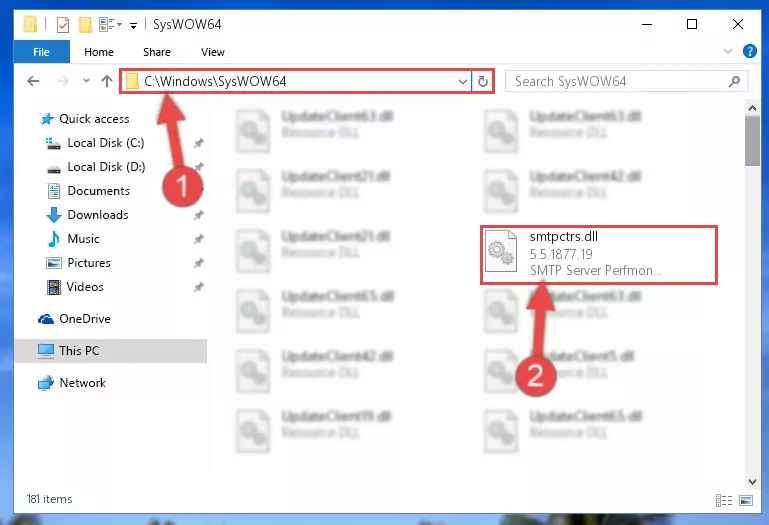
Step 3:Extracting the Smtpctrs.dll file to the desktop - Copy the "Smtpctrs.dll" file and paste it into the "C:\Windows\System32" folder.
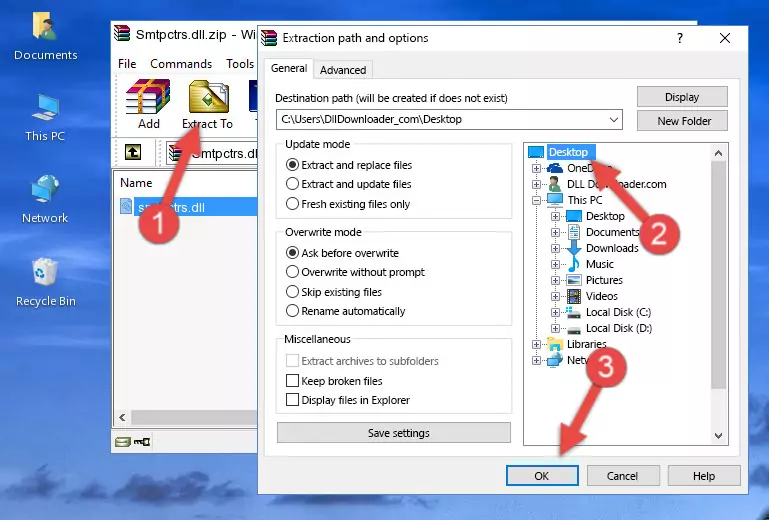
Step 4:Copying the Smtpctrs.dll file into the Windows/System32 folder - If your operating system has a 64 Bit architecture, copy the "Smtpctrs.dll" file and paste it also into the "C:\Windows\sysWOW64" folder.
NOTE! On 64 Bit systems, the dll file must be in both the "sysWOW64" folder as well as the "System32" folder. In other words, you must copy the "Smtpctrs.dll" file into both folders.
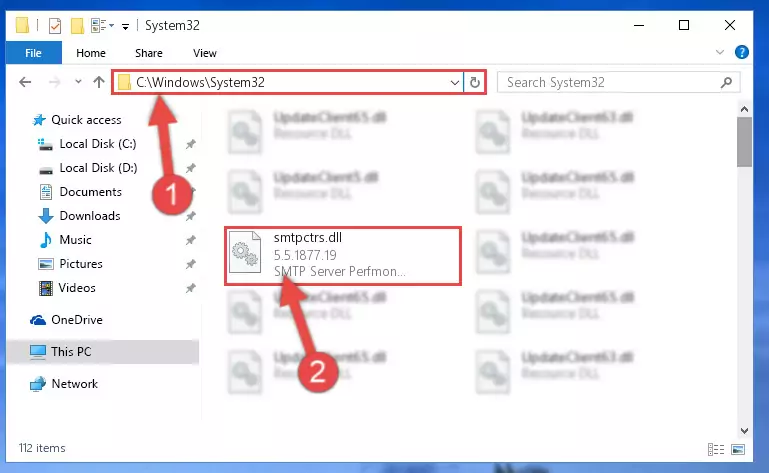
Step 5:Pasting the Smtpctrs.dll file into the Windows/sysWOW64 folder - In order to complete this step, you must run the Command Prompt as administrator. In order to do this, all you have to do is follow the steps below.
NOTE! We ran the Command Prompt using Windows 10. If you are using Windows 8.1, Windows 8, Windows 7, Windows Vista or Windows XP, you can use the same method to run the Command Prompt as administrator.
- Open the Start Menu and before clicking anywhere, type "cmd" on your keyboard. This process will enable you to run a search through the Start Menu. We also typed in "cmd" to bring up the Command Prompt.
- Right-click the "Command Prompt" search result that comes up and click the Run as administrator" option.

Step 6:Running the Command Prompt as administrator - Let's copy the command below and paste it in the Command Line that comes up, then let's press Enter. This command deletes the Smtpctrs.dll file's problematic registry in the Windows Registry Editor (The file that we copied to the System32 folder does not perform any action with the file, it just deletes the registry in the Windows Registry Editor. The file that we pasted into the System32 folder will not be damaged).
%windir%\System32\regsvr32.exe /u Smtpctrs.dll
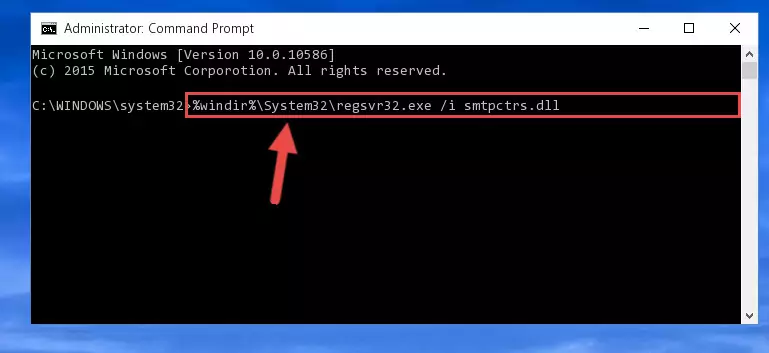
Step 7:Deleting the Smtpctrs.dll file's problematic registry in the Windows Registry Editor - If you are using a Windows version that has 64 Bit architecture, after running the above command, you need to run the command below. With this command, we will clean the problematic Smtpctrs.dll registry for 64 Bit (The cleaning process only involves the registries in Regedit. In other words, the dll file you pasted into the SysWoW64 will not be damaged).
%windir%\SysWoW64\regsvr32.exe /u Smtpctrs.dll
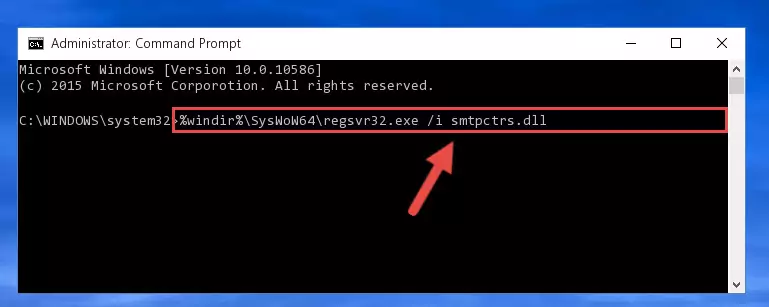
Step 8:Uninstalling the Smtpctrs.dll file's problematic registry from Regedit (for 64 Bit) - You must create a new registry for the dll file that you deleted from the registry editor. In order to do this, copy the command below and paste it into the Command Line and hit Enter.
%windir%\System32\regsvr32.exe /i Smtpctrs.dll
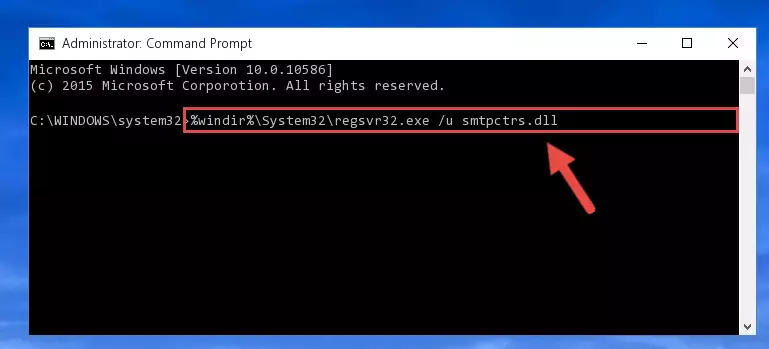
Step 9:Creating a new registry for the Smtpctrs.dll file - If you are using a Windows with 64 Bit architecture, after running the previous command, you need to run the command below. By running this command, we will have created a clean registry for the Smtpctrs.dll file (We deleted the damaged registry with the previous command).
%windir%\SysWoW64\regsvr32.exe /i Smtpctrs.dll
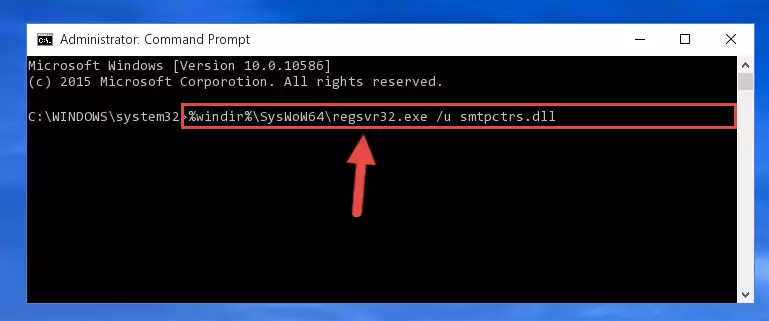
Step 10:Creating a clean registry for the Smtpctrs.dll file (for 64 Bit) - If you did all the processes correctly, the missing dll file will have been installed. You may have made some mistakes when running the Command Line processes. Generally, these errors will not prevent the Smtpctrs.dll file from being installed. In other words, the installation will be completed, but it may give an error due to some incompatibility issues. You can try running the program that was giving you this dll file error after restarting your computer. If you are still getting the dll file error when running the program, please try the 2nd method.
Method 2: Copying the Smtpctrs.dll File to the Software File Folder
- First, you must find the installation folder of the software (the software giving the dll error) you are going to install the dll file to. In order to find this folder, "Right-Click > Properties" on the software's shortcut.

Step 1:Opening the software's shortcut properties window - Open the software file folder by clicking the Open File Location button in the "Properties" window that comes up.

Step 2:Finding the software's file folder - Copy the Smtpctrs.dll file.
- Paste the dll file you copied into the software's file folder that we just opened.
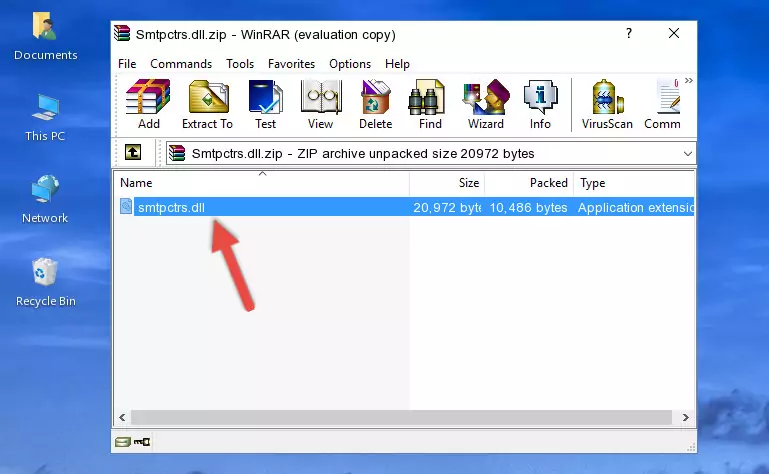
Step 3:Pasting the Smtpctrs.dll file into the software's file folder - When the dll file is moved to the software file folder, it means that the process is completed. Check to see if the problem was solved by running the software giving the error message again. If you are still receiving the error message, you can complete the 3rd Method as an alternative.
Method 3: Uninstalling and Reinstalling the Software that Gives You the Smtpctrs.dll Error
- Push the "Windows" + "R" keys at the same time to open the Run window. Type the command below into the Run window that opens up and hit Enter. This process will open the "Programs and Features" window.
appwiz.cpl

Step 1:Opening the Programs and Features window using the appwiz.cpl command - On the Programs and Features screen that will come up, you will see the list of softwares on your computer. Find the software that gives you the dll error and with your mouse right-click it. The right-click menu will open. Click the "Uninstall" option in this menu to start the uninstall process.

Step 2:Uninstalling the software that gives you the dll error - You will see a "Do you want to uninstall this software?" confirmation window. Confirm the process and wait for the software to be completely uninstalled. The uninstall process can take some time. This time will change according to your computer's performance and the size of the software. After the software is uninstalled, restart your computer.

Step 3:Confirming the uninstall process - 4. After restarting your computer, reinstall the software that was giving you the error.
- This process may help the dll problem you are experiencing. If you are continuing to get the same dll error, the problem is most likely with Windows. In order to fix dll problems relating to Windows, complete the 4th Method and 5th Method.
Method 4: Solving the Smtpctrs.dll Error using the Windows System File Checker (sfc /scannow)
- In order to complete this step, you must run the Command Prompt as administrator. In order to do this, all you have to do is follow the steps below.
NOTE! We ran the Command Prompt using Windows 10. If you are using Windows 8.1, Windows 8, Windows 7, Windows Vista or Windows XP, you can use the same method to run the Command Prompt as administrator.
- Open the Start Menu and before clicking anywhere, type "cmd" on your keyboard. This process will enable you to run a search through the Start Menu. We also typed in "cmd" to bring up the Command Prompt.
- Right-click the "Command Prompt" search result that comes up and click the Run as administrator" option.

Step 1:Running the Command Prompt as administrator - Paste the command below into the Command Line that opens up and hit the Enter key.
sfc /scannow

Step 2:Scanning and fixing system errors with the sfc /scannow command - This process can take some time. You can follow its progress from the screen. Wait for it to finish and after it is finished try to run the software that was giving the dll error again.
Method 5: Fixing the Smtpctrs.dll Errors by Manually Updating Windows
Most of the time, softwares have been programmed to use the most recent dll files. If your operating system is not updated, these files cannot be provided and dll errors appear. So, we will try to solve the dll errors by updating the operating system.
Since the methods to update Windows versions are different from each other, we found it appropriate to prepare a separate article for each Windows version. You can get our update article that relates to your operating system version by using the links below.
Explanations on Updating Windows Manually
Most Seen Smtpctrs.dll Errors
When the Smtpctrs.dll file is damaged or missing, the softwares that use this dll file will give an error. Not only external softwares, but also basic Windows softwares and tools use dll files. Because of this, when you try to use basic Windows softwares and tools (For example, when you open Internet Explorer or Windows Media Player), you may come across errors. We have listed the most common Smtpctrs.dll errors below.
You will get rid of the errors listed below when you download the Smtpctrs.dll file from DLL Downloader.com and follow the steps we explained above.
- "Smtpctrs.dll not found." error
- "The file Smtpctrs.dll is missing." error
- "Smtpctrs.dll access violation." error
- "Cannot register Smtpctrs.dll." error
- "Cannot find Smtpctrs.dll." error
- "This application failed to start because Smtpctrs.dll was not found. Re-installing the application may fix this problem." error
