- Download Price:
- Free
- Dll Description:
- Helix Producer Remote Broadcast filter
- Versions:
- Size:
- 0.31 MB
- Operating Systems:
- Directory:
- R
- Downloads:
- 385 times.
What is Rbsbroadcast.dll?
The Rbsbroadcast.dll file is 0.31 MB. The download links are current and no negative feedback has been received by users. It has been downloaded 385 times since release.
Table of Contents
- What is Rbsbroadcast.dll?
- Operating Systems Compatible with the Rbsbroadcast.dll File
- Other Versions of the Rbsbroadcast.dll File
- Guide to Download Rbsbroadcast.dll
- How to Fix Rbsbroadcast.dll Errors?
- Method 1: Copying the Rbsbroadcast.dll File to the Windows System Folder
- Method 2: Copying the Rbsbroadcast.dll File to the Software File Folder
- Method 3: Uninstalling and Reinstalling the Software that Gives You the Rbsbroadcast.dll Error
- Method 4: Solving the Rbsbroadcast.dll Error Using the Windows System File Checker
- Method 5: Solving the Rbsbroadcast.dll Error by Updating Windows
- Most Seen Rbsbroadcast.dll Errors
- Dll Files Similar to the Rbsbroadcast.dll File
Operating Systems Compatible with the Rbsbroadcast.dll File
Other Versions of the Rbsbroadcast.dll File
The newest version of the Rbsbroadcast.dll file is the 9.0.1.250 version. This dll file only has one version. No other version has been released.
- 9.0.1.250 - 32 Bit (x86) Download this version
Guide to Download Rbsbroadcast.dll
- Click on the green-colored "Download" button (The button marked in the picture below).

Step 1:Starting the download process for Rbsbroadcast.dll - "After clicking the Download" button, wait for the download process to begin in the "Downloading" page that opens up. Depending on your Internet speed, the download process will begin in approximately 4 -5 seconds.
How to Fix Rbsbroadcast.dll Errors?
ATTENTION! Before beginning the installation of the Rbsbroadcast.dll file, you must download the file. If you don't know how to download the file or if you are having a problem while downloading, you can look at our download guide a few lines above.
Method 1: Copying the Rbsbroadcast.dll File to the Windows System Folder
- The file you are going to download is a compressed file with the ".zip" extension. You cannot directly install the ".zip" file. First, you need to extract the dll file from inside it. So, double-click the file with the ".zip" extension that you downloaded and open the file.
- You will see the file named "Rbsbroadcast.dll" in the window that opens up. This is the file we are going to install. Click the file once with the left mouse button. By doing this you will have chosen the file.
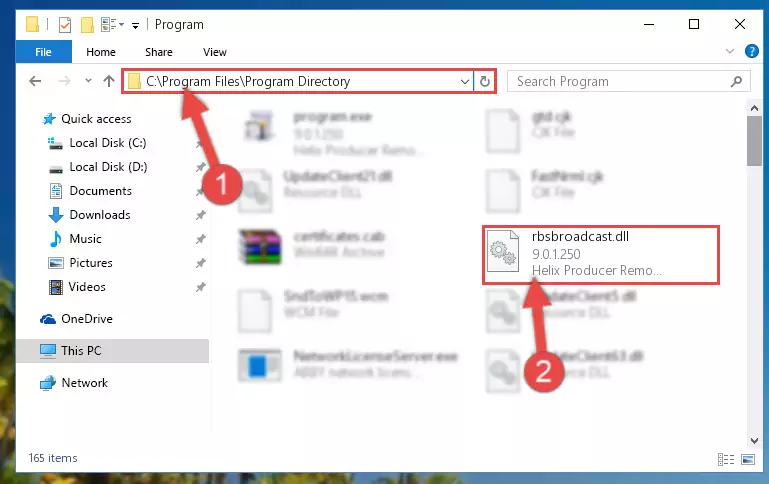
Step 2:Choosing the Rbsbroadcast.dll file - Click the "Extract To" symbol marked in the picture. To extract the dll file, it will want you to choose the desired location. Choose the "Desktop" location and click "OK" to extract the file to the desktop. In order to do this, you need to use the Winrar software. If you do not have this software, you can find and download it through a quick search on the Internet.
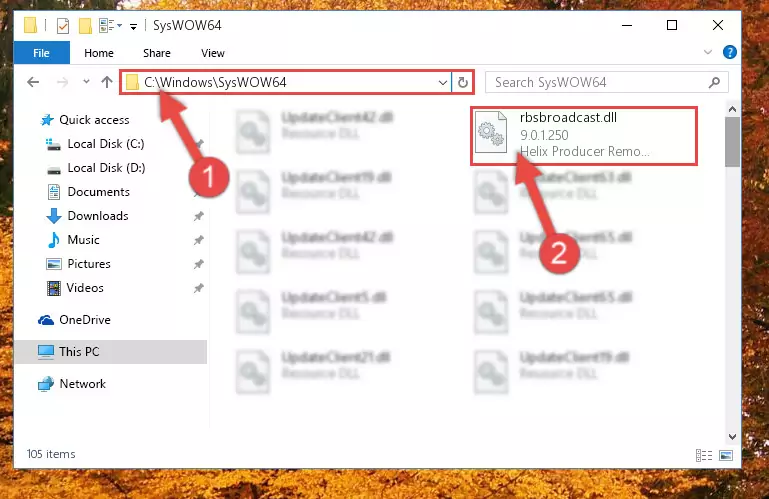
Step 3:Extracting the Rbsbroadcast.dll file to the desktop - Copy the "Rbsbroadcast.dll" file you extracted and paste it into the "C:\Windows\System32" folder.
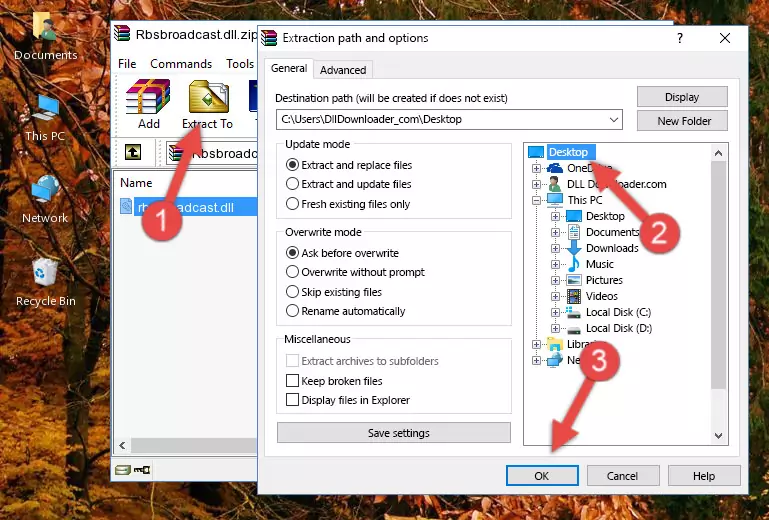
Step 4:Copying the Rbsbroadcast.dll file into the Windows/System32 folder - If your operating system has a 64 Bit architecture, copy the "Rbsbroadcast.dll" file and paste it also into the "C:\Windows\sysWOW64" folder.
NOTE! On 64 Bit systems, the dll file must be in both the "sysWOW64" folder as well as the "System32" folder. In other words, you must copy the "Rbsbroadcast.dll" file into both folders.
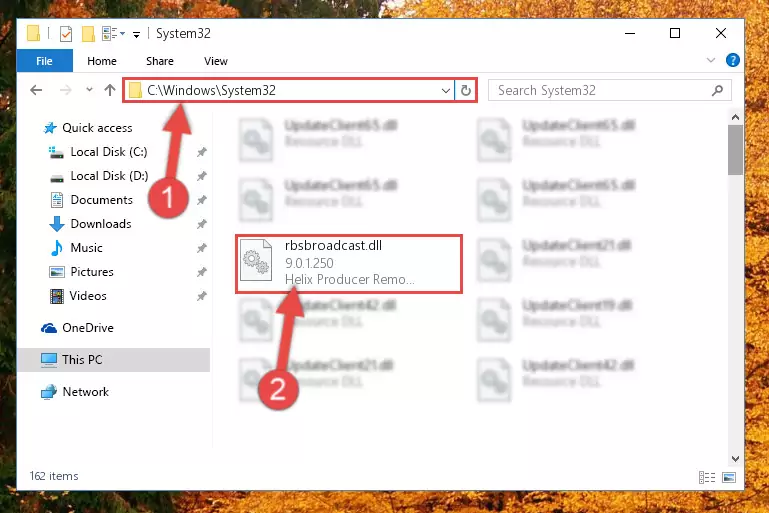
Step 5:Pasting the Rbsbroadcast.dll file into the Windows/sysWOW64 folder - In order to complete this step, you must run the Command Prompt as administrator. In order to do this, all you have to do is follow the steps below.
NOTE! We ran the Command Prompt using Windows 10. If you are using Windows 8.1, Windows 8, Windows 7, Windows Vista or Windows XP, you can use the same method to run the Command Prompt as administrator.
- Open the Start Menu and before clicking anywhere, type "cmd" on your keyboard. This process will enable you to run a search through the Start Menu. We also typed in "cmd" to bring up the Command Prompt.
- Right-click the "Command Prompt" search result that comes up and click the Run as administrator" option.

Step 6:Running the Command Prompt as administrator - Paste the command below into the Command Line window that opens up and press Enter key. This command will delete the problematic registry of the Rbsbroadcast.dll file (Nothing will happen to the file we pasted in the System32 folder, it just deletes the registry from the Windows Registry Editor. The file we pasted in the System32 folder will not be damaged).
%windir%\System32\regsvr32.exe /u Rbsbroadcast.dll
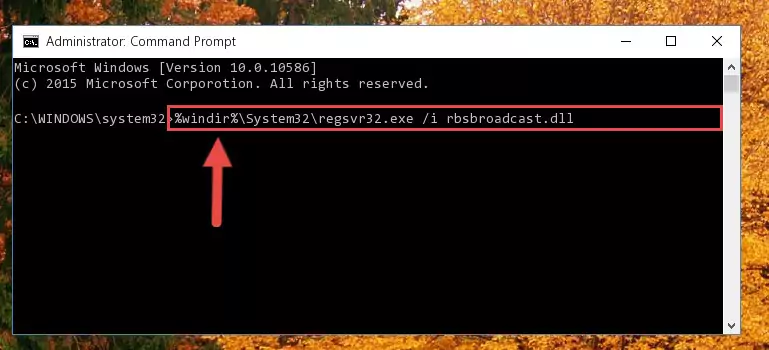
Step 7:Cleaning the problematic registry of the Rbsbroadcast.dll file from the Windows Registry Editor - If you have a 64 Bit operating system, after running the command above, you must run the command below. This command will clean the Rbsbroadcast.dll file's damaged registry in 64 Bit as well (The cleaning process will be in the registries in the Registry Editor< only. In other words, the dll file you paste into the SysWoW64 folder will stay as it).
%windir%\SysWoW64\regsvr32.exe /u Rbsbroadcast.dll
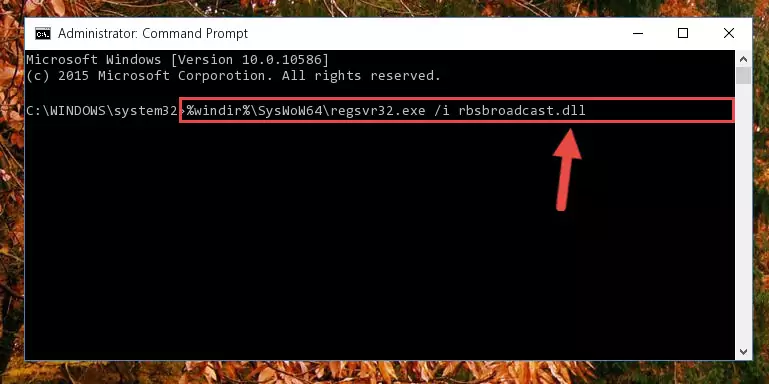
Step 8:Uninstalling the Rbsbroadcast.dll file's broken registry from the Registry Editor (for 64 Bit) - We need to make a new registry for the dll file in place of the one we deleted from the Windows Registry Editor. In order to do this process, copy the command below and after pasting it in the Command Line, press Enter.
%windir%\System32\regsvr32.exe /i Rbsbroadcast.dll
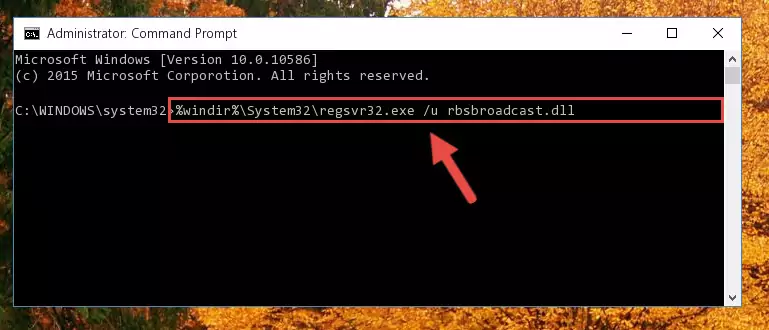
Step 9:Creating a new registry for the Rbsbroadcast.dll file in the Windows Registry Editor - If the Windows version you use has 64 Bit architecture, after running the command above, you must run the command below. With this command, you will create a clean registry for the problematic registry of the Rbsbroadcast.dll file that we deleted.
%windir%\SysWoW64\regsvr32.exe /i Rbsbroadcast.dll
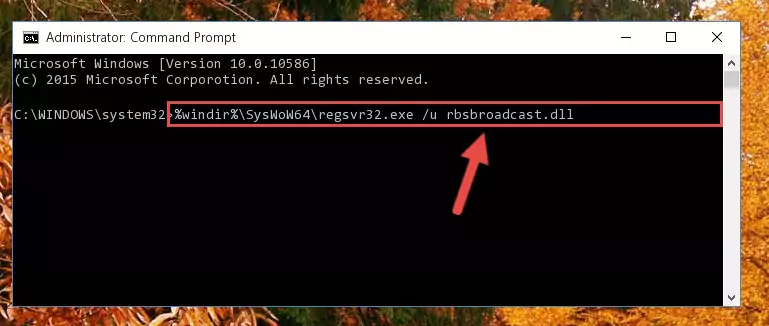
Step 10:Creating a clean registry for the Rbsbroadcast.dll file (for 64 Bit) - You may see certain error messages when running the commands from the command line. These errors will not prevent the installation of the Rbsbroadcast.dll file. In other words, the installation will finish, but it may give some errors because of certain incompatibilities. After restarting your computer, to see if the installation was successful or not, try running the software that was giving the dll error again. If you continue to get the errors when running the software after the installation, you can try the 2nd Method as an alternative.
Method 2: Copying the Rbsbroadcast.dll File to the Software File Folder
- In order to install the dll file, you need to find the file folder for the software that was giving you errors such as "Rbsbroadcast.dll is missing", "Rbsbroadcast.dll not found" or similar error messages. In order to do that, Right-click the software's shortcut and click the Properties item in the right-click menu that appears.

Step 1:Opening the software shortcut properties window - Click on the Open File Location button that is found in the Properties window that opens up and choose the folder where the application is installed.

Step 2:Opening the file folder of the software - Copy the Rbsbroadcast.dll file.
- Paste the dll file you copied into the software's file folder that we just opened.
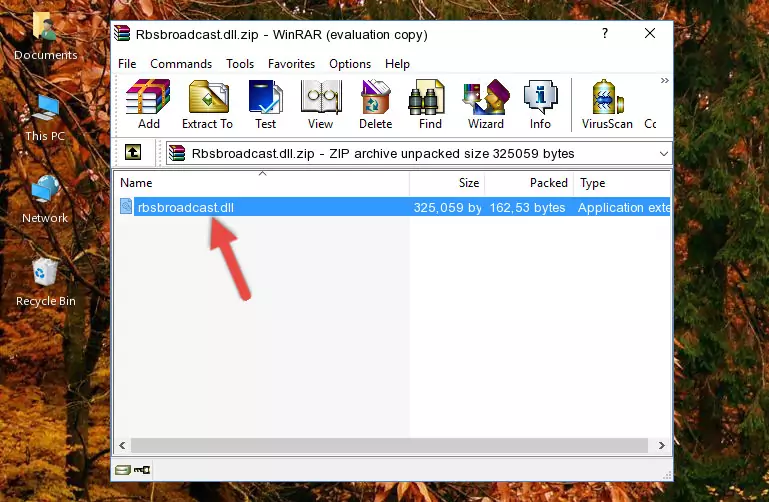
Step 3:Pasting the Rbsbroadcast.dll file into the software's file folder - When the dll file is moved to the software file folder, it means that the process is completed. Check to see if the problem was solved by running the software giving the error message again. If you are still receiving the error message, you can complete the 3rd Method as an alternative.
Method 3: Uninstalling and Reinstalling the Software that Gives You the Rbsbroadcast.dll Error
- Open the Run window by pressing the "Windows" + "R" keys on your keyboard at the same time. Type in the command below into the Run window and push Enter to run it. This command will open the "Programs and Features" window.
appwiz.cpl

Step 1:Opening the Programs and Features window using the appwiz.cpl command - The Programs and Features window will open up. Find the software that is giving you the dll error in this window that lists all the softwares on your computer and "Right-Click > Uninstall" on this software.

Step 2:Uninstalling the software that is giving you the error message from your computer. - Uninstall the software from your computer by following the steps that come up and restart your computer.

Step 3:Following the confirmation and steps of the software uninstall process - After restarting your computer, reinstall the software.
- You can solve the error you are expericing with this method. If the dll error is continuing in spite of the solution methods you are using, the source of the problem is the Windows operating system. In order to solve dll errors in Windows you will need to complete the 4th Method and the 5th Method in the list.
Method 4: Solving the Rbsbroadcast.dll Error Using the Windows System File Checker
- In order to complete this step, you must run the Command Prompt as administrator. In order to do this, all you have to do is follow the steps below.
NOTE! We ran the Command Prompt using Windows 10. If you are using Windows 8.1, Windows 8, Windows 7, Windows Vista or Windows XP, you can use the same method to run the Command Prompt as administrator.
- Open the Start Menu and before clicking anywhere, type "cmd" on your keyboard. This process will enable you to run a search through the Start Menu. We also typed in "cmd" to bring up the Command Prompt.
- Right-click the "Command Prompt" search result that comes up and click the Run as administrator" option.

Step 1:Running the Command Prompt as administrator - Paste the command in the line below into the Command Line that opens up and press Enter key.
sfc /scannow

Step 2:solving Windows system errors using the sfc /scannow command - The scan and repair process can take some time depending on your hardware and amount of system errors. Wait for the process to complete. After the repair process finishes, try running the software that is giving you're the error.
Method 5: Solving the Rbsbroadcast.dll Error by Updating Windows
Some softwares require updated dll files from the operating system. If your operating system is not updated, this requirement is not met and you will receive dll errors. Because of this, updating your operating system may solve the dll errors you are experiencing.
Most of the time, operating systems are automatically updated. However, in some situations, the automatic updates may not work. For situations like this, you may need to check for updates manually.
For every Windows version, the process of manually checking for updates is different. Because of this, we prepared a special guide for each Windows version. You can get our guides to manually check for updates based on the Windows version you use through the links below.
Guides to Manually Update the Windows Operating System
Most Seen Rbsbroadcast.dll Errors
It's possible that during the softwares' installation or while using them, the Rbsbroadcast.dll file was damaged or deleted. You can generally see error messages listed below or similar ones in situations like this.
These errors we see are not unsolvable. If you've also received an error message like this, first you must download the Rbsbroadcast.dll file by clicking the "Download" button in this page's top section. After downloading the file, you should install the file and complete the solution methods explained a little bit above on this page and mount it in Windows. If you do not have a hardware problem, one of the methods explained in this article will solve your problem.
- "Rbsbroadcast.dll not found." error
- "The file Rbsbroadcast.dll is missing." error
- "Rbsbroadcast.dll access violation." error
- "Cannot register Rbsbroadcast.dll." error
- "Cannot find Rbsbroadcast.dll." error
- "This application failed to start because Rbsbroadcast.dll was not found. Re-installing the application may fix this problem." error
