- Download Price:
- Free
- Dll Description:
- Raster Common Printer Driver DLL
- Versions:
- Size:
- 0.07 MB
- Operating Systems:
- Directory:
- R
- Downloads:
- 2067 times.
What is Rasdd.dll? What Does It Do?
The Rasdd.dll library is 0.07 MB. The download links have been checked and there are no problems. You can download it without a problem. Currently, it has been downloaded 2067 times.
Table of Contents
- What is Rasdd.dll? What Does It Do?
- Operating Systems That Can Use the Rasdd.dll Library
- All Versions of the Rasdd.dll Library
- How to Download Rasdd.dll
- How to Fix Rasdd.dll Errors?
- Method 1: Fixing the DLL Error by Copying the Rasdd.dll Library to the Windows System Directory
- Method 2: Copying The Rasdd.dll Library Into The Program Installation Directory
- Method 3: Uninstalling and Reinstalling the Program That Is Giving the Rasdd.dll Error
- Method 4: Fixing the Rasdd.dll Error Using the Windows System File Checker
- Method 5: Fixing the Rasdd.dll Error by Updating Windows
- Most Seen Rasdd.dll Errors
- Other Dynamic Link Libraries Used with Rasdd.dll
Operating Systems That Can Use the Rasdd.dll Library
All Versions of the Rasdd.dll Library
The last version of the Rasdd.dll library is the 0.2.0.0 version that was released on 2012-06-30. Before this version, there were 1 versions released. Downloadable Rasdd.dll library versions have been listed below from newest to oldest.
- 0.2.0.0 - 32 Bit (x86) (2012-06-30) Download directly this version
- 0.2.0.0 - 32 Bit (x86) Download directly this version
How to Download Rasdd.dll
- First, click the "Download" button with the green background (The button marked in the picture).

Step 1:Download the Rasdd.dll library - "After clicking the Download" button, wait for the download process to begin in the "Downloading" page that opens up. Depending on your Internet speed, the download process will begin in approximately 4 -5 seconds.
How to Fix Rasdd.dll Errors?
ATTENTION! In order to install the Rasdd.dll library, you must first download it. If you haven't downloaded it, before continuing on with the installation, download the library. If you don't know how to download it, all you need to do is look at the dll download guide found on the top line.
Method 1: Fixing the DLL Error by Copying the Rasdd.dll Library to the Windows System Directory
- The file you will download is a compressed file with the ".zip" extension. You cannot directly install the ".zip" file. Because of this, first, double-click this file and open the file. You will see the library named "Rasdd.dll" in the window that opens. Drag this library to the desktop with the left mouse button. This is the library you need.
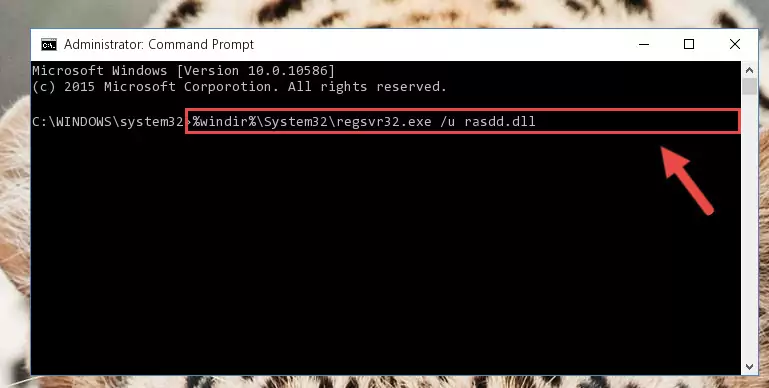
Step 1:Extracting the Rasdd.dll library from the .zip file - Copy the "Rasdd.dll" library file you extracted.
- Paste the dynamic link library you copied into the "C:\Windows\System32" directory.

Step 3:Pasting the Rasdd.dll library into the Windows/System32 directory - If you are using a 64 Bit operating system, copy the "Rasdd.dll" library and paste it into the "C:\Windows\sysWOW64" as well.
NOTE! On Windows operating systems with 64 Bit architecture, the dynamic link library must be in both the "sysWOW64" directory as well as the "System32" directory. In other words, you must copy the "Rasdd.dll" library into both directories.
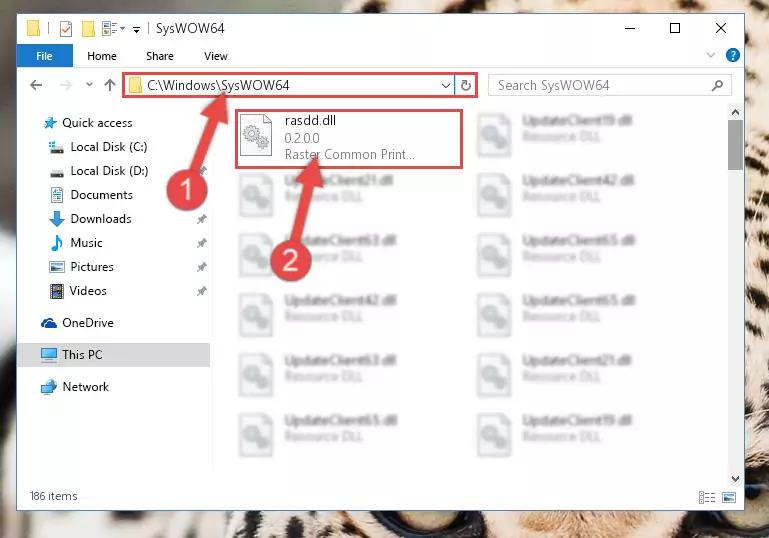
Step 4:Pasting the Rasdd.dll library into the Windows/sysWOW64 directory - In order to run the Command Line as an administrator, complete the following steps.
NOTE! In this explanation, we ran the Command Line on Windows 10. If you are using one of the Windows 8.1, Windows 8, Windows 7, Windows Vista or Windows XP operating systems, you can use the same methods to run the Command Line as an administrator. Even though the pictures are taken from Windows 10, the processes are similar.
- First, open the Start Menu and before clicking anywhere, type "cmd" but do not press Enter.
- When you see the "Command Line" option among the search results, hit the "CTRL" + "SHIFT" + "ENTER" keys on your keyboard.
- A window will pop up asking, "Do you want to run this process?". Confirm it by clicking to "Yes" button.

Step 5:Running the Command Line as an administrator - Let's copy the command below and paste it in the Command Line that comes up, then let's press Enter. This command deletes the Rasdd.dll library's problematic registry in the Windows Registry Editor (The library that we copied to the System32 directory does not perform any action with the library, it just deletes the registry in the Windows Registry Editor. The library that we pasted into the System32 directory will not be damaged).
%windir%\System32\regsvr32.exe /u Rasdd.dll
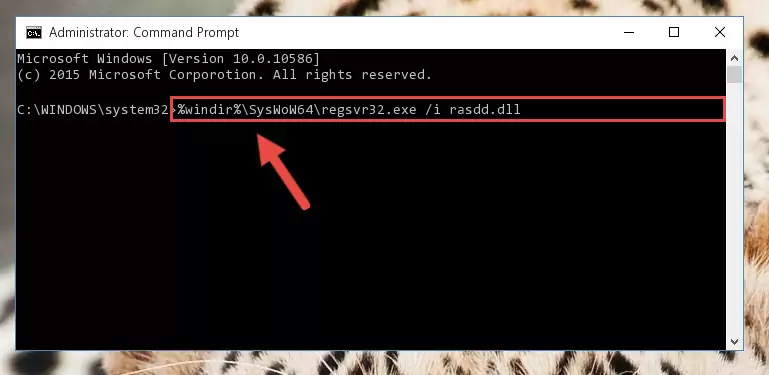
Step 6:Deleting the Rasdd.dll library's problematic registry in the Windows Registry Editor - If the Windows you use has 64 Bit architecture, after running the command above, you must run the command below. This command will clean the broken registry of the Rasdd.dll library from the 64 Bit architecture (The Cleaning process is only with registries in the Windows Registry Editor. In other words, the dynamic link library that we pasted into the SysWoW64 directory will stay as it is).
%windir%\SysWoW64\regsvr32.exe /u Rasdd.dll
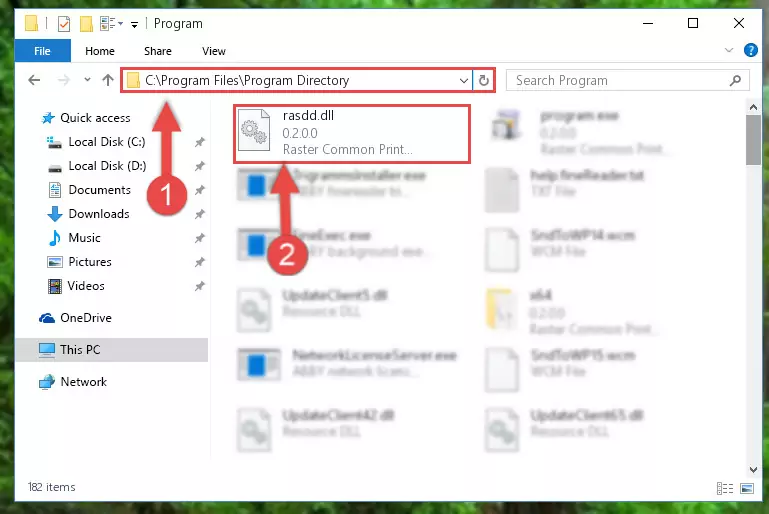
Step 7:Uninstalling the broken registry of the Rasdd.dll library from the Windows Registry Editor (for 64 Bit) - We need to make a clean registry for the dll library's registry that we deleted from Regedit (Windows Registry Editor). In order to accomplish this, copy and paste the command below into the Command Line and press Enter key.
%windir%\System32\regsvr32.exe /i Rasdd.dll
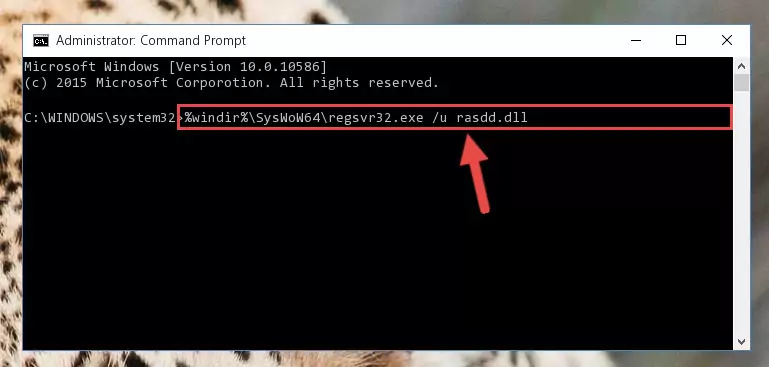
Step 8:Making a clean registry for the Rasdd.dll library in Regedit (Windows Registry Editor) - Windows 64 Bit users must run the command below after running the previous command. With this command, we will create a clean and good registry for the Rasdd.dll library we deleted.
%windir%\SysWoW64\regsvr32.exe /i Rasdd.dll
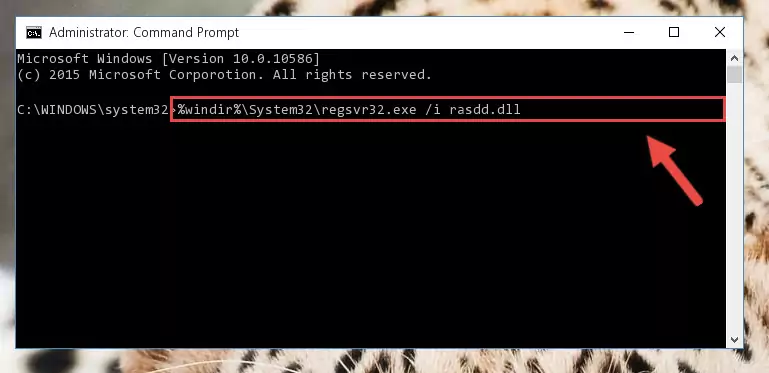
Step 9:Creating a clean and good registry for the Rasdd.dll library (64 Bit için) - You may see certain error messages when running the commands from the command line. These errors will not prevent the installation of the Rasdd.dll library. In other words, the installation will finish, but it may give some errors because of certain incompatibilities. After restarting your computer, to see if the installation was successful or not, try running the program that was giving the dll error again. If you continue to get the errors when running the program after the installation, you can try the 2nd Method as an alternative.
Method 2: Copying The Rasdd.dll Library Into The Program Installation Directory
- In order to install the dynamic link library, you need to find the installation directory for the program that was giving you errors such as "Rasdd.dll is missing", "Rasdd.dll not found" or similar error messages. In order to do that, Right-click the program's shortcut and click the Properties item in the right-click menu that appears.

Step 1:Opening the program shortcut properties window - Click on the Open File Location button that is found in the Properties window that opens up and choose the folder where the application is installed.

Step 2:Opening the installation directory of the program - Copy the Rasdd.dll library into the directory we opened up.
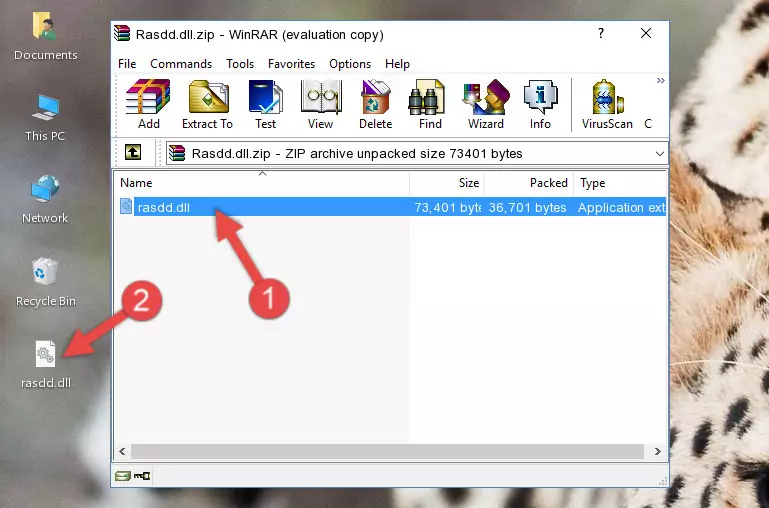
Step 3:Copying the Rasdd.dll library into the program's installation directory - That's all there is to the installation process. Run the program giving the dll error again. If the dll error is still continuing, completing the 3rd Method may help fix your issue.
Method 3: Uninstalling and Reinstalling the Program That Is Giving the Rasdd.dll Error
- Press the "Windows" + "R" keys at the same time to open the Run tool. Paste the command below into the text field titled "Open" in the Run window that opens and press the Enter key on your keyboard. This command will open the "Programs and Features" tool.
appwiz.cpl

Step 1:Opening the Programs and Features tool with the Appwiz.cpl command - On the Programs and Features screen that will come up, you will see the list of programs on your computer. Find the program that gives you the dll error and with your mouse right-click it. The right-click menu will open. Click the "Uninstall" option in this menu to start the uninstall process.

Step 2:Uninstalling the program that gives you the dll error - You will see a "Do you want to uninstall this program?" confirmation window. Confirm the process and wait for the program to be completely uninstalled. The uninstall process can take some time. This time will change according to your computer's performance and the size of the program. After the program is uninstalled, restart your computer.

Step 3:Confirming the uninstall process - After restarting your computer, reinstall the program that was giving the error.
- This process may help the dll problem you are experiencing. If you are continuing to get the same dll error, the problem is most likely with Windows. In order to fix dll problems relating to Windows, complete the 4th Method and 5th Method.
Method 4: Fixing the Rasdd.dll Error Using the Windows System File Checker
- In order to run the Command Line as an administrator, complete the following steps.
NOTE! In this explanation, we ran the Command Line on Windows 10. If you are using one of the Windows 8.1, Windows 8, Windows 7, Windows Vista or Windows XP operating systems, you can use the same methods to run the Command Line as an administrator. Even though the pictures are taken from Windows 10, the processes are similar.
- First, open the Start Menu and before clicking anywhere, type "cmd" but do not press Enter.
- When you see the "Command Line" option among the search results, hit the "CTRL" + "SHIFT" + "ENTER" keys on your keyboard.
- A window will pop up asking, "Do you want to run this process?". Confirm it by clicking to "Yes" button.

Step 1:Running the Command Line as an administrator - Paste the command below into the Command Line that opens up and hit the Enter key.
sfc /scannow

Step 2:Scanning and fixing system errors with the sfc /scannow command - This process can take some time. You can follow its progress from the screen. Wait for it to finish and after it is finished try to run the program that was giving the dll error again.
Method 5: Fixing the Rasdd.dll Error by Updating Windows
Some programs require updated dynamic link libraries from the operating system. If your operating system is not updated, this requirement is not met and you will receive dll errors. Because of this, updating your operating system may solve the dll errors you are experiencing.
Most of the time, operating systems are automatically updated. However, in some situations, the automatic updates may not work. For situations like this, you may need to check for updates manually.
For every Windows version, the process of manually checking for updates is different. Because of this, we prepared a special guide for each Windows version. You can get our guides to manually check for updates based on the Windows version you use through the links below.
Windows Update Guides
Most Seen Rasdd.dll Errors
If the Rasdd.dll library is missing or the program using this library has not been installed correctly, you can get errors related to the Rasdd.dll library. Dynamic link libraries being missing can sometimes cause basic Windows programs to also give errors. You can even receive an error when Windows is loading. You can find the error messages that are caused by the Rasdd.dll library.
If you don't know how to install the Rasdd.dll library you will download from our site, you can browse the methods above. Above we explained all the processes you can do to fix the dll error you are receiving. If the error is continuing after you have completed all these methods, please use the comment form at the bottom of the page to contact us. Our editor will respond to your comment shortly.
- "Rasdd.dll not found." error
- "The file Rasdd.dll is missing." error
- "Rasdd.dll access violation." error
- "Cannot register Rasdd.dll." error
- "Cannot find Rasdd.dll." error
- "This application failed to start because Rasdd.dll was not found. Re-installing the application may fix this problem." error
