- Download Price:
- Free
- Dll Description:
- DirectShow Runtime.
- Versions:
-
- 6.6.9600.16384 (Latest) for 32 Bit (x86)
- 6.6.9200.16384 for 32 Bit (x86)
- 6.6.7601.17713 for 32 Bit (x86)
- 6.6.7601.17514 for 64 Bit (x64)
- 6.6.7600.16905 for 32 Bit (x86)
- 6.6.6001.18461 - for 32 Bit (x86)
- 6.6.6001.18461 for 32 Bit (x86)
- 6.6.6001.18461 for 64 Bit (x64)
- 6.5.3790.4928 for 32 Bit (x86)
- 6.5.2600.5512 for 32 Bit (x86)
- 6.5.2600.2180 - for 32 Bit (x86)
- 6.5.2600.2180 for 32 Bit (x86)
- 6.5.2600.2180 for 32 Bit (x86)
- 6.5.1.902 - for 32 Bit (x86)
- 6.5.1.902 for 32 Bit (x86)
- 6.5.1.902 for 32 Bit (x86)
- 6.1.5.319 - for 32 Bit (x86)
- 6.1.5.319 for 32 Bit (x86)
- Size:
- 1.29 MB for 32 Bit (x86)
- 1.5 MB for 64 Bit (x64)
- Operating Systems:
- Directory:
- Q
- Downloads:
- 11356 times.
Quartz.dll Explanation
The Quartz.dll file is 1.29 MB for 32 Bit and 1.5 MB for 64 Bit. The download links have been checked and there are no problems. You can download it without a problem. Currently, it has been downloaded 11356 times.
Table of Contents
- Quartz.dll Explanation
- Operating Systems Compatible with the Quartz.dll File
- All Versions of the Quartz.dll File
- Guide to Download Quartz.dll
- Methods for Solving Quartz.dll
- Method 1: Solving the DLL Error by Copying the Quartz.dll File to the Windows System Folder
- Method 2: Copying the Quartz.dll File to the Software File Folder
- Method 3: Uninstalling and Reinstalling the Software that Gives You the Quartz.dll Error
- Method 4: Solving the Quartz.dll Problem by Using the Windows System File Checker (scf scannow)
- Method 5: Fixing the Quartz.dll Error by Manually Updating Windows
- Most Seen Quartz.dll Errors
- Dll Files Related to Quartz.dll
Operating Systems Compatible with the Quartz.dll File
- Windows 10
- Windows 10 64 Bit
- Windows 8.1
- Windows 8.1 64 Bit
- Windows 8
- Windows 8 64 Bit
- Windows 7
- Windows 7 64 Bit
- Windows Vista
- Windows Vista 64 Bit
- Windows XP
- Windows XP 64 Bit
All Versions of the Quartz.dll File
The last version of the Quartz.dll file is the 6.6.9600.16384 version for 32 Bit and the 6.6.7601.17514 version for 64 Bit. Before this version, there were 17 versions released. Downloadable Quartz.dll file versions have been listed below from newest to oldest.
- 6.6.9600.16384 - 32 Bit (x86) Download directly this version
- 6.6.9200.16384 - 32 Bit (x86) Download directly this version
- 6.6.7601.17713 - 32 Bit (x86) Download directly this version
- 6.6.7601.17514 - 64 Bit (x64) Download directly this version
- 6.6.7600.16905 - 32 Bit (x86) Download directly this version
- 6.6.6001.18461 - 32 Bit (x86) (2014-02-28) Download directly this version
- 6.6.6001.18461 - 32 Bit (x86) Download directly this version
- 6.6.6001.18461 - 64 Bit (x64) Download directly this version
- 6.5.3790.4928 - 32 Bit (x86) Download directly this version
- 6.5.2600.5512 - 32 Bit (x86) Download directly this version
- 6.5.2600.2180 - 32 Bit (x86) (2013-12-31) Download directly this version
- 6.5.2600.2180 - 32 Bit (x86) Download directly this version
- 6.5.2600.2180 - 32 Bit (x86) Download directly this version
- 6.5.1.902 - 32 Bit (x86) (2005-07-31) Download directly this version
- 6.5.1.902 - 32 Bit (x86) Download directly this version
- 6.5.1.902 - 32 Bit (x86) Download directly this version
- 6.1.5.319 - 32 Bit (x86) (2013-12-31) Download directly this version
- 6.1.5.319 - 32 Bit (x86) Download directly this version
Guide to Download Quartz.dll
- First, click the "Download" button with the green background (The button marked in the picture).

Step 1:Download the Quartz.dll file - The downloading page will open after clicking the Download button. After the page opens, in order to download the Quartz.dll file the best server will be found and the download process will begin within a few seconds. In the meantime, you shouldn't close the page.
Methods for Solving Quartz.dll
ATTENTION! Before continuing on to install the Quartz.dll file, you need to download the file. If you have not downloaded it yet, download it before continuing on to the installation steps. If you are having a problem while downloading the file, you can browse the download guide a few lines above.
Method 1: Solving the DLL Error by Copying the Quartz.dll File to the Windows System Folder
- The file you downloaded is a compressed file with the extension ".zip". This file cannot be installed. To be able to install it, first you need to extract the dll file from within it. So, first double-click the file with the ".zip" extension and open the file.
- You will see the file named "Quartz.dll" in the window that opens. This is the file you need to install. Click on the dll file with the left button of the mouse. By doing this, you select the file.
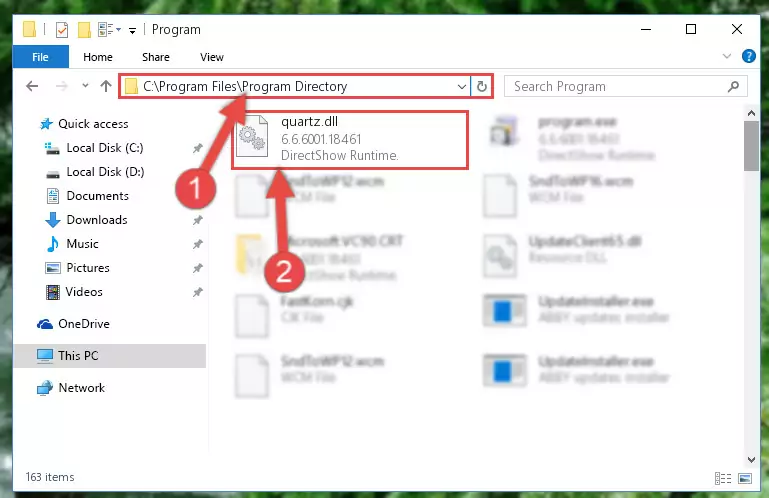
Step 2:Choosing the Quartz.dll file - Click on the "Extract To" button, which is marked in the picture. In order to do this, you will need the Winrar software. If you don't have the software, it can be found doing a quick search on the Internet and you can download it (The Winrar software is free).
- After clicking the "Extract to" button, a window where you can choose the location you want will open. Choose the "Desktop" location in this window and extract the dll file to the desktop by clicking the "Ok" button.
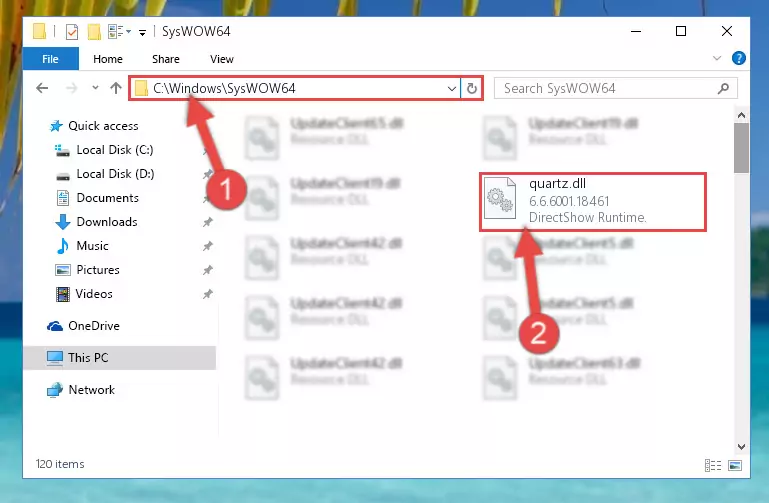
Step 3:Extracting the Quartz.dll file to the desktop - Copy the "Quartz.dll" file file you extracted.
- Paste the dll file you copied into the "C:\Windows\System32" folder.
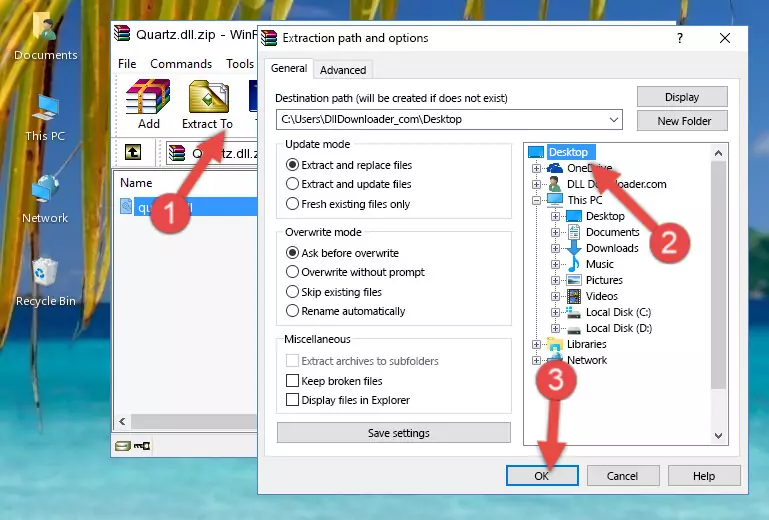
Step 4:Pasting the Quartz.dll file into the Windows/System32 folder - If your system is 64 Bit, copy the "Quartz.dll" file and paste it into "C:\Windows\sysWOW64" folder.
NOTE! On 64 Bit systems, you must copy the dll file to both the "sysWOW64" and "System32" folders. In other words, both folders need the "Quartz.dll" file.
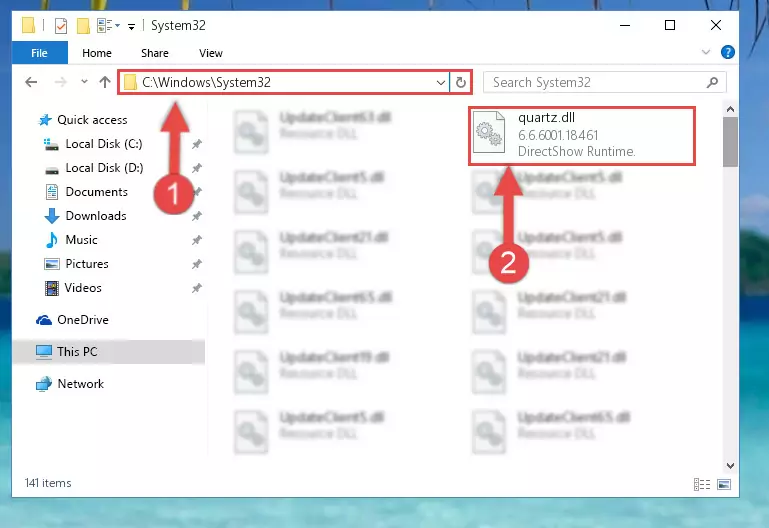
Step 5:Copying the Quartz.dll file to the Windows/sysWOW64 folder - In order to run the Command Line as an administrator, complete the following steps.
NOTE! In this explanation, we ran the Command Line on Windows 10. If you are using one of the Windows 8.1, Windows 8, Windows 7, Windows Vista or Windows XP operating systems, you can use the same methods to run the Command Line as an administrator. Even though the pictures are taken from Windows 10, the processes are similar.
- First, open the Start Menu and before clicking anywhere, type "cmd" but do not press Enter.
- When you see the "Command Line" option among the search results, hit the "CTRL" + "SHIFT" + "ENTER" keys on your keyboard.
- A window will pop up asking, "Do you want to run this process?". Confirm it by clicking to "Yes" button.

Step 6:Running the Command Line as an administrator - Paste the command below into the Command Line that will open up and hit Enter. This command will delete the damaged registry of the Quartz.dll file (It will not delete the file we pasted into the System32 folder; it will delete the registry in Regedit. The file we pasted into the System32 folder will not be damaged).
%windir%\System32\regsvr32.exe /u Quartz.dll
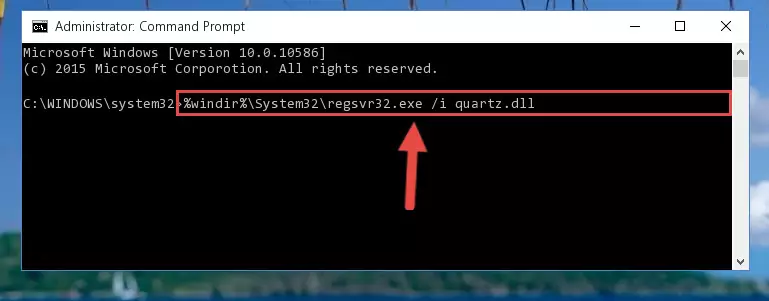
Step 7:Deleting the damaged registry of the Quartz.dll - If you have a 64 Bit operating system, after running the command above, you must run the command below. This command will clean the Quartz.dll file's damaged registry in 64 Bit as well (The cleaning process will be in the registries in the Registry Editor< only. In other words, the dll file you paste into the SysWoW64 folder will stay as it).
%windir%\SysWoW64\regsvr32.exe /u Quartz.dll
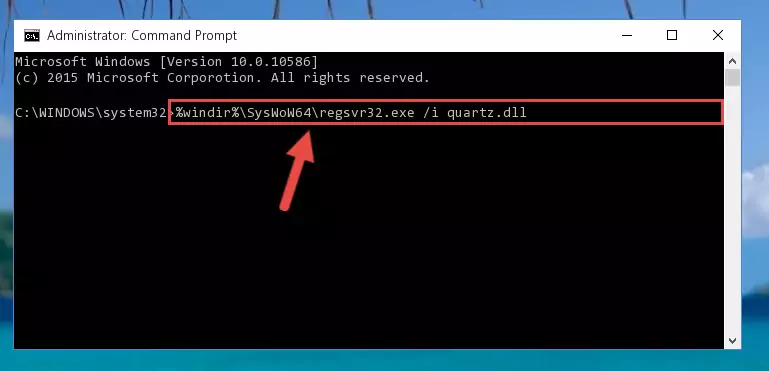
Step 8:Uninstalling the Quartz.dll file's broken registry from the Registry Editor (for 64 Bit) - We need to make a new registry for the dll file in place of the one we deleted from the Windows Registry Editor. In order to do this process, copy the command below and after pasting it in the Command Line, press Enter.
%windir%\System32\regsvr32.exe /i Quartz.dll
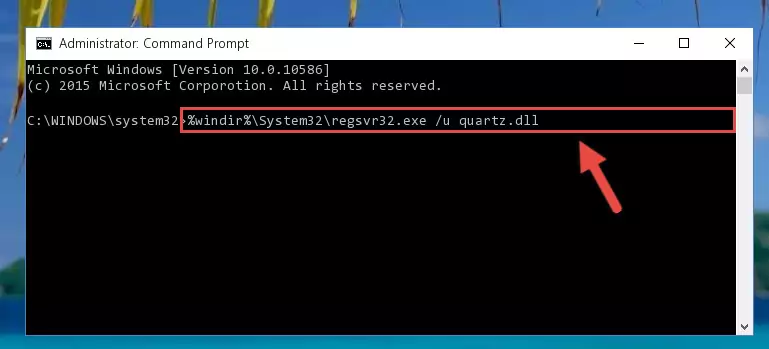
Step 9:Creating a new registry for the Quartz.dll file in the Windows Registry Editor - If the Windows version you use has 64 Bit architecture, after running the command above, you must run the command below. With this command, you will create a clean registry for the problematic registry of the Quartz.dll file that we deleted.
%windir%\SysWoW64\regsvr32.exe /i Quartz.dll
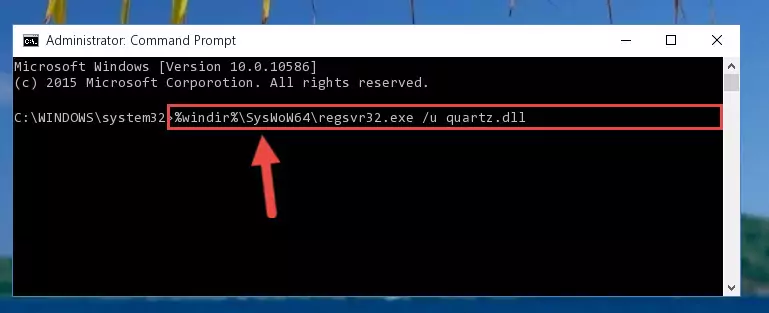
Step 10:Creating a clean registry for the Quartz.dll file (for 64 Bit) - You may see certain error messages when running the commands from the command line. These errors will not prevent the installation of the Quartz.dll file. In other words, the installation will finish, but it may give some errors because of certain incompatibilities. After restarting your computer, to see if the installation was successful or not, try running the software that was giving the dll error again. If you continue to get the errors when running the software after the installation, you can try the 2nd Method as an alternative.
Method 2: Copying the Quartz.dll File to the Software File Folder
- In order to install the dll file, you need to find the file folder for the software that was giving you errors such as "Quartz.dll is missing", "Quartz.dll not found" or similar error messages. In order to do that, Right-click the software's shortcut and click the Properties item in the right-click menu that appears.

Step 1:Opening the software shortcut properties window - Click on the Open File Location button that is found in the Properties window that opens up and choose the folder where the application is installed.

Step 2:Opening the file folder of the software - Copy the Quartz.dll file into this folder that opens.
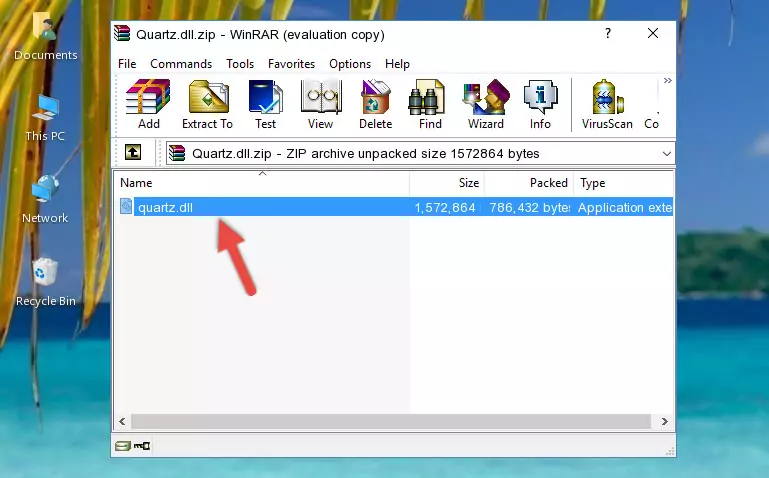
Step 3:Copying the Quartz.dll file into the software's file folder - This is all there is to the process. Now, try to run the software again. If the problem still is not solved, you can try the 3rd Method.
Method 3: Uninstalling and Reinstalling the Software that Gives You the Quartz.dll Error
- Press the "Windows" + "R" keys at the same time to open the Run tool. Paste the command below into the text field titled "Open" in the Run window that opens and press the Enter key on your keyboard. This command will open the "Programs and Features" tool.
appwiz.cpl

Step 1:Opening the Programs and Features tool with the Appwiz.cpl command - On the Programs and Features screen that will come up, you will see the list of softwares on your computer. Find the software that gives you the dll error and with your mouse right-click it. The right-click menu will open. Click the "Uninstall" option in this menu to start the uninstall process.

Step 2:Uninstalling the software that gives you the dll error - You will see a "Do you want to uninstall this software?" confirmation window. Confirm the process and wait for the software to be completely uninstalled. The uninstall process can take some time. This time will change according to your computer's performance and the size of the software. After the software is uninstalled, restart your computer.

Step 3:Confirming the uninstall process - After restarting your computer, reinstall the software that was giving the error.
- This method may provide the solution to the dll error you're experiencing. If the dll error is continuing, the problem is most likely deriving from the Windows operating system. In order to fix dll errors deriving from the Windows operating system, complete the 4th Method and the 5th Method.
Method 4: Solving the Quartz.dll Problem by Using the Windows System File Checker (scf scannow)
- In order to run the Command Line as an administrator, complete the following steps.
NOTE! In this explanation, we ran the Command Line on Windows 10. If you are using one of the Windows 8.1, Windows 8, Windows 7, Windows Vista or Windows XP operating systems, you can use the same methods to run the Command Line as an administrator. Even though the pictures are taken from Windows 10, the processes are similar.
- First, open the Start Menu and before clicking anywhere, type "cmd" but do not press Enter.
- When you see the "Command Line" option among the search results, hit the "CTRL" + "SHIFT" + "ENTER" keys on your keyboard.
- A window will pop up asking, "Do you want to run this process?". Confirm it by clicking to "Yes" button.

Step 1:Running the Command Line as an administrator - After typing the command below into the Command Line, push Enter.
sfc /scannow

Step 2:Getting rid of dll errors using Windows's sfc /scannow command - Depending on your computer's performance and the amount of errors on your system, this process can take some time. You can see the progress on the Command Line. Wait for this process to end. After the scan and repair processes are finished, try running the software giving you errors again.
Method 5: Fixing the Quartz.dll Error by Manually Updating Windows
Some softwares require updated dll files from the operating system. If your operating system is not updated, this requirement is not met and you will receive dll errors. Because of this, updating your operating system may solve the dll errors you are experiencing.
Most of the time, operating systems are automatically updated. However, in some situations, the automatic updates may not work. For situations like this, you may need to check for updates manually.
For every Windows version, the process of manually checking for updates is different. Because of this, we prepared a special guide for each Windows version. You can get our guides to manually check for updates based on the Windows version you use through the links below.
Windows Update Guides
Most Seen Quartz.dll Errors
When the Quartz.dll file is damaged or missing, the softwares that use this dll file will give an error. Not only external softwares, but also basic Windows softwares and tools use dll files. Because of this, when you try to use basic Windows softwares and tools (For example, when you open Internet Explorer or Windows Media Player), you may come across errors. We have listed the most common Quartz.dll errors below.
You will get rid of the errors listed below when you download the Quartz.dll file from DLL Downloader.com and follow the steps we explained above.
- "Quartz.dll not found." error
- "The file Quartz.dll is missing." error
- "Quartz.dll access violation." error
- "Cannot register Quartz.dll." error
- "Cannot find Quartz.dll." error
- "This application failed to start because Quartz.dll was not found. Re-installing the application may fix this problem." error
