- Download Price:
- Free
- Dll Description:
- Windows CE Services Document Converter
- Versions:
- Size:
- 0.02 MB
- Operating Systems:
- Directory:
- P
- Downloads:
- 480 times.
Pwiww6.dll Explanation
The size of this dll file is 0.02 MB and its download links are healthy. It has been downloaded 480 times already.
Table of Contents
- Pwiww6.dll Explanation
- Operating Systems Compatible with the Pwiww6.dll File
- All Versions of the Pwiww6.dll File
- Steps to Download the Pwiww6.dll File
- Methods to Solve the Pwiww6.dll Errors
- Method 1: Solving the DLL Error by Copying the Pwiww6.dll File to the Windows System Folder
- Method 2: Copying the Pwiww6.dll File to the Software File Folder
- Method 3: Uninstalling and Reinstalling the Software That Is Giving the Pwiww6.dll Error
- Method 4: Solving the Pwiww6.dll Problem by Using the Windows System File Checker (scf scannow)
- Method 5: Getting Rid of Pwiww6.dll Errors by Updating the Windows Operating System
- Our Most Common Pwiww6.dll Error Messages
- Other Dll Files Used with Pwiww6.dll
Operating Systems Compatible with the Pwiww6.dll File
All Versions of the Pwiww6.dll File
The last version of the Pwiww6.dll file is the 1997.5.27.0 version.This dll file only has one version. There is no other version that can be downloaded.
- 1997.5.27.0 - 32 Bit (x86) Download directly this version
Steps to Download the Pwiww6.dll File
- First, click the "Download" button with the green background (The button marked in the picture).

Step 1:Download the Pwiww6.dll file - When you click the "Download" button, the "Downloading" window will open. Don't close this window until the download process begins. The download process will begin in a few seconds based on your Internet speed and computer.
Methods to Solve the Pwiww6.dll Errors
ATTENTION! Before continuing on to install the Pwiww6.dll file, you need to download the file. If you have not downloaded it yet, download it before continuing on to the installation steps. If you are having a problem while downloading the file, you can browse the download guide a few lines above.
Method 1: Solving the DLL Error by Copying the Pwiww6.dll File to the Windows System Folder
- The file you downloaded is a compressed file with the ".zip" extension. In order to install it, first, double-click the ".zip" file and open the file. You will see the file named "Pwiww6.dll" in the window that opens up. This is the file you need to install. Drag this file to the desktop with your mouse's left button.
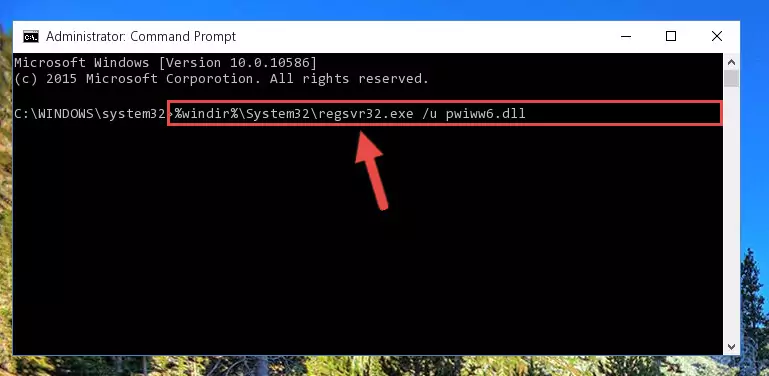
Step 1:Extracting the Pwiww6.dll file - Copy the "Pwiww6.dll" file and paste it into the "C:\Windows\System32" folder.
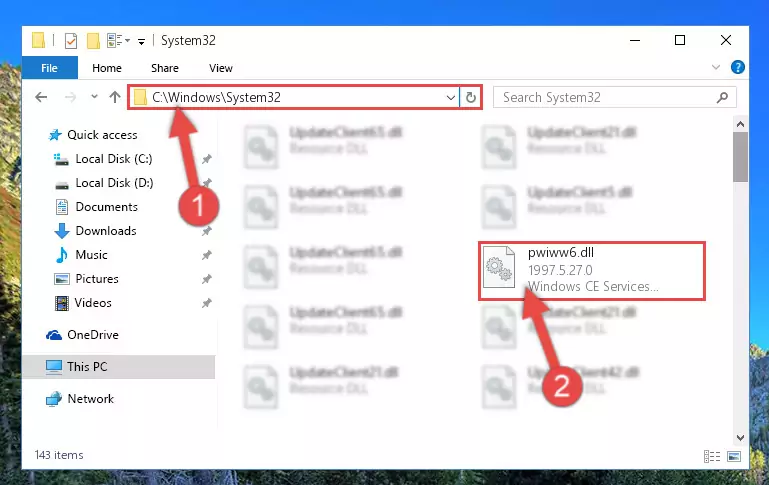
Step 2:Copying the Pwiww6.dll file into the Windows/System32 folder - If your system is 64 Bit, copy the "Pwiww6.dll" file and paste it into "C:\Windows\sysWOW64" folder.
NOTE! On 64 Bit systems, you must copy the dll file to both the "sysWOW64" and "System32" folders. In other words, both folders need the "Pwiww6.dll" file.
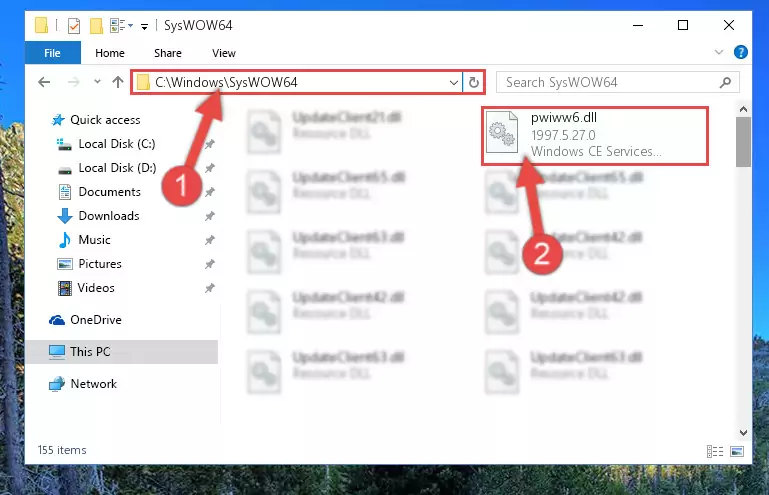
Step 3:Copying the Pwiww6.dll file to the Windows/sysWOW64 folder - In order to run the Command Line as an administrator, complete the following steps.
NOTE! In this explanation, we ran the Command Line on Windows 10. If you are using one of the Windows 8.1, Windows 8, Windows 7, Windows Vista or Windows XP operating systems, you can use the same methods to run the Command Line as an administrator. Even though the pictures are taken from Windows 10, the processes are similar.
- First, open the Start Menu and before clicking anywhere, type "cmd" but do not press Enter.
- When you see the "Command Line" option among the search results, hit the "CTRL" + "SHIFT" + "ENTER" keys on your keyboard.
- A window will pop up asking, "Do you want to run this process?". Confirm it by clicking to "Yes" button.

Step 4:Running the Command Line as an administrator - Let's copy the command below and paste it in the Command Line that comes up, then let's press Enter. This command deletes the Pwiww6.dll file's problematic registry in the Windows Registry Editor (The file that we copied to the System32 folder does not perform any action with the file, it just deletes the registry in the Windows Registry Editor. The file that we pasted into the System32 folder will not be damaged).
%windir%\System32\regsvr32.exe /u Pwiww6.dll
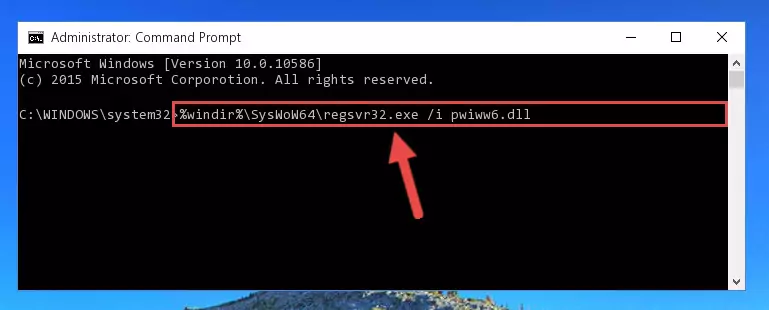
Step 5:Deleting the Pwiww6.dll file's problematic registry in the Windows Registry Editor - If you are using a Windows version that has 64 Bit architecture, after running the above command, you need to run the command below. With this command, we will clean the problematic Pwiww6.dll registry for 64 Bit (The cleaning process only involves the registries in Regedit. In other words, the dll file you pasted into the SysWoW64 will not be damaged).
%windir%\SysWoW64\regsvr32.exe /u Pwiww6.dll
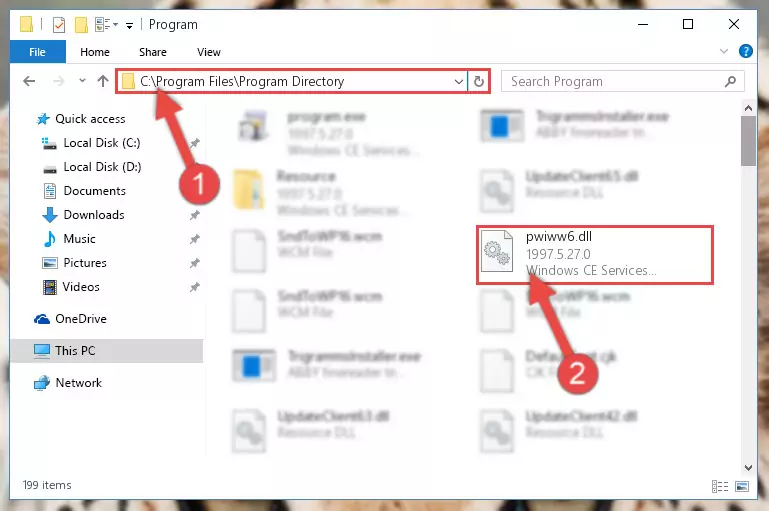
Step 6:Uninstalling the Pwiww6.dll file's problematic registry from Regedit (for 64 Bit) - You must create a new registry for the dll file that you deleted from the registry editor. In order to do this, copy the command below and paste it into the Command Line and hit Enter.
%windir%\System32\regsvr32.exe /i Pwiww6.dll
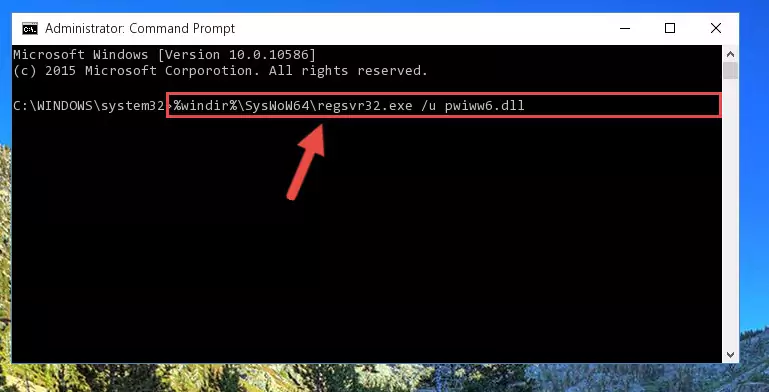
Step 7:Creating a new registry for the Pwiww6.dll file - If the Windows version you use has 64 Bit architecture, after running the command above, you must run the command below. With this command, you will create a clean registry for the problematic registry of the Pwiww6.dll file that we deleted.
%windir%\SysWoW64\regsvr32.exe /i Pwiww6.dll
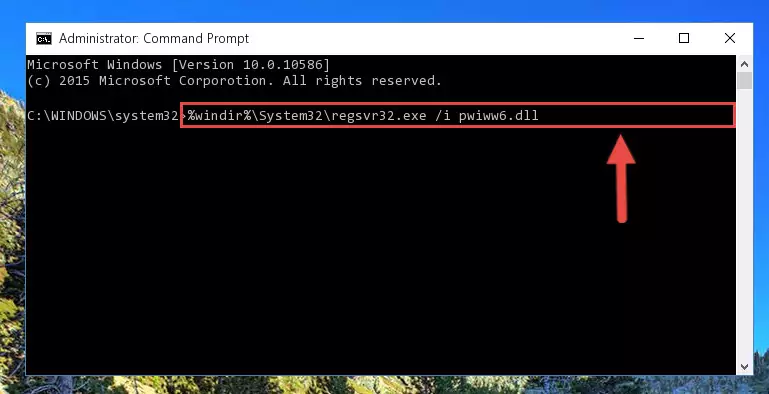
Step 8:Creating a clean registry for the Pwiww6.dll file (for 64 Bit) - If you did all the processes correctly, the missing dll file will have been installed. You may have made some mistakes when running the Command Line processes. Generally, these errors will not prevent the Pwiww6.dll file from being installed. In other words, the installation will be completed, but it may give an error due to some incompatibility issues. You can try running the program that was giving you this dll file error after restarting your computer. If you are still getting the dll file error when running the program, please try the 2nd method.
Method 2: Copying the Pwiww6.dll File to the Software File Folder
- In order to install the dll file, you need to find the file folder for the software that was giving you errors such as "Pwiww6.dll is missing", "Pwiww6.dll not found" or similar error messages. In order to do that, Right-click the software's shortcut and click the Properties item in the right-click menu that appears.

Step 1:Opening the software shortcut properties window - Click on the Open File Location button that is found in the Properties window that opens up and choose the folder where the application is installed.

Step 2:Opening the file folder of the software - Copy the Pwiww6.dll file into the folder we opened.
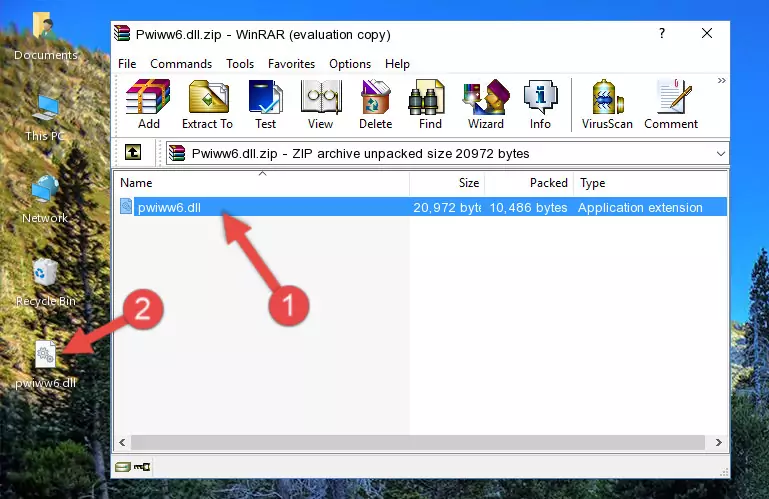
Step 3:Copying the Pwiww6.dll file into the file folder of the software. - The installation is complete. Run the software that is giving you the error. If the error is continuing, you may benefit from trying the 3rd Method as an alternative.
Method 3: Uninstalling and Reinstalling the Software That Is Giving the Pwiww6.dll Error
- Open the Run tool by pushing the "Windows" + "R" keys found on your keyboard. Type the command below into the "Open" field of the Run window that opens up and press Enter. This command will open the "Programs and Features" tool.
appwiz.cpl

Step 1:Opening the Programs and Features tool with the appwiz.cpl command - On the Programs and Features screen that will come up, you will see the list of softwares on your computer. Find the software that gives you the dll error and with your mouse right-click it. The right-click menu will open. Click the "Uninstall" option in this menu to start the uninstall process.

Step 2:Uninstalling the software that gives you the dll error - You will see a "Do you want to uninstall this software?" confirmation window. Confirm the process and wait for the software to be completely uninstalled. The uninstall process can take some time. This time will change according to your computer's performance and the size of the software. After the software is uninstalled, restart your computer.

Step 3:Confirming the uninstall process - 4. After restarting your computer, reinstall the software that was giving you the error.
- This process may help the dll problem you are experiencing. If you are continuing to get the same dll error, the problem is most likely with Windows. In order to fix dll problems relating to Windows, complete the 4th Method and 5th Method.
Method 4: Solving the Pwiww6.dll Problem by Using the Windows System File Checker (scf scannow)
- In order to run the Command Line as an administrator, complete the following steps.
NOTE! In this explanation, we ran the Command Line on Windows 10. If you are using one of the Windows 8.1, Windows 8, Windows 7, Windows Vista or Windows XP operating systems, you can use the same methods to run the Command Line as an administrator. Even though the pictures are taken from Windows 10, the processes are similar.
- First, open the Start Menu and before clicking anywhere, type "cmd" but do not press Enter.
- When you see the "Command Line" option among the search results, hit the "CTRL" + "SHIFT" + "ENTER" keys on your keyboard.
- A window will pop up asking, "Do you want to run this process?". Confirm it by clicking to "Yes" button.

Step 1:Running the Command Line as an administrator - After typing the command below into the Command Line, push Enter.
sfc /scannow

Step 2:Getting rid of dll errors using Windows's sfc /scannow command - Depending on your computer's performance and the amount of errors on your system, this process can take some time. You can see the progress on the Command Line. Wait for this process to end. After the scan and repair processes are finished, try running the software giving you errors again.
Method 5: Getting Rid of Pwiww6.dll Errors by Updating the Windows Operating System
Most of the time, softwares have been programmed to use the most recent dll files. If your operating system is not updated, these files cannot be provided and dll errors appear. So, we will try to solve the dll errors by updating the operating system.
Since the methods to update Windows versions are different from each other, we found it appropriate to prepare a separate article for each Windows version. You can get our update article that relates to your operating system version by using the links below.
Explanations on Updating Windows Manually
Our Most Common Pwiww6.dll Error Messages
It's possible that during the softwares' installation or while using them, the Pwiww6.dll file was damaged or deleted. You can generally see error messages listed below or similar ones in situations like this.
These errors we see are not unsolvable. If you've also received an error message like this, first you must download the Pwiww6.dll file by clicking the "Download" button in this page's top section. After downloading the file, you should install the file and complete the solution methods explained a little bit above on this page and mount it in Windows. If you do not have a hardware problem, one of the methods explained in this article will solve your problem.
- "Pwiww6.dll not found." error
- "The file Pwiww6.dll is missing." error
- "Pwiww6.dll access violation." error
- "Cannot register Pwiww6.dll." error
- "Cannot find Pwiww6.dll." error
- "This application failed to start because Pwiww6.dll was not found. Re-installing the application may fix this problem." error
