- Download Price:
- Free
- Dll Description:
- PowerStrip Hook Library
- Versions:
- Size:
- 0.02 MB
- Operating Systems:
- Developers:
- Directory:
- P
- Downloads:
- 847 times.
What is Pshook.dll? What Does It Do?
The Pshook.dll library is a system file including functions needed by many programs, games, and system tools. This dynamic link library is produced by the EnTech Taiwan.
The size of this dynamic link library is 0.02 MB and its download links are healthy. It has been downloaded 847 times already.
Table of Contents
- What is Pshook.dll? What Does It Do?
- Operating Systems Compatible with the Pshook.dll Library
- All Versions of the Pshook.dll Library
- Guide to Download Pshook.dll
- How to Install Pshook.dll? How to Fix Pshook.dll Errors?
- Method 1: Fixing the DLL Error by Copying the Pshook.dll Library to the Windows System Directory
- Method 2: Copying The Pshook.dll Library Into The Program Installation Directory
- Method 3: Doing a Clean Install of the program That Is Giving the Pshook.dll Error
- Method 4: Fixing the Pshook.dll error with the Windows System File Checker
- Method 5: Fixing the Pshook.dll Error by Updating Windows
- Our Most Common Pshook.dll Error Messages
- Dynamic Link Libraries Related to Pshook.dll
Operating Systems Compatible with the Pshook.dll Library
All Versions of the Pshook.dll Library
The last version of the Pshook.dll library is the 4.10.3.11 version.This dynamic link library only has one version. There is no other version that can be downloaded.
- 4.10.3.11 - 32 Bit (x86) Download directly this version
Guide to Download Pshook.dll
- Click on the green-colored "Download" button on the top left side of the page.

Step 1:Download process of the Pshook.dll library's - When you click the "Download" button, the "Downloading" window will open. Don't close this window until the download process begins. The download process will begin in a few seconds based on your Internet speed and computer.
How to Install Pshook.dll? How to Fix Pshook.dll Errors?
ATTENTION! Before starting the installation, the Pshook.dll library needs to be downloaded. If you have not downloaded it, download the library before continuing with the installation steps. If you don't know how to download it, you can immediately browse the dll download guide above.
Method 1: Fixing the DLL Error by Copying the Pshook.dll Library to the Windows System Directory
- The file you are going to download is a compressed file with the ".zip" extension. You cannot directly install the ".zip" file. First, you need to extract the dynamic link library from inside it. So, double-click the file with the ".zip" extension that you downloaded and open the file.
- You will see the library named "Pshook.dll" in the window that opens up. This is the library we are going to install. Click the library once with the left mouse button. By doing this you will have chosen the library.
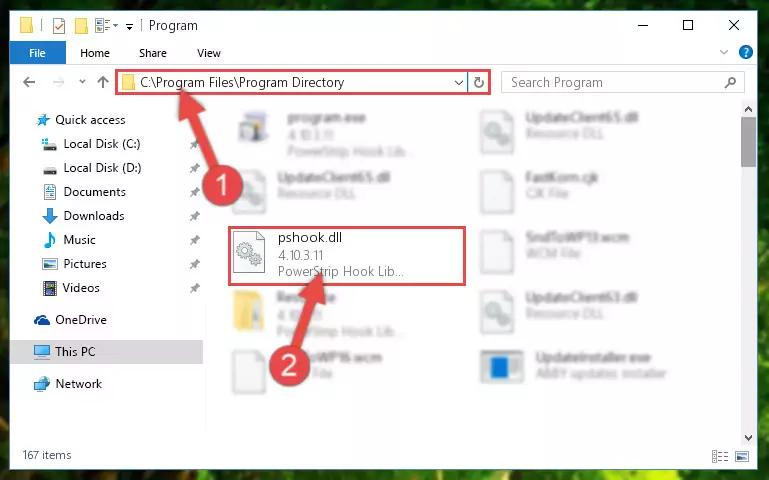
Step 2:Choosing the Pshook.dll library - Click the "Extract To" symbol marked in the picture. To extract the dynamic link library, it will want you to choose the desired location. Choose the "Desktop" location and click "OK" to extract the library to the desktop. In order to do this, you need to use the Winrar program. If you do not have this program, you can find and download it through a quick search on the Internet.
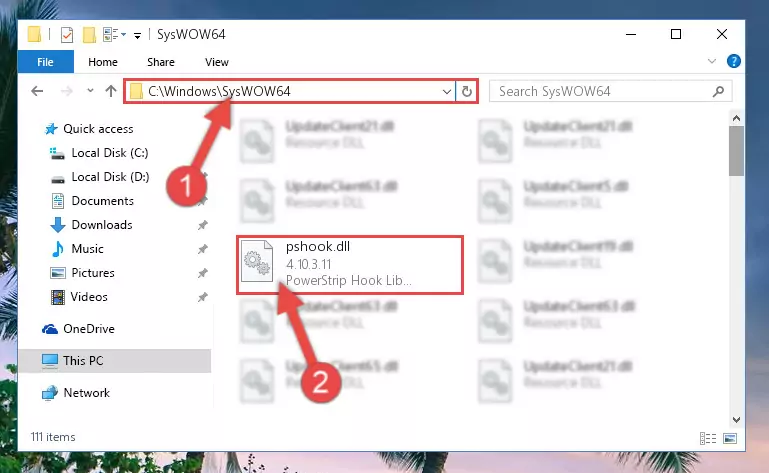
Step 3:Extracting the Pshook.dll library to the desktop - Copy the "Pshook.dll" library and paste it into the "C:\Windows\System32" directory.
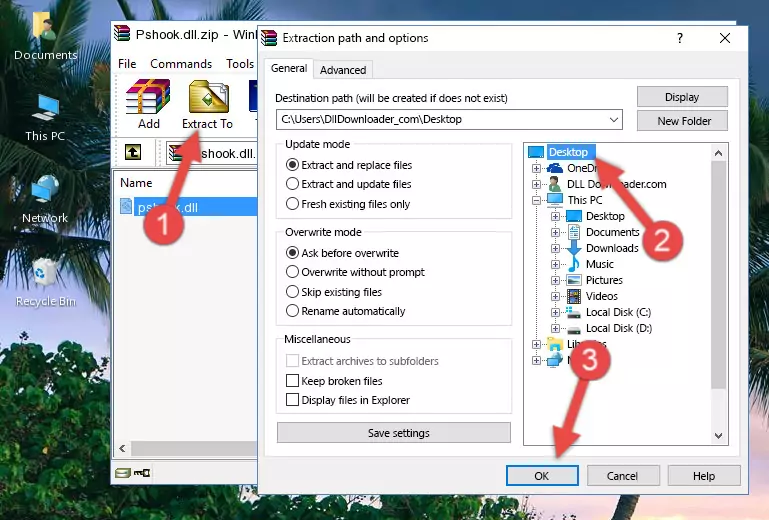
Step 4:Copying the Pshook.dll library into the Windows/System32 directory - If you are using a 64 Bit operating system, copy the "Pshook.dll" library and paste it into the "C:\Windows\sysWOW64" as well.
NOTE! On Windows operating systems with 64 Bit architecture, the dynamic link library must be in both the "sysWOW64" directory as well as the "System32" directory. In other words, you must copy the "Pshook.dll" library into both directories.

Step 5:Pasting the Pshook.dll library into the Windows/sysWOW64 directory - In order to run the Command Line as an administrator, complete the following steps.
NOTE! In this explanation, we ran the Command Line on Windows 10. If you are using one of the Windows 8.1, Windows 8, Windows 7, Windows Vista or Windows XP operating systems, you can use the same methods to run the Command Line as an administrator. Even though the pictures are taken from Windows 10, the processes are similar.
- First, open the Start Menu and before clicking anywhere, type "cmd" but do not press Enter.
- When you see the "Command Line" option among the search results, hit the "CTRL" + "SHIFT" + "ENTER" keys on your keyboard.
- A window will pop up asking, "Do you want to run this process?". Confirm it by clicking to "Yes" button.

Step 6:Running the Command Line as an administrator - Paste the command below into the Command Line that will open up and hit Enter. This command will delete the damaged registry of the Pshook.dll library (It will not delete the file we pasted into the System32 directory; it will delete the registry in Regedit. The file we pasted into the System32 directory will not be damaged).
%windir%\System32\regsvr32.exe /u Pshook.dll
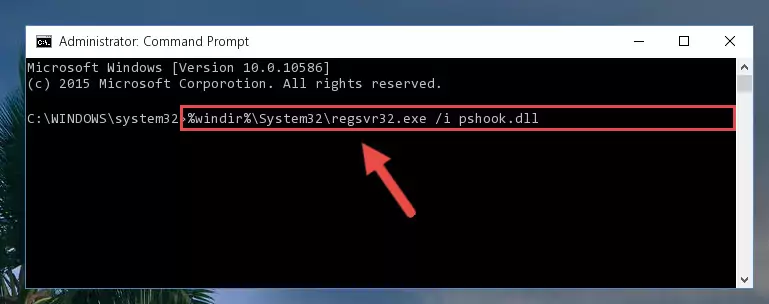
Step 7:Deleting the damaged registry of the Pshook.dll - If the Windows you use has 64 Bit architecture, after running the command above, you must run the command below. This command will clean the broken registry of the Pshook.dll library from the 64 Bit architecture (The Cleaning process is only with registries in the Windows Registry Editor. In other words, the dynamic link library that we pasted into the SysWoW64 directory will stay as it is).
%windir%\SysWoW64\regsvr32.exe /u Pshook.dll
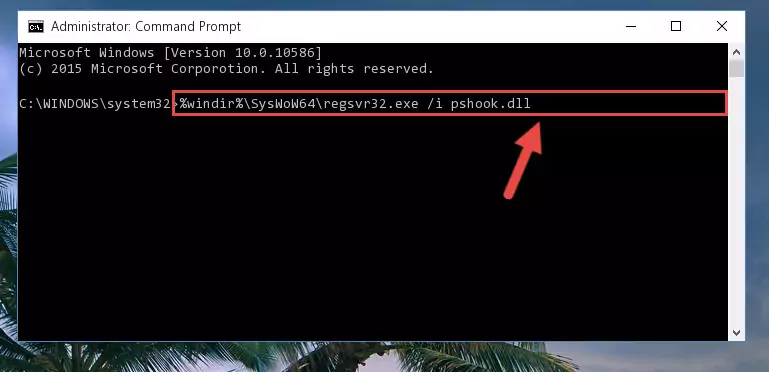
Step 8:Uninstalling the broken registry of the Pshook.dll library from the Windows Registry Editor (for 64 Bit) - We need to make a clean registry for the dll library's registry that we deleted from Regedit (Windows Registry Editor). In order to accomplish this, copy and paste the command below into the Command Line and press Enter key.
%windir%\System32\regsvr32.exe /i Pshook.dll
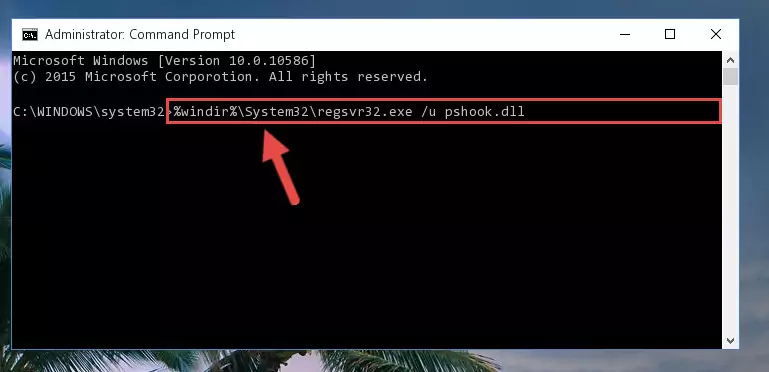
Step 9:Making a clean registry for the Pshook.dll library in Regedit (Windows Registry Editor) - If you are using a 64 Bit operating system, after running the command above, you also need to run the command below. With this command, we will have added a new library in place of the damaged Pshook.dll library that we deleted.
%windir%\SysWoW64\regsvr32.exe /i Pshook.dll
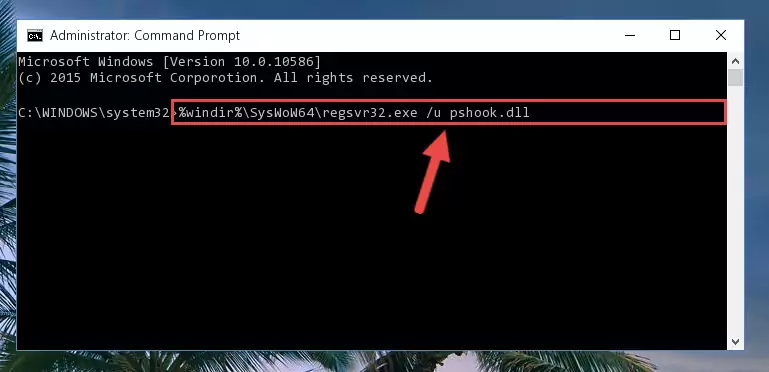
Step 10:Reregistering the Pshook.dll library in the system (for 64 Bit) - If you did the processes in full, the installation should have finished successfully. If you received an error from the command line, you don't need to be anxious. Even if the Pshook.dll library was installed successfully, you can still receive error messages like these due to some incompatibilities. In order to test whether your dll issue was fixed or not, try running the program giving the error message again. If the error is continuing, try the 2nd Method to fix this issue.
Method 2: Copying The Pshook.dll Library Into The Program Installation Directory
- First, you need to find the installation directory for the program you are receiving the "Pshook.dll not found", "Pshook.dll is missing" or other similar dll errors. In order to do this, right-click on the shortcut for the program and click the Properties option from the options that come up.

Step 1:Opening program properties - Open the program's installation directory by clicking on the Open File Location button in the Properties window that comes up.

Step 2:Opening the program's installation directory - Copy the Pshook.dll library into the directory we opened up.
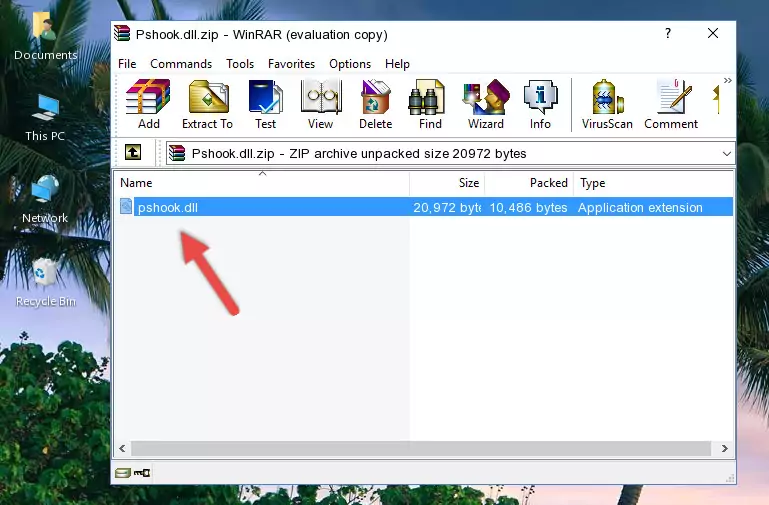
Step 3:Copying the Pshook.dll library into the program's installation directory - That's all there is to the installation process. Run the program giving the dll error again. If the dll error is still continuing, completing the 3rd Method may help fix your issue.
Method 3: Doing a Clean Install of the program That Is Giving the Pshook.dll Error
- Open the Run tool by pushing the "Windows" + "R" keys found on your keyboard. Type the command below into the "Open" field of the Run window that opens up and press Enter. This command will open the "Programs and Features" tool.
appwiz.cpl

Step 1:Opening the Programs and Features tool with the appwiz.cpl command - On the Programs and Features screen that will come up, you will see the list of programs on your computer. Find the program that gives you the dll error and with your mouse right-click it. The right-click menu will open. Click the "Uninstall" option in this menu to start the uninstall process.

Step 2:Uninstalling the program that gives you the dll error - You will see a "Do you want to uninstall this program?" confirmation window. Confirm the process and wait for the program to be completely uninstalled. The uninstall process can take some time. This time will change according to your computer's performance and the size of the program. After the program is uninstalled, restart your computer.

Step 3:Confirming the uninstall process - After restarting your computer, reinstall the program that was giving the error.
- You may be able to fix the dll error you are experiencing by using this method. If the error messages are continuing despite all these processes, we may have a issue deriving from Windows. To fix dll errors deriving from Windows, you need to complete the 4th Method and the 5th Method in the list.
Method 4: Fixing the Pshook.dll error with the Windows System File Checker
- In order to run the Command Line as an administrator, complete the following steps.
NOTE! In this explanation, we ran the Command Line on Windows 10. If you are using one of the Windows 8.1, Windows 8, Windows 7, Windows Vista or Windows XP operating systems, you can use the same methods to run the Command Line as an administrator. Even though the pictures are taken from Windows 10, the processes are similar.
- First, open the Start Menu and before clicking anywhere, type "cmd" but do not press Enter.
- When you see the "Command Line" option among the search results, hit the "CTRL" + "SHIFT" + "ENTER" keys on your keyboard.
- A window will pop up asking, "Do you want to run this process?". Confirm it by clicking to "Yes" button.

Step 1:Running the Command Line as an administrator - Paste the command in the line below into the Command Line that opens up and press Enter key.
sfc /scannow

Step 2:fixing Windows system errors using the sfc /scannow command - The scan and repair process can take some time depending on your hardware and amount of system errors. Wait for the process to complete. After the repair process finishes, try running the program that is giving you're the error.
Method 5: Fixing the Pshook.dll Error by Updating Windows
Most of the time, programs have been programmed to use the most recent dynamic link libraries. If your operating system is not updated, these files cannot be provided and dll errors appear. So, we will try to fix the dll errors by updating the operating system.
Since the methods to update Windows versions are different from each other, we found it appropriate to prepare a separate article for each Windows version. You can get our update article that relates to your operating system version by using the links below.
Guides to Manually Update the Windows Operating System
Our Most Common Pshook.dll Error Messages
When the Pshook.dll library is damaged or missing, the programs that use this dynamic link library will give an error. Not only external programs, but also basic Windows programs and tools use dynamic link libraries. Because of this, when you try to use basic Windows programs and tools (For example, when you open Internet Explorer or Windows Media Player), you may come across errors. We have listed the most common Pshook.dll errors below.
You will get rid of the errors listed below when you download the Pshook.dll library from DLL Downloader.com and follow the steps we explained above.
- "Pshook.dll not found." error
- "The file Pshook.dll is missing." error
- "Pshook.dll access violation." error
- "Cannot register Pshook.dll." error
- "Cannot find Pshook.dll." error
- "This application failed to start because Pshook.dll was not found. Re-installing the application may fix this problem." error
