- Download Price:
- Free
- Dll Description:
- Visio Property Reporting Solution DLL
- Versions:
- Size:
- 0.67 MB
- Operating Systems:
- Directory:
- P
- Downloads:
- 441 times.
What is Proprpt.dll? What Does It Do?
The size of this dll file is 0.67 MB and its download links are healthy. It has been downloaded 441 times already.
Table of Contents
- What is Proprpt.dll? What Does It Do?
- Operating Systems That Can Use the Proprpt.dll File
- All Versions of the Proprpt.dll File
- How to Download Proprpt.dll
- How to Fix Proprpt.dll Errors?
- Method 1: Solving the DLL Error by Copying the Proprpt.dll File to the Windows System Folder
- Method 2: Copying The Proprpt.dll File Into The Software File Folder
- Method 3: Doing a Clean Reinstall of the Software That Is Giving the Proprpt.dll Error
- Method 4: Solving the Proprpt.dll Error Using the Windows System File Checker
- Method 5: Getting Rid of Proprpt.dll Errors by Updating the Windows Operating System
- Common Proprpt.dll Errors
- Dll Files Similar to Proprpt.dll
Operating Systems That Can Use the Proprpt.dll File
All Versions of the Proprpt.dll File
The last version of the Proprpt.dll file is the 10.0.525.4 version.This dll file only has one version. There is no other version that can be downloaded.
- 10.0.525.4 - 32 Bit (x86) Download directly this version
How to Download Proprpt.dll
- First, click the "Download" button with the green background (The button marked in the picture).

Step 1:Download the Proprpt.dll file - After clicking the "Download" button at the top of the page, the "Downloading" page will open up and the download process will begin. Definitely do not close this page until the download begins. Our site will connect you to the closest DLL Downloader.com download server in order to offer you the fastest downloading performance. Connecting you to the server can take a few seconds.
How to Fix Proprpt.dll Errors?
ATTENTION! Before starting the installation, the Proprpt.dll file needs to be downloaded. If you have not downloaded it, download the file before continuing with the installation steps. If you don't know how to download it, you can immediately browse the dll download guide above.
Method 1: Solving the DLL Error by Copying the Proprpt.dll File to the Windows System Folder
- The file you downloaded is a compressed file with the extension ".zip". This file cannot be installed. To be able to install it, first you need to extract the dll file from within it. So, first double-click the file with the ".zip" extension and open the file.
- You will see the file named "Proprpt.dll" in the window that opens. This is the file you need to install. Click on the dll file with the left button of the mouse. By doing this, you select the file.
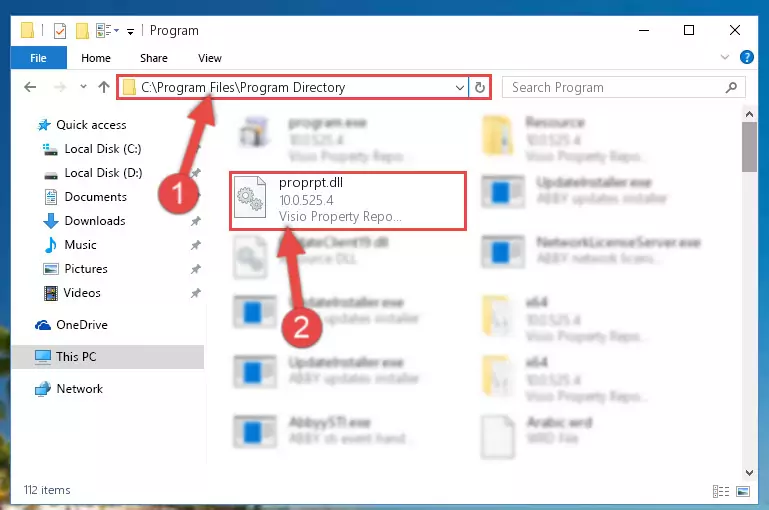
Step 2:Choosing the Proprpt.dll file - Click on the "Extract To" button, which is marked in the picture. In order to do this, you will need the Winrar software. If you don't have the software, it can be found doing a quick search on the Internet and you can download it (The Winrar software is free).
- After clicking the "Extract to" button, a window where you can choose the location you want will open. Choose the "Desktop" location in this window and extract the dll file to the desktop by clicking the "Ok" button.
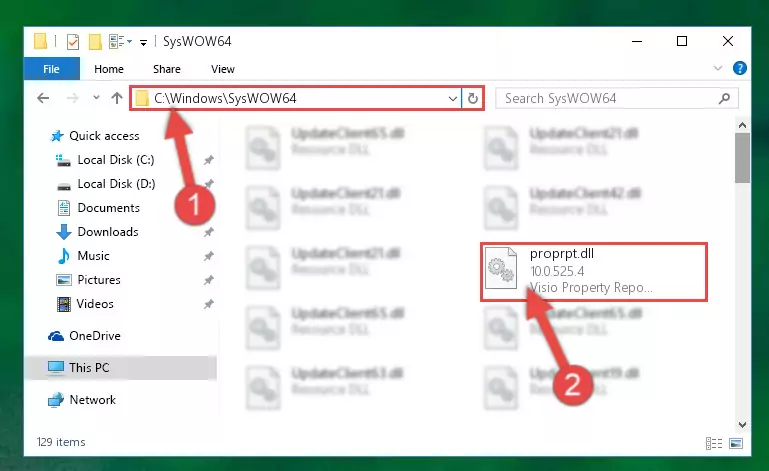
Step 3:Extracting the Proprpt.dll file to the desktop - Copy the "Proprpt.dll" file file you extracted.
- Paste the dll file you copied into the "C:\Windows\System32" folder.
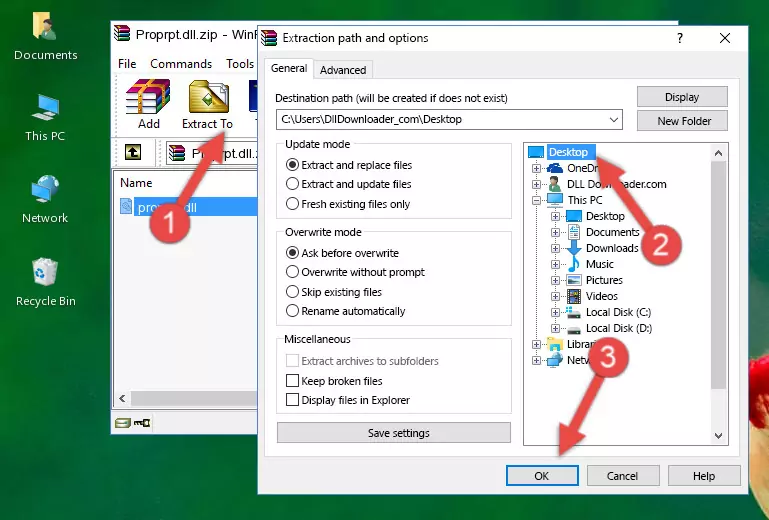
Step 4:Pasting the Proprpt.dll file into the Windows/System32 folder - If your operating system has a 64 Bit architecture, copy the "Proprpt.dll" file and paste it also into the "C:\Windows\sysWOW64" folder.
NOTE! On 64 Bit systems, the dll file must be in both the "sysWOW64" folder as well as the "System32" folder. In other words, you must copy the "Proprpt.dll" file into both folders.
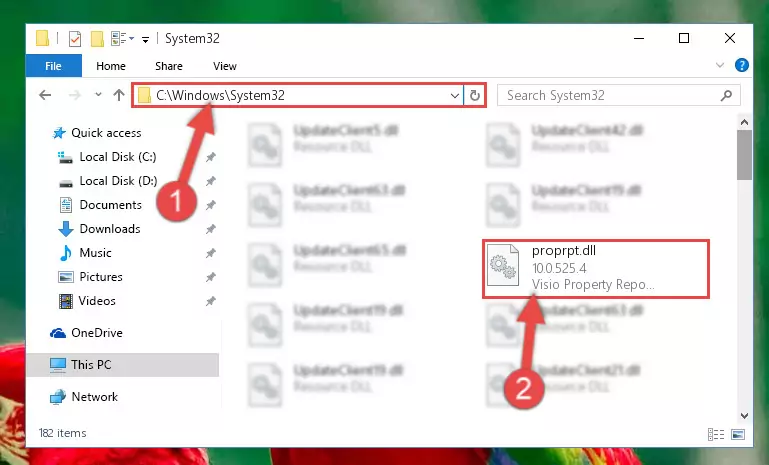
Step 5:Pasting the Proprpt.dll file into the Windows/sysWOW64 folder - First, we must run the Windows Command Prompt as an administrator.
NOTE! We ran the Command Prompt on Windows 10. If you are using Windows 8.1, Windows 8, Windows 7, Windows Vista or Windows XP, you can use the same methods to run the Command Prompt as an administrator.
- Open the Start Menu and type in "cmd", but don't press Enter. Doing this, you will have run a search of your computer through the Start Menu. In other words, typing in "cmd" we did a search for the Command Prompt.
- When you see the "Command Prompt" option among the search results, push the "CTRL" + "SHIFT" + "ENTER " keys on your keyboard.
- A verification window will pop up asking, "Do you want to run the Command Prompt as with administrative permission?" Approve this action by saying, "Yes".

%windir%\System32\regsvr32.exe /u Proprpt.dll
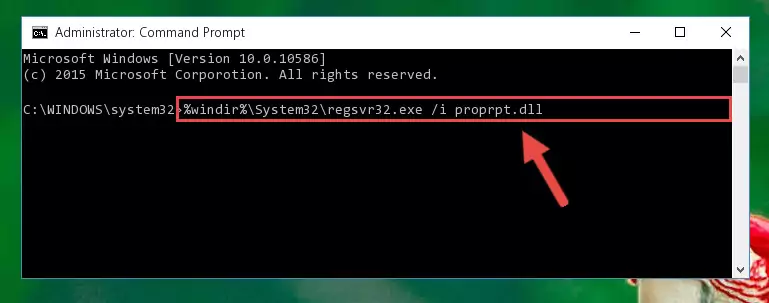
%windir%\SysWoW64\regsvr32.exe /u Proprpt.dll
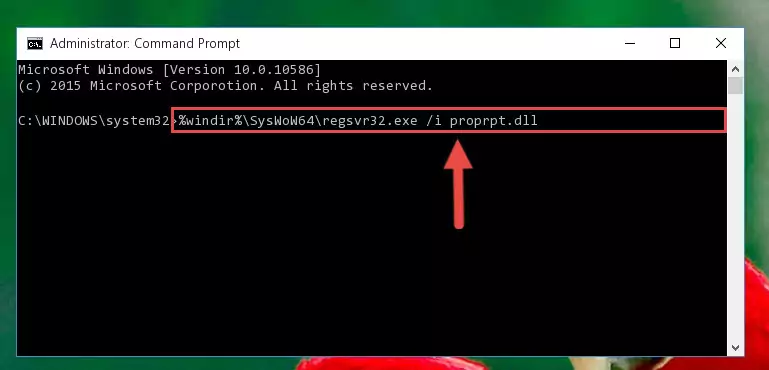
%windir%\System32\regsvr32.exe /i Proprpt.dll
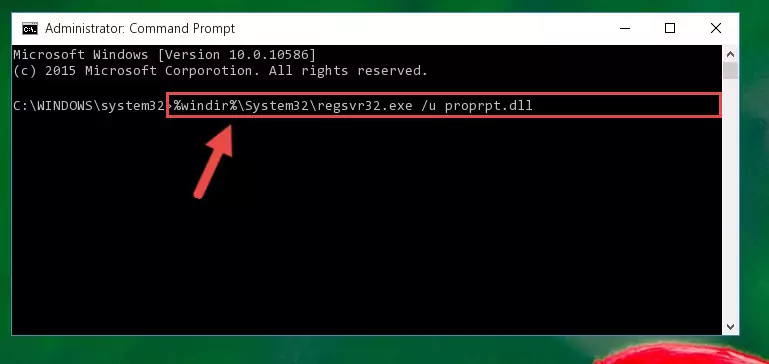
%windir%\SysWoW64\regsvr32.exe /i Proprpt.dll
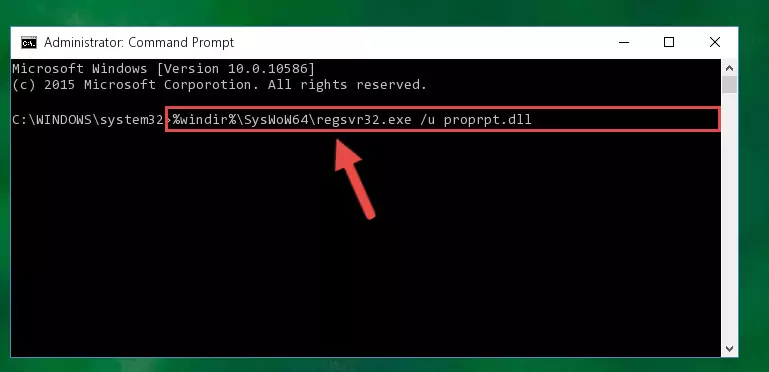
Method 2: Copying The Proprpt.dll File Into The Software File Folder
- First, you must find the installation folder of the software (the software giving the dll error) you are going to install the dll file to. In order to find this folder, "Right-Click > Properties" on the software's shortcut.

Step 1:Opening the software's shortcut properties window - Open the software file folder by clicking the Open File Location button in the "Properties" window that comes up.

Step 2:Finding the software's file folder - Copy the Proprpt.dll file into the folder we opened up.
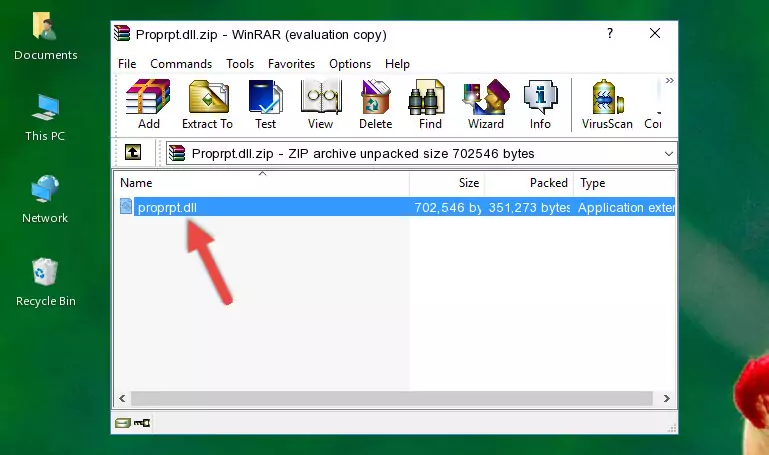
Step 3:Copying the Proprpt.dll file into the software's file folder - That's all there is to the installation process. Run the software giving the dll error again. If the dll error is still continuing, completing the 3rd Method may help solve your problem.
Method 3: Doing a Clean Reinstall of the Software That Is Giving the Proprpt.dll Error
- Open the Run tool by pushing the "Windows" + "R" keys found on your keyboard. Type the command below into the "Open" field of the Run window that opens up and press Enter. This command will open the "Programs and Features" tool.
appwiz.cpl

Step 1:Opening the Programs and Features tool with the appwiz.cpl command - The softwares listed in the Programs and Features window that opens up are the softwares installed on your computer. Find the software that gives you the dll error and run the "Right-Click > Uninstall" command on this software.

Step 2:Uninstalling the software from your computer - Following the instructions that come up, uninstall the software from your computer and restart your computer.

Step 3:Following the verification and instructions for the software uninstall process - After restarting your computer, reinstall the software.
- This process may help the dll problem you are experiencing. If you are continuing to get the same dll error, the problem is most likely with Windows. In order to fix dll problems relating to Windows, complete the 4th Method and 5th Method.
Method 4: Solving the Proprpt.dll Error Using the Windows System File Checker
- First, we must run the Windows Command Prompt as an administrator.
NOTE! We ran the Command Prompt on Windows 10. If you are using Windows 8.1, Windows 8, Windows 7, Windows Vista or Windows XP, you can use the same methods to run the Command Prompt as an administrator.
- Open the Start Menu and type in "cmd", but don't press Enter. Doing this, you will have run a search of your computer through the Start Menu. In other words, typing in "cmd" we did a search for the Command Prompt.
- When you see the "Command Prompt" option among the search results, push the "CTRL" + "SHIFT" + "ENTER " keys on your keyboard.
- A verification window will pop up asking, "Do you want to run the Command Prompt as with administrative permission?" Approve this action by saying, "Yes".

sfc /scannow

Method 5: Getting Rid of Proprpt.dll Errors by Updating the Windows Operating System
Most of the time, softwares have been programmed to use the most recent dll files. If your operating system is not updated, these files cannot be provided and dll errors appear. So, we will try to solve the dll errors by updating the operating system.
Since the methods to update Windows versions are different from each other, we found it appropriate to prepare a separate article for each Windows version. You can get our update article that relates to your operating system version by using the links below.
Guides to Manually Update the Windows Operating System
Common Proprpt.dll Errors
When the Proprpt.dll file is damaged or missing, the softwares that use this dll file will give an error. Not only external softwares, but also basic Windows softwares and tools use dll files. Because of this, when you try to use basic Windows softwares and tools (For example, when you open Internet Explorer or Windows Media Player), you may come across errors. We have listed the most common Proprpt.dll errors below.
You will get rid of the errors listed below when you download the Proprpt.dll file from DLL Downloader.com and follow the steps we explained above.
- "Proprpt.dll not found." error
- "The file Proprpt.dll is missing." error
- "Proprpt.dll access violation." error
- "Cannot register Proprpt.dll." error
- "Cannot find Proprpt.dll." error
- "This application failed to start because Proprpt.dll was not found. Re-installing the application may fix this problem." error
