- Download Price:
- Free
- Dll Description:
- Director Player
- Versions:
- Size:
- 0.14 MB
- Operating Systems:
- Developers:
- Directory:
- P
- Downloads:
- 1309 times.
What is Proj.dll?
The Proj.dll file is a dynamic link library developed by Macromedia. This library includes important functions that may be needed by softwares, games or other basic Windows tools.
The Proj.dll file is 0.14 MB. The download links have been checked and there are no problems. You can download it without a problem. Currently, it has been downloaded 1309 times.
Table of Contents
- What is Proj.dll?
- Operating Systems Compatible with the Proj.dll File
- All Versions of the Proj.dll File
- Steps to Download the Proj.dll File
- Methods for Solving Proj.dll
- Method 1: Installing the Proj.dll File to the Windows System Folder
- Method 2: Copying the Proj.dll File to the Software File Folder
- Method 3: Doing a Clean Reinstall of the Software That Is Giving the Proj.dll Error
- Method 4: Solving the Proj.dll Error Using the Windows System File Checker
- Method 5: Getting Rid of Proj.dll Errors by Updating the Windows Operating System
- Our Most Common Proj.dll Error Messages
- Other Dll Files Used with Proj.dll
Operating Systems Compatible with the Proj.dll File
All Versions of the Proj.dll File
The last version of the Proj.dll file is the 8.5.1.102 version. Before this version, there were 1 versions released. Downloadable Proj.dll file versions have been listed below from newest to oldest.
- 8.5.1.102 - 32 Bit (x86) Download directly this version
- 12.0.2r122 - 32 Bit (x86) (2013-04-30) Download directly this version
Steps to Download the Proj.dll File
- Click on the green-colored "Download" button on the top left side of the page.

Step 1:Download process of the Proj.dll file's - The downloading page will open after clicking the Download button. After the page opens, in order to download the Proj.dll file the best server will be found and the download process will begin within a few seconds. In the meantime, you shouldn't close the page.
Methods for Solving Proj.dll
ATTENTION! Before beginning the installation of the Proj.dll file, you must download the file. If you don't know how to download the file or if you are having a problem while downloading, you can look at our download guide a few lines above.
Method 1: Installing the Proj.dll File to the Windows System Folder
- The file you downloaded is a compressed file with the ".zip" extension. In order to install it, first, double-click the ".zip" file and open the file. You will see the file named "Proj.dll" in the window that opens up. This is the file you need to install. Drag this file to the desktop with your mouse's left button.
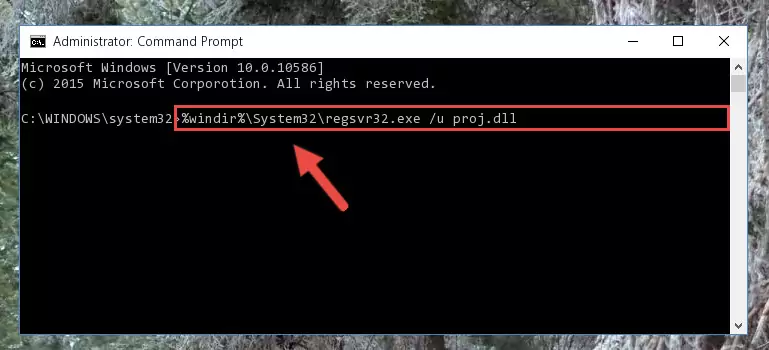
Step 1:Extracting the Proj.dll file - Copy the "Proj.dll" file you extracted and paste it into the "C:\Windows\System32" folder.
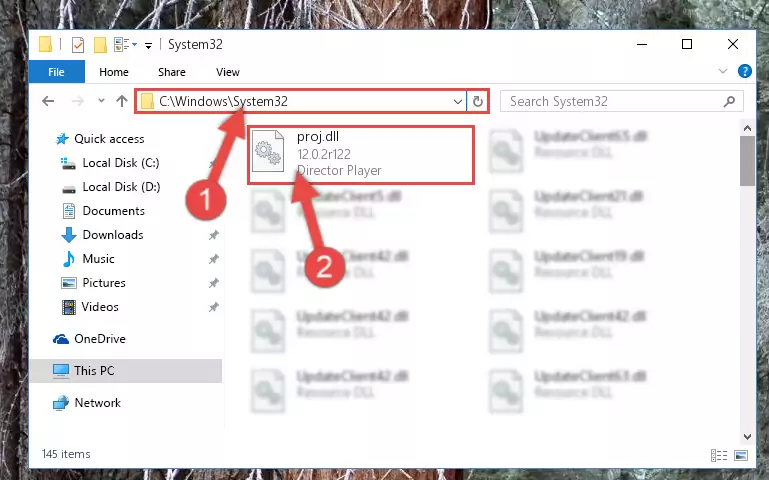
Step 2:Copying the Proj.dll file into the Windows/System32 folder - If your system is 64 Bit, copy the "Proj.dll" file and paste it into "C:\Windows\sysWOW64" folder.
NOTE! On 64 Bit systems, you must copy the dll file to both the "sysWOW64" and "System32" folders. In other words, both folders need the "Proj.dll" file.
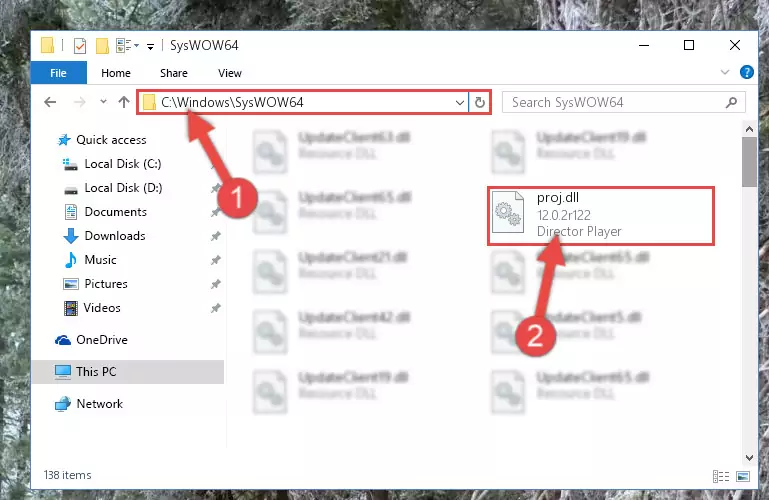
Step 3:Copying the Proj.dll file to the Windows/sysWOW64 folder - In order to run the Command Line as an administrator, complete the following steps.
NOTE! In this explanation, we ran the Command Line on Windows 10. If you are using one of the Windows 8.1, Windows 8, Windows 7, Windows Vista or Windows XP operating systems, you can use the same methods to run the Command Line as an administrator. Even though the pictures are taken from Windows 10, the processes are similar.
- First, open the Start Menu and before clicking anywhere, type "cmd" but do not press Enter.
- When you see the "Command Line" option among the search results, hit the "CTRL" + "SHIFT" + "ENTER" keys on your keyboard.
- A window will pop up asking, "Do you want to run this process?". Confirm it by clicking to "Yes" button.

Step 4:Running the Command Line as an administrator - Let's copy the command below and paste it in the Command Line that comes up, then let's press Enter. This command deletes the Proj.dll file's problematic registry in the Windows Registry Editor (The file that we copied to the System32 folder does not perform any action with the file, it just deletes the registry in the Windows Registry Editor. The file that we pasted into the System32 folder will not be damaged).
%windir%\System32\regsvr32.exe /u Proj.dll
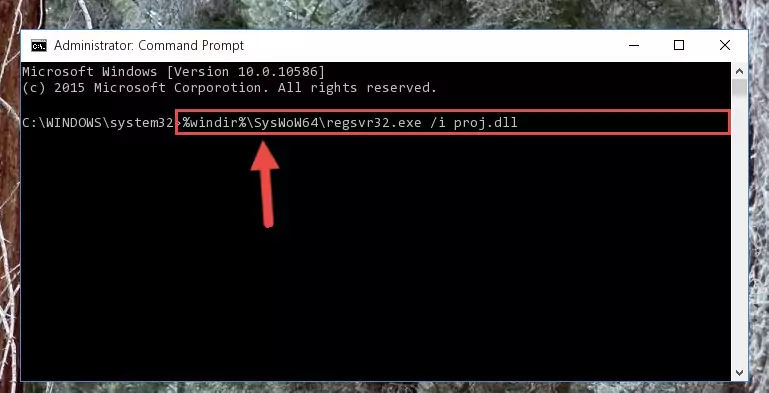
Step 5:Deleting the Proj.dll file's problematic registry in the Windows Registry Editor - If you have a 64 Bit operating system, after running the command above, you must run the command below. This command will clean the Proj.dll file's damaged registry in 64 Bit as well (The cleaning process will be in the registries in the Registry Editor< only. In other words, the dll file you paste into the SysWoW64 folder will stay as it).
%windir%\SysWoW64\regsvr32.exe /u Proj.dll
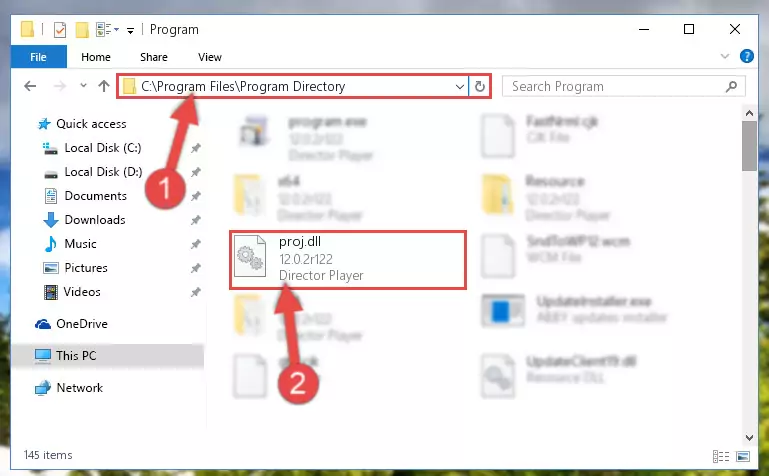
Step 6:Uninstalling the Proj.dll file's broken registry from the Registry Editor (for 64 Bit) - In order to cleanly recreate the dll file's registry that we deleted, copy the command below and paste it into the Command Line and hit Enter.
%windir%\System32\regsvr32.exe /i Proj.dll
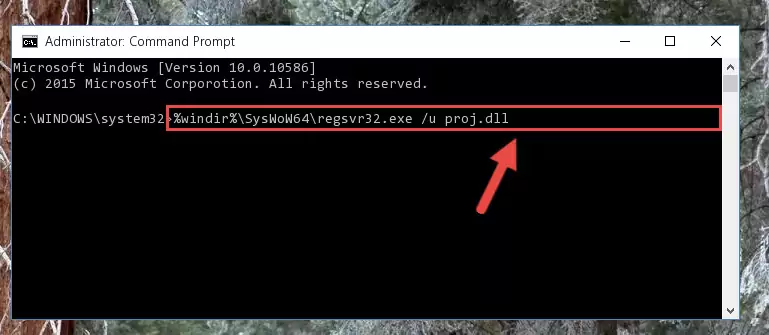
Step 7:Reregistering the Proj.dll file in the system - If you are using a Windows with 64 Bit architecture, after running the previous command, you need to run the command below. By running this command, we will have created a clean registry for the Proj.dll file (We deleted the damaged registry with the previous command).
%windir%\SysWoW64\regsvr32.exe /i Proj.dll
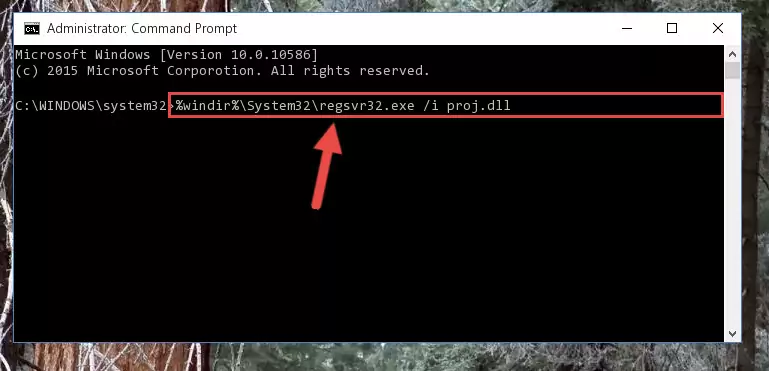
Step 8:Creating a clean registry for the Proj.dll file (for 64 Bit) - If you did the processes in full, the installation should have finished successfully. If you received an error from the command line, you don't need to be anxious. Even if the Proj.dll file was installed successfully, you can still receive error messages like these due to some incompatibilities. In order to test whether your dll problem was solved or not, try running the software giving the error message again. If the error is continuing, try the 2nd Method to solve this problem.
Method 2: Copying the Proj.dll File to the Software File Folder
- First, you need to find the file folder for the software you are receiving the "Proj.dll not found", "Proj.dll is missing" or other similar dll errors. In order to do this, right-click on the shortcut for the software and click the Properties option from the options that come up.

Step 1:Opening software properties - Open the software's file folder by clicking on the Open File Location button in the Properties window that comes up.

Step 2:Opening the software's file folder - Copy the Proj.dll file into this folder that opens.

Step 3:Copying the Proj.dll file into the software's file folder - This is all there is to the process. Now, try to run the software again. If the problem still is not solved, you can try the 3rd Method.
Method 3: Doing a Clean Reinstall of the Software That Is Giving the Proj.dll Error
- Open the Run window by pressing the "Windows" + "R" keys on your keyboard at the same time. Type in the command below into the Run window and push Enter to run it. This command will open the "Programs and Features" window.
appwiz.cpl

Step 1:Opening the Programs and Features window using the appwiz.cpl command - The softwares listed in the Programs and Features window that opens up are the softwares installed on your computer. Find the software that gives you the dll error and run the "Right-Click > Uninstall" command on this software.

Step 2:Uninstalling the software from your computer - Following the instructions that come up, uninstall the software from your computer and restart your computer.

Step 3:Following the verification and instructions for the software uninstall process - After restarting your computer, reinstall the software that was giving the error.
- You can solve the error you are expericing with this method. If the dll error is continuing in spite of the solution methods you are using, the source of the problem is the Windows operating system. In order to solve dll errors in Windows you will need to complete the 4th Method and the 5th Method in the list.
Method 4: Solving the Proj.dll Error Using the Windows System File Checker
- In order to run the Command Line as an administrator, complete the following steps.
NOTE! In this explanation, we ran the Command Line on Windows 10. If you are using one of the Windows 8.1, Windows 8, Windows 7, Windows Vista or Windows XP operating systems, you can use the same methods to run the Command Line as an administrator. Even though the pictures are taken from Windows 10, the processes are similar.
- First, open the Start Menu and before clicking anywhere, type "cmd" but do not press Enter.
- When you see the "Command Line" option among the search results, hit the "CTRL" + "SHIFT" + "ENTER" keys on your keyboard.
- A window will pop up asking, "Do you want to run this process?". Confirm it by clicking to "Yes" button.

Step 1:Running the Command Line as an administrator - Type the command below into the Command Line page that comes up and run it by pressing Enter on your keyboard.
sfc /scannow

Step 2:Getting rid of Windows Dll errors by running the sfc /scannow command - The process can take some time depending on your computer and the condition of the errors in the system. Before the process is finished, don't close the command line! When the process is finished, try restarting the software that you are experiencing the errors in after closing the command line.
Method 5: Getting Rid of Proj.dll Errors by Updating the Windows Operating System
Most of the time, softwares have been programmed to use the most recent dll files. If your operating system is not updated, these files cannot be provided and dll errors appear. So, we will try to solve the dll errors by updating the operating system.
Since the methods to update Windows versions are different from each other, we found it appropriate to prepare a separate article for each Windows version. You can get our update article that relates to your operating system version by using the links below.
Windows Update Guides
Our Most Common Proj.dll Error Messages
When the Proj.dll file is damaged or missing, the softwares that use this dll file will give an error. Not only external softwares, but also basic Windows softwares and tools use dll files. Because of this, when you try to use basic Windows softwares and tools (For example, when you open Internet Explorer or Windows Media Player), you may come across errors. We have listed the most common Proj.dll errors below.
You will get rid of the errors listed below when you download the Proj.dll file from DLL Downloader.com and follow the steps we explained above.
- "Proj.dll not found." error
- "The file Proj.dll is missing." error
- "Proj.dll access violation." error
- "Cannot register Proj.dll." error
- "Cannot find Proj.dll." error
- "This application failed to start because Proj.dll was not found. Re-installing the application may fix this problem." error
