- Download Price:
- Free
- Dll Description:
- Acrobat PDFMaker
- Versions:
- Size:
- 1.21 MB
- Operating Systems:
- Directory:
- P
- Downloads:
- 881 times.
About Pdfmword.dll
The size of this dll file is 1.21 MB and its download links are healthy. It has been downloaded 881 times already.
Table of Contents
- About Pdfmword.dll
- Operating Systems That Can Use the Pdfmword.dll File
- All Versions of the Pdfmword.dll File
- How to Download Pdfmword.dll
- How to Fix Pdfmword.dll Errors?
- Method 1: Solving the DLL Error by Copying the Pdfmword.dll File to the Windows System Folder
- Method 2: Copying The Pdfmword.dll File Into The Software File Folder
- Method 3: Doing a Clean Install of the software That Is Giving the Pdfmword.dll Error
- Method 4: Solving the Pdfmword.dll error with the Windows System File Checker
- Method 5: Fixing the Pdfmword.dll Errors by Manually Updating Windows
- Most Seen Pdfmword.dll Errors
- Dll Files Similar to the Pdfmword.dll File
Operating Systems That Can Use the Pdfmword.dll File
All Versions of the Pdfmword.dll File
The last version of the Pdfmword.dll file is the 10.0.0.396 version that was released on 2010-10-31. Before this version, there were 1 versions released. Downloadable Pdfmword.dll file versions have been listed below from newest to oldest.
- 10.0.0.396 - 32 Bit (x86) (2010-10-31) Download directly this version
- 1.0.0.1 - 32 Bit (x86) Download directly this version
How to Download Pdfmword.dll
- Click on the green-colored "Download" button (The button marked in the picture below).

Step 1:Starting the download process for Pdfmword.dll - After clicking the "Download" button at the top of the page, the "Downloading" page will open up and the download process will begin. Definitely do not close this page until the download begins. Our site will connect you to the closest DLL Downloader.com download server in order to offer you the fastest downloading performance. Connecting you to the server can take a few seconds.
How to Fix Pdfmword.dll Errors?
ATTENTION! Before beginning the installation of the Pdfmword.dll file, you must download the file. If you don't know how to download the file or if you are having a problem while downloading, you can look at our download guide a few lines above.
Method 1: Solving the DLL Error by Copying the Pdfmword.dll File to the Windows System Folder
- The file you are going to download is a compressed file with the ".zip" extension. You cannot directly install the ".zip" file. First, you need to extract the dll file from inside it. So, double-click the file with the ".zip" extension that you downloaded and open the file.
- You will see the file named "Pdfmword.dll" in the window that opens up. This is the file we are going to install. Click the file once with the left mouse button. By doing this you will have chosen the file.
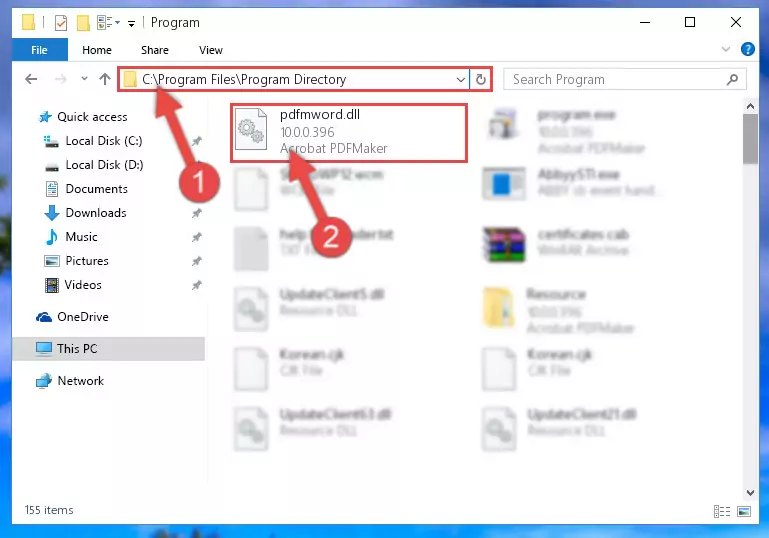
Step 2:Choosing the Pdfmword.dll file - Click the "Extract To" symbol marked in the picture. To extract the dll file, it will want you to choose the desired location. Choose the "Desktop" location and click "OK" to extract the file to the desktop. In order to do this, you need to use the Winrar software. If you do not have this software, you can find and download it through a quick search on the Internet.
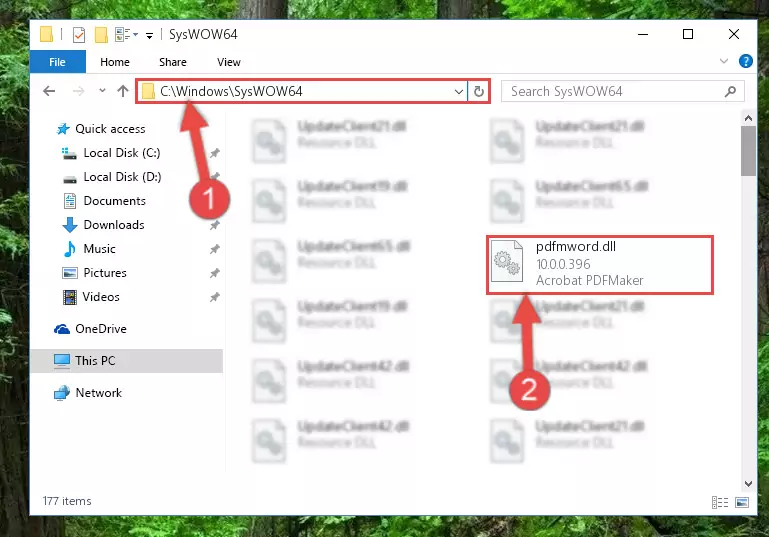
Step 3:Extracting the Pdfmword.dll file to the desktop - Copy the "Pdfmword.dll" file you extracted and paste it into the "C:\Windows\System32" folder.
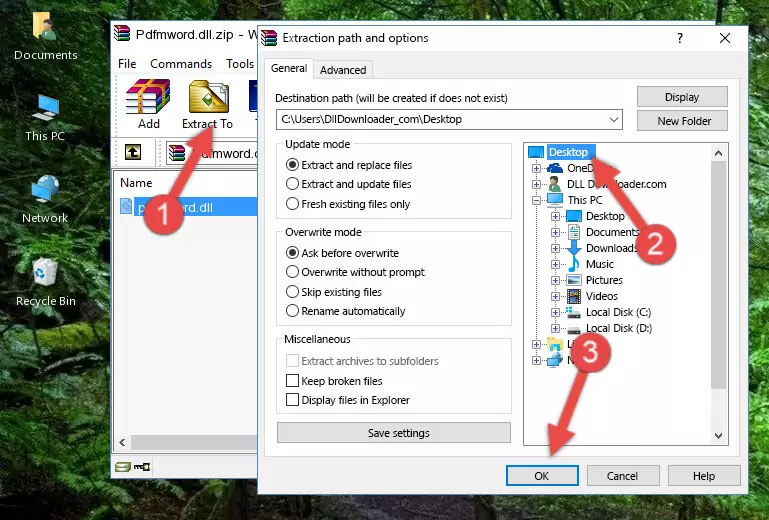
Step 4:Copying the Pdfmword.dll file into the Windows/System32 folder - If your system is 64 Bit, copy the "Pdfmword.dll" file and paste it into "C:\Windows\sysWOW64" folder.
NOTE! On 64 Bit systems, you must copy the dll file to both the "sysWOW64" and "System32" folders. In other words, both folders need the "Pdfmword.dll" file.
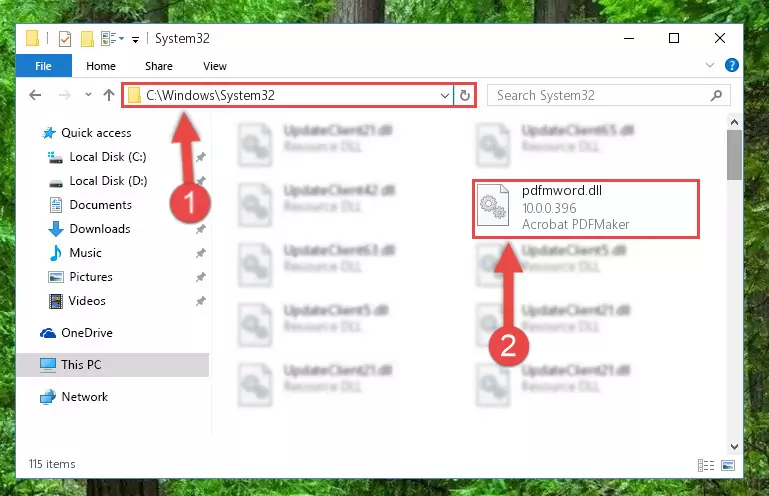
Step 5:Copying the Pdfmword.dll file to the Windows/sysWOW64 folder - First, we must run the Windows Command Prompt as an administrator.
NOTE! We ran the Command Prompt on Windows 10. If you are using Windows 8.1, Windows 8, Windows 7, Windows Vista or Windows XP, you can use the same methods to run the Command Prompt as an administrator.
- Open the Start Menu and type in "cmd", but don't press Enter. Doing this, you will have run a search of your computer through the Start Menu. In other words, typing in "cmd" we did a search for the Command Prompt.
- When you see the "Command Prompt" option among the search results, push the "CTRL" + "SHIFT" + "ENTER " keys on your keyboard.
- A verification window will pop up asking, "Do you want to run the Command Prompt as with administrative permission?" Approve this action by saying, "Yes".

%windir%\System32\regsvr32.exe /u Pdfmword.dll
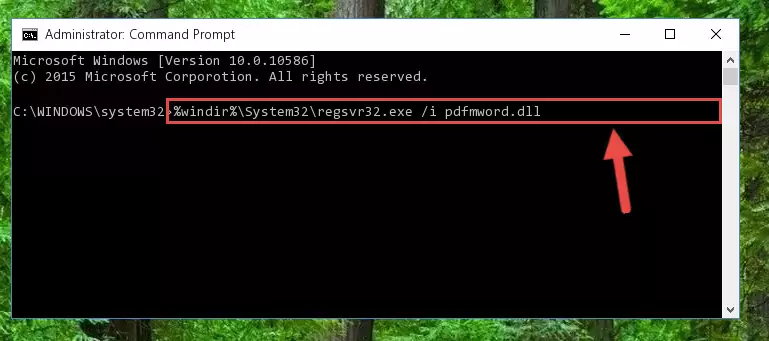
%windir%\SysWoW64\regsvr32.exe /u Pdfmword.dll
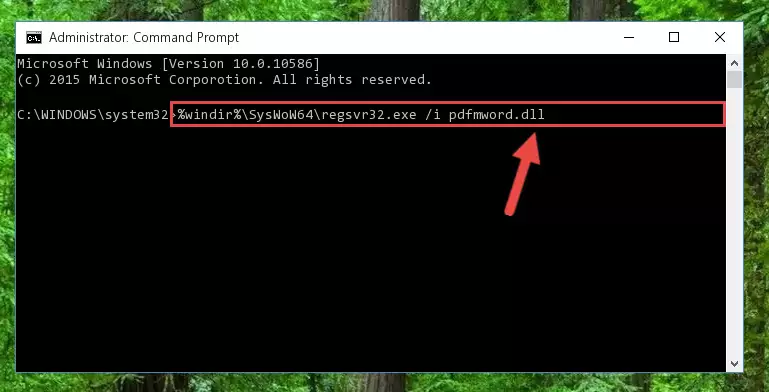
%windir%\System32\regsvr32.exe /i Pdfmword.dll
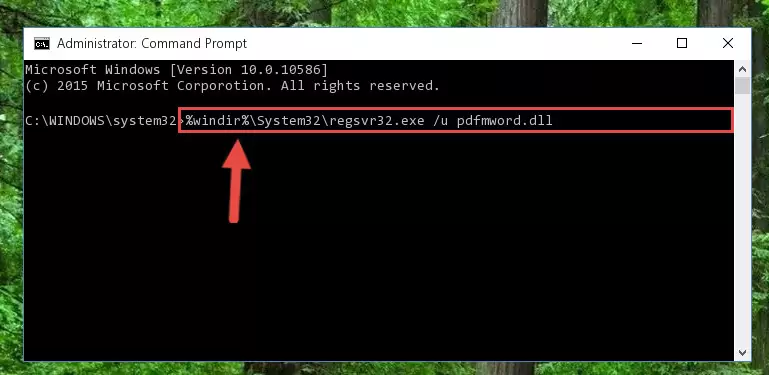
%windir%\SysWoW64\regsvr32.exe /i Pdfmword.dll
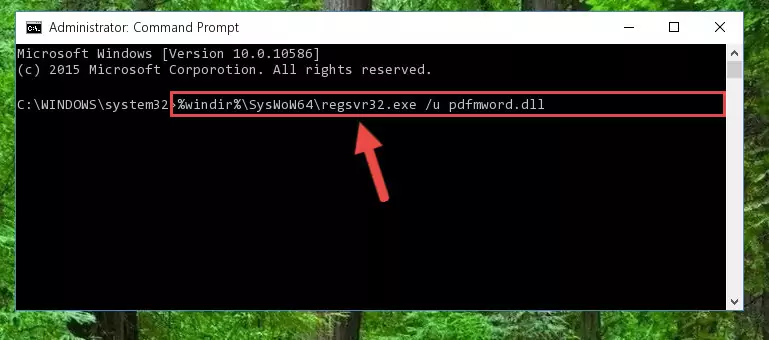
Method 2: Copying The Pdfmword.dll File Into The Software File Folder
- In order to install the dll file, you need to find the file folder for the software that was giving you errors such as "Pdfmword.dll is missing", "Pdfmword.dll not found" or similar error messages. In order to do that, Right-click the software's shortcut and click the Properties item in the right-click menu that appears.

Step 1:Opening the software shortcut properties window - Click on the Open File Location button that is found in the Properties window that opens up and choose the folder where the application is installed.

Step 2:Opening the file folder of the software - Copy the Pdfmword.dll file into this folder that opens.
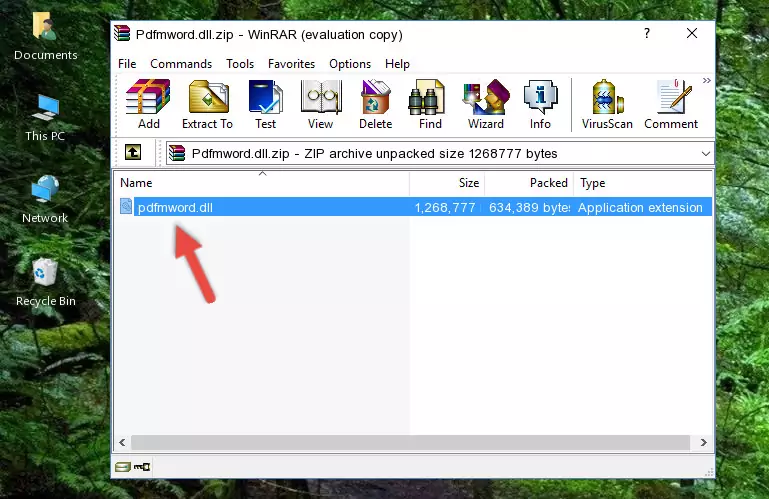
Step 3:Copying the Pdfmword.dll file into the software's file folder - This is all there is to the process. Now, try to run the software again. If the problem still is not solved, you can try the 3rd Method.
Method 3: Doing a Clean Install of the software That Is Giving the Pdfmword.dll Error
- Push the "Windows" + "R" keys at the same time to open the Run window. Type the command below into the Run window that opens up and hit Enter. This process will open the "Programs and Features" window.
appwiz.cpl

Step 1:Opening the Programs and Features window using the appwiz.cpl command - The softwares listed in the Programs and Features window that opens up are the softwares installed on your computer. Find the software that gives you the dll error and run the "Right-Click > Uninstall" command on this software.

Step 2:Uninstalling the software from your computer - Following the instructions that come up, uninstall the software from your computer and restart your computer.

Step 3:Following the verification and instructions for the software uninstall process - 4. After restarting your computer, reinstall the software that was giving you the error.
- You may be able to solve the dll error you are experiencing by using this method. If the error messages are continuing despite all these processes, we may have a problem deriving from Windows. To solve dll errors deriving from Windows, you need to complete the 4th Method and the 5th Method in the list.
Method 4: Solving the Pdfmword.dll error with the Windows System File Checker
- First, we must run the Windows Command Prompt as an administrator.
NOTE! We ran the Command Prompt on Windows 10. If you are using Windows 8.1, Windows 8, Windows 7, Windows Vista or Windows XP, you can use the same methods to run the Command Prompt as an administrator.
- Open the Start Menu and type in "cmd", but don't press Enter. Doing this, you will have run a search of your computer through the Start Menu. In other words, typing in "cmd" we did a search for the Command Prompt.
- When you see the "Command Prompt" option among the search results, push the "CTRL" + "SHIFT" + "ENTER " keys on your keyboard.
- A verification window will pop up asking, "Do you want to run the Command Prompt as with administrative permission?" Approve this action by saying, "Yes".

sfc /scannow

Method 5: Fixing the Pdfmword.dll Errors by Manually Updating Windows
Some softwares need updated dll files. When your operating system is not updated, it cannot fulfill this need. In some situations, updating your operating system can solve the dll errors you are experiencing.
In order to check the update status of your operating system and, if available, to install the latest update packs, we need to begin this process manually.
Depending on which Windows version you use, manual update processes are different. Because of this, we have prepared a special article for each Windows version. You can get our articles relating to the manual update of the Windows version you use from the links below.
Windows Update Guides
Most Seen Pdfmword.dll Errors
It's possible that during the softwares' installation or while using them, the Pdfmword.dll file was damaged or deleted. You can generally see error messages listed below or similar ones in situations like this.
These errors we see are not unsolvable. If you've also received an error message like this, first you must download the Pdfmword.dll file by clicking the "Download" button in this page's top section. After downloading the file, you should install the file and complete the solution methods explained a little bit above on this page and mount it in Windows. If you do not have a hardware problem, one of the methods explained in this article will solve your problem.
- "Pdfmword.dll not found." error
- "The file Pdfmword.dll is missing." error
- "Pdfmword.dll access violation." error
- "Cannot register Pdfmword.dll." error
- "Cannot find Pdfmword.dll." error
- "This application failed to start because Pdfmword.dll was not found. Re-installing the application may fix this problem." error
