- Download Price:
- Free
- Dll Description:
- Acrobat PDFMaker
- Versions:
- Size:
- 1.24 MB
- Operating Systems:
- Directory:
- P
- Downloads:
- 846 times.
What is Pdfmexcel.dll?
The Pdfmexcel.dll library is 1.24 MB. The download links are current and no negative feedback has been received by users. It has been downloaded 846 times since release.
Table of Contents
- What is Pdfmexcel.dll?
- Operating Systems That Can Use the Pdfmexcel.dll Library
- All Versions of the Pdfmexcel.dll Library
- How to Download Pdfmexcel.dll Library?
- Methods for Fixing Pdfmexcel.dll
- Method 1: Copying the Pdfmexcel.dll Library to the Windows System Directory
- Method 2: Copying The Pdfmexcel.dll Library Into The Program Installation Directory
- Method 3: Uninstalling and Reinstalling the Program that Gives You the Pdfmexcel.dll Error
- Method 4: Fixing the Pdfmexcel.dll Error using the Windows System File Checker (sfc /scannow)
- Method 5: Fixing the Pdfmexcel.dll Error by Updating Windows
- Our Most Common Pdfmexcel.dll Error Messages
- Dynamic Link Libraries Similar to Pdfmexcel.dll
Operating Systems That Can Use the Pdfmexcel.dll Library
All Versions of the Pdfmexcel.dll Library
The last version of the Pdfmexcel.dll library is the 10.0.0.396 version that was released on 2010-10-31. Before this version, there were 1 versions released. Downloadable Pdfmexcel.dll library versions have been listed below from newest to oldest.
- 10.0.0.396 - 32 Bit (x86) (2010-10-31) Download directly this version
- Unknown - 32 Bit (x86) Download directly this version
How to Download Pdfmexcel.dll Library?
- First, click on the green-colored "Download" button in the top left section of this page (The button that is marked in the picture).

Step 1:Start downloading the Pdfmexcel.dll library - When you click the "Download" button, the "Downloading" window will open. Don't close this window until the download process begins. The download process will begin in a few seconds based on your Internet speed and computer.
Methods for Fixing Pdfmexcel.dll
ATTENTION! Before starting the installation, the Pdfmexcel.dll library needs to be downloaded. If you have not downloaded it, download the library before continuing with the installation steps. If you don't know how to download it, you can immediately browse the dll download guide above.
Method 1: Copying the Pdfmexcel.dll Library to the Windows System Directory
- The file you are going to download is a compressed file with the ".zip" extension. You cannot directly install the ".zip" file. First, you need to extract the dynamic link library from inside it. So, double-click the file with the ".zip" extension that you downloaded and open the file.
- You will see the library named "Pdfmexcel.dll" in the window that opens up. This is the library we are going to install. Click the library once with the left mouse button. By doing this you will have chosen the library.
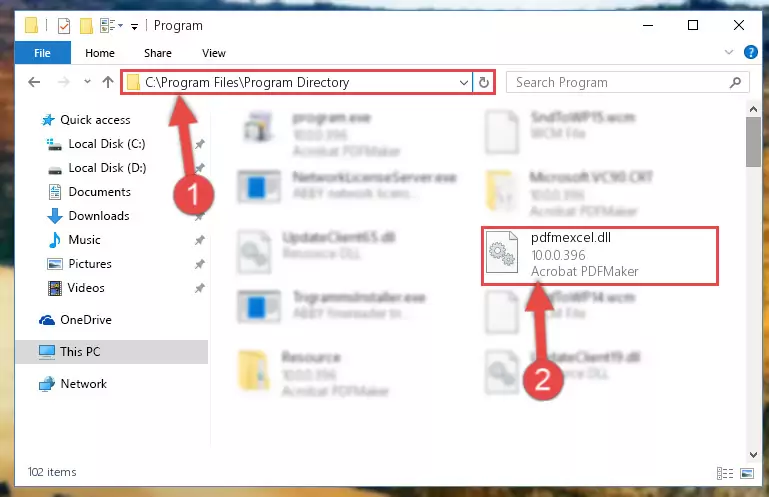
Step 2:Choosing the Pdfmexcel.dll library - Click the "Extract To" symbol marked in the picture. To extract the dynamic link library, it will want you to choose the desired location. Choose the "Desktop" location and click "OK" to extract the library to the desktop. In order to do this, you need to use the Winrar program. If you do not have this program, you can find and download it through a quick search on the Internet.
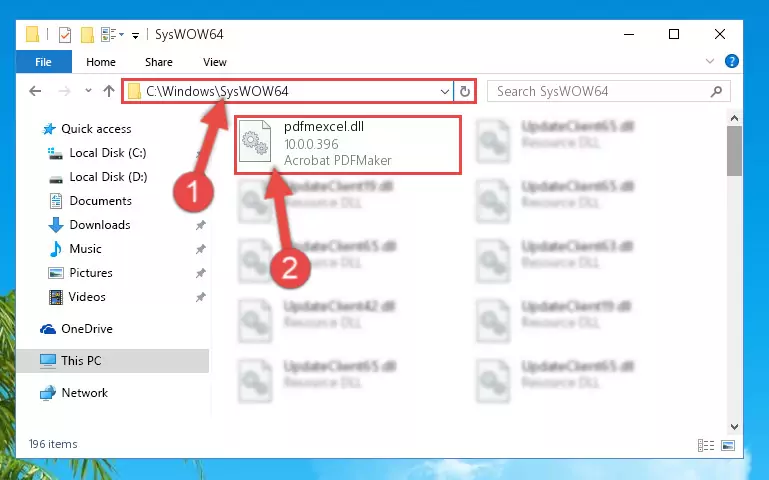
Step 3:Extracting the Pdfmexcel.dll library to the desktop - Copy the "Pdfmexcel.dll" library and paste it into the "C:\Windows\System32" directory.
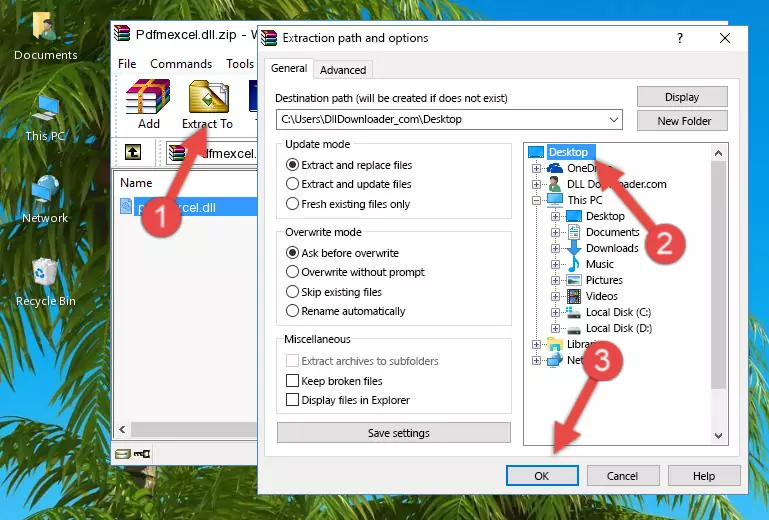
Step 4:Copying the Pdfmexcel.dll library into the Windows/System32 directory - If your operating system has a 64 Bit architecture, copy the "Pdfmexcel.dll" library and paste it also into the "C:\Windows\sysWOW64" directory.
NOTE! On 64 Bit systems, the dynamic link library must be in both the "sysWOW64" directory as well as the "System32" directory. In other words, you must copy the "Pdfmexcel.dll" library into both directories.
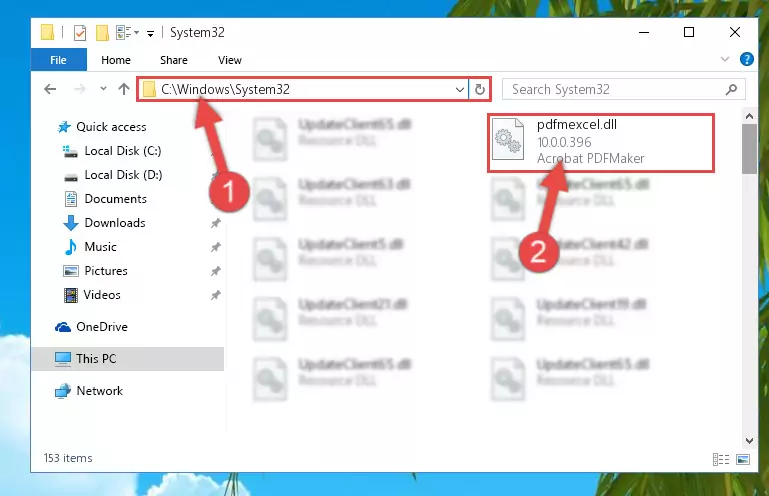
Step 5:Pasting the Pdfmexcel.dll library into the Windows/sysWOW64 directory - In order to run the Command Line as an administrator, complete the following steps.
NOTE! In this explanation, we ran the Command Line on Windows 10. If you are using one of the Windows 8.1, Windows 8, Windows 7, Windows Vista or Windows XP operating systems, you can use the same methods to run the Command Line as an administrator. Even though the pictures are taken from Windows 10, the processes are similar.
- First, open the Start Menu and before clicking anywhere, type "cmd" but do not press Enter.
- When you see the "Command Line" option among the search results, hit the "CTRL" + "SHIFT" + "ENTER" keys on your keyboard.
- A window will pop up asking, "Do you want to run this process?". Confirm it by clicking to "Yes" button.

Step 6:Running the Command Line as an administrator - Let's copy the command below and paste it in the Command Line that comes up, then let's press Enter. This command deletes the Pdfmexcel.dll library's problematic registry in the Windows Registry Editor (The library that we copied to the System32 directory does not perform any action with the library, it just deletes the registry in the Windows Registry Editor. The library that we pasted into the System32 directory will not be damaged).
%windir%\System32\regsvr32.exe /u Pdfmexcel.dll
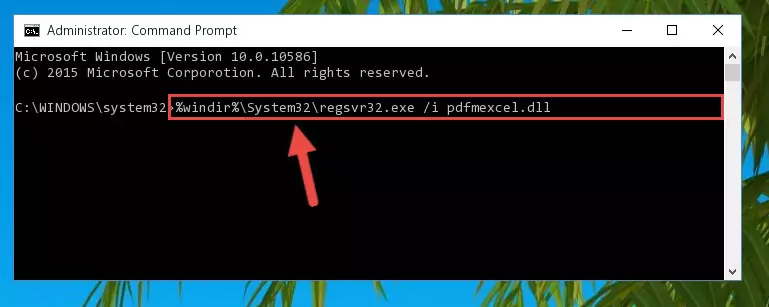
Step 7:Deleting the Pdfmexcel.dll library's problematic registry in the Windows Registry Editor - If you have a 64 Bit operating system, after running the command above, you must run the command below. This command will clean the Pdfmexcel.dll library's damaged registry in 64 Bit as well (The cleaning process will be in the registries in the Registry Editor< only. In other words, the dll file you paste into the SysWoW64 folder will stay as it).
%windir%\SysWoW64\regsvr32.exe /u Pdfmexcel.dll
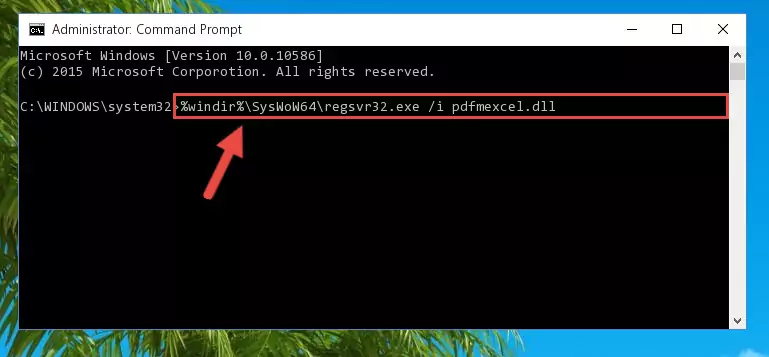
Step 8:Uninstalling the Pdfmexcel.dll library's broken registry from the Registry Editor (for 64 Bit) - You must create a new registry for the dynamic link library that you deleted from the registry editor. In order to do this, copy the command below and paste it into the Command Line and hit Enter.
%windir%\System32\regsvr32.exe /i Pdfmexcel.dll
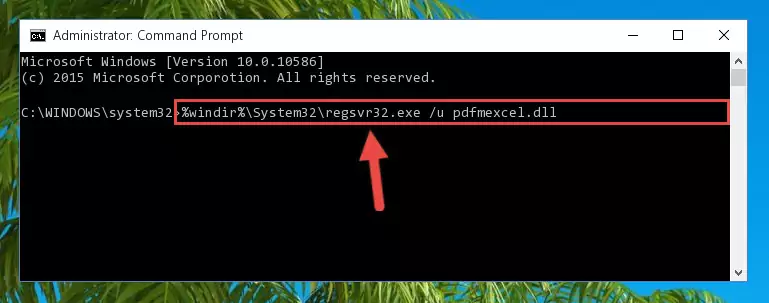
Step 9:Creating a new registry for the Pdfmexcel.dll library - If you are using a Windows with 64 Bit architecture, after running the previous command, you need to run the command below. By running this command, we will have created a clean registry for the Pdfmexcel.dll library (We deleted the damaged registry with the previous command).
%windir%\SysWoW64\regsvr32.exe /i Pdfmexcel.dll
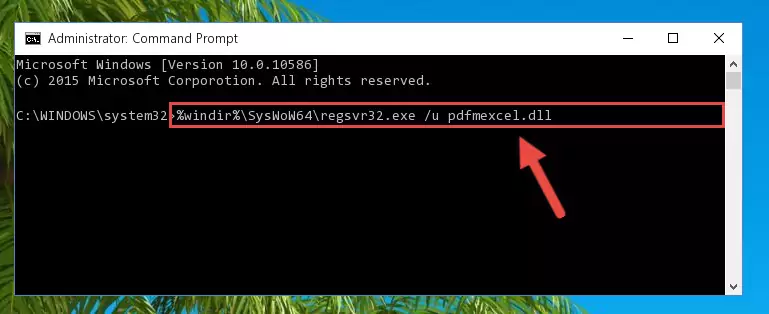
Step 10:Creating a clean registry for the Pdfmexcel.dll library (for 64 Bit) - If you did all the processes correctly, the missing dll file will have been installed. You may have made some mistakes when running the Command Line processes. Generally, these errors will not prevent the Pdfmexcel.dll library from being installed. In other words, the installation will be completed, but it may give an error due to some incompatibility issues. You can try running the program that was giving you this dll file error after restarting your computer. If you are still getting the dll file error when running the program, please try the 2nd method.
Method 2: Copying The Pdfmexcel.dll Library Into The Program Installation Directory
- First, you need to find the installation directory for the program you are receiving the "Pdfmexcel.dll not found", "Pdfmexcel.dll is missing" or other similar dll errors. In order to do this, right-click on the shortcut for the program and click the Properties option from the options that come up.

Step 1:Opening program properties - Open the program's installation directory by clicking on the Open File Location button in the Properties window that comes up.

Step 2:Opening the program's installation directory - Copy the Pdfmexcel.dll library into the directory we opened.
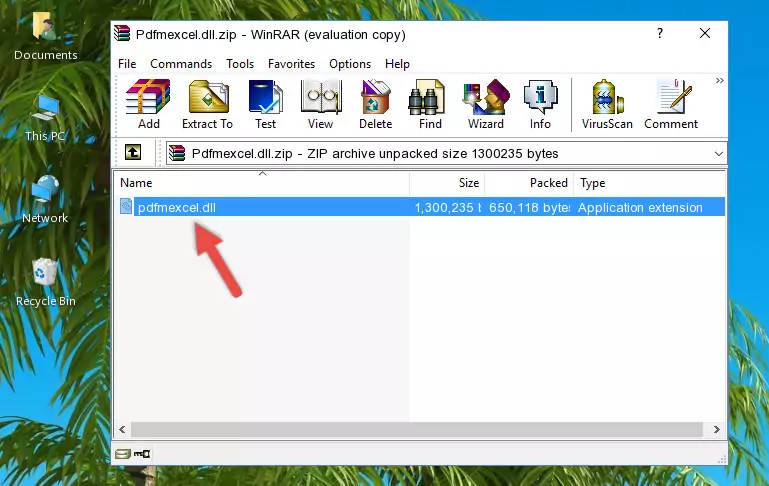
Step 3:Copying the Pdfmexcel.dll library into the installation directory of the program. - The installation is complete. Run the program that is giving you the error. If the error is continuing, you may benefit from trying the 3rd Method as an alternative.
Method 3: Uninstalling and Reinstalling the Program that Gives You the Pdfmexcel.dll Error
- Open the Run window by pressing the "Windows" + "R" keys on your keyboard at the same time. Type in the command below into the Run window and push Enter to run it. This command will open the "Programs and Features" window.
appwiz.cpl

Step 1:Opening the Programs and Features window using the appwiz.cpl command - The programs listed in the Programs and Features window that opens up are the programs installed on your computer. Find the program that gives you the dll error and run the "Right-Click > Uninstall" command on this program.

Step 2:Uninstalling the program from your computer - Following the instructions that come up, uninstall the program from your computer and restart your computer.

Step 3:Following the verification and instructions for the program uninstall process - After restarting your computer, reinstall the program that was giving the error.
- You can fix the error you are expericing with this method. If the dll error is continuing in spite of the solution methods you are using, the source of the problem is the Windows operating system. In order to fix dll errors in Windows you will need to complete the 4th Method and the 5th Method in the list.
Method 4: Fixing the Pdfmexcel.dll Error using the Windows System File Checker (sfc /scannow)
- In order to run the Command Line as an administrator, complete the following steps.
NOTE! In this explanation, we ran the Command Line on Windows 10. If you are using one of the Windows 8.1, Windows 8, Windows 7, Windows Vista or Windows XP operating systems, you can use the same methods to run the Command Line as an administrator. Even though the pictures are taken from Windows 10, the processes are similar.
- First, open the Start Menu and before clicking anywhere, type "cmd" but do not press Enter.
- When you see the "Command Line" option among the search results, hit the "CTRL" + "SHIFT" + "ENTER" keys on your keyboard.
- A window will pop up asking, "Do you want to run this process?". Confirm it by clicking to "Yes" button.

Step 1:Running the Command Line as an administrator - Paste the command in the line below into the Command Line that opens up and press Enter key.
sfc /scannow

Step 2:fixing Windows system errors using the sfc /scannow command - The scan and repair process can take some time depending on your hardware and amount of system errors. Wait for the process to complete. After the repair process finishes, try running the program that is giving you're the error.
Method 5: Fixing the Pdfmexcel.dll Error by Updating Windows
Most of the time, programs have been programmed to use the most recent dynamic link libraries. If your operating system is not updated, these files cannot be provided and dll errors appear. So, we will try to fix the dll errors by updating the operating system.
Since the methods to update Windows versions are different from each other, we found it appropriate to prepare a separate article for each Windows version. You can get our update article that relates to your operating system version by using the links below.
Guides to Manually Update the Windows Operating System
Our Most Common Pdfmexcel.dll Error Messages
It's possible that during the programs' installation or while using them, the Pdfmexcel.dll library was damaged or deleted. You can generally see error messages listed below or similar ones in situations like this.
These errors we see are not unsolvable. If you've also received an error message like this, first you must download the Pdfmexcel.dll library by clicking the "Download" button in this page's top section. After downloading the library, you should install the library and complete the solution methods explained a little bit above on this page and mount it in Windows. If you do not have a hardware issue, one of the methods explained in this article will fix your issue.
- "Pdfmexcel.dll not found." error
- "The file Pdfmexcel.dll is missing." error
- "Pdfmexcel.dll access violation." error
- "Cannot register Pdfmexcel.dll." error
- "Cannot find Pdfmexcel.dll." error
- "This application failed to start because Pdfmexcel.dll was not found. Re-installing the application may fix this problem." error
