- Download Price:
- Free
- Dll Description:
- CD Burning
- Versions:
- Size:
- 0.37 MB
- Operating Systems:
- Directory:
- P
- Downloads:
- 727 times.
What is Pdbu3210.dll? What Does It Do?
The Pdbu3210.dll file is 0.37 MB. The download links for this file are clean and no user has given any negative feedback. From the time it was offered for download, it has been downloaded 727 times.
Table of Contents
- What is Pdbu3210.dll? What Does It Do?
- Operating Systems Compatible with the Pdbu3210.dll File
- All Versions of the Pdbu3210.dll File
- Steps to Download the Pdbu3210.dll File
- How to Fix Pdbu3210.dll Errors?
- Method 1: Copying the Pdbu3210.dll File to the Windows System Folder
- Method 2: Copying The Pdbu3210.dll File Into The Software File Folder
- Method 3: Doing a Clean Install of the software That Is Giving the Pdbu3210.dll Error
- Method 4: Solving the Pdbu3210.dll error with the Windows System File Checker
- Method 5: Fixing the Pdbu3210.dll Errors by Manually Updating Windows
- Common Pdbu3210.dll Errors
- Dll Files Similar to the Pdbu3210.dll File
Operating Systems Compatible with the Pdbu3210.dll File
All Versions of the Pdbu3210.dll File
The last version of the Pdbu3210.dll file is the 1.0.0.174 version released on 2004-05-31. There have been 1 versions previously released. All versions of the Dll file are listed below from newest to oldest.
- 1.0.0.174 - 32 Bit (x86) (2004-05-31) Download directly this version
- 1.0.0.174 - 32 Bit (x86) Download directly this version
Steps to Download the Pdbu3210.dll File
- First, click on the green-colored "Download" button in the top left section of this page (The button that is marked in the picture).

Step 1:Start downloading the Pdbu3210.dll file - "After clicking the Download" button, wait for the download process to begin in the "Downloading" page that opens up. Depending on your Internet speed, the download process will begin in approximately 4 -5 seconds.
How to Fix Pdbu3210.dll Errors?
ATTENTION! Before starting the installation, the Pdbu3210.dll file needs to be downloaded. If you have not downloaded it, download the file before continuing with the installation steps. If you don't know how to download it, you can immediately browse the dll download guide above.
Method 1: Copying the Pdbu3210.dll File to the Windows System Folder
- The file you downloaded is a compressed file with the ".zip" extension. In order to install it, first, double-click the ".zip" file and open the file. You will see the file named "Pdbu3210.dll" in the window that opens up. This is the file you need to install. Drag this file to the desktop with your mouse's left button.
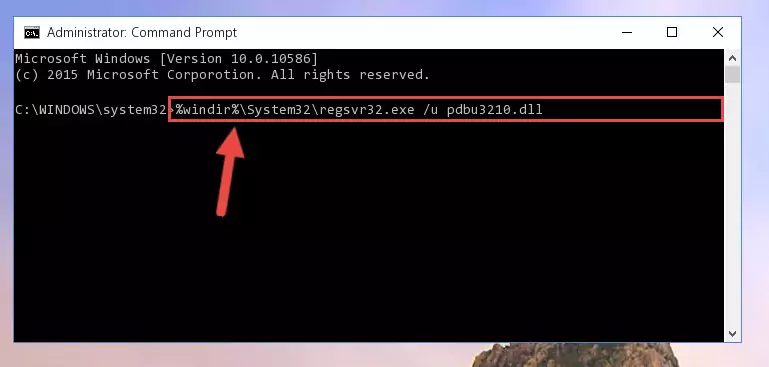
Step 1:Extracting the Pdbu3210.dll file - Copy the "Pdbu3210.dll" file you extracted and paste it into the "C:\Windows\System32" folder.
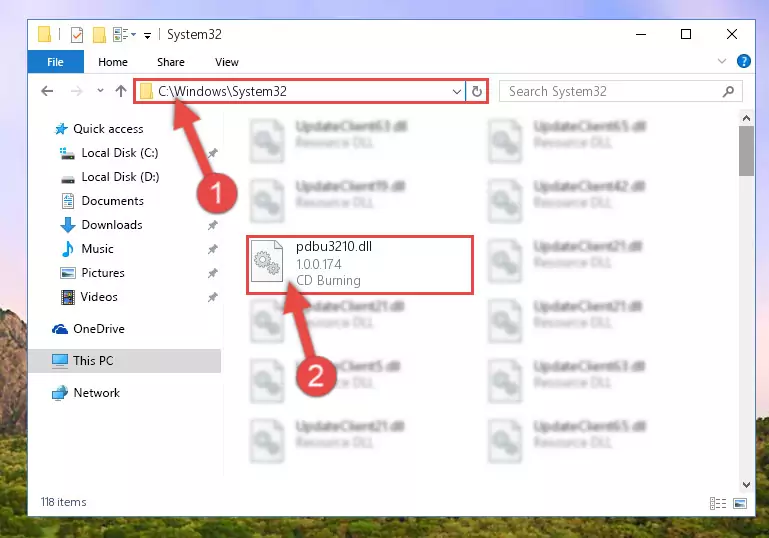
Step 2:Copying the Pdbu3210.dll file into the Windows/System32 folder - If you are using a 64 Bit operating system, copy the "Pdbu3210.dll" file and paste it into the "C:\Windows\sysWOW64" as well.
NOTE! On Windows operating systems with 64 Bit architecture, the dll file must be in both the "sysWOW64" folder as well as the "System32" folder. In other words, you must copy the "Pdbu3210.dll" file into both folders.
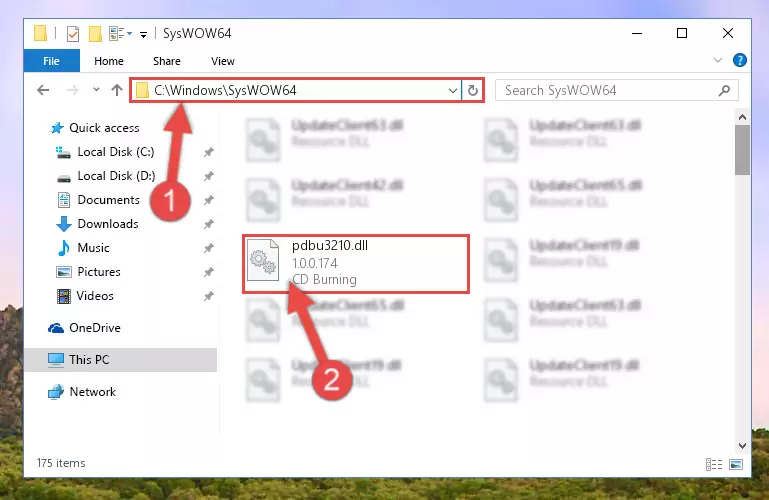
Step 3:Pasting the Pdbu3210.dll file into the Windows/sysWOW64 folder - First, we must run the Windows Command Prompt as an administrator.
NOTE! We ran the Command Prompt on Windows 10. If you are using Windows 8.1, Windows 8, Windows 7, Windows Vista or Windows XP, you can use the same methods to run the Command Prompt as an administrator.
- Open the Start Menu and type in "cmd", but don't press Enter. Doing this, you will have run a search of your computer through the Start Menu. In other words, typing in "cmd" we did a search for the Command Prompt.
- When you see the "Command Prompt" option among the search results, push the "CTRL" + "SHIFT" + "ENTER " keys on your keyboard.
- A verification window will pop up asking, "Do you want to run the Command Prompt as with administrative permission?" Approve this action by saying, "Yes".

%windir%\System32\regsvr32.exe /u Pdbu3210.dll
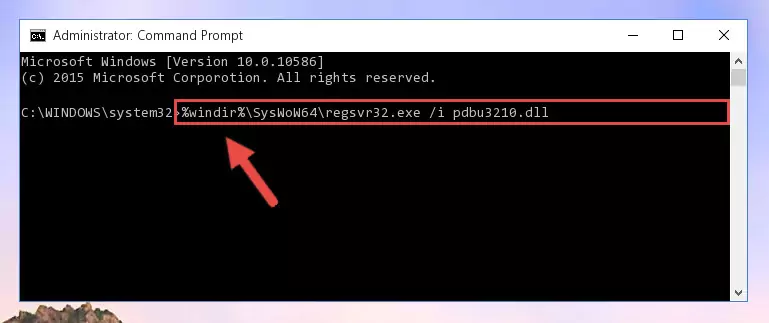
%windir%\SysWoW64\regsvr32.exe /u Pdbu3210.dll
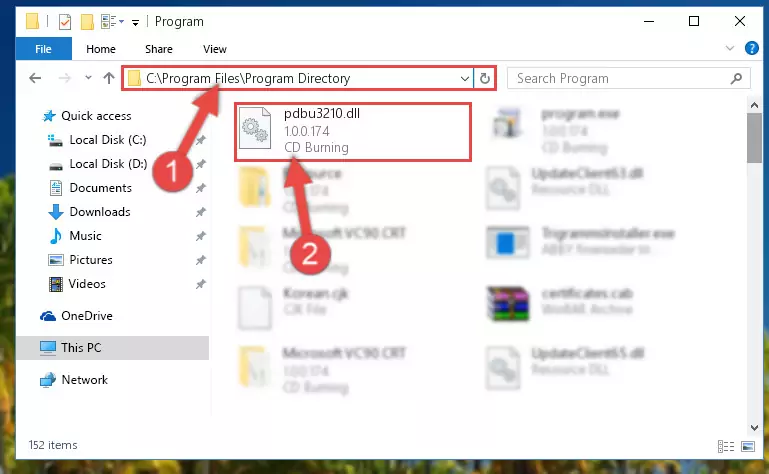
%windir%\System32\regsvr32.exe /i Pdbu3210.dll
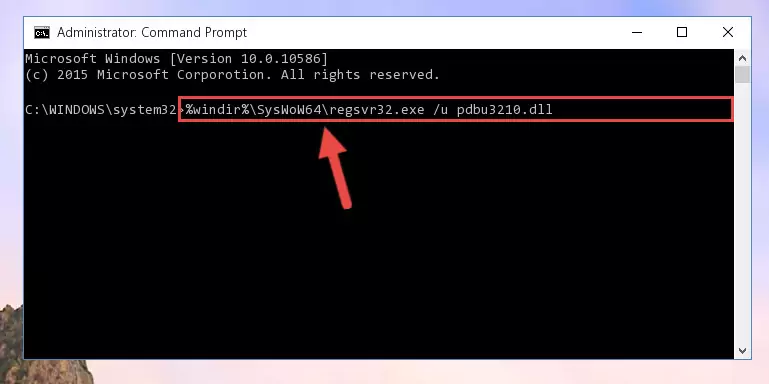
%windir%\SysWoW64\regsvr32.exe /i Pdbu3210.dll
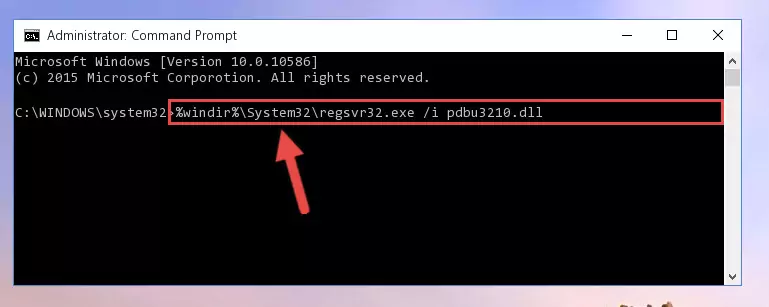
Method 2: Copying The Pdbu3210.dll File Into The Software File Folder
- First, you must find the installation folder of the software (the software giving the dll error) you are going to install the dll file to. In order to find this folder, "Right-Click > Properties" on the software's shortcut.

Step 1:Opening the software's shortcut properties window - Open the software file folder by clicking the Open File Location button in the "Properties" window that comes up.

Step 2:Finding the software's file folder - Copy the Pdbu3210.dll file.
- Paste the dll file you copied into the software's file folder that we just opened.
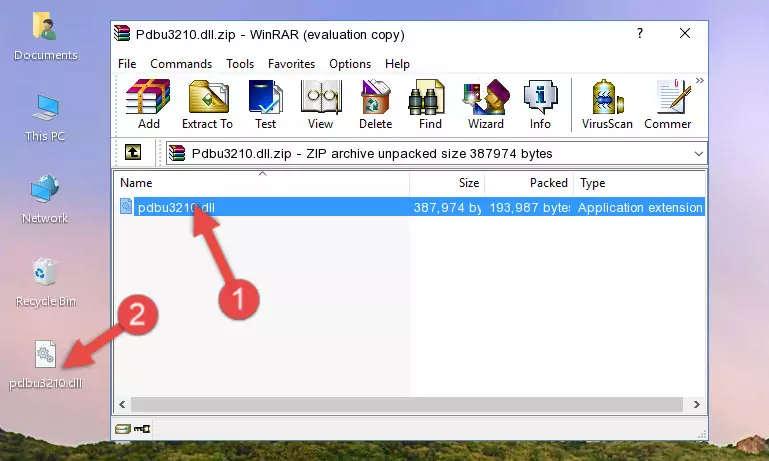
Step 3:Pasting the Pdbu3210.dll file into the software's file folder - When the dll file is moved to the software file folder, it means that the process is completed. Check to see if the problem was solved by running the software giving the error message again. If you are still receiving the error message, you can complete the 3rd Method as an alternative.
Method 3: Doing a Clean Install of the software That Is Giving the Pdbu3210.dll Error
- Press the "Windows" + "R" keys at the same time to open the Run tool. Paste the command below into the text field titled "Open" in the Run window that opens and press the Enter key on your keyboard. This command will open the "Programs and Features" tool.
appwiz.cpl

Step 1:Opening the Programs and Features tool with the Appwiz.cpl command - The softwares listed in the Programs and Features window that opens up are the softwares installed on your computer. Find the software that gives you the dll error and run the "Right-Click > Uninstall" command on this software.

Step 2:Uninstalling the software from your computer - Following the instructions that come up, uninstall the software from your computer and restart your computer.

Step 3:Following the verification and instructions for the software uninstall process - After restarting your computer, reinstall the software.
- You may be able to solve the dll error you are experiencing by using this method. If the error messages are continuing despite all these processes, we may have a problem deriving from Windows. To solve dll errors deriving from Windows, you need to complete the 4th Method and the 5th Method in the list.
Method 4: Solving the Pdbu3210.dll error with the Windows System File Checker
- First, we must run the Windows Command Prompt as an administrator.
NOTE! We ran the Command Prompt on Windows 10. If you are using Windows 8.1, Windows 8, Windows 7, Windows Vista or Windows XP, you can use the same methods to run the Command Prompt as an administrator.
- Open the Start Menu and type in "cmd", but don't press Enter. Doing this, you will have run a search of your computer through the Start Menu. In other words, typing in "cmd" we did a search for the Command Prompt.
- When you see the "Command Prompt" option among the search results, push the "CTRL" + "SHIFT" + "ENTER " keys on your keyboard.
- A verification window will pop up asking, "Do you want to run the Command Prompt as with administrative permission?" Approve this action by saying, "Yes".

sfc /scannow

Method 5: Fixing the Pdbu3210.dll Errors by Manually Updating Windows
Most of the time, softwares have been programmed to use the most recent dll files. If your operating system is not updated, these files cannot be provided and dll errors appear. So, we will try to solve the dll errors by updating the operating system.
Since the methods to update Windows versions are different from each other, we found it appropriate to prepare a separate article for each Windows version. You can get our update article that relates to your operating system version by using the links below.
Windows Update Guides
Common Pdbu3210.dll Errors
It's possible that during the softwares' installation or while using them, the Pdbu3210.dll file was damaged or deleted. You can generally see error messages listed below or similar ones in situations like this.
These errors we see are not unsolvable. If you've also received an error message like this, first you must download the Pdbu3210.dll file by clicking the "Download" button in this page's top section. After downloading the file, you should install the file and complete the solution methods explained a little bit above on this page and mount it in Windows. If you do not have a hardware problem, one of the methods explained in this article will solve your problem.
- "Pdbu3210.dll not found." error
- "The file Pdbu3210.dll is missing." error
- "Pdbu3210.dll access violation." error
- "Cannot register Pdbu3210.dll." error
- "Cannot find Pdbu3210.dll." error
- "This application failed to start because Pdbu3210.dll was not found. Re-installing the application may fix this problem." error
