- Download Price:
- Free
- Dll Description:
- Active Data Reporting DLL for Crystal Reports.
- Versions:
- Size:
- 0.16 MB
- Operating Systems:
- Developers:
- Directory:
- P
- Downloads:
- 981 times.
About P2smon.dll
The P2smon.dll library is a dynamic link library developed by Seagate. This library includes important functions that may be needed by programs, games or other basic Windows tools.
The size of this dynamic link library is 0.16 MB and its download links are healthy. It has been downloaded 981 times already and it has received 1.0 out of 5 stars.
Table of Contents
- About P2smon.dll
- Operating Systems Compatible with the P2smon.dll Library
- Other Versions of the P2smon.dll Library
- How to Download P2smon.dll
- Methods to Fix the P2smon.dll Errors
- Method 1: Fixing the DLL Error by Copying the P2smon.dll Library to the Windows System Directory
- Method 2: Copying the P2smon.dll Library to the Program Installation Directory
- Method 3: Doing a Clean Reinstall of the Program That Is Giving the P2smon.dll Error
- Method 4: Fixing the P2smon.dll Issue by Using the Windows System File Checker (scf scannow)
- Method 5: Fixing the P2smon.dll Error by Manually Updating Windows
- Most Seen P2smon.dll Errors
- Dynamic Link Libraries Similar to the P2smon.dll Library
Operating Systems Compatible with the P2smon.dll Library
Other Versions of the P2smon.dll Library
The newest version of the P2smon.dll library is the 8.5.0.12 version. This dynamic link library only has one version. No other version has been released.
- 8.5.0.12 - 32 Bit (x86) Download this version
How to Download P2smon.dll
- Click on the green-colored "Download" button (The button marked in the picture below).

Step 1:Starting the download process for P2smon.dll - After clicking the "Download" button at the top of the page, the "Downloading" page will open up and the download process will begin. Definitely do not close this page until the download begins. Our site will connect you to the closest DLL Downloader.com download server in order to offer you the fastest downloading performance. Connecting you to the server can take a few seconds.
Methods to Fix the P2smon.dll Errors
ATTENTION! Before starting the installation, the P2smon.dll library needs to be downloaded. If you have not downloaded it, download the library before continuing with the installation steps. If you don't know how to download it, you can immediately browse the dll download guide above.
Method 1: Fixing the DLL Error by Copying the P2smon.dll Library to the Windows System Directory
- The file you downloaded is a compressed file with the ".zip" extension. In order to install it, first, double-click the ".zip" file and open the file. You will see the library named "P2smon.dll" in the window that opens up. This is the library you need to install. Drag this library to the desktop with your mouse's left button.
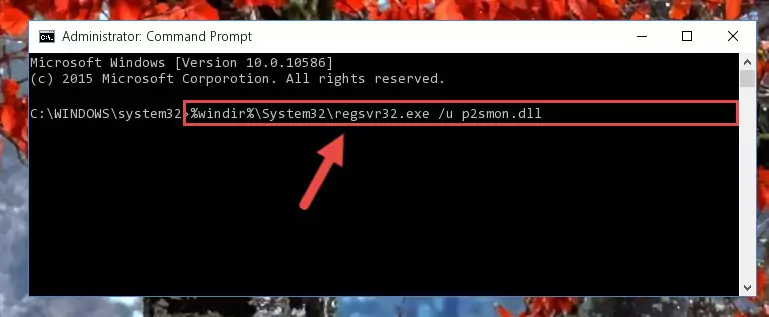
Step 1:Extracting the P2smon.dll library - Copy the "P2smon.dll" library file you extracted.
- Paste the dynamic link library you copied into the "C:\Windows\System32" directory.
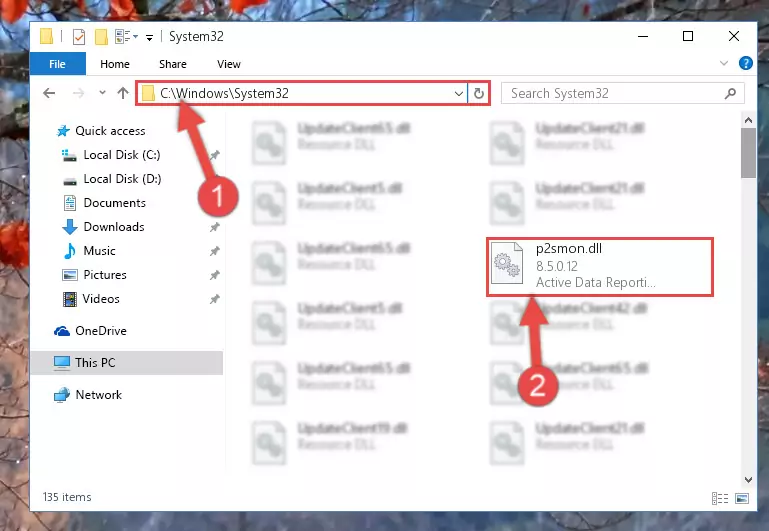
Step 3:Pasting the P2smon.dll library into the Windows/System32 directory - If your system is 64 Bit, copy the "P2smon.dll" library and paste it into "C:\Windows\sysWOW64" directory.
NOTE! On 64 Bit systems, you must copy the dynamic link library to both the "sysWOW64" and "System32" directories. In other words, both directories need the "P2smon.dll" library.
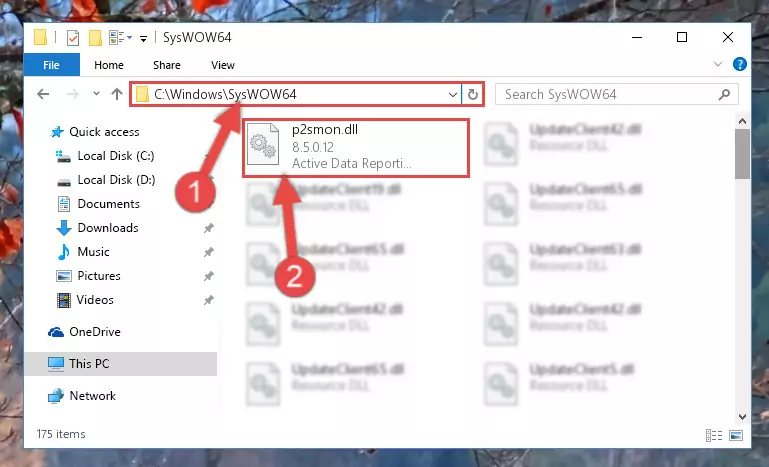
Step 4:Copying the P2smon.dll library to the Windows/sysWOW64 directory - First, we must run the Windows Command Prompt as an administrator.
NOTE! We ran the Command Prompt on Windows 10. If you are using Windows 8.1, Windows 8, Windows 7, Windows Vista or Windows XP, you can use the same methods to run the Command Prompt as an administrator.
- Open the Start Menu and type in "cmd", but don't press Enter. Doing this, you will have run a search of your computer through the Start Menu. In other words, typing in "cmd" we did a search for the Command Prompt.
- When you see the "Command Prompt" option among the search results, push the "CTRL" + "SHIFT" + "ENTER " keys on your keyboard.
- A verification window will pop up asking, "Do you want to run the Command Prompt as with administrative permission?" Approve this action by saying, "Yes".

%windir%\System32\regsvr32.exe /u P2smon.dll
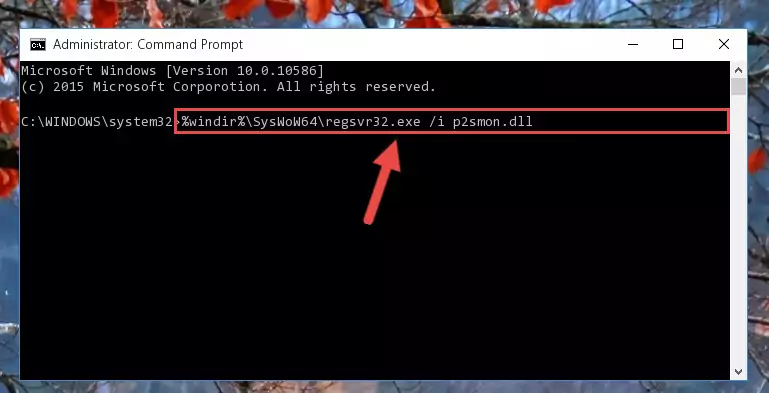
%windir%\SysWoW64\regsvr32.exe /u P2smon.dll
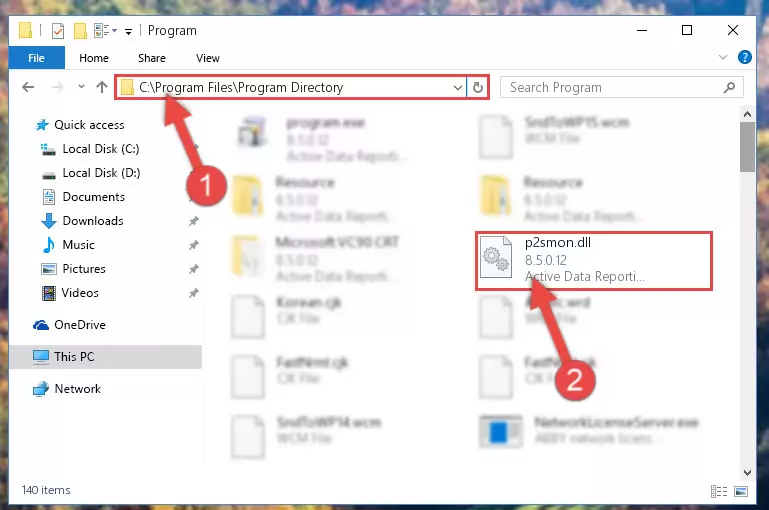
%windir%\System32\regsvr32.exe /i P2smon.dll
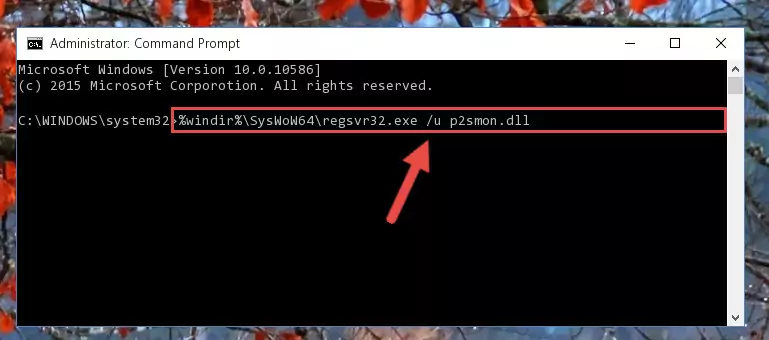
%windir%\SysWoW64\regsvr32.exe /i P2smon.dll
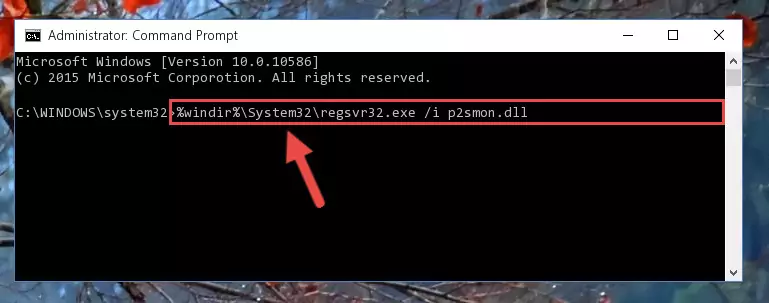
Method 2: Copying the P2smon.dll Library to the Program Installation Directory
- In order to install the dynamic link library, you need to find the installation directory for the program that was giving you errors such as "P2smon.dll is missing", "P2smon.dll not found" or similar error messages. In order to do that, Right-click the program's shortcut and click the Properties item in the right-click menu that appears.

Step 1:Opening the program shortcut properties window - Click on the Open File Location button that is found in the Properties window that opens up and choose the folder where the application is installed.

Step 2:Opening the installation directory of the program - Copy the P2smon.dll library into the directory we opened up.
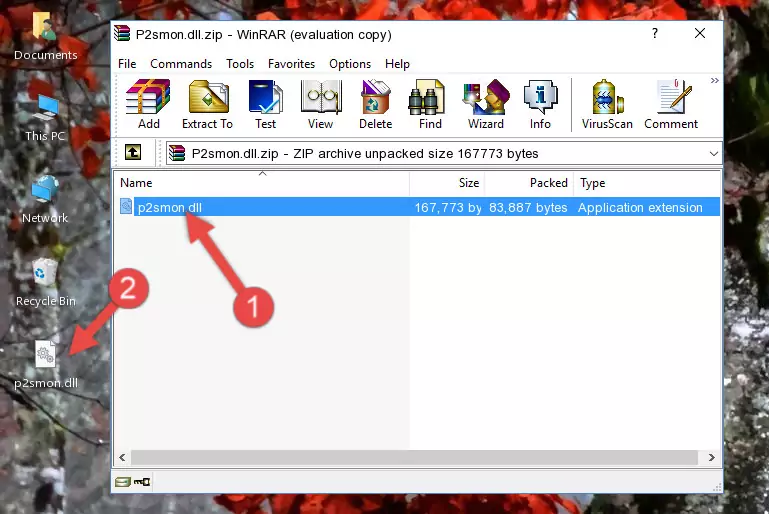
Step 3:Copying the P2smon.dll library into the program's installation directory - That's all there is to the installation process. Run the program giving the dll error again. If the dll error is still continuing, completing the 3rd Method may help fix your issue.
Method 3: Doing a Clean Reinstall of the Program That Is Giving the P2smon.dll Error
- Open the Run tool by pushing the "Windows" + "R" keys found on your keyboard. Type the command below into the "Open" field of the Run window that opens up and press Enter. This command will open the "Programs and Features" tool.
appwiz.cpl

Step 1:Opening the Programs and Features tool with the appwiz.cpl command - The programs listed in the Programs and Features window that opens up are the programs installed on your computer. Find the program that gives you the dll error and run the "Right-Click > Uninstall" command on this program.

Step 2:Uninstalling the program from your computer - Following the instructions that come up, uninstall the program from your computer and restart your computer.

Step 3:Following the verification and instructions for the program uninstall process - After restarting your computer, reinstall the program.
- You can fix the error you are expericing with this method. If the dll error is continuing in spite of the solution methods you are using, the source of the problem is the Windows operating system. In order to fix dll errors in Windows you will need to complete the 4th Method and the 5th Method in the list.
Method 4: Fixing the P2smon.dll Issue by Using the Windows System File Checker (scf scannow)
- First, we must run the Windows Command Prompt as an administrator.
NOTE! We ran the Command Prompt on Windows 10. If you are using Windows 8.1, Windows 8, Windows 7, Windows Vista or Windows XP, you can use the same methods to run the Command Prompt as an administrator.
- Open the Start Menu and type in "cmd", but don't press Enter. Doing this, you will have run a search of your computer through the Start Menu. In other words, typing in "cmd" we did a search for the Command Prompt.
- When you see the "Command Prompt" option among the search results, push the "CTRL" + "SHIFT" + "ENTER " keys on your keyboard.
- A verification window will pop up asking, "Do you want to run the Command Prompt as with administrative permission?" Approve this action by saying, "Yes".

sfc /scannow

Method 5: Fixing the P2smon.dll Error by Manually Updating Windows
Most of the time, programs have been programmed to use the most recent dynamic link libraries. If your operating system is not updated, these files cannot be provided and dll errors appear. So, we will try to fix the dll errors by updating the operating system.
Since the methods to update Windows versions are different from each other, we found it appropriate to prepare a separate article for each Windows version. You can get our update article that relates to your operating system version by using the links below.
Explanations on Updating Windows Manually
Most Seen P2smon.dll Errors
The P2smon.dll library being damaged or for any reason being deleted can cause programs or Windows system tools (Windows Media Player, Paint, etc.) that use this library to produce an error. Below you can find a list of errors that can be received when the P2smon.dll library is missing.
If you have come across one of these errors, you can download the P2smon.dll library by clicking on the "Download" button on the top-left of this page. We explained to you how to use the library you'll download in the above sections of this writing. You can see the suggestions we gave on how to solve your problem by scrolling up on the page.
- "P2smon.dll not found." error
- "The file P2smon.dll is missing." error
- "P2smon.dll access violation." error
- "Cannot register P2smon.dll." error
- "Cannot find P2smon.dll." error
- "This application failed to start because P2smon.dll was not found. Re-installing the application may fix this problem." error
