- Download Price:
- Free
- Dll Description:
- Microsoft SharePoint Client Support
- Versions:
- Size:
- 0.07 MB
- Operating Systems:
- Directory:
- O
- Downloads:
- 1195 times.
Owssupp.dll Explanation
The Owssupp.dll library is 0.07 MB. The download links for this library are clean and no user has given any negative feedback. From the time it was offered for download, it has been downloaded 1195 times.
Table of Contents
- Owssupp.dll Explanation
- Operating Systems Compatible with the Owssupp.dll Library
- Other Versions of the Owssupp.dll Library
- Guide to Download Owssupp.dll
- How to Fix Owssupp.dll Errors?
- Method 1: Installing the Owssupp.dll Library to the Windows System Directory
- Method 2: Copying The Owssupp.dll Library Into The Program Installation Directory
- Method 3: Uninstalling and Reinstalling the Program that Gives You the Owssupp.dll Error
- Method 4: Fixing the Owssupp.dll Error using the Windows System File Checker (sfc /scannow)
- Method 5: Getting Rid of Owssupp.dll Errors by Updating the Windows Operating System
- Most Seen Owssupp.dll Errors
- Dynamic Link Libraries Similar to Owssupp.dll
Operating Systems Compatible with the Owssupp.dll Library
Other Versions of the Owssupp.dll Library
The latest version of the Owssupp.dll library is 11.0.5510.0 version. Before this, there were 1 versions released. All versions released up till now are listed below from newest to oldest
- 11.0.5510.0 - 32 Bit (x86) Download directly this version now
- 11.0.5510 - 32 Bit (x86) (2012-06-30) Download directly this version now
Guide to Download Owssupp.dll
- Click on the green-colored "Download" button (The button marked in the picture below).

Step 1:Starting the download process for Owssupp.dll - After clicking the "Download" button at the top of the page, the "Downloading" page will open up and the download process will begin. Definitely do not close this page until the download begins. Our site will connect you to the closest DLL Downloader.com download server in order to offer you the fastest downloading performance. Connecting you to the server can take a few seconds.
How to Fix Owssupp.dll Errors?
ATTENTION! In order to install the Owssupp.dll library, you must first download it. If you haven't downloaded it, before continuing on with the installation, download the library. If you don't know how to download it, all you need to do is look at the dll download guide found on the top line.
Method 1: Installing the Owssupp.dll Library to the Windows System Directory
- The file you downloaded is a compressed file with the ".zip" extension. In order to install it, first, double-click the ".zip" file and open the file. You will see the library named "Owssupp.dll" in the window that opens up. This is the library you need to install. Drag this library to the desktop with your mouse's left button.
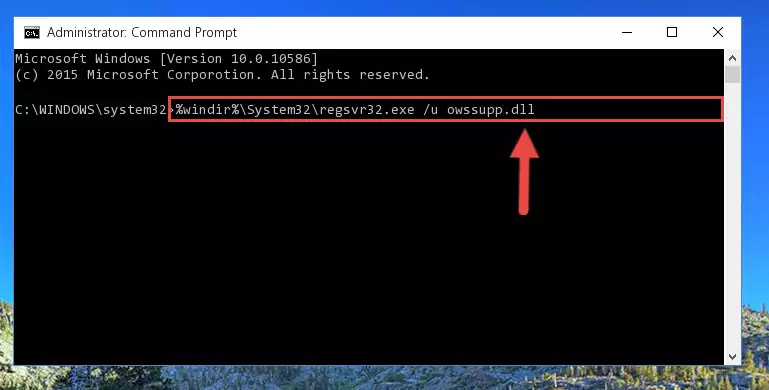
Step 1:Extracting the Owssupp.dll library - Copy the "Owssupp.dll" library and paste it into the "C:\Windows\System32" directory.
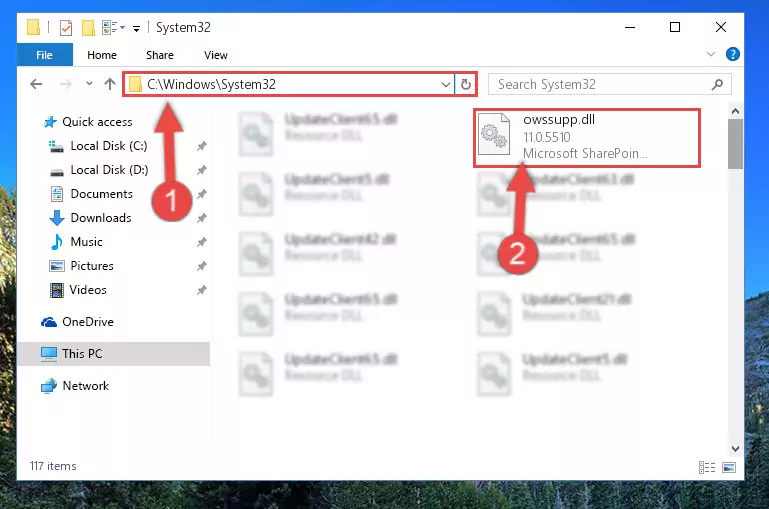
Step 2:Copying the Owssupp.dll library into the Windows/System32 directory - If you are using a 64 Bit operating system, copy the "Owssupp.dll" library and paste it into the "C:\Windows\sysWOW64" as well.
NOTE! On Windows operating systems with 64 Bit architecture, the dynamic link library must be in both the "sysWOW64" directory as well as the "System32" directory. In other words, you must copy the "Owssupp.dll" library into both directories.
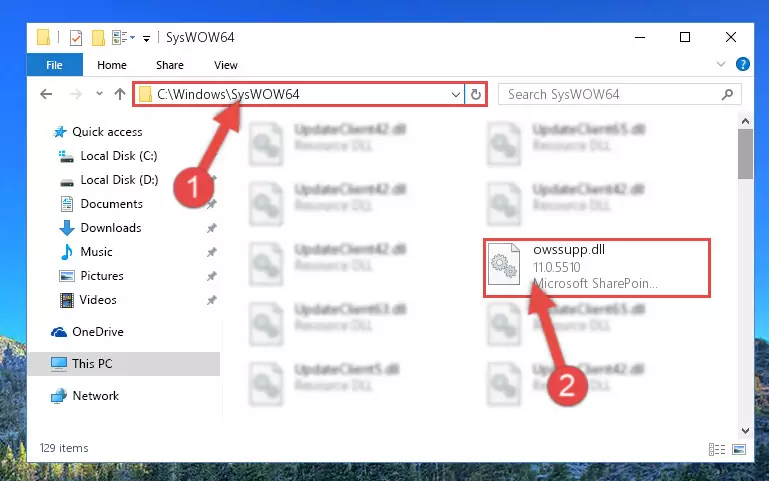
Step 3:Pasting the Owssupp.dll library into the Windows/sysWOW64 directory - First, we must run the Windows Command Prompt as an administrator.
NOTE! We ran the Command Prompt on Windows 10. If you are using Windows 8.1, Windows 8, Windows 7, Windows Vista or Windows XP, you can use the same methods to run the Command Prompt as an administrator.
- Open the Start Menu and type in "cmd", but don't press Enter. Doing this, you will have run a search of your computer through the Start Menu. In other words, typing in "cmd" we did a search for the Command Prompt.
- When you see the "Command Prompt" option among the search results, push the "CTRL" + "SHIFT" + "ENTER " keys on your keyboard.
- A verification window will pop up asking, "Do you want to run the Command Prompt as with administrative permission?" Approve this action by saying, "Yes".

%windir%\System32\regsvr32.exe /u Owssupp.dll
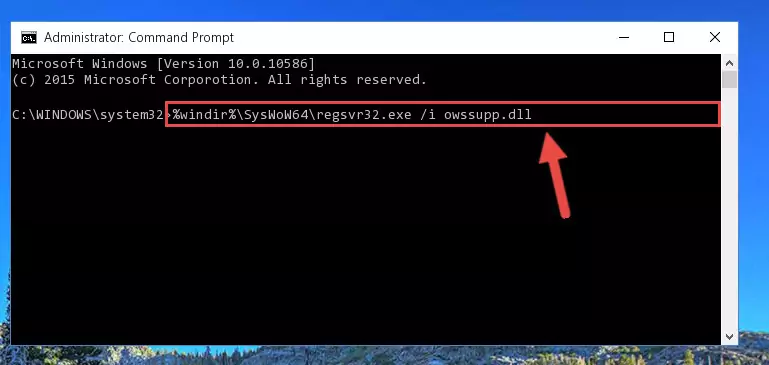
%windir%\SysWoW64\regsvr32.exe /u Owssupp.dll
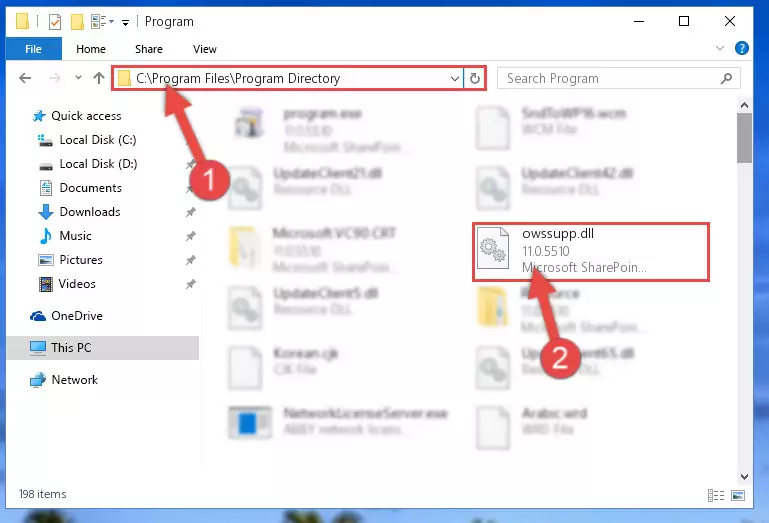
%windir%\System32\regsvr32.exe /i Owssupp.dll
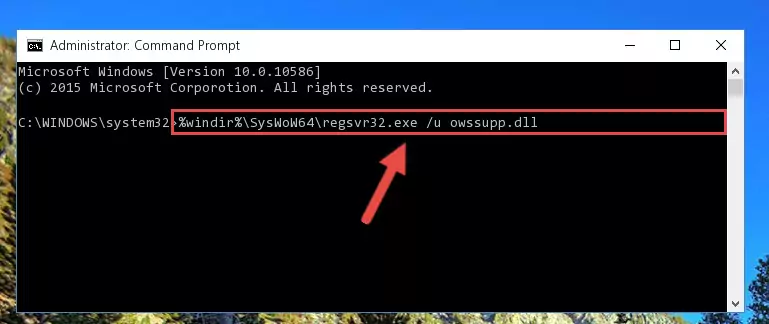
%windir%\SysWoW64\regsvr32.exe /i Owssupp.dll
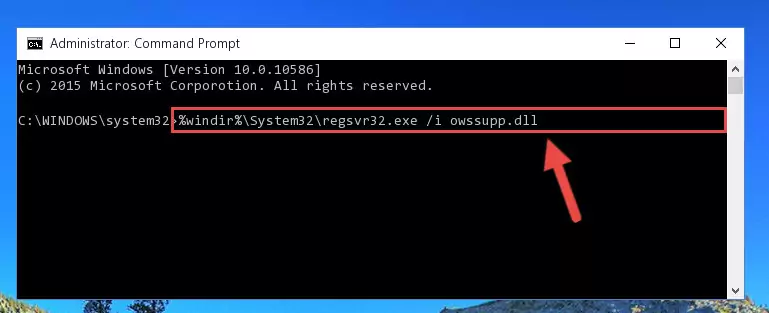
Method 2: Copying The Owssupp.dll Library Into The Program Installation Directory
- In order to install the dynamic link library, you need to find the installation directory for the program that was giving you errors such as "Owssupp.dll is missing", "Owssupp.dll not found" or similar error messages. In order to do that, Right-click the program's shortcut and click the Properties item in the right-click menu that appears.

Step 1:Opening the program shortcut properties window - Click on the Open File Location button that is found in the Properties window that opens up and choose the folder where the application is installed.

Step 2:Opening the installation directory of the program - Copy the Owssupp.dll library into this directory that opens.
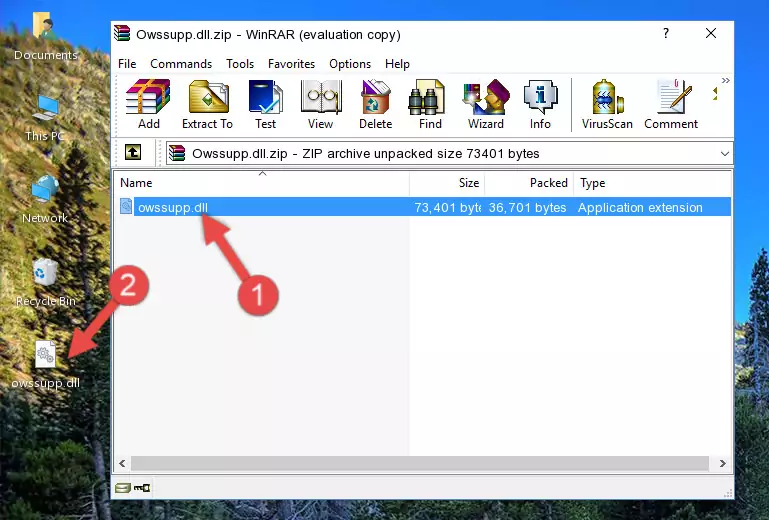
Step 3:Copying the Owssupp.dll library into the program's installation directory - This is all there is to the process. Now, try to run the program again. If the problem still is not solved, you can try the 3rd Method.
Method 3: Uninstalling and Reinstalling the Program that Gives You the Owssupp.dll Error
- Open the Run tool by pushing the "Windows" + "R" keys found on your keyboard. Type the command below into the "Open" field of the Run window that opens up and press Enter. This command will open the "Programs and Features" tool.
appwiz.cpl

Step 1:Opening the Programs and Features tool with the appwiz.cpl command - The Programs and Features window will open up. Find the program that is giving you the dll error in this window that lists all the programs on your computer and "Right-Click > Uninstall" on this program.

Step 2:Uninstalling the program that is giving you the error message from your computer. - Uninstall the program from your computer by following the steps that come up and restart your computer.

Step 3:Following the confirmation and steps of the program uninstall process - After restarting your computer, reinstall the program that was giving the error.
- You can fix the error you are expericing with this method. If the dll error is continuing in spite of the solution methods you are using, the source of the problem is the Windows operating system. In order to fix dll errors in Windows you will need to complete the 4th Method and the 5th Method in the list.
Method 4: Fixing the Owssupp.dll Error using the Windows System File Checker (sfc /scannow)
- First, we must run the Windows Command Prompt as an administrator.
NOTE! We ran the Command Prompt on Windows 10. If you are using Windows 8.1, Windows 8, Windows 7, Windows Vista or Windows XP, you can use the same methods to run the Command Prompt as an administrator.
- Open the Start Menu and type in "cmd", but don't press Enter. Doing this, you will have run a search of your computer through the Start Menu. In other words, typing in "cmd" we did a search for the Command Prompt.
- When you see the "Command Prompt" option among the search results, push the "CTRL" + "SHIFT" + "ENTER " keys on your keyboard.
- A verification window will pop up asking, "Do you want to run the Command Prompt as with administrative permission?" Approve this action by saying, "Yes".

sfc /scannow

Method 5: Getting Rid of Owssupp.dll Errors by Updating the Windows Operating System
Some programs require updated dynamic link libraries from the operating system. If your operating system is not updated, this requirement is not met and you will receive dll errors. Because of this, updating your operating system may solve the dll errors you are experiencing.
Most of the time, operating systems are automatically updated. However, in some situations, the automatic updates may not work. For situations like this, you may need to check for updates manually.
For every Windows version, the process of manually checking for updates is different. Because of this, we prepared a special guide for each Windows version. You can get our guides to manually check for updates based on the Windows version you use through the links below.
Guides to Manually Update for All Windows Versions
Most Seen Owssupp.dll Errors
If the Owssupp.dll library is missing or the program using this library has not been installed correctly, you can get errors related to the Owssupp.dll library. Dynamic link libraries being missing can sometimes cause basic Windows programs to also give errors. You can even receive an error when Windows is loading. You can find the error messages that are caused by the Owssupp.dll library.
If you don't know how to install the Owssupp.dll library you will download from our site, you can browse the methods above. Above we explained all the processes you can do to fix the dll error you are receiving. If the error is continuing after you have completed all these methods, please use the comment form at the bottom of the page to contact us. Our editor will respond to your comment shortly.
- "Owssupp.dll not found." error
- "The file Owssupp.dll is missing." error
- "Owssupp.dll access violation." error
- "Cannot register Owssupp.dll." error
- "Cannot find Owssupp.dll." error
- "This application failed to start because Owssupp.dll was not found. Re-installing the application may fix this problem." error
