- Download Price:
- Free
- Dll Description:
- Outlook VBA Integration AddIn
- Versions:
- Size:
- 0.05 MB
- Operating Systems:
- Directory:
- O
- Downloads:
- 1012 times.
About Outlvba.dll
The size of this dll file is 0.05 MB and its download links are healthy. It has been downloaded 1012 times already.
Table of Contents
- About Outlvba.dll
- Operating Systems Compatible with the Outlvba.dll File
- All Versions of the Outlvba.dll File
- Guide to Download Outlvba.dll
- Methods to Solve the Outlvba.dll Errors
- Method 1: Solving the DLL Error by Copying the Outlvba.dll File to the Windows System Folder
- Method 2: Copying The Outlvba.dll File Into The Software File Folder
- Method 3: Uninstalling and Reinstalling the Software that Gives You the Outlvba.dll Error
- Method 4: Solving the Outlvba.dll error with the Windows System File Checker
- Method 5: Getting Rid of Outlvba.dll Errors by Updating the Windows Operating System
- Our Most Common Outlvba.dll Error Messages
- Dll Files Similar to Outlvba.dll
Operating Systems Compatible with the Outlvba.dll File
All Versions of the Outlvba.dll File
The last version of the Outlvba.dll file is the 10.0.2625.0 version. There have been 1 versions previously released. All versions of the Dll file are listed below from newest to oldest.
- 10.0.2625.0 - 32 Bit (x86) Download directly this version
- 9.0.25140 - 32 Bit (x86) (2012-06-30) Download directly this version
Guide to Download Outlvba.dll
- First, click on the green-colored "Download" button in the top left section of this page (The button that is marked in the picture).

Step 1:Start downloading the Outlvba.dll file - The downloading page will open after clicking the Download button. After the page opens, in order to download the Outlvba.dll file the best server will be found and the download process will begin within a few seconds. In the meantime, you shouldn't close the page.
Methods to Solve the Outlvba.dll Errors
ATTENTION! Before starting the installation, the Outlvba.dll file needs to be downloaded. If you have not downloaded it, download the file before continuing with the installation steps. If you don't know how to download it, you can immediately browse the dll download guide above.
Method 1: Solving the DLL Error by Copying the Outlvba.dll File to the Windows System Folder
- The file you are going to download is a compressed file with the ".zip" extension. You cannot directly install the ".zip" file. First, you need to extract the dll file from inside it. So, double-click the file with the ".zip" extension that you downloaded and open the file.
- You will see the file named "Outlvba.dll" in the window that opens up. This is the file we are going to install. Click the file once with the left mouse button. By doing this you will have chosen the file.
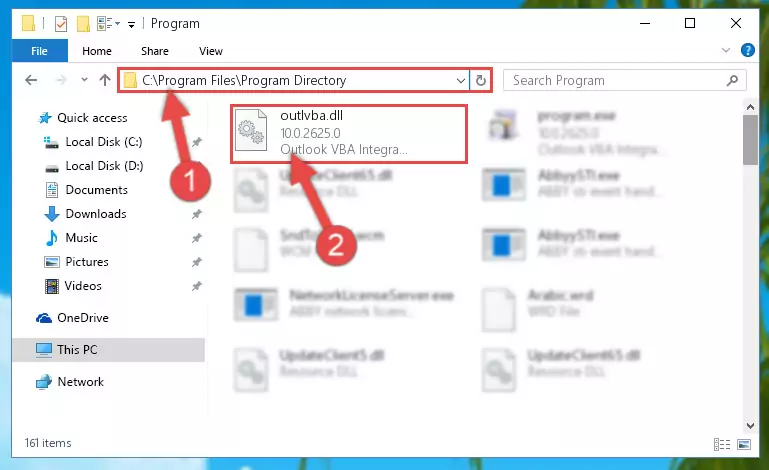
Step 2:Choosing the Outlvba.dll file - Click the "Extract To" symbol marked in the picture. To extract the dll file, it will want you to choose the desired location. Choose the "Desktop" location and click "OK" to extract the file to the desktop. In order to do this, you need to use the Winrar software. If you do not have this software, you can find and download it through a quick search on the Internet.
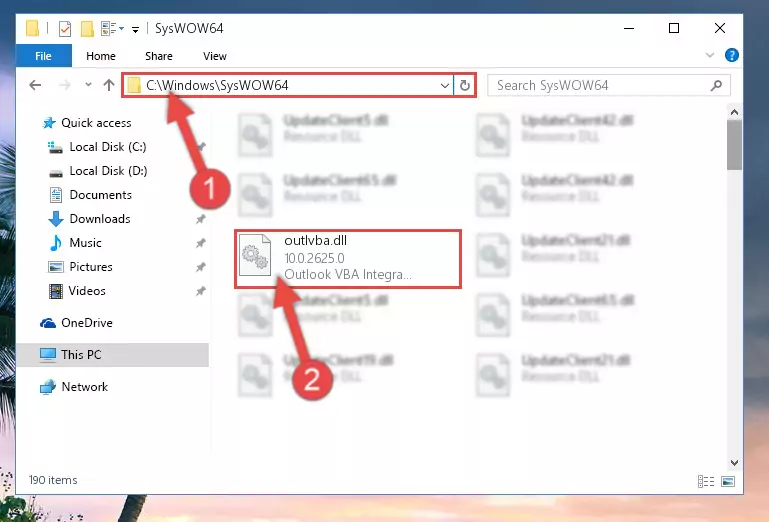
Step 3:Extracting the Outlvba.dll file to the desktop - Copy the "Outlvba.dll" file file you extracted.
- Paste the dll file you copied into the "C:\Windows\System32" folder.
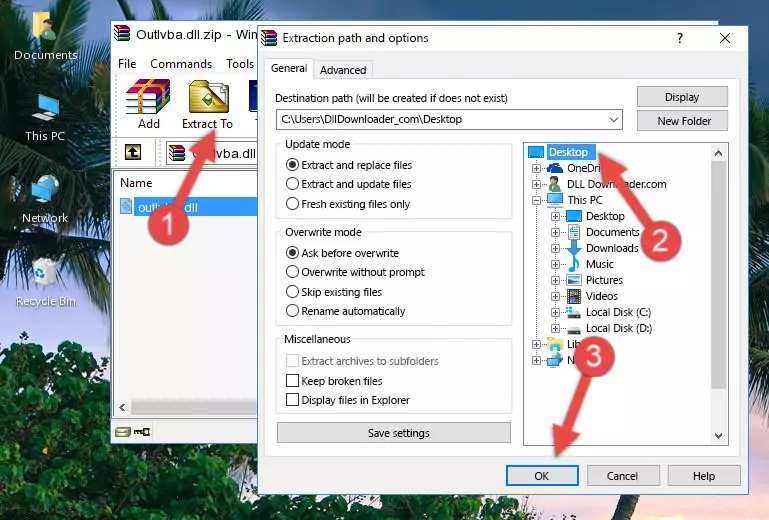
Step 5:Pasting the Outlvba.dll file into the Windows/System32 folder - If you are using a 64 Bit operating system, copy the "Outlvba.dll" file and paste it into the "C:\Windows\sysWOW64" as well.
NOTE! On Windows operating systems with 64 Bit architecture, the dll file must be in both the "sysWOW64" folder as well as the "System32" folder. In other words, you must copy the "Outlvba.dll" file into both folders.
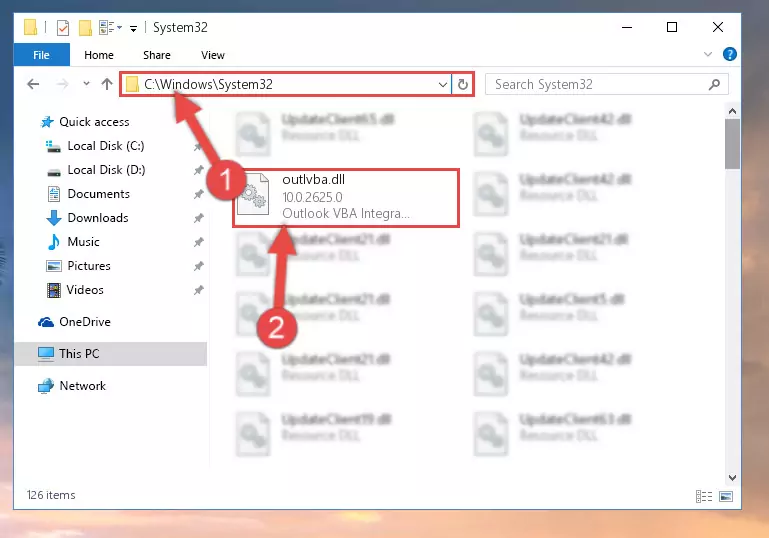
Step 6:Pasting the Outlvba.dll file into the Windows/sysWOW64 folder - In order to complete this step, you must run the Command Prompt as administrator. In order to do this, all you have to do is follow the steps below.
NOTE! We ran the Command Prompt using Windows 10. If you are using Windows 8.1, Windows 8, Windows 7, Windows Vista or Windows XP, you can use the same method to run the Command Prompt as administrator.
- Open the Start Menu and before clicking anywhere, type "cmd" on your keyboard. This process will enable you to run a search through the Start Menu. We also typed in "cmd" to bring up the Command Prompt.
- Right-click the "Command Prompt" search result that comes up and click the Run as administrator" option.

Step 7:Running the Command Prompt as administrator - Paste the command below into the Command Line that will open up and hit Enter. This command will delete the damaged registry of the Outlvba.dll file (It will not delete the file we pasted into the System32 folder; it will delete the registry in Regedit. The file we pasted into the System32 folder will not be damaged).
%windir%\System32\regsvr32.exe /u Outlvba.dll
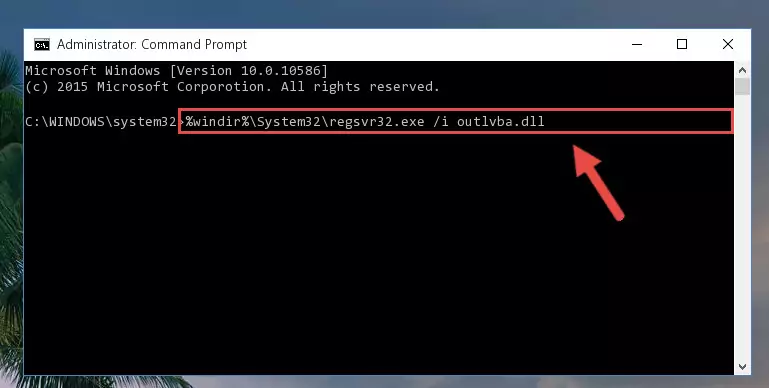
Step 8:Deleting the damaged registry of the Outlvba.dll - If you have a 64 Bit operating system, after running the command above, you must run the command below. This command will clean the Outlvba.dll file's damaged registry in 64 Bit as well (The cleaning process will be in the registries in the Registry Editor< only. In other words, the dll file you paste into the SysWoW64 folder will stay as it).
%windir%\SysWoW64\regsvr32.exe /u Outlvba.dll
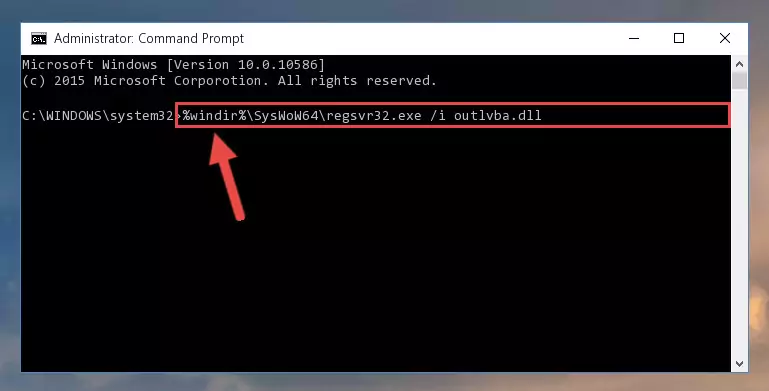
Step 9:Uninstalling the Outlvba.dll file's broken registry from the Registry Editor (for 64 Bit) - We need to make a clean registry for the dll file's registry that we deleted from Regedit (Windows Registry Editor). In order to accomplish this, copy and paste the command below into the Command Line and press Enter key.
%windir%\System32\regsvr32.exe /i Outlvba.dll
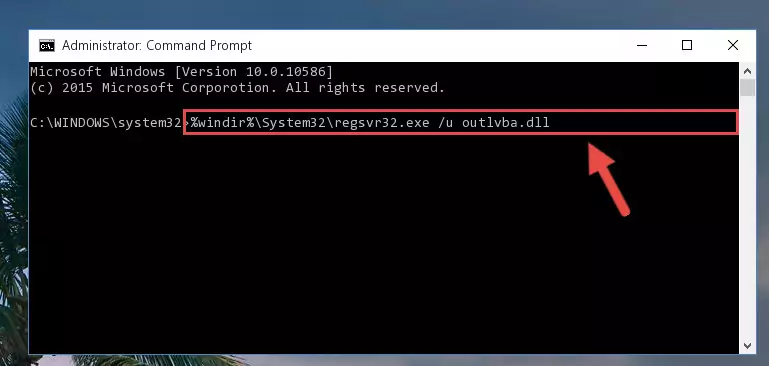
Step 10:Making a clean registry for the Outlvba.dll file in Regedit (Windows Registry Editor) - If the Windows version you use has 64 Bit architecture, after running the command above, you must run the command below. With this command, you will create a clean registry for the problematic registry of the Outlvba.dll file that we deleted.
%windir%\SysWoW64\regsvr32.exe /i Outlvba.dll
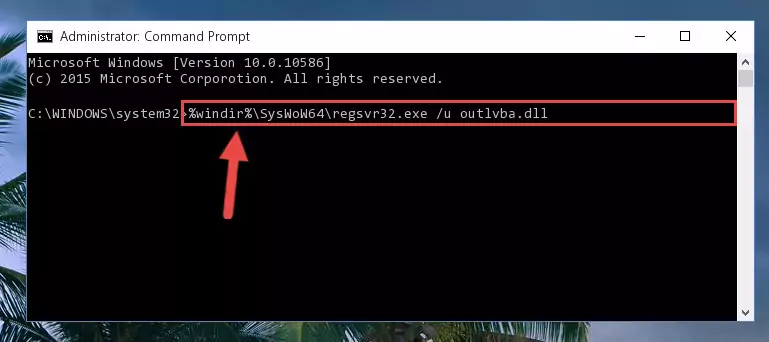
Step 11:Creating a clean registry for the Outlvba.dll file (for 64 Bit) - If you did all the processes correctly, the missing dll file will have been installed. You may have made some mistakes when running the Command Line processes. Generally, these errors will not prevent the Outlvba.dll file from being installed. In other words, the installation will be completed, but it may give an error due to some incompatibility issues. You can try running the program that was giving you this dll file error after restarting your computer. If you are still getting the dll file error when running the program, please try the 2nd method.
Method 2: Copying The Outlvba.dll File Into The Software File Folder
- In order to install the dll file, you need to find the file folder for the software that was giving you errors such as "Outlvba.dll is missing", "Outlvba.dll not found" or similar error messages. In order to do that, Right-click the software's shortcut and click the Properties item in the right-click menu that appears.

Step 1:Opening the software shortcut properties window - Click on the Open File Location button that is found in the Properties window that opens up and choose the folder where the application is installed.

Step 2:Opening the file folder of the software - Copy the Outlvba.dll file into the folder we opened.
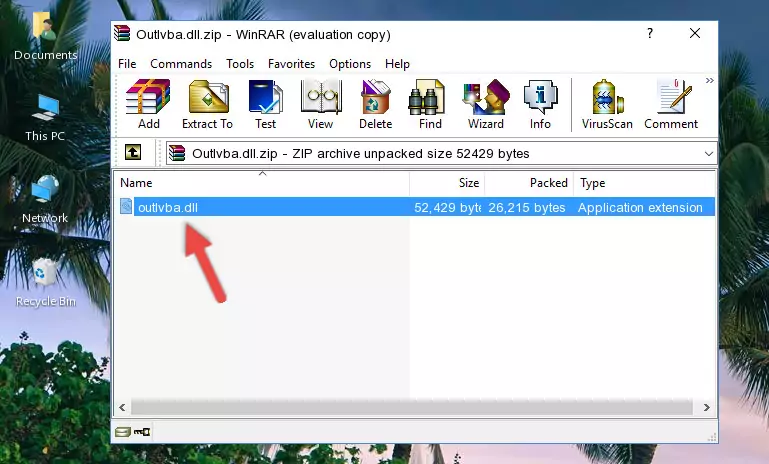
Step 3:Copying the Outlvba.dll file into the file folder of the software. - The installation is complete. Run the software that is giving you the error. If the error is continuing, you may benefit from trying the 3rd Method as an alternative.
Method 3: Uninstalling and Reinstalling the Software that Gives You the Outlvba.dll Error
- Push the "Windows" + "R" keys at the same time to open the Run window. Type the command below into the Run window that opens up and hit Enter. This process will open the "Programs and Features" window.
appwiz.cpl

Step 1:Opening the Programs and Features window using the appwiz.cpl command - On the Programs and Features screen that will come up, you will see the list of softwares on your computer. Find the software that gives you the dll error and with your mouse right-click it. The right-click menu will open. Click the "Uninstall" option in this menu to start the uninstall process.

Step 2:Uninstalling the software that gives you the dll error - You will see a "Do you want to uninstall this software?" confirmation window. Confirm the process and wait for the software to be completely uninstalled. The uninstall process can take some time. This time will change according to your computer's performance and the size of the software. After the software is uninstalled, restart your computer.

Step 3:Confirming the uninstall process - After restarting your computer, reinstall the software that was giving the error.
- This process may help the dll problem you are experiencing. If you are continuing to get the same dll error, the problem is most likely with Windows. In order to fix dll problems relating to Windows, complete the 4th Method and 5th Method.
Method 4: Solving the Outlvba.dll error with the Windows System File Checker
- In order to complete this step, you must run the Command Prompt as administrator. In order to do this, all you have to do is follow the steps below.
NOTE! We ran the Command Prompt using Windows 10. If you are using Windows 8.1, Windows 8, Windows 7, Windows Vista or Windows XP, you can use the same method to run the Command Prompt as administrator.
- Open the Start Menu and before clicking anywhere, type "cmd" on your keyboard. This process will enable you to run a search through the Start Menu. We also typed in "cmd" to bring up the Command Prompt.
- Right-click the "Command Prompt" search result that comes up and click the Run as administrator" option.

Step 1:Running the Command Prompt as administrator - Paste the command in the line below into the Command Line that opens up and press Enter key.
sfc /scannow

Step 2:solving Windows system errors using the sfc /scannow command - The scan and repair process can take some time depending on your hardware and amount of system errors. Wait for the process to complete. After the repair process finishes, try running the software that is giving you're the error.
Method 5: Getting Rid of Outlvba.dll Errors by Updating the Windows Operating System
Most of the time, softwares have been programmed to use the most recent dll files. If your operating system is not updated, these files cannot be provided and dll errors appear. So, we will try to solve the dll errors by updating the operating system.
Since the methods to update Windows versions are different from each other, we found it appropriate to prepare a separate article for each Windows version. You can get our update article that relates to your operating system version by using the links below.
Windows Update Guides
Our Most Common Outlvba.dll Error Messages
When the Outlvba.dll file is damaged or missing, the softwares that use this dll file will give an error. Not only external softwares, but also basic Windows softwares and tools use dll files. Because of this, when you try to use basic Windows softwares and tools (For example, when you open Internet Explorer or Windows Media Player), you may come across errors. We have listed the most common Outlvba.dll errors below.
You will get rid of the errors listed below when you download the Outlvba.dll file from DLL Downloader.com and follow the steps we explained above.
- "Outlvba.dll not found." error
- "The file Outlvba.dll is missing." error
- "Outlvba.dll access violation." error
- "Cannot register Outlvba.dll." error
- "Cannot find Outlvba.dll." error
- "This application failed to start because Outlvba.dll was not found. Re-installing the application may fix this problem." error
