- Download Price:
- Free
- Dll Description:
- Organizer API
- Versions:
- Size:
- 0.15 MB
- Operating Systems:
- Developers:
- Directory:
- O
- Downloads:
- 950 times.
What is Orgapi32.dll?
Orgapi32.dll, is a dynamic link library developed by Lotus Developement Corp..
The size of this dynamic link library is 0.15 MB and its download links are healthy. It has been downloaded 950 times already.
Table of Contents
- What is Orgapi32.dll?
- Operating Systems That Can Use the Orgapi32.dll Library
- Other Versions of the Orgapi32.dll Library
- Steps to Download the Orgapi32.dll Library
- Methods for Fixing Orgapi32.dll
- Method 1: Fixing the DLL Error by Copying the Orgapi32.dll Library to the Windows System Directory
- Method 2: Copying The Orgapi32.dll Library Into The Program Installation Directory
- Method 3: Uninstalling and Reinstalling the Program That Is Giving the Orgapi32.dll Error
- Method 4: Fixing the Orgapi32.dll Issue by Using the Windows System File Checker (scf scannow)
- Method 5: Fixing the Orgapi32.dll Error by Updating Windows
- Common Orgapi32.dll Errors
- Dynamic Link Libraries Similar to Orgapi32.dll
Operating Systems That Can Use the Orgapi32.dll Library
Other Versions of the Orgapi32.dll Library
The latest version of the Orgapi32.dll library is 99.0.0.1 version released for use on 2004-01-31. Before this, there were 1 versions released. All versions released up till now are listed below from newest to oldest
- 99.0.0.1 - 32 Bit (x86) (2004-01-31) Download directly this version now
- 99.0.0.1 - 32 Bit (x86) Download directly this version now
Steps to Download the Orgapi32.dll Library
- Click on the green-colored "Download" button on the top left side of the page.

Step 1:Download process of the Orgapi32.dll library's - The downloading page will open after clicking the Download button. After the page opens, in order to download the Orgapi32.dll library the best server will be found and the download process will begin within a few seconds. In the meantime, you shouldn't close the page.
Methods for Fixing Orgapi32.dll
ATTENTION! Before beginning the installation of the Orgapi32.dll library, you must download the library. If you don't know how to download the library or if you are having a problem while downloading, you can look at our download guide a few lines above.
Method 1: Fixing the DLL Error by Copying the Orgapi32.dll Library to the Windows System Directory
- The file you are going to download is a compressed file with the ".zip" extension. You cannot directly install the ".zip" file. First, you need to extract the dynamic link library from inside it. So, double-click the file with the ".zip" extension that you downloaded and open the file.
- You will see the library named "Orgapi32.dll" in the window that opens up. This is the library we are going to install. Click the library once with the left mouse button. By doing this you will have chosen the library.
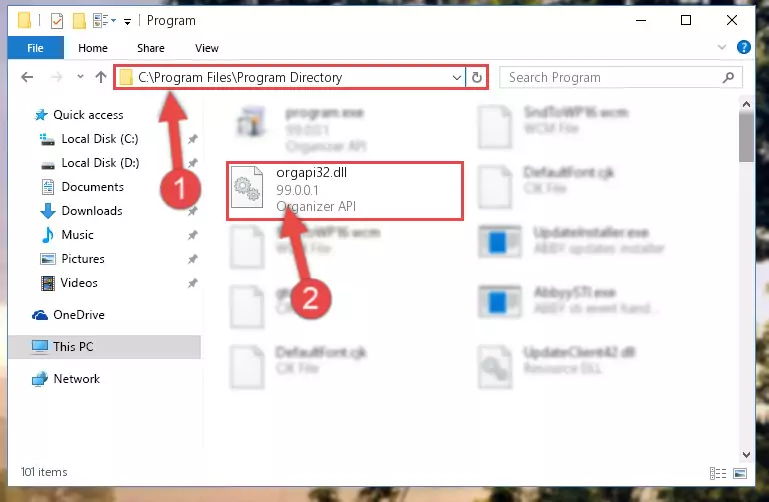
Step 2:Choosing the Orgapi32.dll library - Click the "Extract To" symbol marked in the picture. To extract the dynamic link library, it will want you to choose the desired location. Choose the "Desktop" location and click "OK" to extract the library to the desktop. In order to do this, you need to use the Winrar program. If you do not have this program, you can find and download it through a quick search on the Internet.
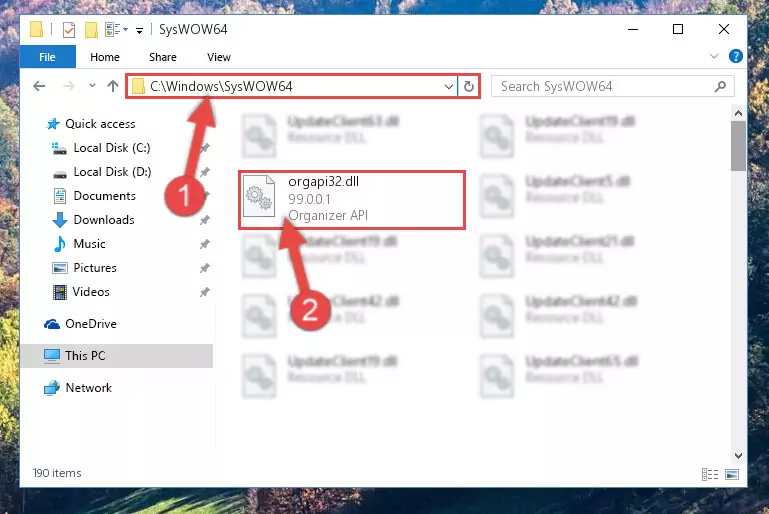
Step 3:Extracting the Orgapi32.dll library to the desktop - Copy the "Orgapi32.dll" library file you extracted.
- Paste the dynamic link library you copied into the "C:\Windows\System32" directory.
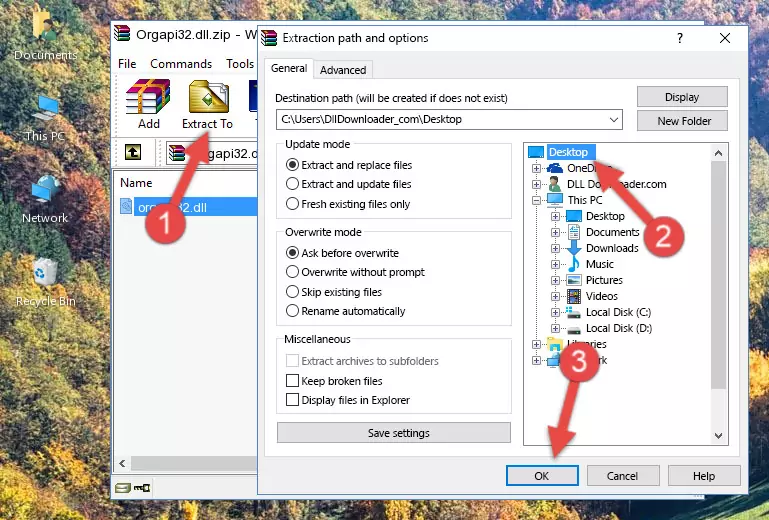
Step 5:Pasting the Orgapi32.dll library into the Windows/System32 directory - If your system is 64 Bit, copy the "Orgapi32.dll" library and paste it into "C:\Windows\sysWOW64" directory.
NOTE! On 64 Bit systems, you must copy the dynamic link library to both the "sysWOW64" and "System32" directories. In other words, both directories need the "Orgapi32.dll" library.
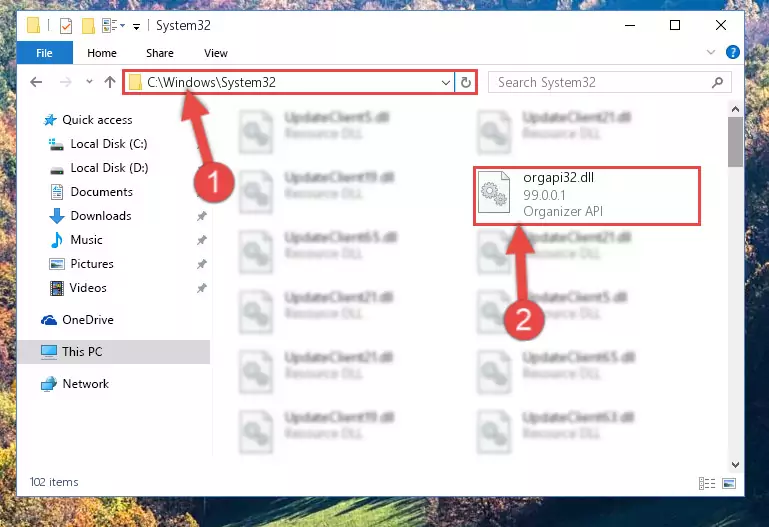
Step 6:Copying the Orgapi32.dll library to the Windows/sysWOW64 directory - First, we must run the Windows Command Prompt as an administrator.
NOTE! We ran the Command Prompt on Windows 10. If you are using Windows 8.1, Windows 8, Windows 7, Windows Vista or Windows XP, you can use the same methods to run the Command Prompt as an administrator.
- Open the Start Menu and type in "cmd", but don't press Enter. Doing this, you will have run a search of your computer through the Start Menu. In other words, typing in "cmd" we did a search for the Command Prompt.
- When you see the "Command Prompt" option among the search results, push the "CTRL" + "SHIFT" + "ENTER " keys on your keyboard.
- A verification window will pop up asking, "Do you want to run the Command Prompt as with administrative permission?" Approve this action by saying, "Yes".

%windir%\System32\regsvr32.exe /u Orgapi32.dll
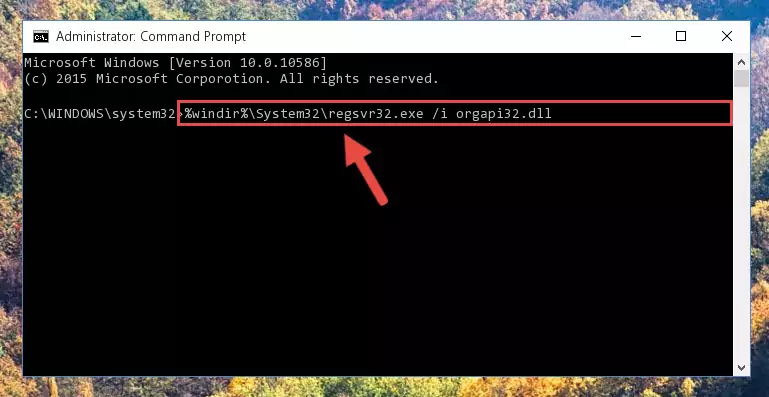
%windir%\SysWoW64\regsvr32.exe /u Orgapi32.dll
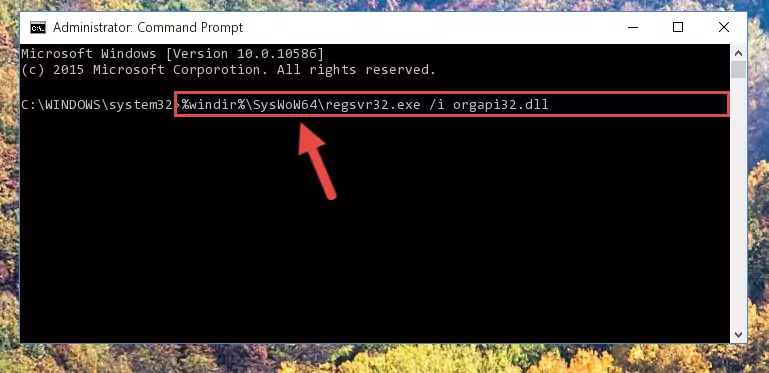
%windir%\System32\regsvr32.exe /i Orgapi32.dll
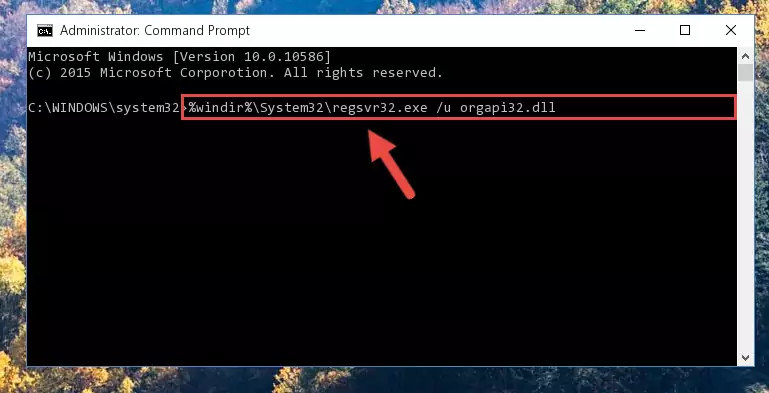
%windir%\SysWoW64\regsvr32.exe /i Orgapi32.dll
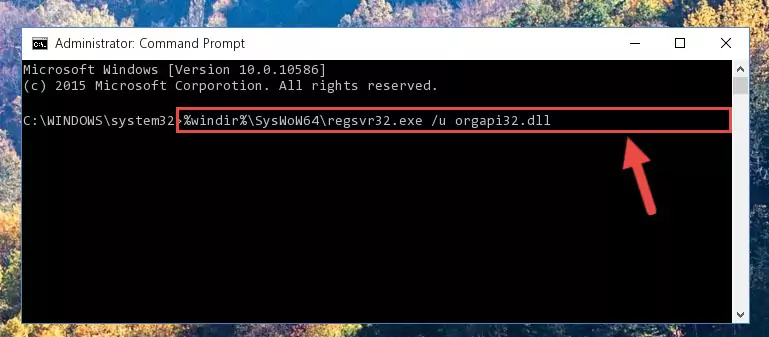
Method 2: Copying The Orgapi32.dll Library Into The Program Installation Directory
- First, you need to find the installation directory for the program you are receiving the "Orgapi32.dll not found", "Orgapi32.dll is missing" or other similar dll errors. In order to do this, right-click on the shortcut for the program and click the Properties option from the options that come up.

Step 1:Opening program properties - Open the program's installation directory by clicking on the Open File Location button in the Properties window that comes up.

Step 2:Opening the program's installation directory - Copy the Orgapi32.dll library into the directory we opened up.
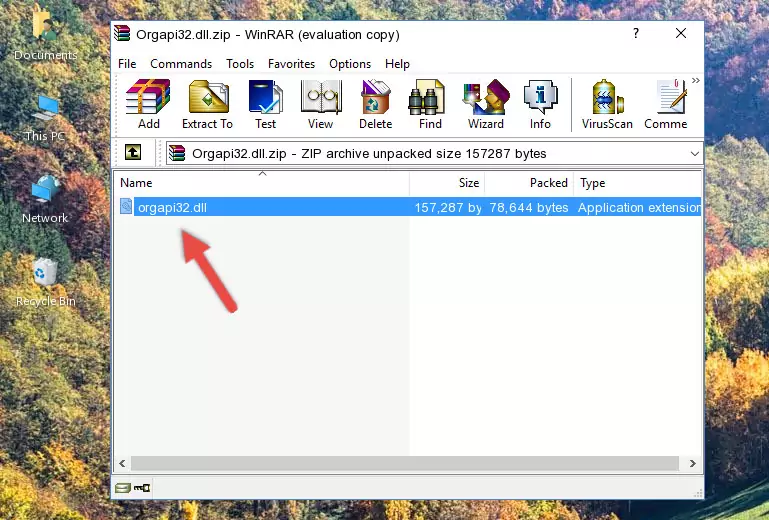
Step 3:Copying the Orgapi32.dll library into the program's installation directory - That's all there is to the installation process. Run the program giving the dll error again. If the dll error is still continuing, completing the 3rd Method may help fix your issue.
Method 3: Uninstalling and Reinstalling the Program That Is Giving the Orgapi32.dll Error
- Press the "Windows" + "R" keys at the same time to open the Run tool. Paste the command below into the text field titled "Open" in the Run window that opens and press the Enter key on your keyboard. This command will open the "Programs and Features" tool.
appwiz.cpl

Step 1:Opening the Programs and Features tool with the Appwiz.cpl command - The Programs and Features screen will come up. You can see all the programs installed on your computer in the list on this screen. Find the program giving you the dll error in the list and right-click it. Click the "Uninstall" item in the right-click menu that appears and begin the uninstall process.

Step 2:Starting the uninstall process for the program that is giving the error - A window will open up asking whether to confirm or deny the uninstall process for the program. Confirm the process and wait for the uninstall process to finish. Restart your computer after the program has been uninstalled from your computer.

Step 3:Confirming the removal of the program - After restarting your computer, reinstall the program that was giving the error.
- This process may help the dll problem you are experiencing. If you are continuing to get the same dll error, the problem is most likely with Windows. In order to fix dll problems relating to Windows, complete the 4th Method and 5th Method.
Method 4: Fixing the Orgapi32.dll Issue by Using the Windows System File Checker (scf scannow)
- First, we must run the Windows Command Prompt as an administrator.
NOTE! We ran the Command Prompt on Windows 10. If you are using Windows 8.1, Windows 8, Windows 7, Windows Vista or Windows XP, you can use the same methods to run the Command Prompt as an administrator.
- Open the Start Menu and type in "cmd", but don't press Enter. Doing this, you will have run a search of your computer through the Start Menu. In other words, typing in "cmd" we did a search for the Command Prompt.
- When you see the "Command Prompt" option among the search results, push the "CTRL" + "SHIFT" + "ENTER " keys on your keyboard.
- A verification window will pop up asking, "Do you want to run the Command Prompt as with administrative permission?" Approve this action by saying, "Yes".

sfc /scannow

Method 5: Fixing the Orgapi32.dll Error by Updating Windows
Most of the time, programs have been programmed to use the most recent dynamic link libraries. If your operating system is not updated, these files cannot be provided and dll errors appear. So, we will try to fix the dll errors by updating the operating system.
Since the methods to update Windows versions are different from each other, we found it appropriate to prepare a separate article for each Windows version. You can get our update article that relates to your operating system version by using the links below.
Guides to Manually Update for All Windows Versions
Common Orgapi32.dll Errors
The Orgapi32.dll library being damaged or for any reason being deleted can cause programs or Windows system tools (Windows Media Player, Paint, etc.) that use this library to produce an error. Below you can find a list of errors that can be received when the Orgapi32.dll library is missing.
If you have come across one of these errors, you can download the Orgapi32.dll library by clicking on the "Download" button on the top-left of this page. We explained to you how to use the library you'll download in the above sections of this writing. You can see the suggestions we gave on how to solve your problem by scrolling up on the page.
- "Orgapi32.dll not found." error
- "The file Orgapi32.dll is missing." error
- "Orgapi32.dll access violation." error
- "Cannot register Orgapi32.dll." error
- "Cannot find Orgapi32.dll." error
- "This application failed to start because Orgapi32.dll was not found. Re-installing the application may fix this problem." error
