- Download Price:
- Free
- Dll Description:
- Microsoft (R) OLE Property Support DLL
- Versions:
- Size:
- 0.08 MB
- Operating Systems:
- Directory:
- O
- Downloads:
- 12709 times.
Olepro32.dll Explanation
The size of this dll file is 0.08 MB and its download links are healthy. It has been downloaded 12709 times already and it has received 5.0 out of 5 stars.
Table of Contents
- Olepro32.dll Explanation
- Operating Systems Compatible with the Olepro32.dll File
- Other Versions of the Olepro32.dll File
- How to Download Olepro32.dll
- Methods for Solving Olepro32.dll
- Method 1: Copying the Olepro32.dll File to the Windows System Folder
- Method 2: Copying The Olepro32.dll File Into The Software File Folder
- Method 3: Doing a Clean Install of the software That Is Giving the Olepro32.dll Error
- Method 4: Solving the Olepro32.dll Error using the Windows System File Checker (sfc /scannow)
- Method 5: Fixing the Olepro32.dll Error by Manually Updating Windows
- Most Seen Olepro32.dll Errors
- Dll Files Similar to Olepro32.dll
Operating Systems Compatible with the Olepro32.dll File
Other Versions of the Olepro32.dll File
The newest version of the Olepro32.dll file is the 6.3.9600.16384 version released on 2014-05-31. There have been 13 versions released before this version. All versions of the Dll file have been listed below from most recent to oldest.
- 6.3.9600.16384 - 32 Bit (x86) (2014-05-31) Download this version
- 6.3.9600.16384 - 32 Bit (x86) Download this version
- 6.2.9200.16384 - 32 Bit (x86) Download this version
- 6.1.7601.17514 - 32 Bit (x86) Download this version
- 6.0.6001.18000 - 32 Bit (x86) (2014-02-28) Download this version
- 6.0.6001.18000 - 32 Bit (x86) Download this version
- 5.2.3790.3959 - 32 Bit (x86) Download this version
- 5.1.2600.5512 - 32 Bit (x86) (2014-02-28) Download this version
- 5.1.2600.5512 - 32 Bit (x86) Download this version
- 5.1.2600.2180 - 32 Bit (x86) Download this version
- 6.1.7100.0 - 32 Bit (x86) Download this version
- 5.0.4261.1 - 32 Bit (x86) (1998-06-30) Download this version
- 5.0.4261.1 - 32 Bit (x86) Download this version
- 4.1.0.6038 - 32 Bit (x86) Download this version
How to Download Olepro32.dll
- Click on the green-colored "Download" button on the top left side of the page.

Step 1:Download process of the Olepro32.dll file's - When you click the "Download" button, the "Downloading" window will open. Don't close this window until the download process begins. The download process will begin in a few seconds based on your Internet speed and computer.
Methods for Solving Olepro32.dll
ATTENTION! Before beginning the installation of the Olepro32.dll file, you must download the file. If you don't know how to download the file or if you are having a problem while downloading, you can look at our download guide a few lines above.
Method 1: Copying the Olepro32.dll File to the Windows System Folder
- The file you downloaded is a compressed file with the ".zip" extension. In order to install it, first, double-click the ".zip" file and open the file. You will see the file named "Olepro32.dll" in the window that opens up. This is the file you need to install. Drag this file to the desktop with your mouse's left button.
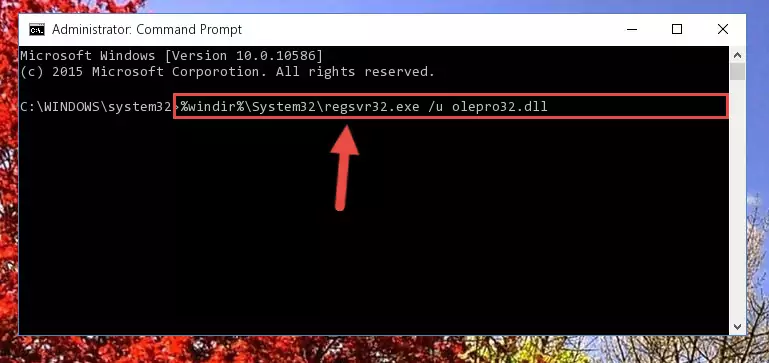
Step 1:Extracting the Olepro32.dll file - Copy the "Olepro32.dll" file you extracted and paste it into the "C:\Windows\System32" folder.
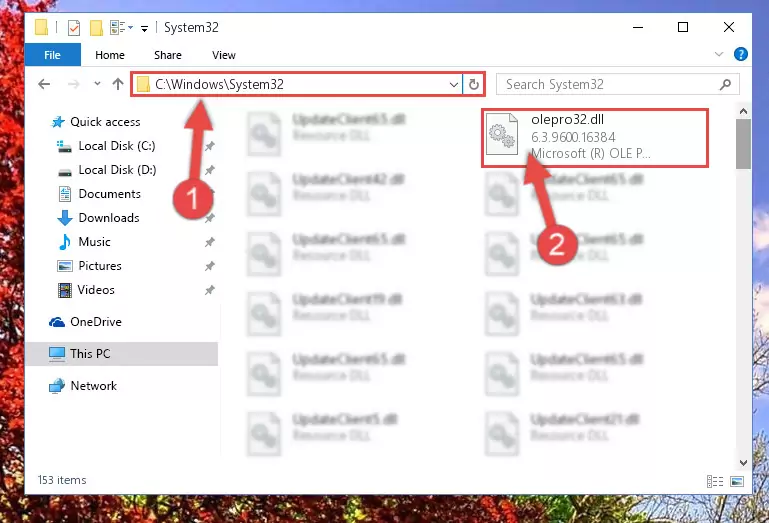
Step 2:Copying the Olepro32.dll file into the Windows/System32 folder - If you are using a 64 Bit operating system, copy the "Olepro32.dll" file and paste it into the "C:\Windows\sysWOW64" as well.
NOTE! On Windows operating systems with 64 Bit architecture, the dll file must be in both the "sysWOW64" folder as well as the "System32" folder. In other words, you must copy the "Olepro32.dll" file into both folders.
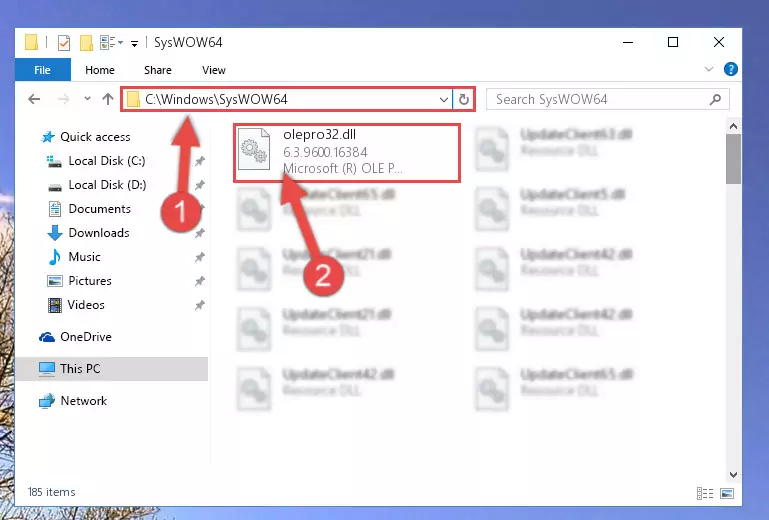
Step 3:Pasting the Olepro32.dll file into the Windows/sysWOW64 folder - In order to complete this step, you must run the Command Prompt as administrator. In order to do this, all you have to do is follow the steps below.
NOTE! We ran the Command Prompt using Windows 10. If you are using Windows 8.1, Windows 8, Windows 7, Windows Vista or Windows XP, you can use the same method to run the Command Prompt as administrator.
- Open the Start Menu and before clicking anywhere, type "cmd" on your keyboard. This process will enable you to run a search through the Start Menu. We also typed in "cmd" to bring up the Command Prompt.
- Right-click the "Command Prompt" search result that comes up and click the Run as administrator" option.

Step 4:Running the Command Prompt as administrator - Paste the command below into the Command Line window that opens up and press Enter key. This command will delete the problematic registry of the Olepro32.dll file (Nothing will happen to the file we pasted in the System32 folder, it just deletes the registry from the Windows Registry Editor. The file we pasted in the System32 folder will not be damaged).
%windir%\System32\regsvr32.exe /u Olepro32.dll
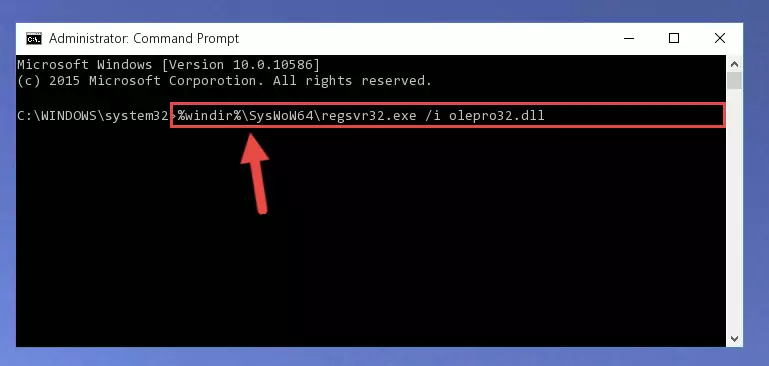
Step 5:Cleaning the problematic registry of the Olepro32.dll file from the Windows Registry Editor - If you are using a 64 Bit operating system, after doing the commands above, you also need to run the command below. With this command, we will also delete the Olepro32.dll file's damaged registry for 64 Bit (The deleting process will be only for the registries in Regedit. In other words, the dll file you pasted into the SysWoW64 folder will not be damaged at all).
%windir%\SysWoW64\regsvr32.exe /u Olepro32.dll

Step 6:Uninstalling the damaged Olepro32.dll file's registry from the system (for 64 Bit) - We need to make a clean registry for the dll file's registry that we deleted from Regedit (Windows Registry Editor). In order to accomplish this, copy and paste the command below into the Command Line and press Enter key.
%windir%\System32\regsvr32.exe /i Olepro32.dll
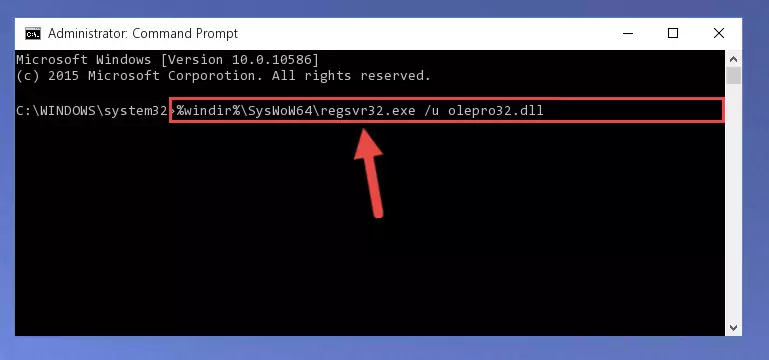
Step 7:Making a clean registry for the Olepro32.dll file in Regedit (Windows Registry Editor) - Windows 64 Bit users must run the command below after running the previous command. With this command, we will create a clean and good registry for the Olepro32.dll file we deleted.
%windir%\SysWoW64\regsvr32.exe /i Olepro32.dll
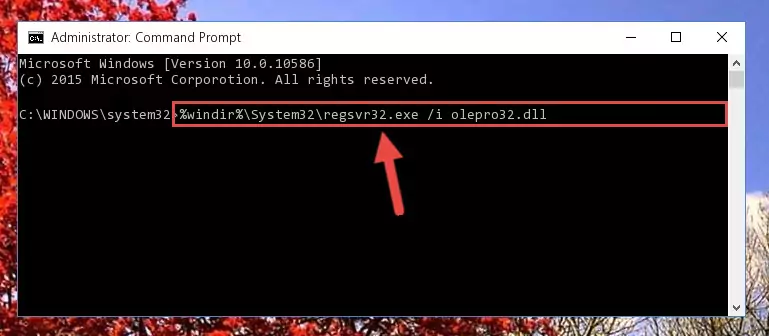
Step 8:Creating a clean and good registry for the Olepro32.dll file (64 Bit için) - You may see certain error messages when running the commands from the command line. These errors will not prevent the installation of the Olepro32.dll file. In other words, the installation will finish, but it may give some errors because of certain incompatibilities. After restarting your computer, to see if the installation was successful or not, try running the software that was giving the dll error again. If you continue to get the errors when running the software after the installation, you can try the 2nd Method as an alternative.
Method 2: Copying The Olepro32.dll File Into The Software File Folder
- First, you need to find the file folder for the software you are receiving the "Olepro32.dll not found", "Olepro32.dll is missing" or other similar dll errors. In order to do this, right-click on the shortcut for the software and click the Properties option from the options that come up.

Step 1:Opening software properties - Open the software's file folder by clicking on the Open File Location button in the Properties window that comes up.

Step 2:Opening the software's file folder - Copy the Olepro32.dll file into the folder we opened up.
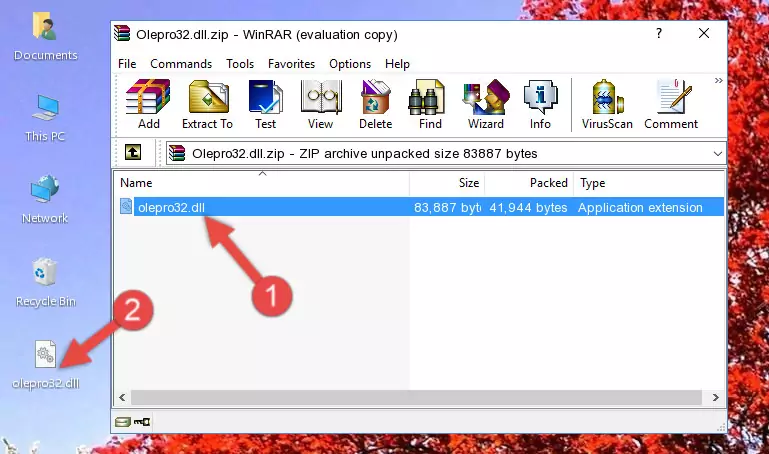
Step 3:Copying the Olepro32.dll file into the software's file folder - That's all there is to the installation process. Run the software giving the dll error again. If the dll error is still continuing, completing the 3rd Method may help solve your problem.
Method 3: Doing a Clean Install of the software That Is Giving the Olepro32.dll Error
- Open the Run tool by pushing the "Windows" + "R" keys found on your keyboard. Type the command below into the "Open" field of the Run window that opens up and press Enter. This command will open the "Programs and Features" tool.
appwiz.cpl

Step 1:Opening the Programs and Features tool with the appwiz.cpl command - The Programs and Features window will open up. Find the software that is giving you the dll error in this window that lists all the softwares on your computer and "Right-Click > Uninstall" on this software.

Step 2:Uninstalling the software that is giving you the error message from your computer. - Uninstall the software from your computer by following the steps that come up and restart your computer.

Step 3:Following the confirmation and steps of the software uninstall process - After restarting your computer, reinstall the software.
- This method may provide the solution to the dll error you're experiencing. If the dll error is continuing, the problem is most likely deriving from the Windows operating system. In order to fix dll errors deriving from the Windows operating system, complete the 4th Method and the 5th Method.
Method 4: Solving the Olepro32.dll Error using the Windows System File Checker (sfc /scannow)
- In order to complete this step, you must run the Command Prompt as administrator. In order to do this, all you have to do is follow the steps below.
NOTE! We ran the Command Prompt using Windows 10. If you are using Windows 8.1, Windows 8, Windows 7, Windows Vista or Windows XP, you can use the same method to run the Command Prompt as administrator.
- Open the Start Menu and before clicking anywhere, type "cmd" on your keyboard. This process will enable you to run a search through the Start Menu. We also typed in "cmd" to bring up the Command Prompt.
- Right-click the "Command Prompt" search result that comes up and click the Run as administrator" option.

Step 1:Running the Command Prompt as administrator - Paste the command in the line below into the Command Line that opens up and press Enter key.
sfc /scannow

Step 2:solving Windows system errors using the sfc /scannow command - The scan and repair process can take some time depending on your hardware and amount of system errors. Wait for the process to complete. After the repair process finishes, try running the software that is giving you're the error.
Method 5: Fixing the Olepro32.dll Error by Manually Updating Windows
Most of the time, softwares have been programmed to use the most recent dll files. If your operating system is not updated, these files cannot be provided and dll errors appear. So, we will try to solve the dll errors by updating the operating system.
Since the methods to update Windows versions are different from each other, we found it appropriate to prepare a separate article for each Windows version. You can get our update article that relates to your operating system version by using the links below.
Guides to Manually Update for All Windows Versions
Most Seen Olepro32.dll Errors
When the Olepro32.dll file is damaged or missing, the softwares that use this dll file will give an error. Not only external softwares, but also basic Windows softwares and tools use dll files. Because of this, when you try to use basic Windows softwares and tools (For example, when you open Internet Explorer or Windows Media Player), you may come across errors. We have listed the most common Olepro32.dll errors below.
You will get rid of the errors listed below when you download the Olepro32.dll file from DLL Downloader.com and follow the steps we explained above.
- "Olepro32.dll not found." error
- "The file Olepro32.dll is missing." error
- "Olepro32.dll access violation." error
- "Cannot register Olepro32.dll." error
- "Cannot find Olepro32.dll." error
- "This application failed to start because Olepro32.dll was not found. Re-installing the application may fix this problem." error
