- Download Price:
- Free
- Dll Description:
- Client Service for NetWare Provider and Authentication Package DLL
- Versions:
- Size:
- 0.13 MB
- Operating Systems:
- Directory:
- N
- Downloads:
- 1835 times.
Nwprovau.dll Explanation
The size of this dll file is 0.13 MB and its download links are healthy. It has been downloaded 1835 times already.
Table of Contents
- Nwprovau.dll Explanation
- Operating Systems Compatible with the Nwprovau.dll File
- Other Versions of the Nwprovau.dll File
- How to Download Nwprovau.dll File?
- How to Fix Nwprovau.dll Errors?
- Method 1: Solving the DLL Error by Copying the Nwprovau.dll File to the Windows System Folder
- Method 2: Copying the Nwprovau.dll File to the Software File Folder
- Method 3: Uninstalling and Reinstalling the Software That Is Giving the Nwprovau.dll Error
- Method 4: Solving the Nwprovau.dll Error Using the Windows System File Checker
- Method 5: Getting Rid of Nwprovau.dll Errors by Updating the Windows Operating System
- The Most Seen Nwprovau.dll Errors
- Dll Files Similar to the Nwprovau.dll File
Operating Systems Compatible with the Nwprovau.dll File
Other Versions of the Nwprovau.dll File
The latest version of the Nwprovau.dll file is 5.2.3790.3959 version. Before this, there were 3 versions released. All versions released up till now are listed below from newest to oldest
- 5.2.3790.3959 - 32 Bit (x86) Download directly this version now
- 5.1.2600.5512 - 32 Bit (x86) Download directly this version now
- 5.1.2600.2180 - 32 Bit (x86) (2012-07-31) Download directly this version now
- 5.1.2600.2180 - 32 Bit (x86) Download directly this version now
How to Download Nwprovau.dll File?
- First, click the "Download" button with the green background (The button marked in the picture).

Step 1:Download the Nwprovau.dll file - The downloading page will open after clicking the Download button. After the page opens, in order to download the Nwprovau.dll file the best server will be found and the download process will begin within a few seconds. In the meantime, you shouldn't close the page.
How to Fix Nwprovau.dll Errors?
ATTENTION! Before beginning the installation of the Nwprovau.dll file, you must download the file. If you don't know how to download the file or if you are having a problem while downloading, you can look at our download guide a few lines above.
Method 1: Solving the DLL Error by Copying the Nwprovau.dll File to the Windows System Folder
- The file you downloaded is a compressed file with the ".zip" extension. In order to install it, first, double-click the ".zip" file and open the file. You will see the file named "Nwprovau.dll" in the window that opens up. This is the file you need to install. Drag this file to the desktop with your mouse's left button.
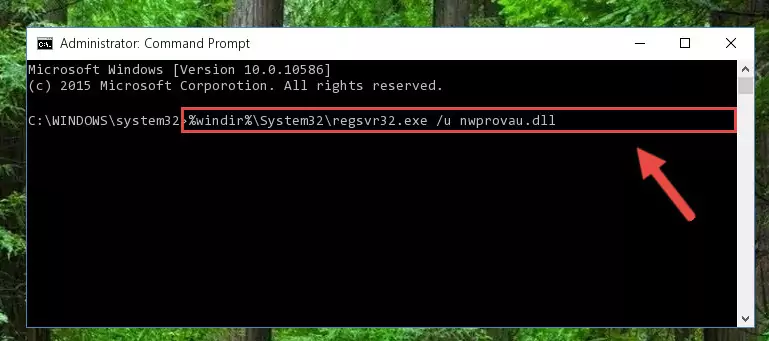
Step 1:Extracting the Nwprovau.dll file - Copy the "Nwprovau.dll" file you extracted and paste it into the "C:\Windows\System32" folder.
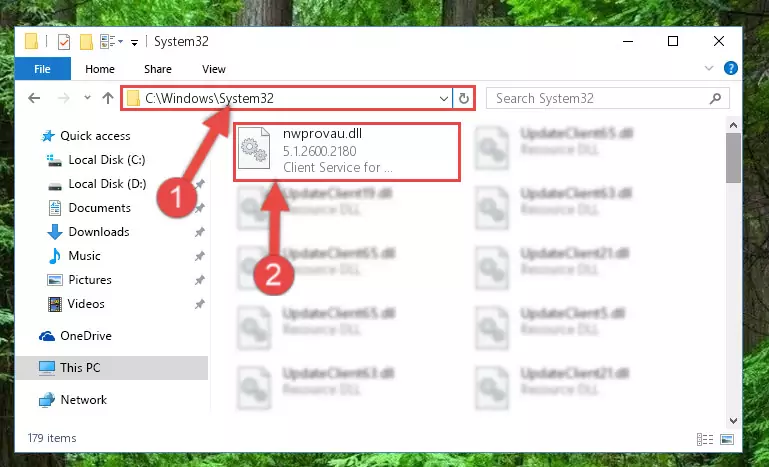
Step 2:Copying the Nwprovau.dll file into the Windows/System32 folder - If your operating system has a 64 Bit architecture, copy the "Nwprovau.dll" file and paste it also into the "C:\Windows\sysWOW64" folder.
NOTE! On 64 Bit systems, the dll file must be in both the "sysWOW64" folder as well as the "System32" folder. In other words, you must copy the "Nwprovau.dll" file into both folders.
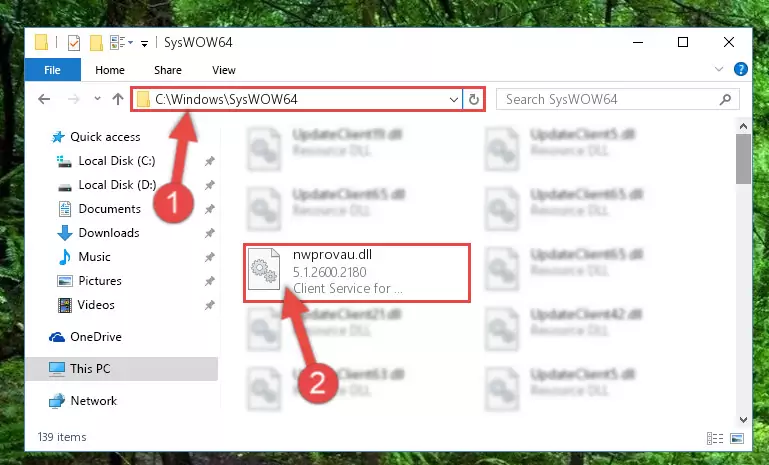
Step 3:Pasting the Nwprovau.dll file into the Windows/sysWOW64 folder - First, we must run the Windows Command Prompt as an administrator.
NOTE! We ran the Command Prompt on Windows 10. If you are using Windows 8.1, Windows 8, Windows 7, Windows Vista or Windows XP, you can use the same methods to run the Command Prompt as an administrator.
- Open the Start Menu and type in "cmd", but don't press Enter. Doing this, you will have run a search of your computer through the Start Menu. In other words, typing in "cmd" we did a search for the Command Prompt.
- When you see the "Command Prompt" option among the search results, push the "CTRL" + "SHIFT" + "ENTER " keys on your keyboard.
- A verification window will pop up asking, "Do you want to run the Command Prompt as with administrative permission?" Approve this action by saying, "Yes".

%windir%\System32\regsvr32.exe /u Nwprovau.dll
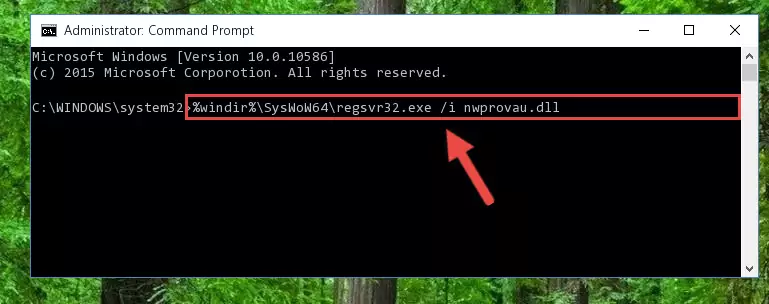
%windir%\SysWoW64\regsvr32.exe /u Nwprovau.dll
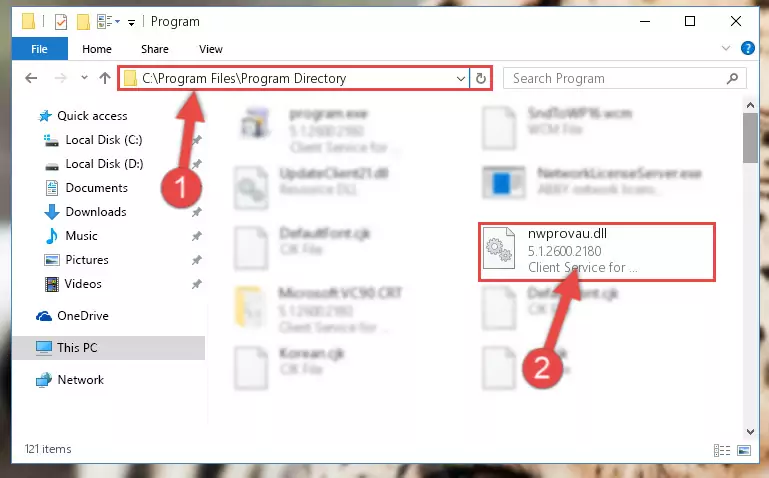
%windir%\System32\regsvr32.exe /i Nwprovau.dll
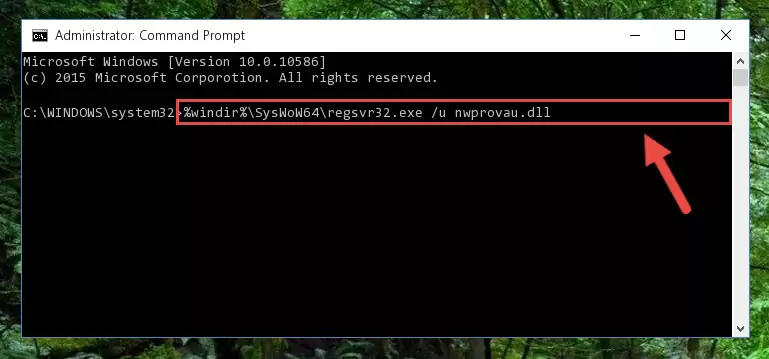
%windir%\SysWoW64\regsvr32.exe /i Nwprovau.dll
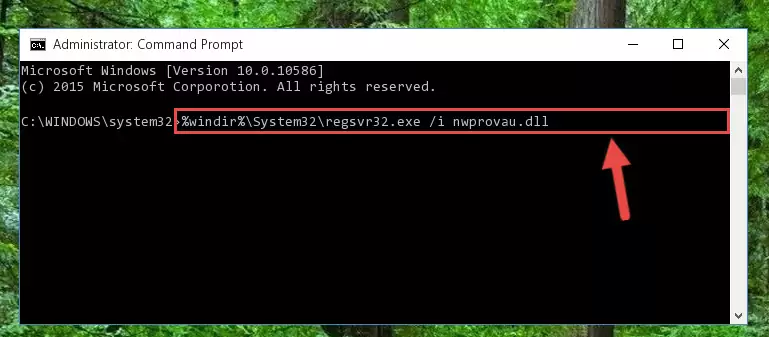
Method 2: Copying the Nwprovau.dll File to the Software File Folder
- First, you need to find the file folder for the software you are receiving the "Nwprovau.dll not found", "Nwprovau.dll is missing" or other similar dll errors. In order to do this, right-click on the shortcut for the software and click the Properties option from the options that come up.

Step 1:Opening software properties - Open the software's file folder by clicking on the Open File Location button in the Properties window that comes up.

Step 2:Opening the software's file folder - Copy the Nwprovau.dll file into this folder that opens.
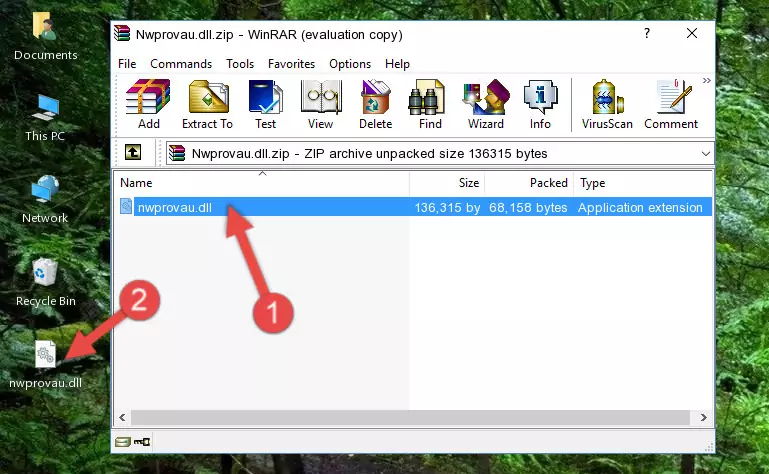
Step 3:Copying the Nwprovau.dll file into the software's file folder - This is all there is to the process. Now, try to run the software again. If the problem still is not solved, you can try the 3rd Method.
Method 3: Uninstalling and Reinstalling the Software That Is Giving the Nwprovau.dll Error
- Open the Run tool by pushing the "Windows" + "R" keys found on your keyboard. Type the command below into the "Open" field of the Run window that opens up and press Enter. This command will open the "Programs and Features" tool.
appwiz.cpl

Step 1:Opening the Programs and Features tool with the appwiz.cpl command - On the Programs and Features screen that will come up, you will see the list of softwares on your computer. Find the software that gives you the dll error and with your mouse right-click it. The right-click menu will open. Click the "Uninstall" option in this menu to start the uninstall process.

Step 2:Uninstalling the software that gives you the dll error - You will see a "Do you want to uninstall this software?" confirmation window. Confirm the process and wait for the software to be completely uninstalled. The uninstall process can take some time. This time will change according to your computer's performance and the size of the software. After the software is uninstalled, restart your computer.

Step 3:Confirming the uninstall process - After restarting your computer, reinstall the software that was giving the error.
- This method may provide the solution to the dll error you're experiencing. If the dll error is continuing, the problem is most likely deriving from the Windows operating system. In order to fix dll errors deriving from the Windows operating system, complete the 4th Method and the 5th Method.
Method 4: Solving the Nwprovau.dll Error Using the Windows System File Checker
- First, we must run the Windows Command Prompt as an administrator.
NOTE! We ran the Command Prompt on Windows 10. If you are using Windows 8.1, Windows 8, Windows 7, Windows Vista or Windows XP, you can use the same methods to run the Command Prompt as an administrator.
- Open the Start Menu and type in "cmd", but don't press Enter. Doing this, you will have run a search of your computer through the Start Menu. In other words, typing in "cmd" we did a search for the Command Prompt.
- When you see the "Command Prompt" option among the search results, push the "CTRL" + "SHIFT" + "ENTER " keys on your keyboard.
- A verification window will pop up asking, "Do you want to run the Command Prompt as with administrative permission?" Approve this action by saying, "Yes".

sfc /scannow

Method 5: Getting Rid of Nwprovau.dll Errors by Updating the Windows Operating System
Some softwares need updated dll files. When your operating system is not updated, it cannot fulfill this need. In some situations, updating your operating system can solve the dll errors you are experiencing.
In order to check the update status of your operating system and, if available, to install the latest update packs, we need to begin this process manually.
Depending on which Windows version you use, manual update processes are different. Because of this, we have prepared a special article for each Windows version. You can get our articles relating to the manual update of the Windows version you use from the links below.
Explanations on Updating Windows Manually
The Most Seen Nwprovau.dll Errors
When the Nwprovau.dll file is damaged or missing, the softwares that use this dll file will give an error. Not only external softwares, but also basic Windows softwares and tools use dll files. Because of this, when you try to use basic Windows softwares and tools (For example, when you open Internet Explorer or Windows Media Player), you may come across errors. We have listed the most common Nwprovau.dll errors below.
You will get rid of the errors listed below when you download the Nwprovau.dll file from DLL Downloader.com and follow the steps we explained above.
- "Nwprovau.dll not found." error
- "The file Nwprovau.dll is missing." error
- "Nwprovau.dll access violation." error
- "Cannot register Nwprovau.dll." error
- "Cannot find Nwprovau.dll." error
- "This application failed to start because Nwprovau.dll was not found. Re-installing the application may fix this problem." error
