- Download Price:
- Free
- Dll Description:
- Novell NetWare Client Language ID
- Versions:
- Size:
- 0.04 MB
- Operating Systems:
- Developers:
- Directory:
- N
- Downloads:
- 560 times.
Nwlangid.dll Explanation
The Nwlangid.dll library was developed by Novell.
The Nwlangid.dll library is 0.04 MB. The download links for this library are clean and no user has given any negative feedback. From the time it was offered for download, it has been downloaded 560 times.
Table of Contents
- Nwlangid.dll Explanation
- Operating Systems Compatible with the Nwlangid.dll Library
- All Versions of the Nwlangid.dll Library
- Guide to Download Nwlangid.dll
- Methods for Fixing Nwlangid.dll
- Method 1: Installing the Nwlangid.dll Library to the Windows System Directory
- Method 2: Copying the Nwlangid.dll Library to the Program Installation Directory
- Method 3: Uninstalling and Reinstalling the Program That Is Giving the Nwlangid.dll Error
- Method 4: Fixing the Nwlangid.dll Error using the Windows System File Checker (sfc /scannow)
- Method 5: Fixing the Nwlangid.dll Errors by Manually Updating Windows
- The Most Seen Nwlangid.dll Errors
- Other Dynamic Link Libraries Used with Nwlangid.dll
Operating Systems Compatible with the Nwlangid.dll Library
All Versions of the Nwlangid.dll Library
The last version of the Nwlangid.dll library is the 4.90.0.0 version.This dynamic link library only has one version. There is no other version that can be downloaded.
- 4.90.0.0 - 32 Bit (x86) Download directly this version
Guide to Download Nwlangid.dll
- First, click on the green-colored "Download" button in the top left section of this page (The button that is marked in the picture).

Step 1:Start downloading the Nwlangid.dll library - When you click the "Download" button, the "Downloading" window will open. Don't close this window until the download process begins. The download process will begin in a few seconds based on your Internet speed and computer.
Methods for Fixing Nwlangid.dll
ATTENTION! Before starting the installation, the Nwlangid.dll library needs to be downloaded. If you have not downloaded it, download the library before continuing with the installation steps. If you don't know how to download it, you can immediately browse the dll download guide above.
Method 1: Installing the Nwlangid.dll Library to the Windows System Directory
- The file you downloaded is a compressed file with the extension ".zip". This file cannot be installed. To be able to install it, first you need to extract the dynamic link library from within it. So, first double-click the file with the ".zip" extension and open the file.
- You will see the library named "Nwlangid.dll" in the window that opens. This is the library you need to install. Click on the dynamic link library with the left button of the mouse. By doing this, you select the library.
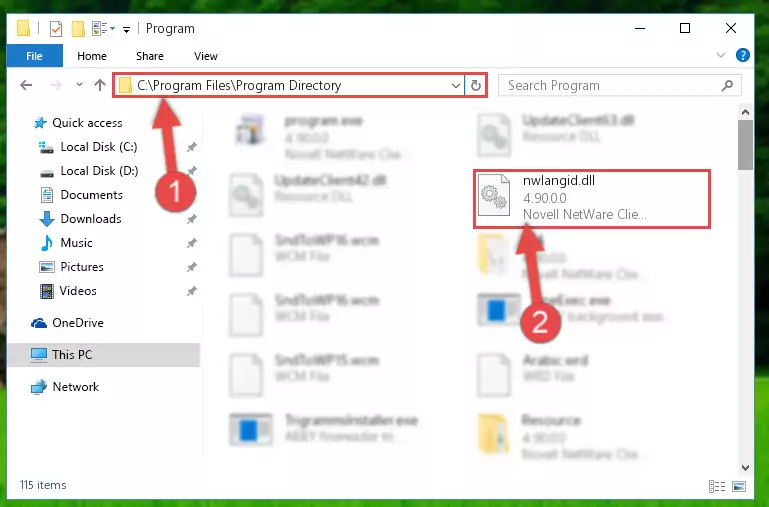
Step 2:Choosing the Nwlangid.dll library - Click on the "Extract To" button, which is marked in the picture. In order to do this, you will need the Winrar program. If you don't have the program, it can be found doing a quick search on the Internet and you can download it (The Winrar program is free).
- After clicking the "Extract to" button, a window where you can choose the location you want will open. Choose the "Desktop" location in this window and extract the dynamic link library to the desktop by clicking the "Ok" button.
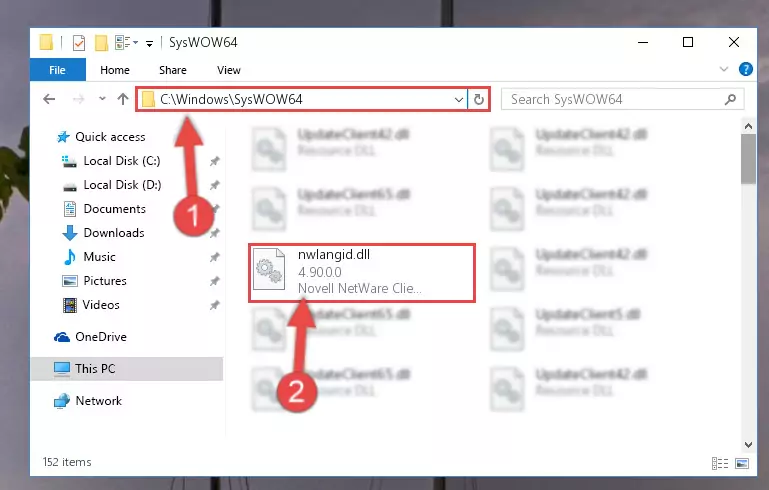
Step 3:Extracting the Nwlangid.dll library to the desktop - Copy the "Nwlangid.dll" library and paste it into the "C:\Windows\System32" directory.
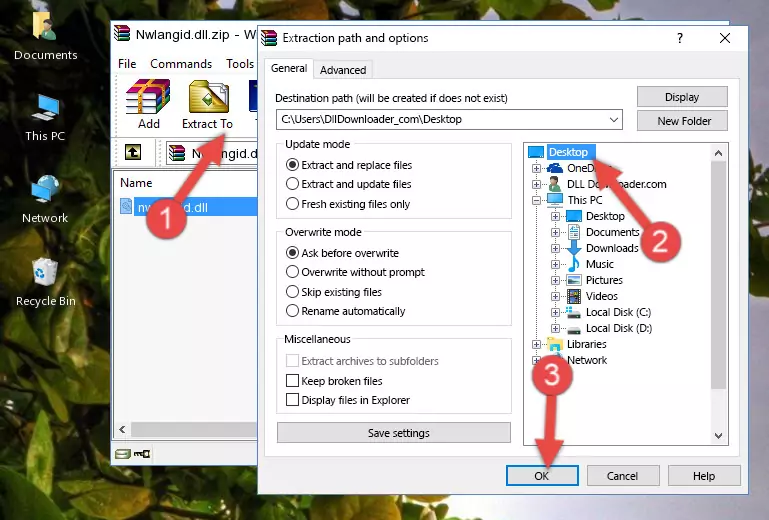
Step 3:Copying the Nwlangid.dll library into the Windows/System32 directory - If your system is 64 Bit, copy the "Nwlangid.dll" library and paste it into "C:\Windows\sysWOW64" directory.
NOTE! On 64 Bit systems, you must copy the dynamic link library to both the "sysWOW64" and "System32" directories. In other words, both directories need the "Nwlangid.dll" library.
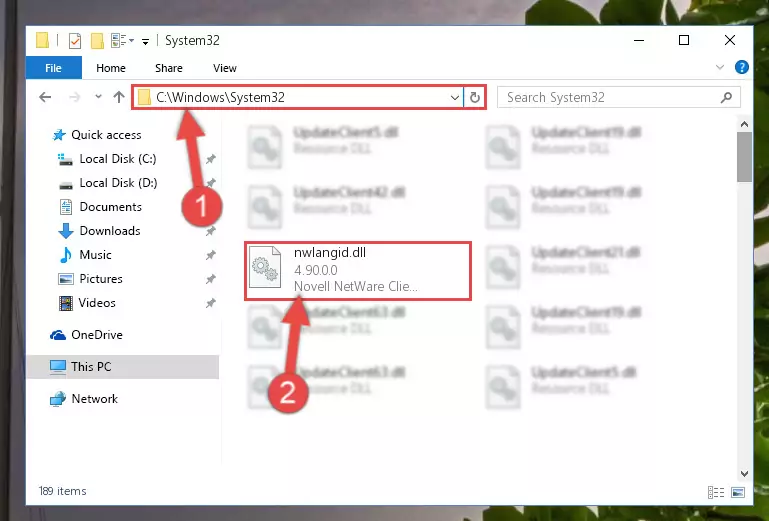
Step 4:Copying the Nwlangid.dll library to the Windows/sysWOW64 directory - First, we must run the Windows Command Prompt as an administrator.
NOTE! We ran the Command Prompt on Windows 10. If you are using Windows 8.1, Windows 8, Windows 7, Windows Vista or Windows XP, you can use the same methods to run the Command Prompt as an administrator.
- Open the Start Menu and type in "cmd", but don't press Enter. Doing this, you will have run a search of your computer through the Start Menu. In other words, typing in "cmd" we did a search for the Command Prompt.
- When you see the "Command Prompt" option among the search results, push the "CTRL" + "SHIFT" + "ENTER " keys on your keyboard.
- A verification window will pop up asking, "Do you want to run the Command Prompt as with administrative permission?" Approve this action by saying, "Yes".

%windir%\System32\regsvr32.exe /u Nwlangid.dll
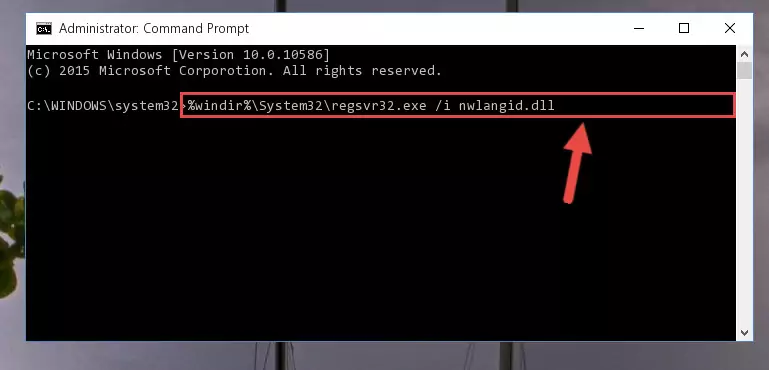
%windir%\SysWoW64\regsvr32.exe /u Nwlangid.dll
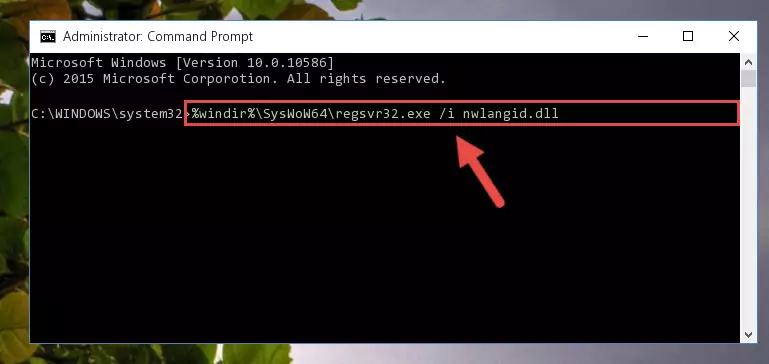
%windir%\System32\regsvr32.exe /i Nwlangid.dll
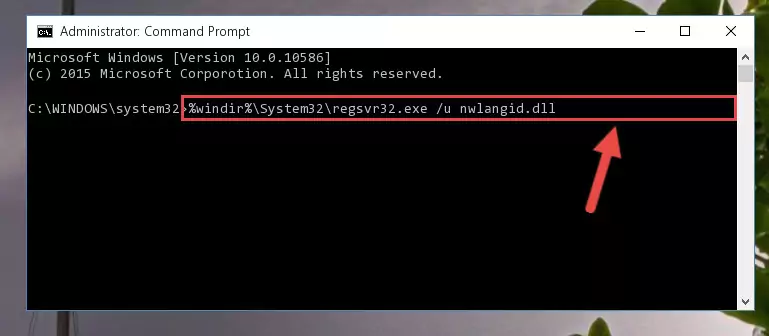
%windir%\SysWoW64\regsvr32.exe /i Nwlangid.dll
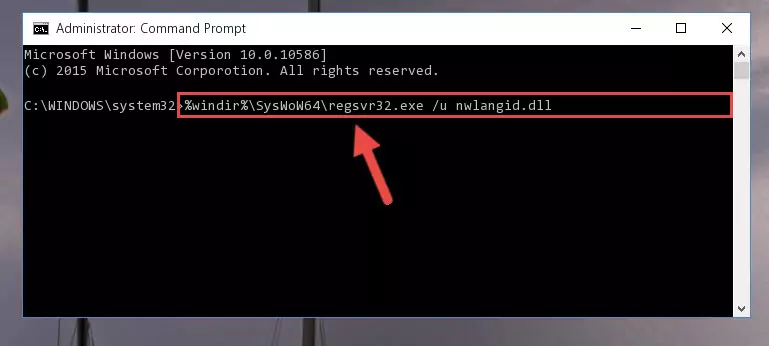
Method 2: Copying the Nwlangid.dll Library to the Program Installation Directory
- In order to install the dynamic link library, you need to find the installation directory for the program that was giving you errors such as "Nwlangid.dll is missing", "Nwlangid.dll not found" or similar error messages. In order to do that, Right-click the program's shortcut and click the Properties item in the right-click menu that appears.

Step 1:Opening the program shortcut properties window - Click on the Open File Location button that is found in the Properties window that opens up and choose the folder where the application is installed.

Step 2:Opening the installation directory of the program - Copy the Nwlangid.dll library into the directory we opened.
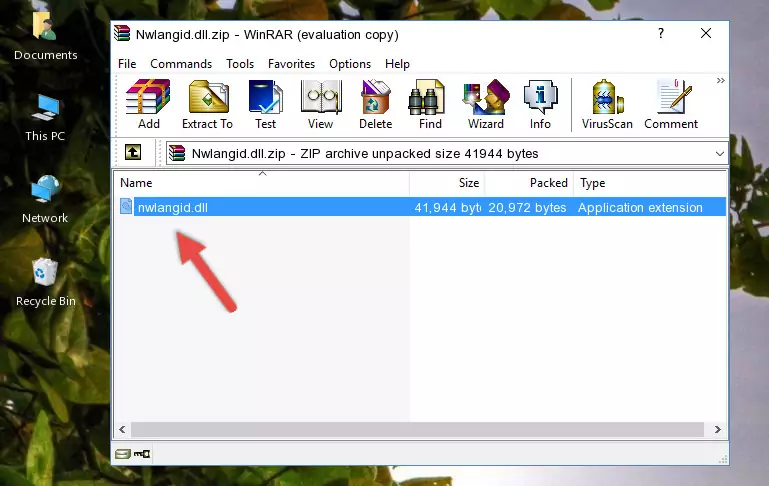
Step 3:Copying the Nwlangid.dll library into the installation directory of the program. - The installation is complete. Run the program that is giving you the error. If the error is continuing, you may benefit from trying the 3rd Method as an alternative.
Method 3: Uninstalling and Reinstalling the Program That Is Giving the Nwlangid.dll Error
- Push the "Windows" + "R" keys at the same time to open the Run window. Type the command below into the Run window that opens up and hit Enter. This process will open the "Programs and Features" window.
appwiz.cpl

Step 1:Opening the Programs and Features window using the appwiz.cpl command - The Programs and Features window will open up. Find the program that is giving you the dll error in this window that lists all the programs on your computer and "Right-Click > Uninstall" on this program.

Step 2:Uninstalling the program that is giving you the error message from your computer. - Uninstall the program from your computer by following the steps that come up and restart your computer.

Step 3:Following the confirmation and steps of the program uninstall process - 4. After restarting your computer, reinstall the program that was giving you the error.
- You may be able to fix the dll error you are experiencing by using this method. If the error messages are continuing despite all these processes, we may have a issue deriving from Windows. To fix dll errors deriving from Windows, you need to complete the 4th Method and the 5th Method in the list.
Method 4: Fixing the Nwlangid.dll Error using the Windows System File Checker (sfc /scannow)
- First, we must run the Windows Command Prompt as an administrator.
NOTE! We ran the Command Prompt on Windows 10. If you are using Windows 8.1, Windows 8, Windows 7, Windows Vista or Windows XP, you can use the same methods to run the Command Prompt as an administrator.
- Open the Start Menu and type in "cmd", but don't press Enter. Doing this, you will have run a search of your computer through the Start Menu. In other words, typing in "cmd" we did a search for the Command Prompt.
- When you see the "Command Prompt" option among the search results, push the "CTRL" + "SHIFT" + "ENTER " keys on your keyboard.
- A verification window will pop up asking, "Do you want to run the Command Prompt as with administrative permission?" Approve this action by saying, "Yes".

sfc /scannow

Method 5: Fixing the Nwlangid.dll Errors by Manually Updating Windows
Some programs require updated dynamic link libraries from the operating system. If your operating system is not updated, this requirement is not met and you will receive dll errors. Because of this, updating your operating system may solve the dll errors you are experiencing.
Most of the time, operating systems are automatically updated. However, in some situations, the automatic updates may not work. For situations like this, you may need to check for updates manually.
For every Windows version, the process of manually checking for updates is different. Because of this, we prepared a special guide for each Windows version. You can get our guides to manually check for updates based on the Windows version you use through the links below.
Guides to Manually Update for All Windows Versions
The Most Seen Nwlangid.dll Errors
If the Nwlangid.dll library is missing or the program using this library has not been installed correctly, you can get errors related to the Nwlangid.dll library. Dynamic link libraries being missing can sometimes cause basic Windows programs to also give errors. You can even receive an error when Windows is loading. You can find the error messages that are caused by the Nwlangid.dll library.
If you don't know how to install the Nwlangid.dll library you will download from our site, you can browse the methods above. Above we explained all the processes you can do to fix the dll error you are receiving. If the error is continuing after you have completed all these methods, please use the comment form at the bottom of the page to contact us. Our editor will respond to your comment shortly.
- "Nwlangid.dll not found." error
- "The file Nwlangid.dll is missing." error
- "Nwlangid.dll access violation." error
- "Cannot register Nwlangid.dll." error
- "Cannot find Nwlangid.dll." error
- "This application failed to start because Nwlangid.dll was not found. Re-installing the application may fix this problem." error
