- Download Price:
- Free
- Dll Description:
- NVIDIA Desktop Explorer Version 140.84
- Versions:
- Size:
- 0.22 MB
- Operating Systems:
- Developers:
- Directory:
- N
- Downloads:
- 907 times.
What is Nvnt4cpl.dll?
The Nvnt4cpl.dll library is a dynamic link library developed by Nvidia. This library includes important functions that may be needed by programs, games or other basic Windows tools.
The Nvnt4cpl.dll library is 0.22 MB. The download links are current and no negative feedback has been received by users. It has been downloaded 907 times since release.
Table of Contents
- What is Nvnt4cpl.dll?
- Operating Systems That Can Use the Nvnt4cpl.dll Library
- Other Versions of the Nvnt4cpl.dll Library
- Steps to Download the Nvnt4cpl.dll Library
- Methods for Fixing Nvnt4cpl.dll
- Method 1: Fixing the DLL Error by Copying the Nvnt4cpl.dll Library to the Windows System Directory
- Method 2: Copying The Nvnt4cpl.dll Library Into The Program Installation Directory
- Method 3: Uninstalling and Reinstalling the Program That Is Giving the Nvnt4cpl.dll Error
- Method 4: Fixing the Nvnt4cpl.dll Issue by Using the Windows System File Checker (scf scannow)
- Method 5: Fixing the Nvnt4cpl.dll Error by Manually Updating Windows
- Our Most Common Nvnt4cpl.dll Error Messages
- Dynamic Link Libraries Similar to Nvnt4cpl.dll
Operating Systems That Can Use the Nvnt4cpl.dll Library
Other Versions of the Nvnt4cpl.dll Library
The newest version of the Nvnt4cpl.dll library is the 6.14.10.52162 version released on 2012-07-31. There have been 1 versions released before this version. All versions of the Dynamic link library have been listed below from most recent to oldest.
- 6.14.10.52162 - 32 Bit (x86) (2012-07-31) Download this version
- 6.14.10.5303 - 32 Bit (x86) Download this version
Steps to Download the Nvnt4cpl.dll Library
- First, click the "Download" button with the green background (The button marked in the picture).

Step 1:Download the Nvnt4cpl.dll library - "After clicking the Download" button, wait for the download process to begin in the "Downloading" page that opens up. Depending on your Internet speed, the download process will begin in approximately 4 -5 seconds.
Methods for Fixing Nvnt4cpl.dll
ATTENTION! In order to install the Nvnt4cpl.dll library, you must first download it. If you haven't downloaded it, before continuing on with the installation, download the library. If you don't know how to download it, all you need to do is look at the dll download guide found on the top line.
Method 1: Fixing the DLL Error by Copying the Nvnt4cpl.dll Library to the Windows System Directory
- The file you downloaded is a compressed file with the ".zip" extension. In order to install it, first, double-click the ".zip" file and open the file. You will see the library named "Nvnt4cpl.dll" in the window that opens up. This is the library you need to install. Drag this library to the desktop with your mouse's left button.
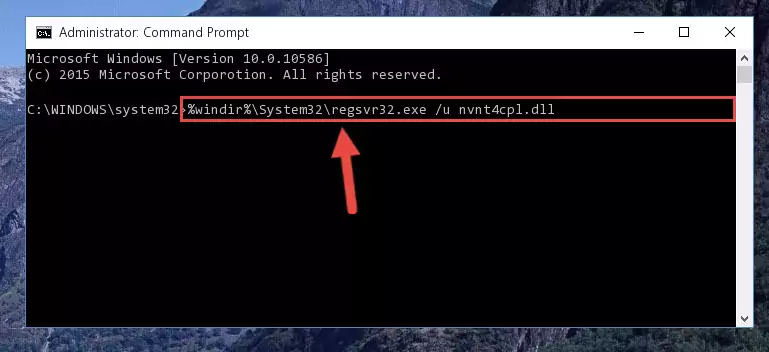
Step 1:Extracting the Nvnt4cpl.dll library - Copy the "Nvnt4cpl.dll" library and paste it into the "C:\Windows\System32" directory.
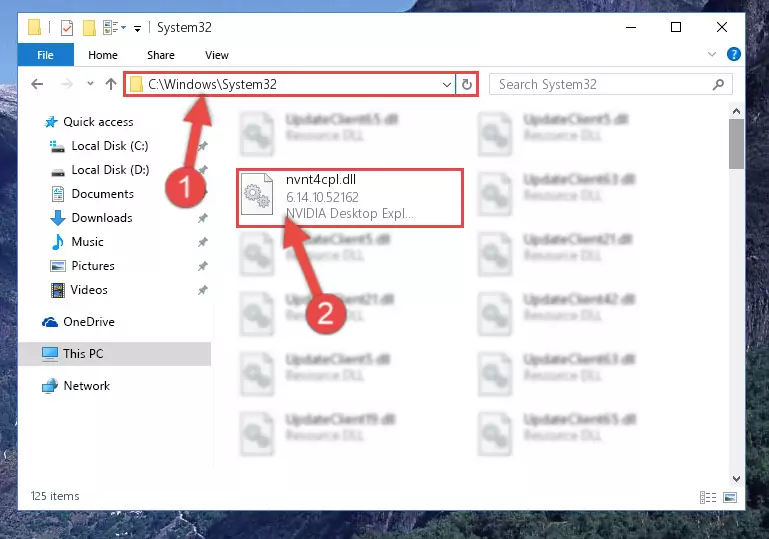
Step 2:Copying the Nvnt4cpl.dll library into the Windows/System32 directory - If you are using a 64 Bit operating system, copy the "Nvnt4cpl.dll" library and paste it into the "C:\Windows\sysWOW64" as well.
NOTE! On Windows operating systems with 64 Bit architecture, the dynamic link library must be in both the "sysWOW64" directory as well as the "System32" directory. In other words, you must copy the "Nvnt4cpl.dll" library into both directories.
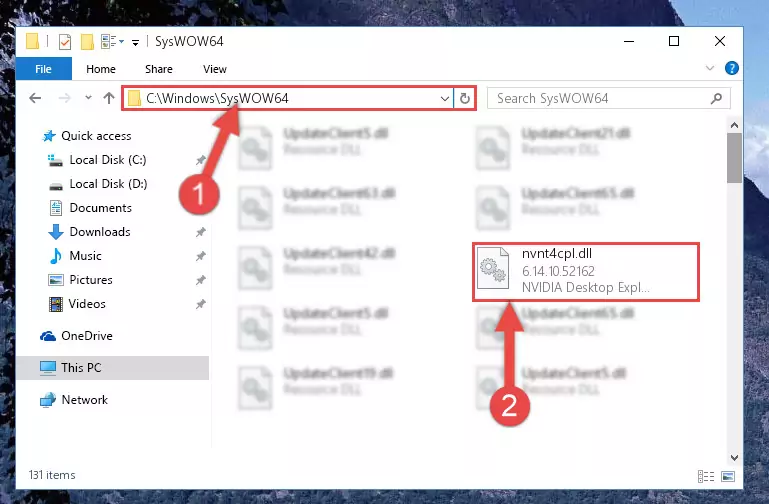
Step 3:Pasting the Nvnt4cpl.dll library into the Windows/sysWOW64 directory - In order to complete this step, you must run the Command Prompt as administrator. In order to do this, all you have to do is follow the steps below.
NOTE! We ran the Command Prompt using Windows 10. If you are using Windows 8.1, Windows 8, Windows 7, Windows Vista or Windows XP, you can use the same method to run the Command Prompt as administrator.
- Open the Start Menu and before clicking anywhere, type "cmd" on your keyboard. This process will enable you to run a search through the Start Menu. We also typed in "cmd" to bring up the Command Prompt.
- Right-click the "Command Prompt" search result that comes up and click the Run as administrator" option.

Step 4:Running the Command Prompt as administrator - Let's copy the command below and paste it in the Command Line that comes up, then let's press Enter. This command deletes the Nvnt4cpl.dll library's problematic registry in the Windows Registry Editor (The library that we copied to the System32 directory does not perform any action with the library, it just deletes the registry in the Windows Registry Editor. The library that we pasted into the System32 directory will not be damaged).
%windir%\System32\regsvr32.exe /u Nvnt4cpl.dll
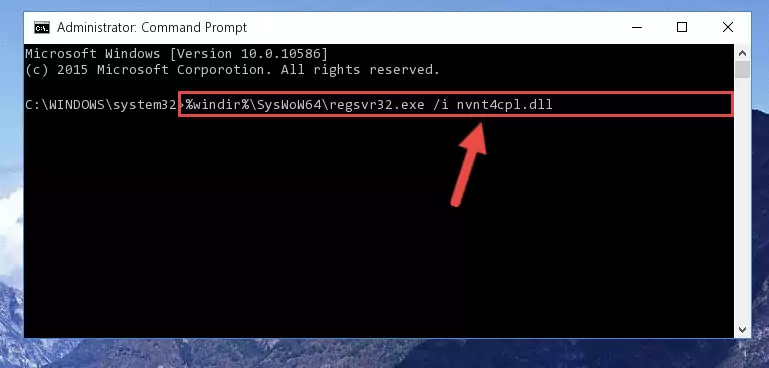
Step 5:Deleting the Nvnt4cpl.dll library's problematic registry in the Windows Registry Editor - If you are using a Windows version that has 64 Bit architecture, after running the above command, you need to run the command below. With this command, we will clean the problematic Nvnt4cpl.dll registry for 64 Bit (The cleaning process only involves the registries in Regedit. In other words, the dynamic link library you pasted into the SysWoW64 will not be damaged).
%windir%\SysWoW64\regsvr32.exe /u Nvnt4cpl.dll
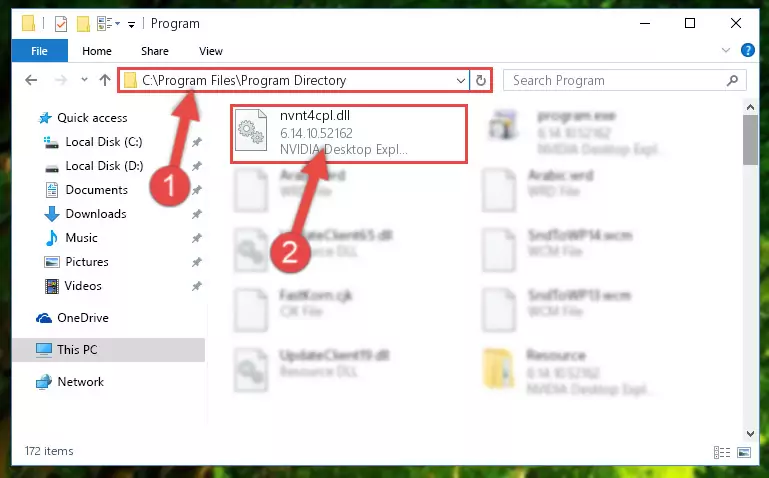
Step 6:Uninstalling the Nvnt4cpl.dll library's problematic registry from Regedit (for 64 Bit) - We need to make a new registry for the dynamic link library in place of the one we deleted from the Windows Registry Editor. In order to do this process, copy the command below and after pasting it in the Command Line, press Enter.
%windir%\System32\regsvr32.exe /i Nvnt4cpl.dll
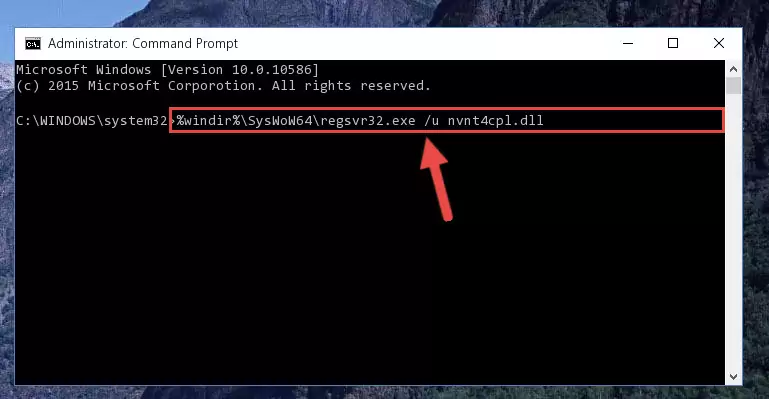
Step 7:Creating a new registry for the Nvnt4cpl.dll library in the Windows Registry Editor - If you are using a 64 Bit operating system, after running the command above, you also need to run the command below. With this command, we will have added a new library in place of the damaged Nvnt4cpl.dll library that we deleted.
%windir%\SysWoW64\regsvr32.exe /i Nvnt4cpl.dll
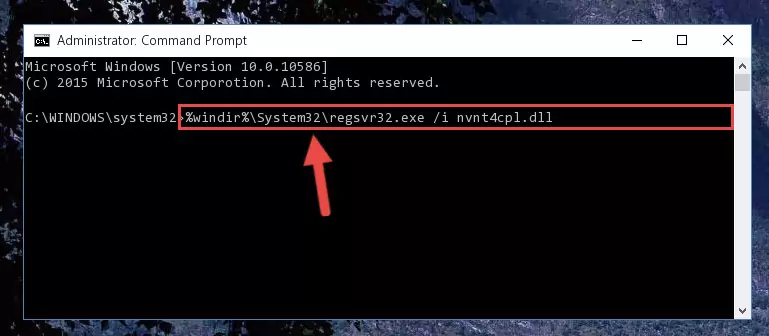
Step 8:Reregistering the Nvnt4cpl.dll library in the system (for 64 Bit) - If you did all the processes correctly, the missing dll file will have been installed. You may have made some mistakes when running the Command Line processes. Generally, these errors will not prevent the Nvnt4cpl.dll library from being installed. In other words, the installation will be completed, but it may give an error due to some incompatibility issues. You can try running the program that was giving you this dll file error after restarting your computer. If you are still getting the dll file error when running the program, please try the 2nd method.
Method 2: Copying The Nvnt4cpl.dll Library Into The Program Installation Directory
- First, you must find the installation directory of the program (the program giving the dll error) you are going to install the dynamic link library to. In order to find this directory, "Right-Click > Properties" on the program's shortcut.

Step 1:Opening the program's shortcut properties window - Open the program installation directory by clicking the Open File Location button in the "Properties" window that comes up.

Step 2:Finding the program's installation directory - Copy the Nvnt4cpl.dll library into the directory we opened.
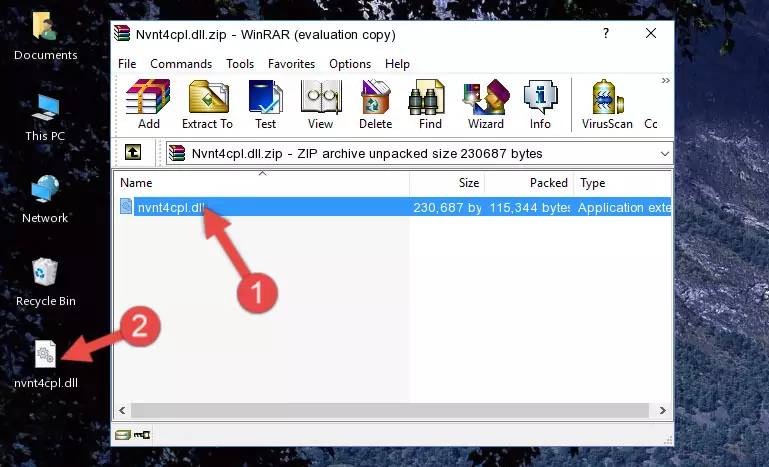
Step 3:Copying the Nvnt4cpl.dll library into the installation directory of the program. - The installation is complete. Run the program that is giving you the error. If the error is continuing, you may benefit from trying the 3rd Method as an alternative.
Method 3: Uninstalling and Reinstalling the Program That Is Giving the Nvnt4cpl.dll Error
- Open the Run window by pressing the "Windows" + "R" keys on your keyboard at the same time. Type in the command below into the Run window and push Enter to run it. This command will open the "Programs and Features" window.
appwiz.cpl

Step 1:Opening the Programs and Features window using the appwiz.cpl command - The Programs and Features window will open up. Find the program that is giving you the dll error in this window that lists all the programs on your computer and "Right-Click > Uninstall" on this program.

Step 2:Uninstalling the program that is giving you the error message from your computer. - Uninstall the program from your computer by following the steps that come up and restart your computer.

Step 3:Following the confirmation and steps of the program uninstall process - After restarting your computer, reinstall the program that was giving the error.
- This method may provide the solution to the dll error you're experiencing. If the dll error is continuing, the problem is most likely deriving from the Windows operating system. In order to fix dll errors deriving from the Windows operating system, complete the 4th Method and the 5th Method.
Method 4: Fixing the Nvnt4cpl.dll Issue by Using the Windows System File Checker (scf scannow)
- In order to complete this step, you must run the Command Prompt as administrator. In order to do this, all you have to do is follow the steps below.
NOTE! We ran the Command Prompt using Windows 10. If you are using Windows 8.1, Windows 8, Windows 7, Windows Vista or Windows XP, you can use the same method to run the Command Prompt as administrator.
- Open the Start Menu and before clicking anywhere, type "cmd" on your keyboard. This process will enable you to run a search through the Start Menu. We also typed in "cmd" to bring up the Command Prompt.
- Right-click the "Command Prompt" search result that comes up and click the Run as administrator" option.

Step 1:Running the Command Prompt as administrator - Paste the command below into the Command Line that opens up and hit the Enter key.
sfc /scannow

Step 2:Scanning and fixing system errors with the sfc /scannow command - This process can take some time. You can follow its progress from the screen. Wait for it to finish and after it is finished try to run the program that was giving the dll error again.
Method 5: Fixing the Nvnt4cpl.dll Error by Manually Updating Windows
Some programs need updated dynamic link libraries. When your operating system is not updated, it cannot fulfill this need. In some situations, updating your operating system can solve the dll errors you are experiencing.
In order to check the update status of your operating system and, if available, to install the latest update packs, we need to begin this process manually.
Depending on which Windows version you use, manual update processes are different. Because of this, we have prepared a special article for each Windows version. You can get our articles relating to the manual update of the Windows version you use from the links below.
Guides to Manually Update for All Windows Versions
Our Most Common Nvnt4cpl.dll Error Messages
It's possible that during the programs' installation or while using them, the Nvnt4cpl.dll library was damaged or deleted. You can generally see error messages listed below or similar ones in situations like this.
These errors we see are not unsolvable. If you've also received an error message like this, first you must download the Nvnt4cpl.dll library by clicking the "Download" button in this page's top section. After downloading the library, you should install the library and complete the solution methods explained a little bit above on this page and mount it in Windows. If you do not have a hardware issue, one of the methods explained in this article will fix your issue.
- "Nvnt4cpl.dll not found." error
- "The file Nvnt4cpl.dll is missing." error
- "Nvnt4cpl.dll access violation." error
- "Cannot register Nvnt4cpl.dll." error
- "Cannot find Nvnt4cpl.dll." error
- "This application failed to start because Nvnt4cpl.dll was not found. Re-installing the application may fix this problem." error
