- Download Price:
- Free
- Dll Description:
- NetSentinel Win32 Client DLL
- Versions:
- Size:
- 0.11 MB
- Operating Systems:
- Developers:
- Directory:
- N
- Downloads:
- 1442 times.
What is Nslms324.dll? What Does It Do?
The Nslms324.dll library is a dynamic link library developed by Rainbow Technologies. This library includes important functions that may be needed by programs, games or other basic Windows tools.
The Nslms324.dll library is 0.11 MB. The download links for this library are clean and no user has given any negative feedback. From the time it was offered for download, it has been downloaded 1442 times.
Table of Contents
- What is Nslms324.dll? What Does It Do?
- Operating Systems Compatible with the Nslms324.dll Library
- Other Versions of the Nslms324.dll Library
- How to Download Nslms324.dll Library?
- Methods to Fix the Nslms324.dll Errors
- Method 1: Fixing the DLL Error by Copying the Nslms324.dll Library to the Windows System Directory
- Method 2: Copying the Nslms324.dll Library to the Program Installation Directory
- Method 3: Doing a Clean Reinstall of the Program That Is Giving the Nslms324.dll Error
- Method 4: Fixing the Nslms324.dll Error Using the Windows System File Checker
- Method 5: Fixing the Nslms324.dll Errors by Manually Updating Windows
- Most Seen Nslms324.dll Errors
- Dynamic Link Libraries Similar to the Nslms324.dll Library
Operating Systems Compatible with the Nslms324.dll Library
Other Versions of the Nslms324.dll Library
The latest version of the Nslms324.dll library is 5.30.0.0 version released for use on 2012-07-31. Before this, there were 1 versions released. All versions released up till now are listed below from newest to oldest
- 5.30.0.0 - 32 Bit (x86) (2012-07-31) Download directly this version now
- 5.30.0.0 - 32 Bit (x86) Download directly this version now
How to Download Nslms324.dll Library?
- Click on the green-colored "Download" button (The button marked in the picture below).

Step 1:Starting the download process for Nslms324.dll - After clicking the "Download" button at the top of the page, the "Downloading" page will open up and the download process will begin. Definitely do not close this page until the download begins. Our site will connect you to the closest DLL Downloader.com download server in order to offer you the fastest downloading performance. Connecting you to the server can take a few seconds.
Methods to Fix the Nslms324.dll Errors
ATTENTION! Before starting the installation, the Nslms324.dll library needs to be downloaded. If you have not downloaded it, download the library before continuing with the installation steps. If you don't know how to download it, you can immediately browse the dll download guide above.
Method 1: Fixing the DLL Error by Copying the Nslms324.dll Library to the Windows System Directory
- The file you downloaded is a compressed file with the ".zip" extension. In order to install it, first, double-click the ".zip" file and open the file. You will see the library named "Nslms324.dll" in the window that opens up. This is the library you need to install. Drag this library to the desktop with your mouse's left button.
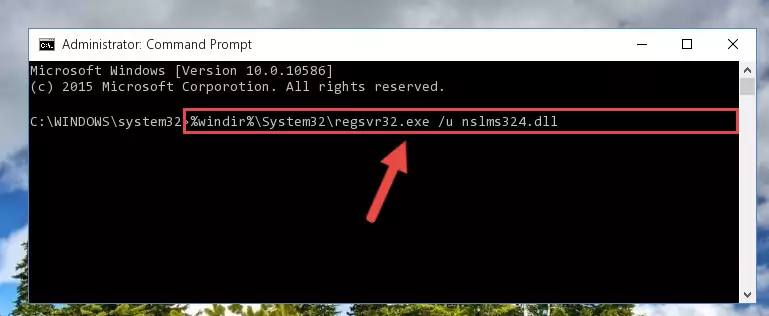
Step 1:Extracting the Nslms324.dll library - Copy the "Nslms324.dll" library and paste it into the "C:\Windows\System32" directory.
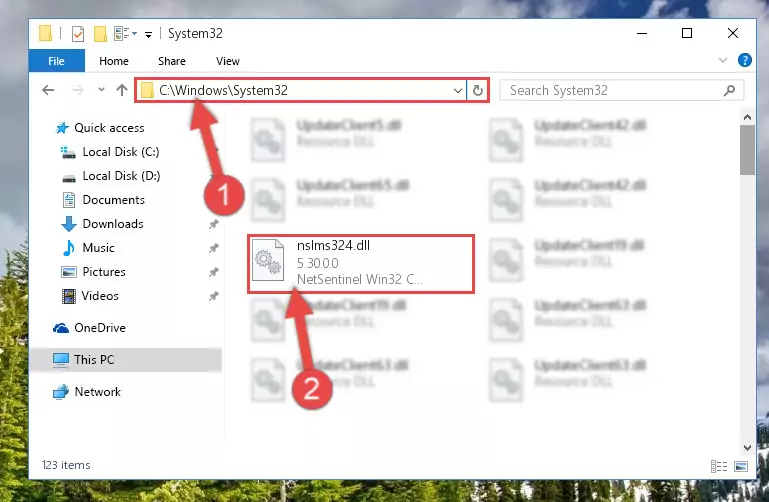
Step 2:Copying the Nslms324.dll library into the Windows/System32 directory - If your system is 64 Bit, copy the "Nslms324.dll" library and paste it into "C:\Windows\sysWOW64" directory.
NOTE! On 64 Bit systems, you must copy the dynamic link library to both the "sysWOW64" and "System32" directories. In other words, both directories need the "Nslms324.dll" library.
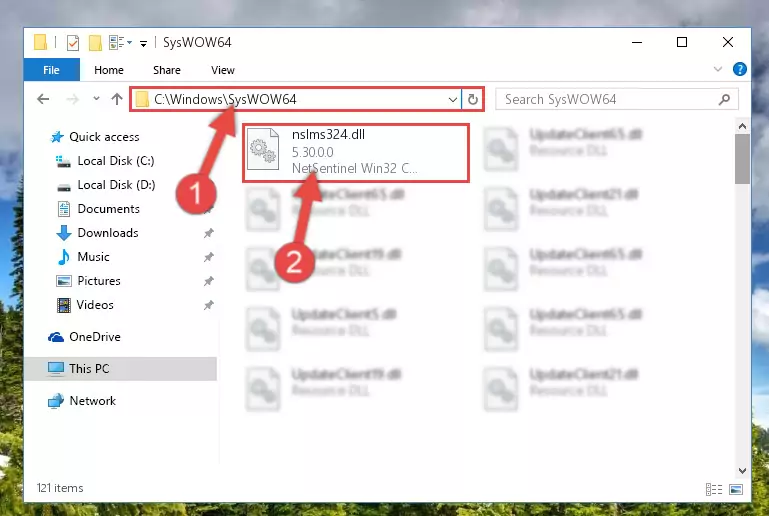
Step 3:Copying the Nslms324.dll library to the Windows/sysWOW64 directory - In order to complete this step, you must run the Command Prompt as administrator. In order to do this, all you have to do is follow the steps below.
NOTE! We ran the Command Prompt using Windows 10. If you are using Windows 8.1, Windows 8, Windows 7, Windows Vista or Windows XP, you can use the same method to run the Command Prompt as administrator.
- Open the Start Menu and before clicking anywhere, type "cmd" on your keyboard. This process will enable you to run a search through the Start Menu. We also typed in "cmd" to bring up the Command Prompt.
- Right-click the "Command Prompt" search result that comes up and click the Run as administrator" option.

Step 4:Running the Command Prompt as administrator - Paste the command below into the Command Line that will open up and hit Enter. This command will delete the damaged registry of the Nslms324.dll library (It will not delete the file we pasted into the System32 directory; it will delete the registry in Regedit. The file we pasted into the System32 directory will not be damaged).
%windir%\System32\regsvr32.exe /u Nslms324.dll
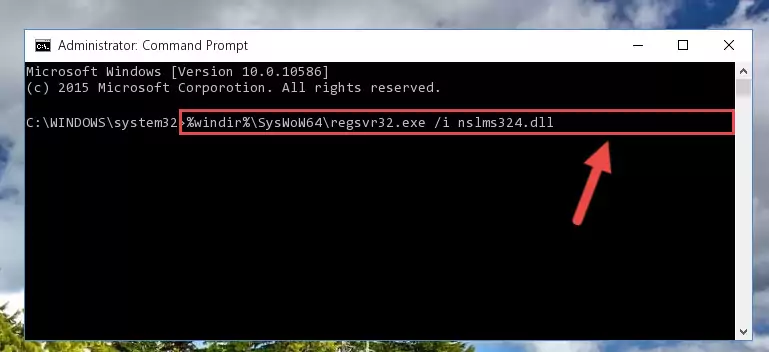
Step 5:Deleting the damaged registry of the Nslms324.dll - If you have a 64 Bit operating system, after running the command above, you must run the command below. This command will clean the Nslms324.dll library's damaged registry in 64 Bit as well (The cleaning process will be in the registries in the Registry Editor< only. In other words, the dll file you paste into the SysWoW64 folder will stay as it).
%windir%\SysWoW64\regsvr32.exe /u Nslms324.dll
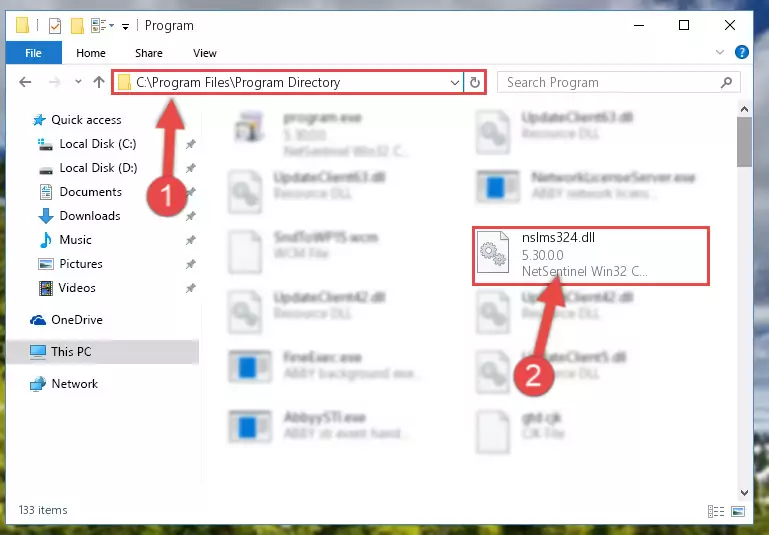
Step 6:Uninstalling the Nslms324.dll library's broken registry from the Registry Editor (for 64 Bit) - In order to cleanly recreate the dll library's registry that we deleted, copy the command below and paste it into the Command Line and hit Enter.
%windir%\System32\regsvr32.exe /i Nslms324.dll
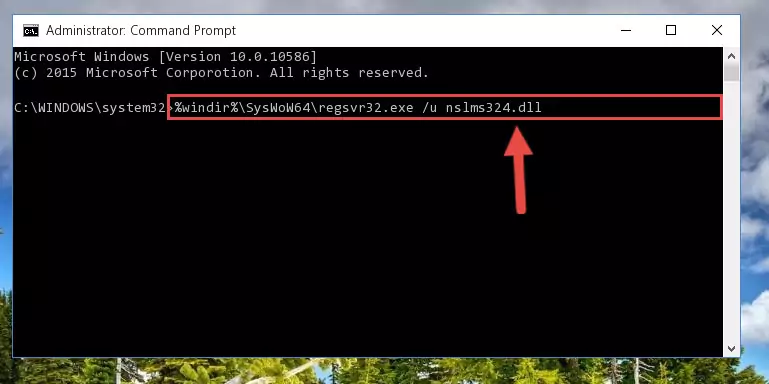
Step 7:Reregistering the Nslms324.dll library in the system - If you are using a 64 Bit operating system, after running the command above, you also need to run the command below. With this command, we will have added a new library in place of the damaged Nslms324.dll library that we deleted.
%windir%\SysWoW64\regsvr32.exe /i Nslms324.dll
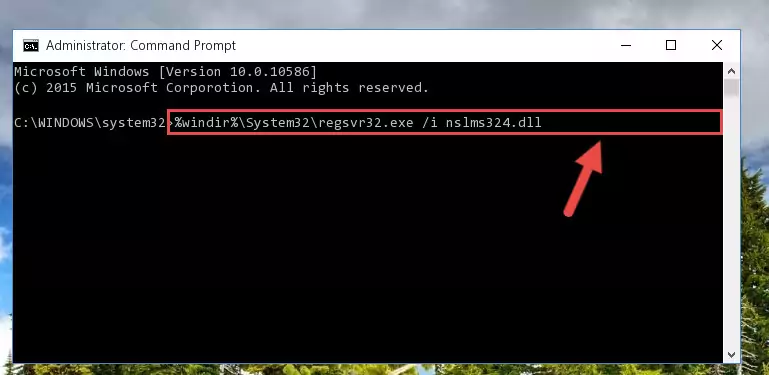
Step 8:Reregistering the Nslms324.dll library in the system (for 64 Bit) - You may see certain error messages when running the commands from the command line. These errors will not prevent the installation of the Nslms324.dll library. In other words, the installation will finish, but it may give some errors because of certain incompatibilities. After restarting your computer, to see if the installation was successful or not, try running the program that was giving the dll error again. If you continue to get the errors when running the program after the installation, you can try the 2nd Method as an alternative.
Method 2: Copying the Nslms324.dll Library to the Program Installation Directory
- First, you need to find the installation directory for the program you are receiving the "Nslms324.dll not found", "Nslms324.dll is missing" or other similar dll errors. In order to do this, right-click on the shortcut for the program and click the Properties option from the options that come up.

Step 1:Opening program properties - Open the program's installation directory by clicking on the Open File Location button in the Properties window that comes up.

Step 2:Opening the program's installation directory - Copy the Nslms324.dll library into this directory that opens.
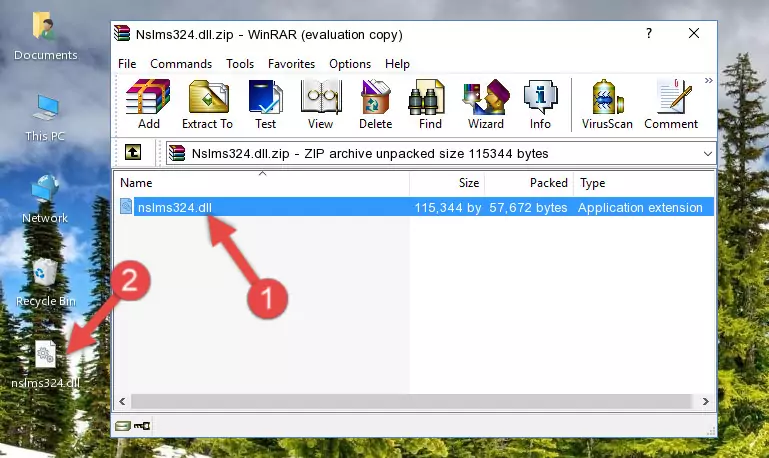
Step 3:Copying the Nslms324.dll library into the program's installation directory - This is all there is to the process. Now, try to run the program again. If the problem still is not solved, you can try the 3rd Method.
Method 3: Doing a Clean Reinstall of the Program That Is Giving the Nslms324.dll Error
- Press the "Windows" + "R" keys at the same time to open the Run tool. Paste the command below into the text field titled "Open" in the Run window that opens and press the Enter key on your keyboard. This command will open the "Programs and Features" tool.
appwiz.cpl

Step 1:Opening the Programs and Features tool with the Appwiz.cpl command - The programs listed in the Programs and Features window that opens up are the programs installed on your computer. Find the program that gives you the dll error and run the "Right-Click > Uninstall" command on this program.

Step 2:Uninstalling the program from your computer - Following the instructions that come up, uninstall the program from your computer and restart your computer.

Step 3:Following the verification and instructions for the program uninstall process - After restarting your computer, reinstall the program.
- This process may help the dll problem you are experiencing. If you are continuing to get the same dll error, the problem is most likely with Windows. In order to fix dll problems relating to Windows, complete the 4th Method and 5th Method.
Method 4: Fixing the Nslms324.dll Error Using the Windows System File Checker
- In order to complete this step, you must run the Command Prompt as administrator. In order to do this, all you have to do is follow the steps below.
NOTE! We ran the Command Prompt using Windows 10. If you are using Windows 8.1, Windows 8, Windows 7, Windows Vista or Windows XP, you can use the same method to run the Command Prompt as administrator.
- Open the Start Menu and before clicking anywhere, type "cmd" on your keyboard. This process will enable you to run a search through the Start Menu. We also typed in "cmd" to bring up the Command Prompt.
- Right-click the "Command Prompt" search result that comes up and click the Run as administrator" option.

Step 1:Running the Command Prompt as administrator - After typing the command below into the Command Line, push Enter.
sfc /scannow

Step 2:Getting rid of dll errors using Windows's sfc /scannow command - Depending on your computer's performance and the amount of errors on your system, this process can take some time. You can see the progress on the Command Line. Wait for this process to end. After the scan and repair processes are finished, try running the program giving you errors again.
Method 5: Fixing the Nslms324.dll Errors by Manually Updating Windows
Some programs require updated dynamic link libraries from the operating system. If your operating system is not updated, this requirement is not met and you will receive dll errors. Because of this, updating your operating system may solve the dll errors you are experiencing.
Most of the time, operating systems are automatically updated. However, in some situations, the automatic updates may not work. For situations like this, you may need to check for updates manually.
For every Windows version, the process of manually checking for updates is different. Because of this, we prepared a special guide for each Windows version. You can get our guides to manually check for updates based on the Windows version you use through the links below.
Windows Update Guides
Most Seen Nslms324.dll Errors
When the Nslms324.dll library is damaged or missing, the programs that use this dynamic link library will give an error. Not only external programs, but also basic Windows programs and tools use dynamic link libraries. Because of this, when you try to use basic Windows programs and tools (For example, when you open Internet Explorer or Windows Media Player), you may come across errors. We have listed the most common Nslms324.dll errors below.
You will get rid of the errors listed below when you download the Nslms324.dll library from DLL Downloader.com and follow the steps we explained above.
- "Nslms324.dll not found." error
- "The file Nslms324.dll is missing." error
- "Nslms324.dll access violation." error
- "Cannot register Nslms324.dll." error
- "Cannot find Nslms324.dll." error
- "This application failed to start because Nslms324.dll was not found. Re-installing the application may fix this problem." error
