- Download Price:
- Free
- Dll Description:
- Zilmar Specs Plugin(v1.0) for N64 Emulators
- Versions:
- Size:
- 0.05 MB
- Operating Systems:
- Developers:
- Directory:
- N
- Downloads:
- 1033 times.
Nrage_dinput8_v2.dll Explanation
The Nrage_dinput8_v2.dll library is a dynamic link library developed by Gbs. This library includes important functions that may be needed by programs, games or other basic Windows tools.
The Nrage_dinput8_v2.dll library is 0.05 MB. The download links are current and no negative feedback has been received by users. It has been downloaded 1033 times since release.
Table of Contents
- Nrage_dinput8_v2.dll Explanation
- Operating Systems Compatible with the Nrage_dinput8_v2.dll Library
- All Versions of the Nrage_dinput8_v2.dll Library
- How to Download Nrage_dinput8_v2.dll
- Methods to Fix the Nrage_dinput8_v2.dll Errors
- Method 1: Fixing the DLL Error by Copying the Nrage_dinput8_v2.dll Library to the Windows System Directory
- Method 2: Copying the Nrage_dinput8_v2.dll Library to the Program Installation Directory
- Method 3: Uninstalling and Reinstalling the Program that Gives You the Nrage_dinput8_v2.dll Error
- Method 4: Fixing the Nrage_dinput8_v2.dll Issue by Using the Windows System File Checker (scf scannow)
- Method 5: Fixing the Nrage_dinput8_v2.dll Error by Manually Updating Windows
- Common Nrage_dinput8_v2.dll Errors
- Dynamic Link Libraries Related to Nrage_dinput8_v2.dll
Operating Systems Compatible with the Nrage_dinput8_v2.dll Library
All Versions of the Nrage_dinput8_v2.dll Library
The last version of the Nrage_dinput8_v2.dll library is the 1.0.0.1 version released on 2012-07-31. There have been 1 versions previously released. All versions of the Dynamic link library are listed below from newest to oldest.
- 1.0.0.1 - 32 Bit (x86) (2012-07-31) Download directly this version
- 1.0.0.1 - 32 Bit (x86) Download directly this version
How to Download Nrage_dinput8_v2.dll
- Click on the green-colored "Download" button on the top left side of the page.

Step 1:Download process of the Nrage_dinput8_v2.dll library's - The downloading page will open after clicking the Download button. After the page opens, in order to download the Nrage_dinput8_v2.dll library the best server will be found and the download process will begin within a few seconds. In the meantime, you shouldn't close the page.
Methods to Fix the Nrage_dinput8_v2.dll Errors
ATTENTION! Before continuing on to install the Nrage_dinput8_v2.dll library, you need to download the library. If you have not downloaded it yet, download it before continuing on to the installation steps. If you are having a problem while downloading the library, you can browse the download guide a few lines above.
Method 1: Fixing the DLL Error by Copying the Nrage_dinput8_v2.dll Library to the Windows System Directory
- The file you downloaded is a compressed file with the extension ".zip". This file cannot be installed. To be able to install it, first you need to extract the dynamic link library from within it. So, first double-click the file with the ".zip" extension and open the file.
- You will see the library named "Nrage_dinput8_v2.dll" in the window that opens. This is the library you need to install. Click on the dynamic link library with the left button of the mouse. By doing this, you select the library.
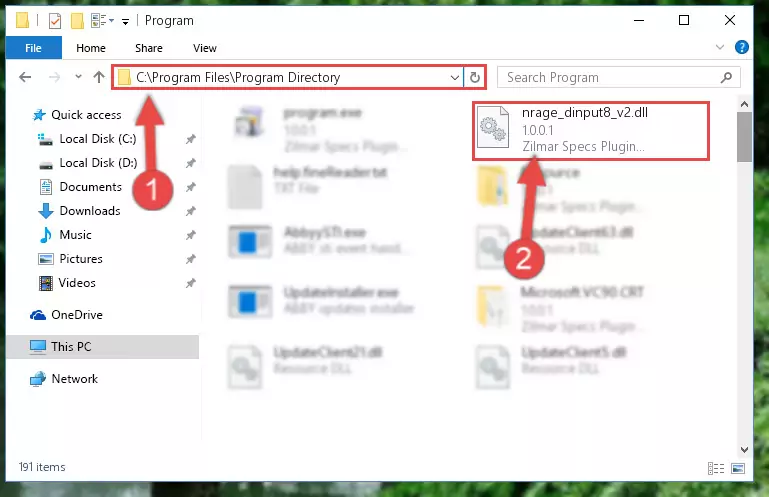
Step 2:Choosing the Nrage_dinput8_v2.dll library - Click on the "Extract To" button, which is marked in the picture. In order to do this, you will need the Winrar program. If you don't have the program, it can be found doing a quick search on the Internet and you can download it (The Winrar program is free).
- After clicking the "Extract to" button, a window where you can choose the location you want will open. Choose the "Desktop" location in this window and extract the dynamic link library to the desktop by clicking the "Ok" button.
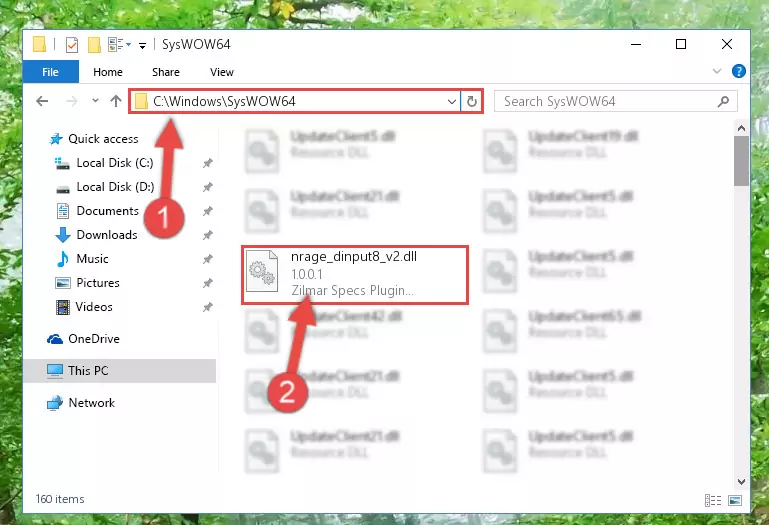
Step 3:Extracting the Nrage_dinput8_v2.dll library to the desktop - Copy the "Nrage_dinput8_v2.dll" library and paste it into the "C:\Windows\System32" directory.
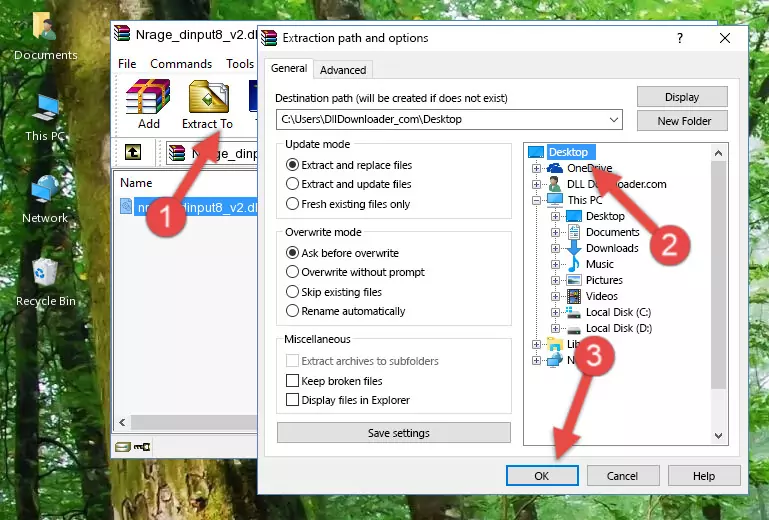
Step 3:Copying the Nrage_dinput8_v2.dll library into the Windows/System32 directory - If your system is 64 Bit, copy the "Nrage_dinput8_v2.dll" library and paste it into "C:\Windows\sysWOW64" directory.
NOTE! On 64 Bit systems, you must copy the dynamic link library to both the "sysWOW64" and "System32" directories. In other words, both directories need the "Nrage_dinput8_v2.dll" library.
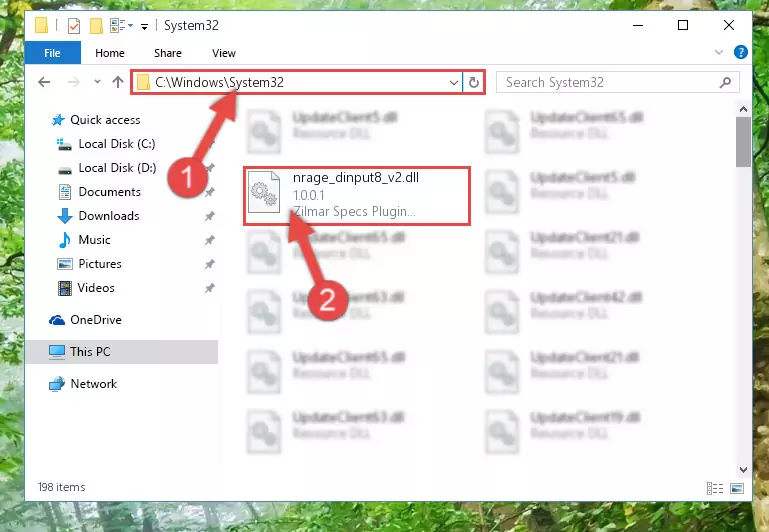
Step 4:Copying the Nrage_dinput8_v2.dll library to the Windows/sysWOW64 directory - In order to complete this step, you must run the Command Prompt as administrator. In order to do this, all you have to do is follow the steps below.
NOTE! We ran the Command Prompt using Windows 10. If you are using Windows 8.1, Windows 8, Windows 7, Windows Vista or Windows XP, you can use the same method to run the Command Prompt as administrator.
- Open the Start Menu and before clicking anywhere, type "cmd" on your keyboard. This process will enable you to run a search through the Start Menu. We also typed in "cmd" to bring up the Command Prompt.
- Right-click the "Command Prompt" search result that comes up and click the Run as administrator" option.

Step 5:Running the Command Prompt as administrator - Paste the command below into the Command Line window that opens and hit the Enter key on your keyboard. This command will delete the Nrage_dinput8_v2.dll library's damaged registry (It will not delete the file you pasted into the System32 directory, but will delete the registry in Regedit. The file you pasted in the System32 directory will not be damaged in any way).
%windir%\System32\regsvr32.exe /u Nrage_dinput8_v2.dll
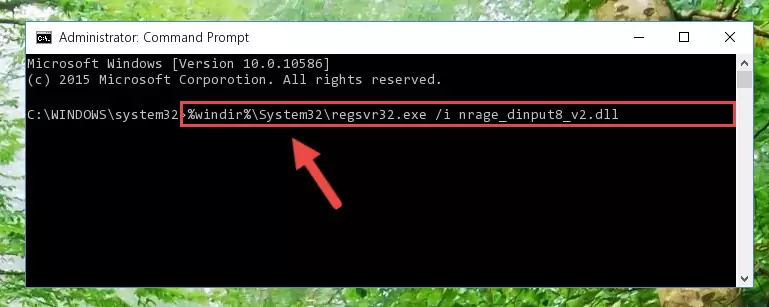
Step 6:Uninstalling the Nrage_dinput8_v2.dll library from the system registry - If the Windows you use has 64 Bit architecture, after running the command above, you must run the command below. This command will clean the broken registry of the Nrage_dinput8_v2.dll library from the 64 Bit architecture (The Cleaning process is only with registries in the Windows Registry Editor. In other words, the dynamic link library that we pasted into the SysWoW64 directory will stay as it is).
%windir%\SysWoW64\regsvr32.exe /u Nrage_dinput8_v2.dll
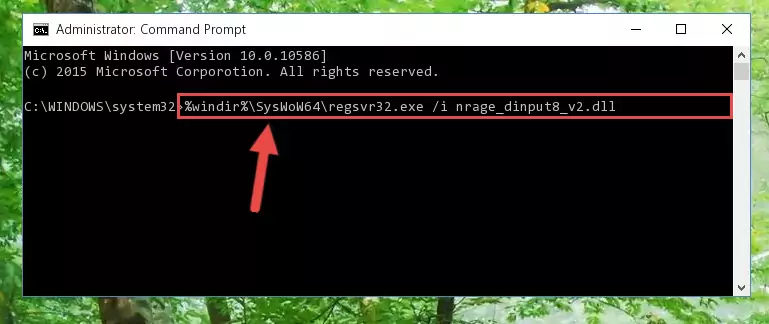
Step 7:Uninstalling the broken registry of the Nrage_dinput8_v2.dll library from the Windows Registry Editor (for 64 Bit) - You must create a new registry for the dynamic link library that you deleted from the registry editor. In order to do this, copy the command below and paste it into the Command Line and hit Enter.
%windir%\System32\regsvr32.exe /i Nrage_dinput8_v2.dll
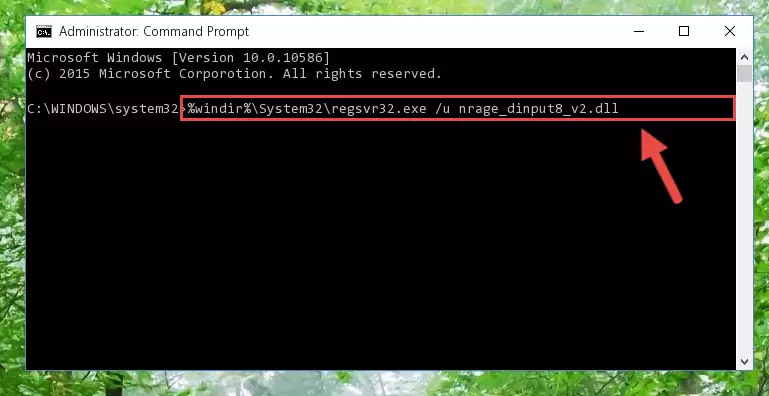
Step 8:Creating a new registry for the Nrage_dinput8_v2.dll library - If you are using a Windows with 64 Bit architecture, after running the previous command, you need to run the command below. By running this command, we will have created a clean registry for the Nrage_dinput8_v2.dll library (We deleted the damaged registry with the previous command).
%windir%\SysWoW64\regsvr32.exe /i Nrage_dinput8_v2.dll
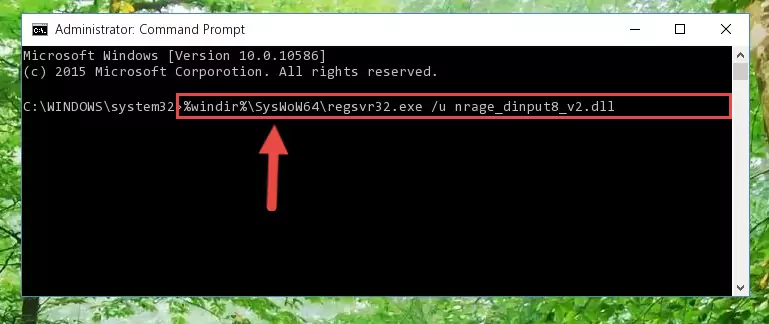
Step 9:Creating a clean registry for the Nrage_dinput8_v2.dll library (for 64 Bit) - If you did the processes in full, the installation should have finished successfully. If you received an error from the command line, you don't need to be anxious. Even if the Nrage_dinput8_v2.dll library was installed successfully, you can still receive error messages like these due to some incompatibilities. In order to test whether your dll issue was fixed or not, try running the program giving the error message again. If the error is continuing, try the 2nd Method to fix this issue.
Method 2: Copying the Nrage_dinput8_v2.dll Library to the Program Installation Directory
- In order to install the dynamic link library, you need to find the installation directory for the program that was giving you errors such as "Nrage_dinput8_v2.dll is missing", "Nrage_dinput8_v2.dll not found" or similar error messages. In order to do that, Right-click the program's shortcut and click the Properties item in the right-click menu that appears.

Step 1:Opening the program shortcut properties window - Click on the Open File Location button that is found in the Properties window that opens up and choose the folder where the application is installed.

Step 2:Opening the installation directory of the program - Copy the Nrage_dinput8_v2.dll library into the directory we opened up.
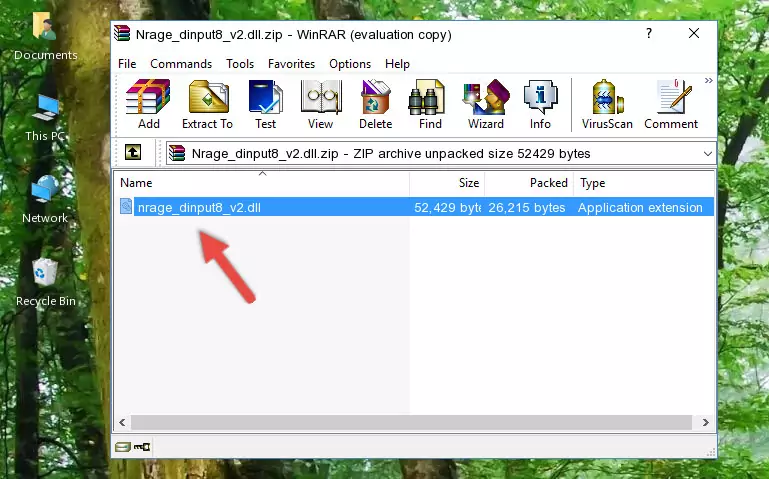
Step 3:Copying the Nrage_dinput8_v2.dll library into the program's installation directory - That's all there is to the installation process. Run the program giving the dll error again. If the dll error is still continuing, completing the 3rd Method may help fix your issue.
Method 3: Uninstalling and Reinstalling the Program that Gives You the Nrage_dinput8_v2.dll Error
- Push the "Windows" + "R" keys at the same time to open the Run window. Type the command below into the Run window that opens up and hit Enter. This process will open the "Programs and Features" window.
appwiz.cpl

Step 1:Opening the Programs and Features window using the appwiz.cpl command - The programs listed in the Programs and Features window that opens up are the programs installed on your computer. Find the program that gives you the dll error and run the "Right-Click > Uninstall" command on this program.

Step 2:Uninstalling the program from your computer - Following the instructions that come up, uninstall the program from your computer and restart your computer.

Step 3:Following the verification and instructions for the program uninstall process - After restarting your computer, reinstall the program that was giving the error.
- You may be able to fix the dll error you are experiencing by using this method. If the error messages are continuing despite all these processes, we may have a issue deriving from Windows. To fix dll errors deriving from Windows, you need to complete the 4th Method and the 5th Method in the list.
Method 4: Fixing the Nrage_dinput8_v2.dll Issue by Using the Windows System File Checker (scf scannow)
- In order to complete this step, you must run the Command Prompt as administrator. In order to do this, all you have to do is follow the steps below.
NOTE! We ran the Command Prompt using Windows 10. If you are using Windows 8.1, Windows 8, Windows 7, Windows Vista or Windows XP, you can use the same method to run the Command Prompt as administrator.
- Open the Start Menu and before clicking anywhere, type "cmd" on your keyboard. This process will enable you to run a search through the Start Menu. We also typed in "cmd" to bring up the Command Prompt.
- Right-click the "Command Prompt" search result that comes up and click the Run as administrator" option.

Step 1:Running the Command Prompt as administrator - Paste the command in the line below into the Command Line that opens up and press Enter key.
sfc /scannow

Step 2:fixing Windows system errors using the sfc /scannow command - The scan and repair process can take some time depending on your hardware and amount of system errors. Wait for the process to complete. After the repair process finishes, try running the program that is giving you're the error.
Method 5: Fixing the Nrage_dinput8_v2.dll Error by Manually Updating Windows
Some programs need updated dynamic link libraries. When your operating system is not updated, it cannot fulfill this need. In some situations, updating your operating system can solve the dll errors you are experiencing.
In order to check the update status of your operating system and, if available, to install the latest update packs, we need to begin this process manually.
Depending on which Windows version you use, manual update processes are different. Because of this, we have prepared a special article for each Windows version. You can get our articles relating to the manual update of the Windows version you use from the links below.
Windows Update Guides
Common Nrage_dinput8_v2.dll Errors
It's possible that during the programs' installation or while using them, the Nrage_dinput8_v2.dll library was damaged or deleted. You can generally see error messages listed below or similar ones in situations like this.
These errors we see are not unsolvable. If you've also received an error message like this, first you must download the Nrage_dinput8_v2.dll library by clicking the "Download" button in this page's top section. After downloading the library, you should install the library and complete the solution methods explained a little bit above on this page and mount it in Windows. If you do not have a hardware issue, one of the methods explained in this article will fix your issue.
- "Nrage_dinput8_v2.dll not found." error
- "The file Nrage_dinput8_v2.dll is missing." error
- "Nrage_dinput8_v2.dll access violation." error
- "Cannot register Nrage_dinput8_v2.dll." error
- "Cannot find Nrage_dinput8_v2.dll." error
- "This application failed to start because Nrage_dinput8_v2.dll was not found. Re-installing the application may fix this problem." error
