- Download Price:
- Free
- Dll Description:
- Java Plug-in 1.4.2_05 for Netscape Navigator (DLL Helper)
- Versions:
- Size:
- 0.02 MB
- Operating Systems:
- Directory:
- N
- Downloads:
- 493 times.
About Npjava14.dll
The size of this dynamic link library is 0.02 MB and its download links are healthy. It has been downloaded 493 times already.
Table of Contents
- About Npjava14.dll
- Operating Systems Compatible with the Npjava14.dll Library
- All Versions of the Npjava14.dll Library
- Steps to Download the Npjava14.dll Library
- How to Fix Npjava14.dll Errors?
- Method 1: Installing the Npjava14.dll Library to the Windows System Directory
- Method 2: Copying the Npjava14.dll Library to the Program Installation Directory
- Method 3: Doing a Clean Reinstall of the Program That Is Giving the Npjava14.dll Error
- Method 4: Fixing the Npjava14.dll Error using the Windows System File Checker (sfc /scannow)
- Method 5: Fixing the Npjava14.dll Errors by Manually Updating Windows
- Common Npjava14.dll Errors
- Dynamic Link Libraries Similar to Npjava14.dll
Operating Systems Compatible with the Npjava14.dll Library
All Versions of the Npjava14.dll Library
The last version of the Npjava14.dll library is the 1.4.2.50 version. Outside of this version, there is no other version released
- 1.4.2.50 - 32 Bit (x86) Download directly this version
Steps to Download the Npjava14.dll Library
- First, click the "Download" button with the green background (The button marked in the picture).

Step 1:Download the Npjava14.dll library - "After clicking the Download" button, wait for the download process to begin in the "Downloading" page that opens up. Depending on your Internet speed, the download process will begin in approximately 4 -5 seconds.
How to Fix Npjava14.dll Errors?
ATTENTION! In order to install the Npjava14.dll library, you must first download it. If you haven't downloaded it, before continuing on with the installation, download the library. If you don't know how to download it, all you need to do is look at the dll download guide found on the top line.
Method 1: Installing the Npjava14.dll Library to the Windows System Directory
- The file you will download is a compressed file with the ".zip" extension. You cannot directly install the ".zip" file. Because of this, first, double-click this file and open the file. You will see the library named "Npjava14.dll" in the window that opens. Drag this library to the desktop with the left mouse button. This is the library you need.
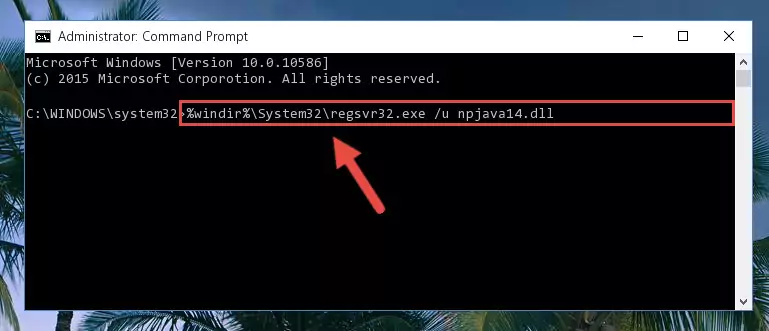
Step 1:Extracting the Npjava14.dll library from the .zip file - Copy the "Npjava14.dll" library and paste it into the "C:\Windows\System32" directory.
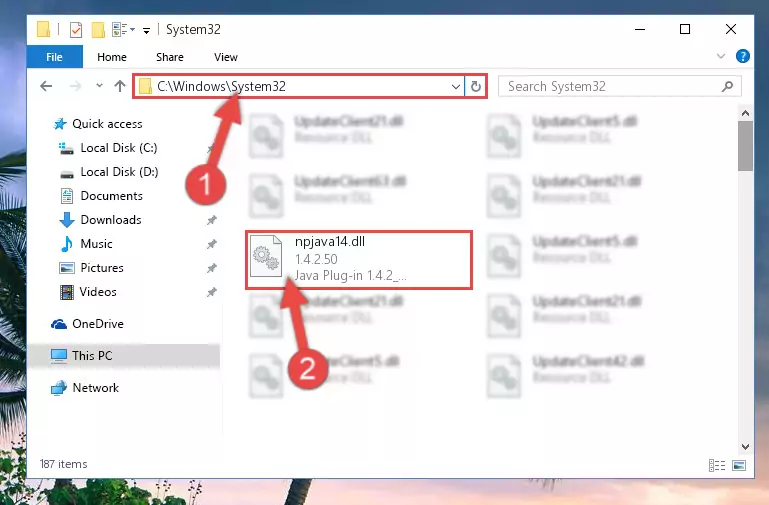
Step 2:Copying the Npjava14.dll library into the Windows/System32 directory - If your operating system has a 64 Bit architecture, copy the "Npjava14.dll" library and paste it also into the "C:\Windows\sysWOW64" directory.
NOTE! On 64 Bit systems, the dynamic link library must be in both the "sysWOW64" directory as well as the "System32" directory. In other words, you must copy the "Npjava14.dll" library into both directories.
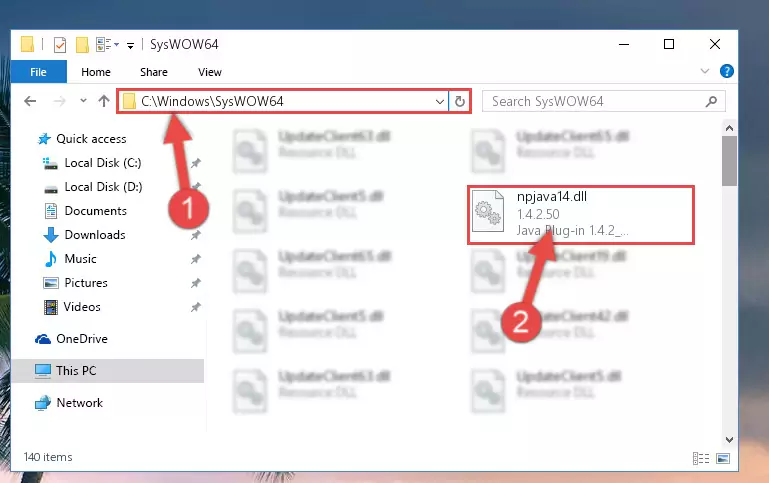
Step 3:Pasting the Npjava14.dll library into the Windows/sysWOW64 directory - First, we must run the Windows Command Prompt as an administrator.
NOTE! We ran the Command Prompt on Windows 10. If you are using Windows 8.1, Windows 8, Windows 7, Windows Vista or Windows XP, you can use the same methods to run the Command Prompt as an administrator.
- Open the Start Menu and type in "cmd", but don't press Enter. Doing this, you will have run a search of your computer through the Start Menu. In other words, typing in "cmd" we did a search for the Command Prompt.
- When you see the "Command Prompt" option among the search results, push the "CTRL" + "SHIFT" + "ENTER " keys on your keyboard.
- A verification window will pop up asking, "Do you want to run the Command Prompt as with administrative permission?" Approve this action by saying, "Yes".

%windir%\System32\regsvr32.exe /u Npjava14.dll
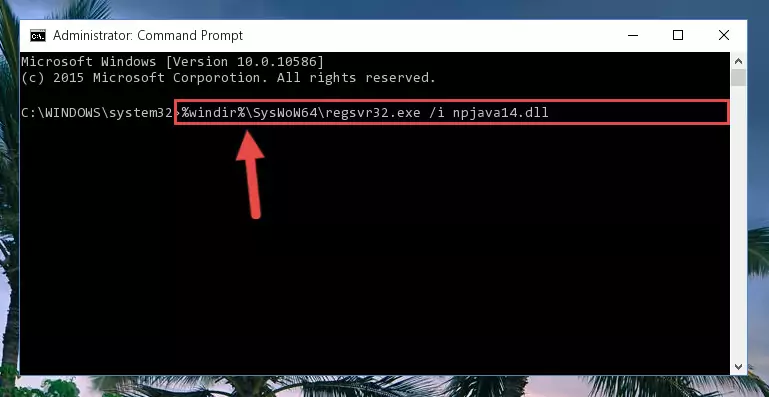
%windir%\SysWoW64\regsvr32.exe /u Npjava14.dll
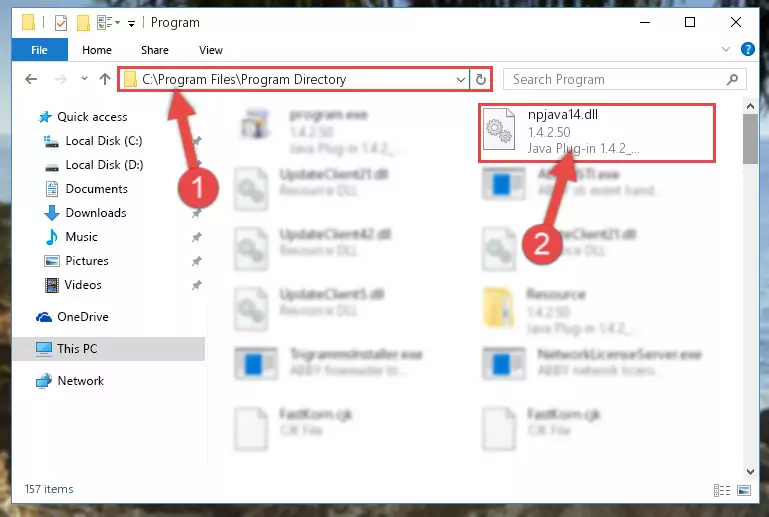
%windir%\System32\regsvr32.exe /i Npjava14.dll
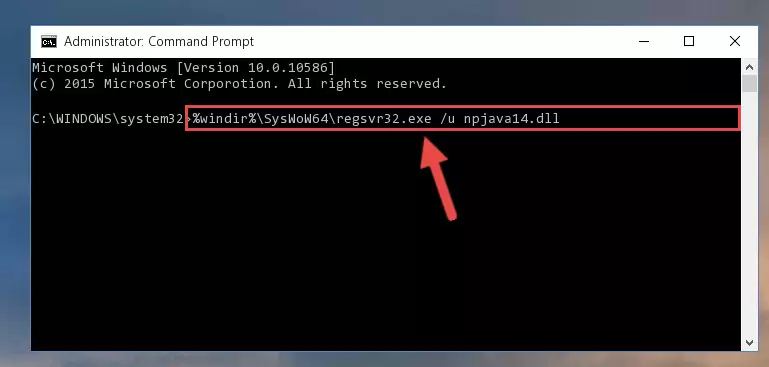
%windir%\SysWoW64\regsvr32.exe /i Npjava14.dll
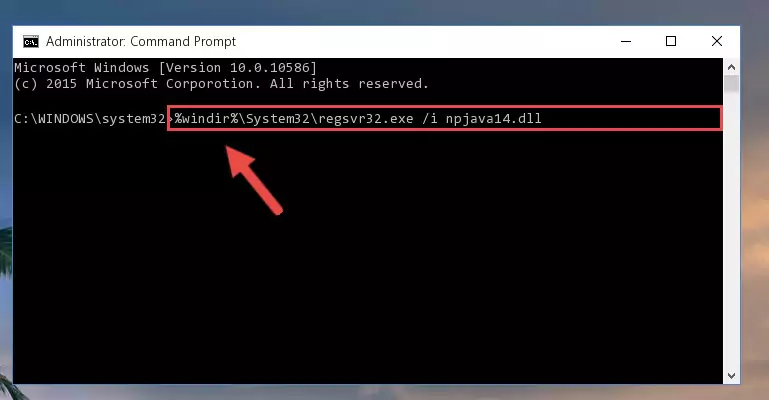
Method 2: Copying the Npjava14.dll Library to the Program Installation Directory
- First, you must find the installation directory of the program (the program giving the dll error) you are going to install the dynamic link library to. In order to find this directory, "Right-Click > Properties" on the program's shortcut.

Step 1:Opening the program's shortcut properties window - Open the program installation directory by clicking the Open File Location button in the "Properties" window that comes up.

Step 2:Finding the program's installation directory - Copy the Npjava14.dll library into the directory we opened up.
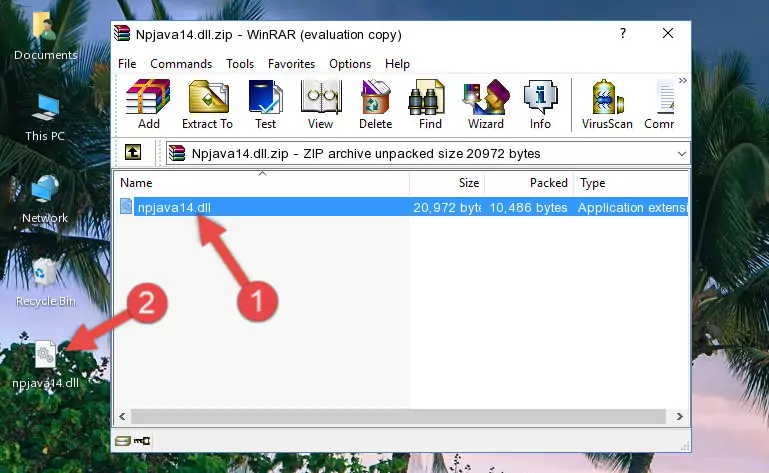
Step 3:Copying the Npjava14.dll library into the program's installation directory - That's all there is to the installation process. Run the program giving the dll error again. If the dll error is still continuing, completing the 3rd Method may help fix your issue.
Method 3: Doing a Clean Reinstall of the Program That Is Giving the Npjava14.dll Error
- Open the Run window by pressing the "Windows" + "R" keys on your keyboard at the same time. Type in the command below into the Run window and push Enter to run it. This command will open the "Programs and Features" window.
appwiz.cpl

Step 1:Opening the Programs and Features window using the appwiz.cpl command - The programs listed in the Programs and Features window that opens up are the programs installed on your computer. Find the program that gives you the dll error and run the "Right-Click > Uninstall" command on this program.

Step 2:Uninstalling the program from your computer - Following the instructions that come up, uninstall the program from your computer and restart your computer.

Step 3:Following the verification and instructions for the program uninstall process - 4. After restarting your computer, reinstall the program that was giving you the error.
- This method may provide the solution to the dll error you're experiencing. If the dll error is continuing, the problem is most likely deriving from the Windows operating system. In order to fix dll errors deriving from the Windows operating system, complete the 4th Method and the 5th Method.
Method 4: Fixing the Npjava14.dll Error using the Windows System File Checker (sfc /scannow)
- First, we must run the Windows Command Prompt as an administrator.
NOTE! We ran the Command Prompt on Windows 10. If you are using Windows 8.1, Windows 8, Windows 7, Windows Vista or Windows XP, you can use the same methods to run the Command Prompt as an administrator.
- Open the Start Menu and type in "cmd", but don't press Enter. Doing this, you will have run a search of your computer through the Start Menu. In other words, typing in "cmd" we did a search for the Command Prompt.
- When you see the "Command Prompt" option among the search results, push the "CTRL" + "SHIFT" + "ENTER " keys on your keyboard.
- A verification window will pop up asking, "Do you want to run the Command Prompt as with administrative permission?" Approve this action by saying, "Yes".

sfc /scannow

Method 5: Fixing the Npjava14.dll Errors by Manually Updating Windows
Most of the time, programs have been programmed to use the most recent dynamic link libraries. If your operating system is not updated, these files cannot be provided and dll errors appear. So, we will try to fix the dll errors by updating the operating system.
Since the methods to update Windows versions are different from each other, we found it appropriate to prepare a separate article for each Windows version. You can get our update article that relates to your operating system version by using the links below.
Explanations on Updating Windows Manually
Common Npjava14.dll Errors
If the Npjava14.dll library is missing or the program using this library has not been installed correctly, you can get errors related to the Npjava14.dll library. Dynamic link libraries being missing can sometimes cause basic Windows programs to also give errors. You can even receive an error when Windows is loading. You can find the error messages that are caused by the Npjava14.dll library.
If you don't know how to install the Npjava14.dll library you will download from our site, you can browse the methods above. Above we explained all the processes you can do to fix the dll error you are receiving. If the error is continuing after you have completed all these methods, please use the comment form at the bottom of the page to contact us. Our editor will respond to your comment shortly.
- "Npjava14.dll not found." error
- "The file Npjava14.dll is missing." error
- "Npjava14.dll access violation." error
- "Cannot register Npjava14.dll." error
- "Cannot find Npjava14.dll." error
- "This application failed to start because Npjava14.dll was not found. Re-installing the application may fix this problem." error
