- Download Price:
- Free
- Dll Description:
- nmorenu.dll (English resouce DLL)
- Versions:
- Size:
- 0.06 MB
- Operating Systems:
- Developers:
- Directory:
- N
- Downloads:
- 823 times.
Nmorenu.dll Explanation
The Nmorenu.dll file is a dynamic link library developed by NetManage. This library includes important functions that may be needed by softwares, games or other basic Windows tools.
The size of this dll file is 0.06 MB and its download links are healthy. It has been downloaded 823 times already.
Table of Contents
- Nmorenu.dll Explanation
- Operating Systems Compatible with the Nmorenu.dll File
- All Versions of the Nmorenu.dll File
- Steps to Download the Nmorenu.dll File
- How to Fix Nmorenu.dll Errors?
- Method 1: Copying the Nmorenu.dll File to the Windows System Folder
- Method 2: Copying The Nmorenu.dll File Into The Software File Folder
- Method 3: Uninstalling and Reinstalling the Software that Gives You the Nmorenu.dll Error
- Method 4: Solving the Nmorenu.dll Error using the Windows System File Checker (sfc /scannow)
- Method 5: Fixing the Nmorenu.dll Error by Manually Updating Windows
- Our Most Common Nmorenu.dll Error Messages
- Dll Files Similar to the Nmorenu.dll File
Operating Systems Compatible with the Nmorenu.dll File
All Versions of the Nmorenu.dll File
The last version of the Nmorenu.dll file is the 6.2.11.98 version released on 2012-07-31. There have been 1 versions previously released. All versions of the Dll file are listed below from newest to oldest.
- 6.2.11.98 - 32 Bit (x86) (2012-07-31) Download directly this version
- 6.2.11.98 - 32 Bit (x86) Download directly this version
Steps to Download the Nmorenu.dll File
- Click on the green-colored "Download" button (The button marked in the picture below).

Step 1:Starting the download process for Nmorenu.dll - When you click the "Download" button, the "Downloading" window will open. Don't close this window until the download process begins. The download process will begin in a few seconds based on your Internet speed and computer.
How to Fix Nmorenu.dll Errors?
ATTENTION! Before starting the installation, the Nmorenu.dll file needs to be downloaded. If you have not downloaded it, download the file before continuing with the installation steps. If you don't know how to download it, you can immediately browse the dll download guide above.
Method 1: Copying the Nmorenu.dll File to the Windows System Folder
- The file you downloaded is a compressed file with the extension ".zip". This file cannot be installed. To be able to install it, first you need to extract the dll file from within it. So, first double-click the file with the ".zip" extension and open the file.
- You will see the file named "Nmorenu.dll" in the window that opens. This is the file you need to install. Click on the dll file with the left button of the mouse. By doing this, you select the file.
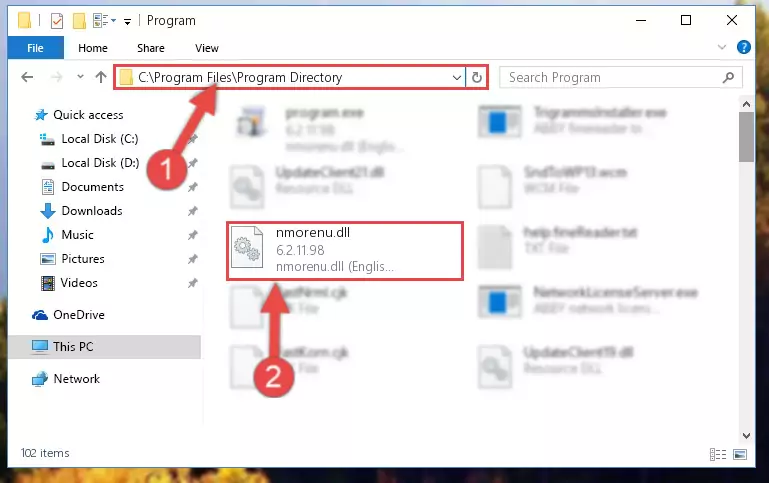
Step 2:Choosing the Nmorenu.dll file - Click on the "Extract To" button, which is marked in the picture. In order to do this, you will need the Winrar software. If you don't have the software, it can be found doing a quick search on the Internet and you can download it (The Winrar software is free).
- After clicking the "Extract to" button, a window where you can choose the location you want will open. Choose the "Desktop" location in this window and extract the dll file to the desktop by clicking the "Ok" button.
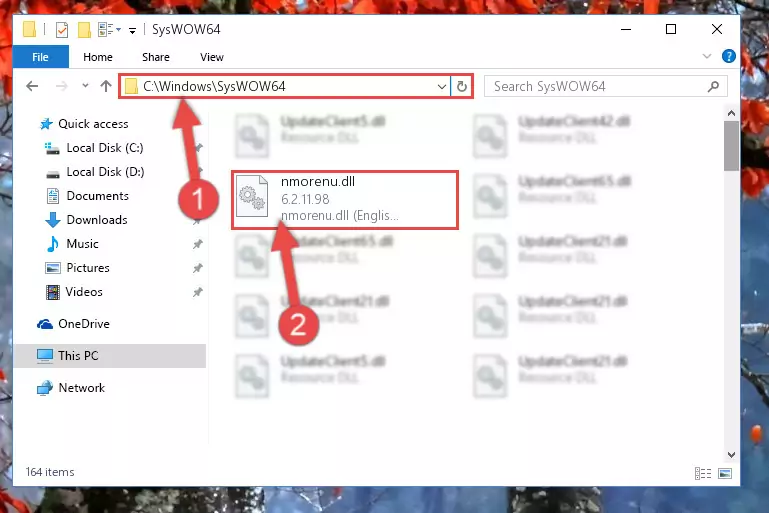
Step 3:Extracting the Nmorenu.dll file to the desktop - Copy the "Nmorenu.dll" file you extracted and paste it into the "C:\Windows\System32" folder.
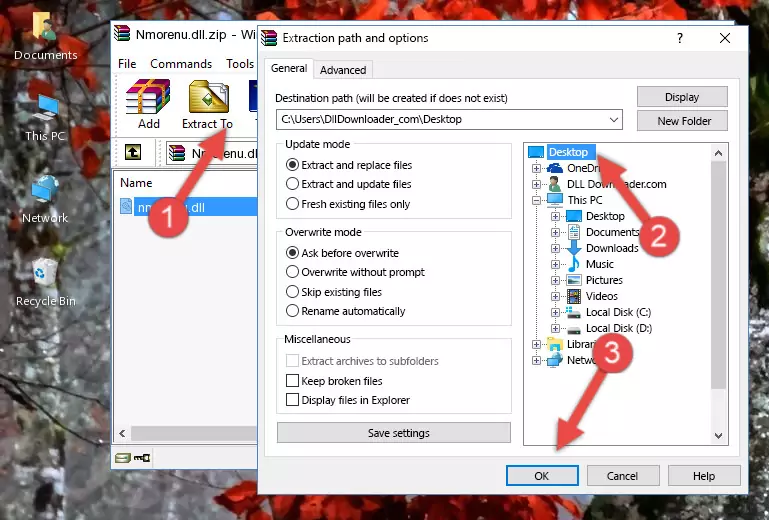
Step 3:Copying the Nmorenu.dll file into the Windows/System32 folder - If your operating system has a 64 Bit architecture, copy the "Nmorenu.dll" file and paste it also into the "C:\Windows\sysWOW64" folder.
NOTE! On 64 Bit systems, the dll file must be in both the "sysWOW64" folder as well as the "System32" folder. In other words, you must copy the "Nmorenu.dll" file into both folders.
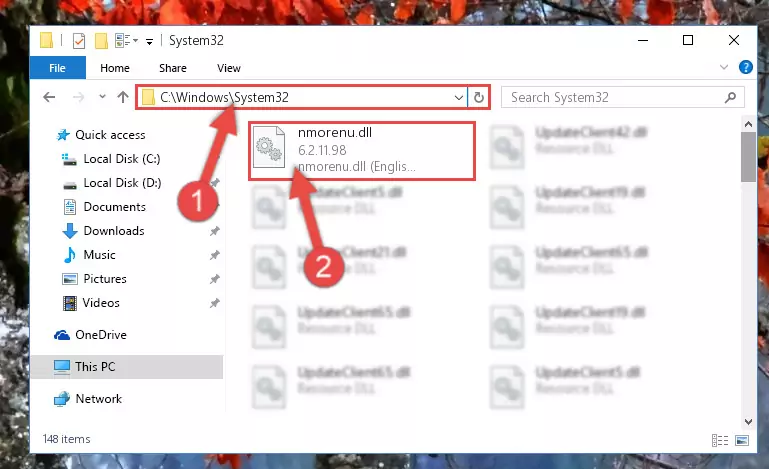
Step 4:Pasting the Nmorenu.dll file into the Windows/sysWOW64 folder - In order to run the Command Line as an administrator, complete the following steps.
NOTE! In this explanation, we ran the Command Line on Windows 10. If you are using one of the Windows 8.1, Windows 8, Windows 7, Windows Vista or Windows XP operating systems, you can use the same methods to run the Command Line as an administrator. Even though the pictures are taken from Windows 10, the processes are similar.
- First, open the Start Menu and before clicking anywhere, type "cmd" but do not press Enter.
- When you see the "Command Line" option among the search results, hit the "CTRL" + "SHIFT" + "ENTER" keys on your keyboard.
- A window will pop up asking, "Do you want to run this process?". Confirm it by clicking to "Yes" button.

Step 5:Running the Command Line as an administrator - Paste the command below into the Command Line window that opens up and press Enter key. This command will delete the problematic registry of the Nmorenu.dll file (Nothing will happen to the file we pasted in the System32 folder, it just deletes the registry from the Windows Registry Editor. The file we pasted in the System32 folder will not be damaged).
%windir%\System32\regsvr32.exe /u Nmorenu.dll
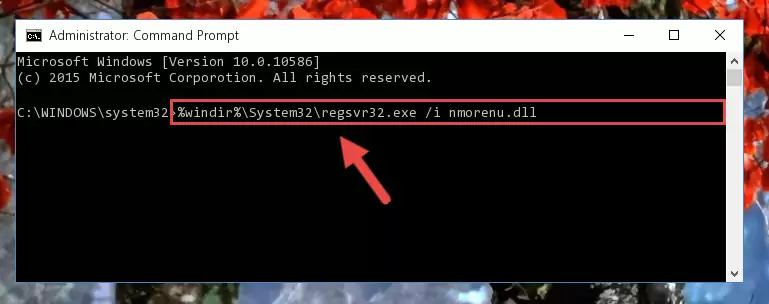
Step 6:Cleaning the problematic registry of the Nmorenu.dll file from the Windows Registry Editor - If you are using a Windows version that has 64 Bit architecture, after running the above command, you need to run the command below. With this command, we will clean the problematic Nmorenu.dll registry for 64 Bit (The cleaning process only involves the registries in Regedit. In other words, the dll file you pasted into the SysWoW64 will not be damaged).
%windir%\SysWoW64\regsvr32.exe /u Nmorenu.dll
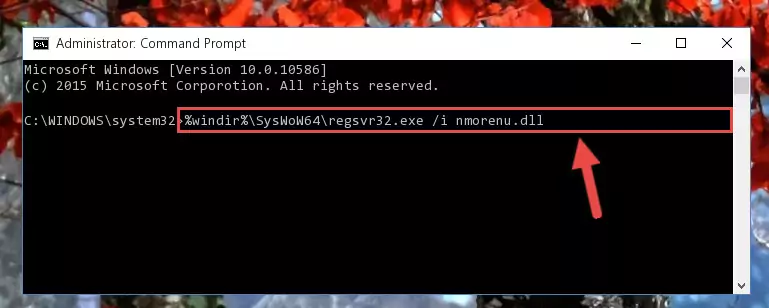
Step 7:Uninstalling the Nmorenu.dll file's problematic registry from Regedit (for 64 Bit) - We need to make a new registry for the dll file in place of the one we deleted from the Windows Registry Editor. In order to do this process, copy the command below and after pasting it in the Command Line, press Enter.
%windir%\System32\regsvr32.exe /i Nmorenu.dll
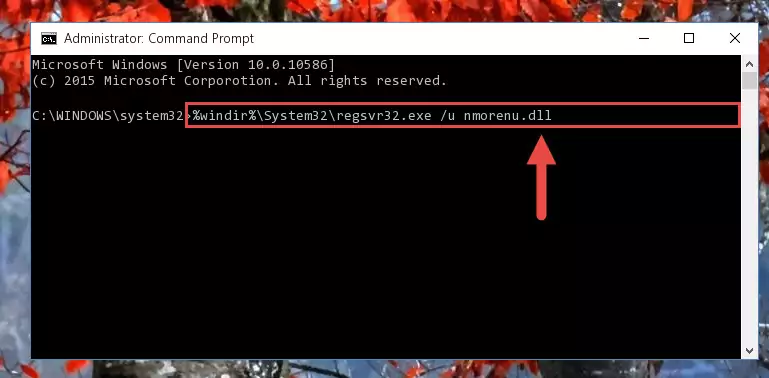
Step 8:Creating a new registry for the Nmorenu.dll file in the Windows Registry Editor - If you are using a Windows with 64 Bit architecture, after running the previous command, you need to run the command below. By running this command, we will have created a clean registry for the Nmorenu.dll file (We deleted the damaged registry with the previous command).
%windir%\SysWoW64\regsvr32.exe /i Nmorenu.dll
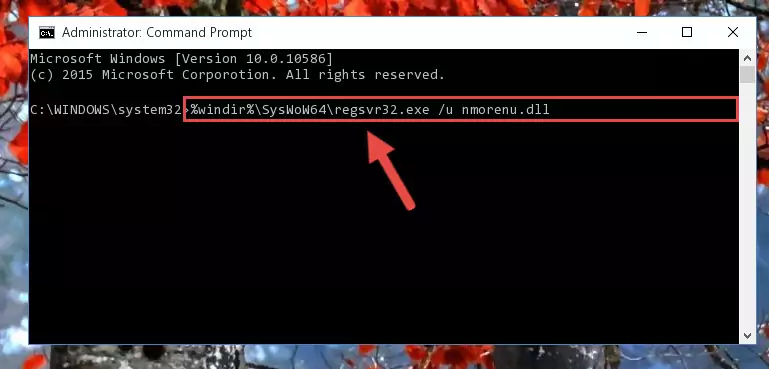
Step 9:Creating a clean registry for the Nmorenu.dll file (for 64 Bit) - You may see certain error messages when running the commands from the command line. These errors will not prevent the installation of the Nmorenu.dll file. In other words, the installation will finish, but it may give some errors because of certain incompatibilities. After restarting your computer, to see if the installation was successful or not, try running the software that was giving the dll error again. If you continue to get the errors when running the software after the installation, you can try the 2nd Method as an alternative.
Method 2: Copying The Nmorenu.dll File Into The Software File Folder
- In order to install the dll file, you need to find the file folder for the software that was giving you errors such as "Nmorenu.dll is missing", "Nmorenu.dll not found" or similar error messages. In order to do that, Right-click the software's shortcut and click the Properties item in the right-click menu that appears.

Step 1:Opening the software shortcut properties window - Click on the Open File Location button that is found in the Properties window that opens up and choose the folder where the application is installed.

Step 2:Opening the file folder of the software - Copy the Nmorenu.dll file.
- Paste the dll file you copied into the software's file folder that we just opened.
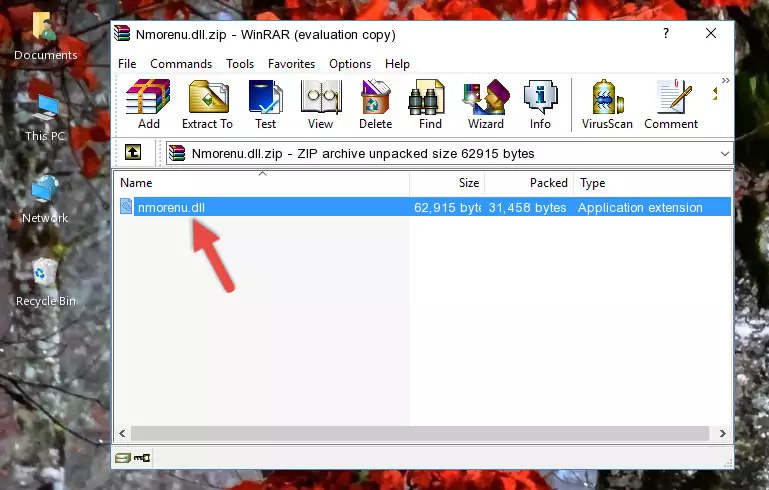
Step 3:Pasting the Nmorenu.dll file into the software's file folder - When the dll file is moved to the software file folder, it means that the process is completed. Check to see if the problem was solved by running the software giving the error message again. If you are still receiving the error message, you can complete the 3rd Method as an alternative.
Method 3: Uninstalling and Reinstalling the Software that Gives You the Nmorenu.dll Error
- Open the Run tool by pushing the "Windows" + "R" keys found on your keyboard. Type the command below into the "Open" field of the Run window that opens up and press Enter. This command will open the "Programs and Features" tool.
appwiz.cpl

Step 1:Opening the Programs and Features tool with the appwiz.cpl command - On the Programs and Features screen that will come up, you will see the list of softwares on your computer. Find the software that gives you the dll error and with your mouse right-click it. The right-click menu will open. Click the "Uninstall" option in this menu to start the uninstall process.

Step 2:Uninstalling the software that gives you the dll error - You will see a "Do you want to uninstall this software?" confirmation window. Confirm the process and wait for the software to be completely uninstalled. The uninstall process can take some time. This time will change according to your computer's performance and the size of the software. After the software is uninstalled, restart your computer.

Step 3:Confirming the uninstall process - After restarting your computer, reinstall the software that was giving the error.
- You can solve the error you are expericing with this method. If the dll error is continuing in spite of the solution methods you are using, the source of the problem is the Windows operating system. In order to solve dll errors in Windows you will need to complete the 4th Method and the 5th Method in the list.
Method 4: Solving the Nmorenu.dll Error using the Windows System File Checker (sfc /scannow)
- In order to run the Command Line as an administrator, complete the following steps.
NOTE! In this explanation, we ran the Command Line on Windows 10. If you are using one of the Windows 8.1, Windows 8, Windows 7, Windows Vista or Windows XP operating systems, you can use the same methods to run the Command Line as an administrator. Even though the pictures are taken from Windows 10, the processes are similar.
- First, open the Start Menu and before clicking anywhere, type "cmd" but do not press Enter.
- When you see the "Command Line" option among the search results, hit the "CTRL" + "SHIFT" + "ENTER" keys on your keyboard.
- A window will pop up asking, "Do you want to run this process?". Confirm it by clicking to "Yes" button.

Step 1:Running the Command Line as an administrator - After typing the command below into the Command Line, push Enter.
sfc /scannow

Step 2:Getting rid of dll errors using Windows's sfc /scannow command - Depending on your computer's performance and the amount of errors on your system, this process can take some time. You can see the progress on the Command Line. Wait for this process to end. After the scan and repair processes are finished, try running the software giving you errors again.
Method 5: Fixing the Nmorenu.dll Error by Manually Updating Windows
Some softwares need updated dll files. When your operating system is not updated, it cannot fulfill this need. In some situations, updating your operating system can solve the dll errors you are experiencing.
In order to check the update status of your operating system and, if available, to install the latest update packs, we need to begin this process manually.
Depending on which Windows version you use, manual update processes are different. Because of this, we have prepared a special article for each Windows version. You can get our articles relating to the manual update of the Windows version you use from the links below.
Explanations on Updating Windows Manually
Our Most Common Nmorenu.dll Error Messages
The Nmorenu.dll file being damaged or for any reason being deleted can cause softwares or Windows system tools (Windows Media Player, Paint, etc.) that use this file to produce an error. Below you can find a list of errors that can be received when the Nmorenu.dll file is missing.
If you have come across one of these errors, you can download the Nmorenu.dll file by clicking on the "Download" button on the top-left of this page. We explained to you how to use the file you'll download in the above sections of this writing. You can see the suggestions we gave on how to solve your problem by scrolling up on the page.
- "Nmorenu.dll not found." error
- "The file Nmorenu.dll is missing." error
- "Nmorenu.dll access violation." error
- "Cannot register Nmorenu.dll." error
- "Cannot find Nmorenu.dll." error
- "This application failed to start because Nmorenu.dll was not found. Re-installing the application may fix this problem." error
