- Download Price:
- Free
- Dll Description:
- Norton Internet Security niscmnht
- Versions:
- Size:
- 0.23 MB
- Operating Systems:
- Developers:
- Directory:
- N
- Downloads:
- 503 times.
What is Niscmnht.dll? What Does It Do?
The Niscmnht.dll file was developed by Symantec.
The Niscmnht.dll file is 0.23 MB. The download links have been checked and there are no problems. You can download it without a problem. Currently, it has been downloaded 503 times.
Table of Contents
- What is Niscmnht.dll? What Does It Do?
- Operating Systems That Can Use the Niscmnht.dll File
- All Versions of the Niscmnht.dll File
- How to Download Niscmnht.dll File?
- Methods to Solve the Niscmnht.dll Errors
- Method 1: Solving the DLL Error by Copying the Niscmnht.dll File to the Windows System Folder
- Method 2: Copying the Niscmnht.dll File to the Software File Folder
- Method 3: Doing a Clean Reinstall of the Software That Is Giving the Niscmnht.dll Error
- Method 4: Solving the Niscmnht.dll Problem by Using the Windows System File Checker (scf scannow)
- Method 5: Getting Rid of Niscmnht.dll Errors by Updating the Windows Operating System
- Most Seen Niscmnht.dll Errors
- Dll Files Similar to the Niscmnht.dll File
Operating Systems That Can Use the Niscmnht.dll File
All Versions of the Niscmnht.dll File
The last version of the Niscmnht.dll file is the 7.0.0.177 version.This dll file only has one version. There is no other version that can be downloaded.
- 7.0.0.177 - 32 Bit (x86) Download directly this version
How to Download Niscmnht.dll File?
- Click on the green-colored "Download" button on the top left side of the page.

Step 1:Download process of the Niscmnht.dll file's - After clicking the "Download" button at the top of the page, the "Downloading" page will open up and the download process will begin. Definitely do not close this page until the download begins. Our site will connect you to the closest DLL Downloader.com download server in order to offer you the fastest downloading performance. Connecting you to the server can take a few seconds.
Methods to Solve the Niscmnht.dll Errors
ATTENTION! Before beginning the installation of the Niscmnht.dll file, you must download the file. If you don't know how to download the file or if you are having a problem while downloading, you can look at our download guide a few lines above.
Method 1: Solving the DLL Error by Copying the Niscmnht.dll File to the Windows System Folder
- The file you downloaded is a compressed file with the extension ".zip". This file cannot be installed. To be able to install it, first you need to extract the dll file from within it. So, first double-click the file with the ".zip" extension and open the file.
- You will see the file named "Niscmnht.dll" in the window that opens. This is the file you need to install. Click on the dll file with the left button of the mouse. By doing this, you select the file.
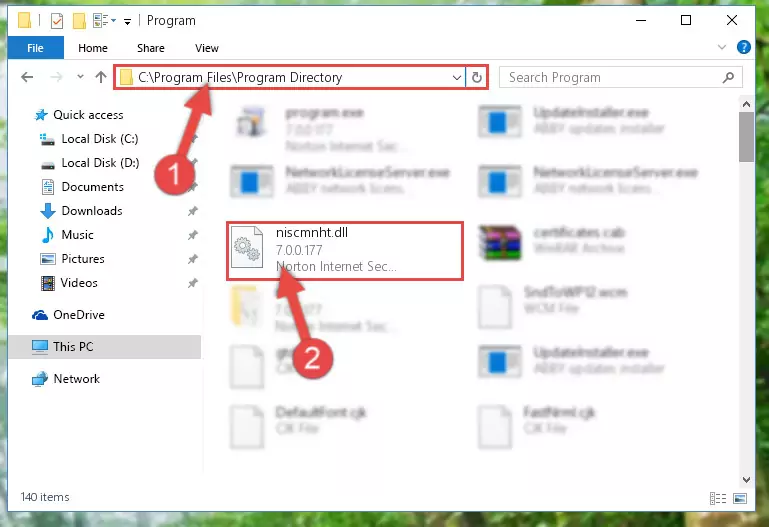
Step 2:Choosing the Niscmnht.dll file - Click on the "Extract To" button, which is marked in the picture. In order to do this, you will need the Winrar software. If you don't have the software, it can be found doing a quick search on the Internet and you can download it (The Winrar software is free).
- After clicking the "Extract to" button, a window where you can choose the location you want will open. Choose the "Desktop" location in this window and extract the dll file to the desktop by clicking the "Ok" button.
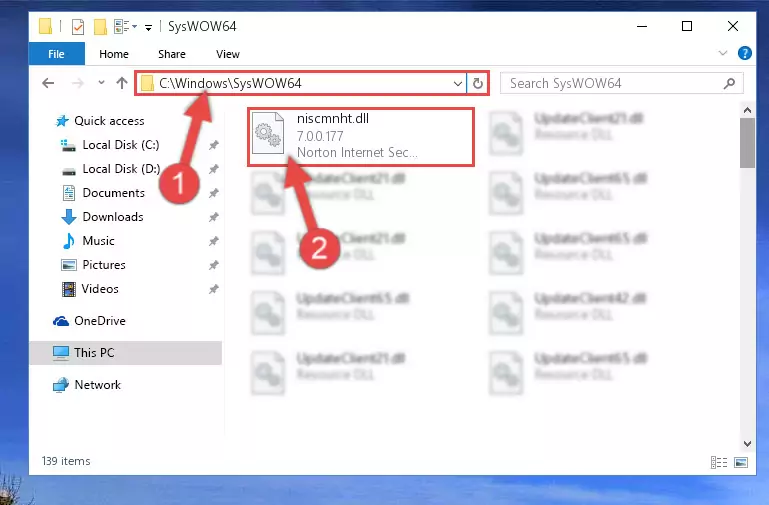
Step 3:Extracting the Niscmnht.dll file to the desktop - Copy the "Niscmnht.dll" file file you extracted.
- Paste the dll file you copied into the "C:\Windows\System32" folder.
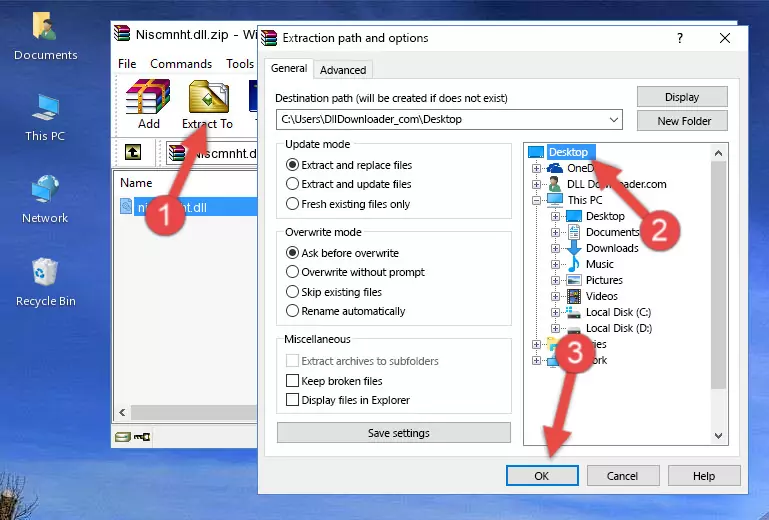
Step 4:Pasting the Niscmnht.dll file into the Windows/System32 folder - If you are using a 64 Bit operating system, copy the "Niscmnht.dll" file and paste it into the "C:\Windows\sysWOW64" as well.
NOTE! On Windows operating systems with 64 Bit architecture, the dll file must be in both the "sysWOW64" folder as well as the "System32" folder. In other words, you must copy the "Niscmnht.dll" file into both folders.
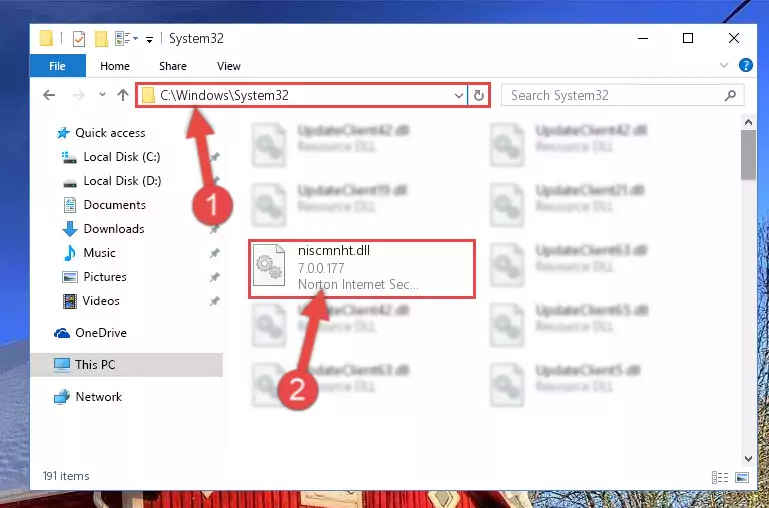
Step 5:Pasting the Niscmnht.dll file into the Windows/sysWOW64 folder - In order to complete this step, you must run the Command Prompt as administrator. In order to do this, all you have to do is follow the steps below.
NOTE! We ran the Command Prompt using Windows 10. If you are using Windows 8.1, Windows 8, Windows 7, Windows Vista or Windows XP, you can use the same method to run the Command Prompt as administrator.
- Open the Start Menu and before clicking anywhere, type "cmd" on your keyboard. This process will enable you to run a search through the Start Menu. We also typed in "cmd" to bring up the Command Prompt.
- Right-click the "Command Prompt" search result that comes up and click the Run as administrator" option.

Step 6:Running the Command Prompt as administrator - Paste the command below into the Command Line window that opens up and press Enter key. This command will delete the problematic registry of the Niscmnht.dll file (Nothing will happen to the file we pasted in the System32 folder, it just deletes the registry from the Windows Registry Editor. The file we pasted in the System32 folder will not be damaged).
%windir%\System32\regsvr32.exe /u Niscmnht.dll
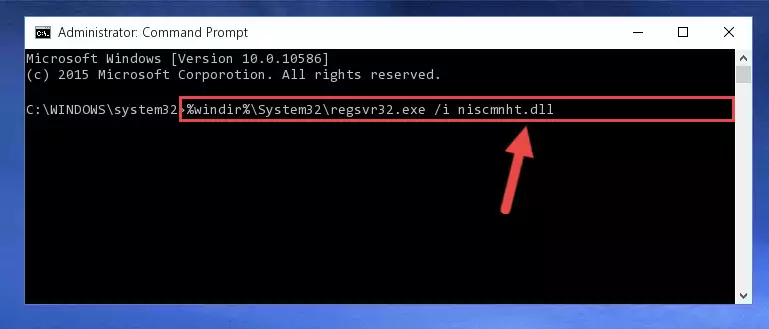
Step 7:Cleaning the problematic registry of the Niscmnht.dll file from the Windows Registry Editor - If the Windows you use has 64 Bit architecture, after running the command above, you must run the command below. This command will clean the broken registry of the Niscmnht.dll file from the 64 Bit architecture (The Cleaning process is only with registries in the Windows Registry Editor. In other words, the dll file that we pasted into the SysWoW64 folder will stay as it is).
%windir%\SysWoW64\regsvr32.exe /u Niscmnht.dll
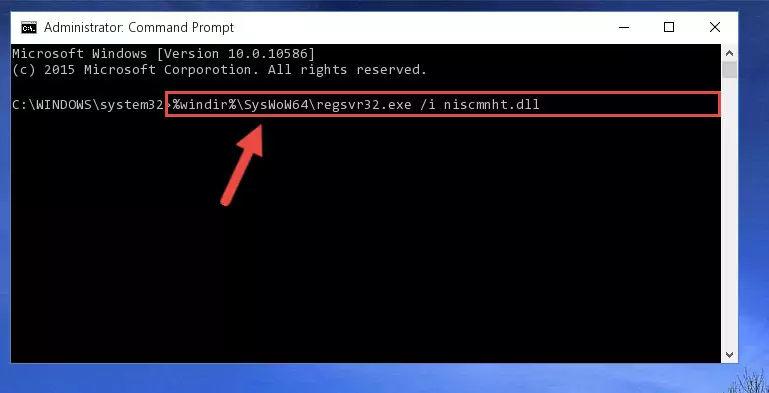
Step 8:Uninstalling the broken registry of the Niscmnht.dll file from the Windows Registry Editor (for 64 Bit) - In order to cleanly recreate the dll file's registry that we deleted, copy the command below and paste it into the Command Line and hit Enter.
%windir%\System32\regsvr32.exe /i Niscmnht.dll
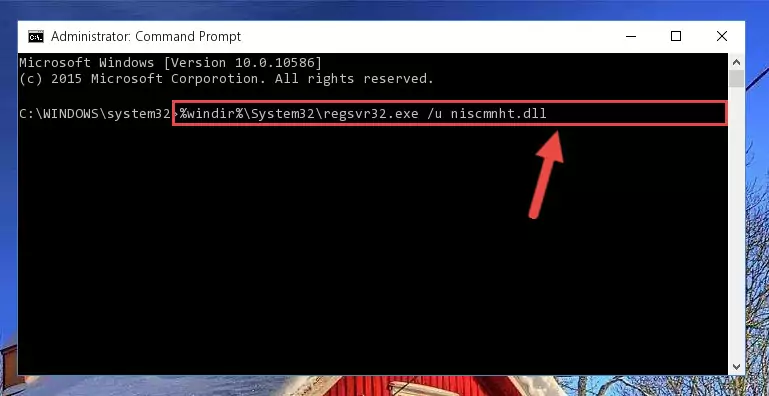
Step 9:Reregistering the Niscmnht.dll file in the system - If the Windows version you use has 64 Bit architecture, after running the command above, you must run the command below. With this command, you will create a clean registry for the problematic registry of the Niscmnht.dll file that we deleted.
%windir%\SysWoW64\regsvr32.exe /i Niscmnht.dll
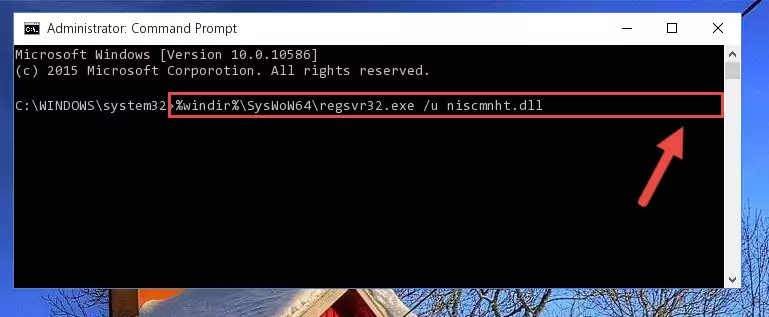
Step 10:Creating a clean registry for the Niscmnht.dll file (for 64 Bit) - If you did all the processes correctly, the missing dll file will have been installed. You may have made some mistakes when running the Command Line processes. Generally, these errors will not prevent the Niscmnht.dll file from being installed. In other words, the installation will be completed, but it may give an error due to some incompatibility issues. You can try running the program that was giving you this dll file error after restarting your computer. If you are still getting the dll file error when running the program, please try the 2nd method.
Method 2: Copying the Niscmnht.dll File to the Software File Folder
- In order to install the dll file, you need to find the file folder for the software that was giving you errors such as "Niscmnht.dll is missing", "Niscmnht.dll not found" or similar error messages. In order to do that, Right-click the software's shortcut and click the Properties item in the right-click menu that appears.

Step 1:Opening the software shortcut properties window - Click on the Open File Location button that is found in the Properties window that opens up and choose the folder where the application is installed.

Step 2:Opening the file folder of the software - Copy the Niscmnht.dll file into the folder we opened up.
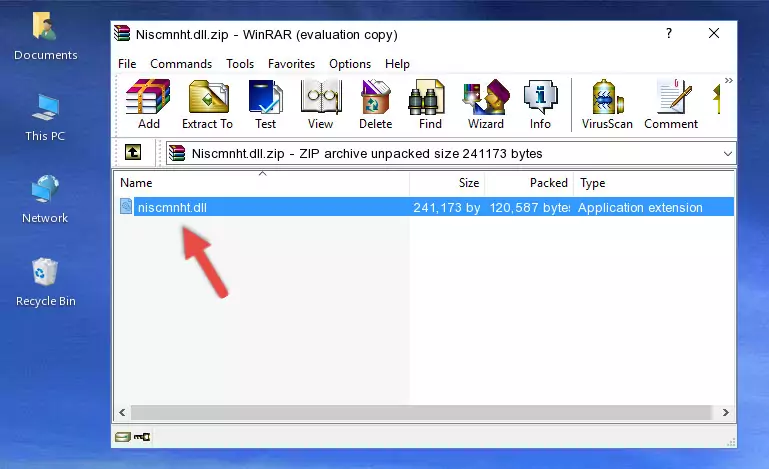
Step 3:Copying the Niscmnht.dll file into the software's file folder - That's all there is to the installation process. Run the software giving the dll error again. If the dll error is still continuing, completing the 3rd Method may help solve your problem.
Method 3: Doing a Clean Reinstall of the Software That Is Giving the Niscmnht.dll Error
- Push the "Windows" + "R" keys at the same time to open the Run window. Type the command below into the Run window that opens up and hit Enter. This process will open the "Programs and Features" window.
appwiz.cpl

Step 1:Opening the Programs and Features window using the appwiz.cpl command - The Programs and Features screen will come up. You can see all the softwares installed on your computer in the list on this screen. Find the software giving you the dll error in the list and right-click it. Click the "Uninstall" item in the right-click menu that appears and begin the uninstall process.

Step 2:Starting the uninstall process for the software that is giving the error - A window will open up asking whether to confirm or deny the uninstall process for the software. Confirm the process and wait for the uninstall process to finish. Restart your computer after the software has been uninstalled from your computer.

Step 3:Confirming the removal of the software - After restarting your computer, reinstall the software that was giving the error.
- This process may help the dll problem you are experiencing. If you are continuing to get the same dll error, the problem is most likely with Windows. In order to fix dll problems relating to Windows, complete the 4th Method and 5th Method.
Method 4: Solving the Niscmnht.dll Problem by Using the Windows System File Checker (scf scannow)
- In order to complete this step, you must run the Command Prompt as administrator. In order to do this, all you have to do is follow the steps below.
NOTE! We ran the Command Prompt using Windows 10. If you are using Windows 8.1, Windows 8, Windows 7, Windows Vista or Windows XP, you can use the same method to run the Command Prompt as administrator.
- Open the Start Menu and before clicking anywhere, type "cmd" on your keyboard. This process will enable you to run a search through the Start Menu. We also typed in "cmd" to bring up the Command Prompt.
- Right-click the "Command Prompt" search result that comes up and click the Run as administrator" option.

Step 1:Running the Command Prompt as administrator - Paste the command below into the Command Line that opens up and hit the Enter key.
sfc /scannow

Step 2:Scanning and fixing system errors with the sfc /scannow command - This process can take some time. You can follow its progress from the screen. Wait for it to finish and after it is finished try to run the software that was giving the dll error again.
Method 5: Getting Rid of Niscmnht.dll Errors by Updating the Windows Operating System
Most of the time, softwares have been programmed to use the most recent dll files. If your operating system is not updated, these files cannot be provided and dll errors appear. So, we will try to solve the dll errors by updating the operating system.
Since the methods to update Windows versions are different from each other, we found it appropriate to prepare a separate article for each Windows version. You can get our update article that relates to your operating system version by using the links below.
Explanations on Updating Windows Manually
Most Seen Niscmnht.dll Errors
It's possible that during the softwares' installation or while using them, the Niscmnht.dll file was damaged or deleted. You can generally see error messages listed below or similar ones in situations like this.
These errors we see are not unsolvable. If you've also received an error message like this, first you must download the Niscmnht.dll file by clicking the "Download" button in this page's top section. After downloading the file, you should install the file and complete the solution methods explained a little bit above on this page and mount it in Windows. If you do not have a hardware problem, one of the methods explained in this article will solve your problem.
- "Niscmnht.dll not found." error
- "The file Niscmnht.dll is missing." error
- "Niscmnht.dll access violation." error
- "Cannot register Niscmnht.dll." error
- "Cannot find Niscmnht.dll." error
- "This application failed to start because Niscmnht.dll was not found. Re-installing the application may fix this problem." error
