- Download Price:
- Free
- Dll Description:
- Map Network Drives/Network Places Wizard
- Versions:
-
- 6.3.9600.17031 (Latest) for 32 Bit (x86)
- 6.2.9200.16604 for 32 Bit (x86)
- 6.1.7601.17514 for 32 Bit (x86)
- 6.1.7601.17514 for 64 Bit (x64)
- 6.0.6001.18000 for 32 Bit (x86)
- 6.0.6001.18000 for 64 Bit (x64)
- 5.2.3790.3959 for 32 Bit (x86)
- 5.1.2600.5512 for 32 Bit (x86)
- 5.1.2600.2180 - for 32 Bit (x86)
- 5.1.2600.2180 for 32 Bit (x86)
- 6.1.7100.0 for 32 Bit (x86)
- Size:
- 0.15 MB for 32 Bit (x86)
- 0.18 MB for 64 Bit (x64)
- Operating Systems:
- Developers:
- Directory:
- N
- Downloads:
- 17181 times.
What is Netplwiz.dll? What Does It Do?
The Netplwiz.dll file was developed by Microsoft.
The size of this dll file is 0.15 MB for 32 Bit and 0.18 MB for 64 Bit and its download links are healthy. It has been downloaded 17181 times already and it has received 5.0 out of 5 stars.
Table of Contents
- What is Netplwiz.dll? What Does It Do?
- Operating Systems That Can Use the Netplwiz.dll File
- All Versions of the Netplwiz.dll File
- How to Download Netplwiz.dll File?
- How to Install Netplwiz.dll? How to Fix Netplwiz.dll Errors?
- Method 1: Installing the Netplwiz.dll File to the Windows System Folder
- Method 2: Copying the Netplwiz.dll File to the Software File Folder
- Method 3: Uninstalling and Reinstalling the Software That Is Giving the Netplwiz.dll Error
- Method 4: Solving the Netplwiz.dll Problem by Using the Windows System File Checker (scf scannow)
- Method 5: Fixing the Netplwiz.dll Error by Manually Updating Windows
- Most Seen Netplwiz.dll Errors
- Other Dll Files Used with Netplwiz.dll
Operating Systems That Can Use the Netplwiz.dll File
- Windows 10
- Windows 10 64 Bit
- Windows 8.1
- Windows 8.1 64 Bit
- Windows 8
- Windows 8 64 Bit
- Windows 7
- Windows 7 64 Bit
- Windows Vista
- Windows Vista 64 Bit
- Windows XP
- Windows XP 64 Bit
All Versions of the Netplwiz.dll File
The last version of the Netplwiz.dll file is the 6.3.9600.17031 version for 32 Bit and the 6.1.7601.17514 version for 64 Bit. Before this version, there were 10 versions released. Downloadable Netplwiz.dll file versions have been listed below from newest to oldest.
- 6.3.9600.17031 - 32 Bit (x86) Download directly this version
- 6.2.9200.16604 - 32 Bit (x86) Download directly this version
- 6.1.7601.17514 - 32 Bit (x86) Download directly this version
- 6.1.7601.17514 - 64 Bit (x64) Download directly this version
- 6.0.6001.18000 - 32 Bit (x86) Download directly this version
- 6.0.6001.18000 - 64 Bit (x64) Download directly this version
- 5.2.3790.3959 - 32 Bit (x86) Download directly this version
- 5.1.2600.5512 - 32 Bit (x86) Download directly this version
- 5.1.2600.2180 - 32 Bit (x86) (2012-07-31) Download directly this version
- 5.1.2600.2180 - 32 Bit (x86) Download directly this version
- 6.1.7100.0 - 32 Bit (x86) Download directly this version
How to Download Netplwiz.dll File?
- Click on the green-colored "Download" button on the top left side of the page.

Step 1:Download process of the Netplwiz.dll file's - After clicking the "Download" button at the top of the page, the "Downloading" page will open up and the download process will begin. Definitely do not close this page until the download begins. Our site will connect you to the closest DLL Downloader.com download server in order to offer you the fastest downloading performance. Connecting you to the server can take a few seconds.
How to Install Netplwiz.dll? How to Fix Netplwiz.dll Errors?
ATTENTION! Before continuing on to install the Netplwiz.dll file, you need to download the file. If you have not downloaded it yet, download it before continuing on to the installation steps. If you are having a problem while downloading the file, you can browse the download guide a few lines above.
Method 1: Installing the Netplwiz.dll File to the Windows System Folder
- The file you downloaded is a compressed file with the ".zip" extension. In order to install it, first, double-click the ".zip" file and open the file. You will see the file named "Netplwiz.dll" in the window that opens up. This is the file you need to install. Drag this file to the desktop with your mouse's left button.
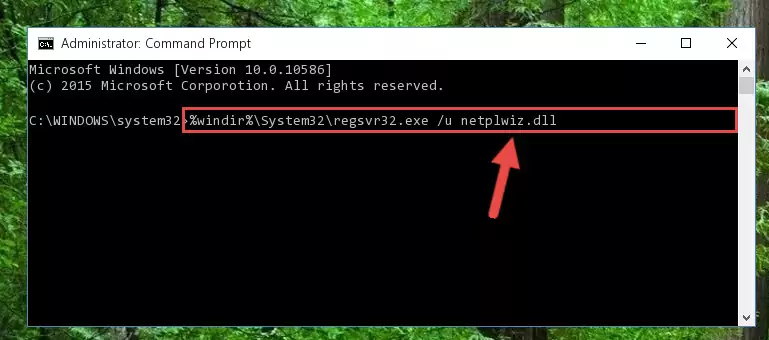
Step 1:Extracting the Netplwiz.dll file - Copy the "Netplwiz.dll" file file you extracted.
- Paste the dll file you copied into the "C:\Windows\System32" folder.
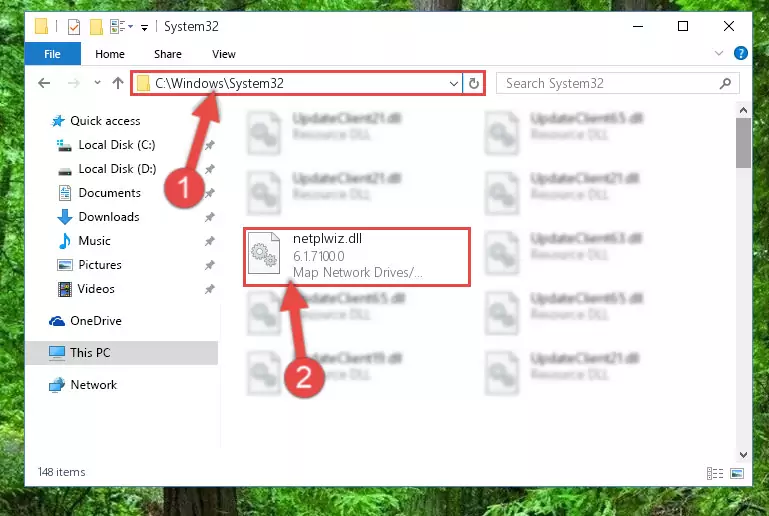
Step 3:Pasting the Netplwiz.dll file into the Windows/System32 folder - If your system is 64 Bit, copy the "Netplwiz.dll" file and paste it into "C:\Windows\sysWOW64" folder.
NOTE! On 64 Bit systems, you must copy the dll file to both the "sysWOW64" and "System32" folders. In other words, both folders need the "Netplwiz.dll" file.
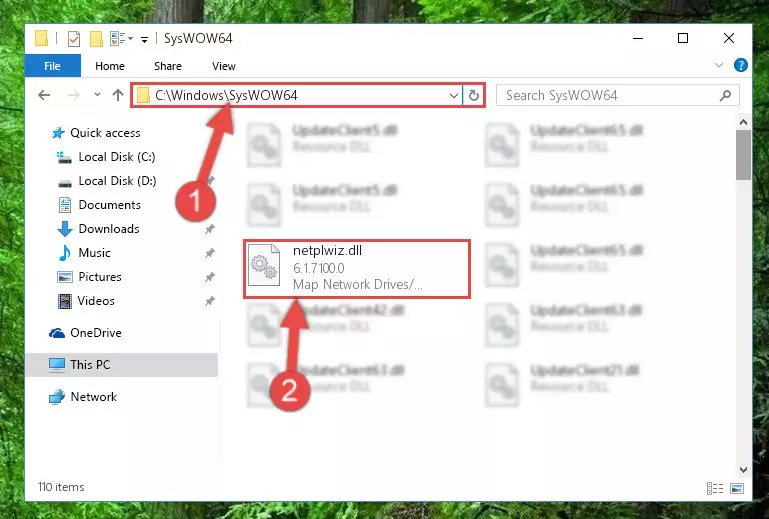
Step 4:Copying the Netplwiz.dll file to the Windows/sysWOW64 folder - First, we must run the Windows Command Prompt as an administrator.
NOTE! We ran the Command Prompt on Windows 10. If you are using Windows 8.1, Windows 8, Windows 7, Windows Vista or Windows XP, you can use the same methods to run the Command Prompt as an administrator.
- Open the Start Menu and type in "cmd", but don't press Enter. Doing this, you will have run a search of your computer through the Start Menu. In other words, typing in "cmd" we did a search for the Command Prompt.
- When you see the "Command Prompt" option among the search results, push the "CTRL" + "SHIFT" + "ENTER " keys on your keyboard.
- A verification window will pop up asking, "Do you want to run the Command Prompt as with administrative permission?" Approve this action by saying, "Yes".

%windir%\System32\regsvr32.exe /u Netplwiz.dll
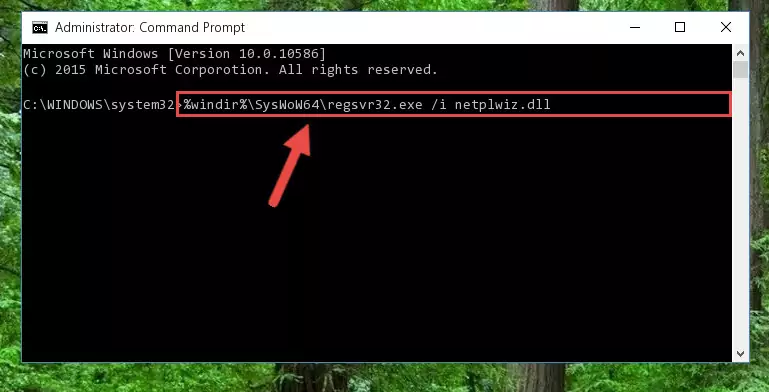
%windir%\SysWoW64\regsvr32.exe /u Netplwiz.dll
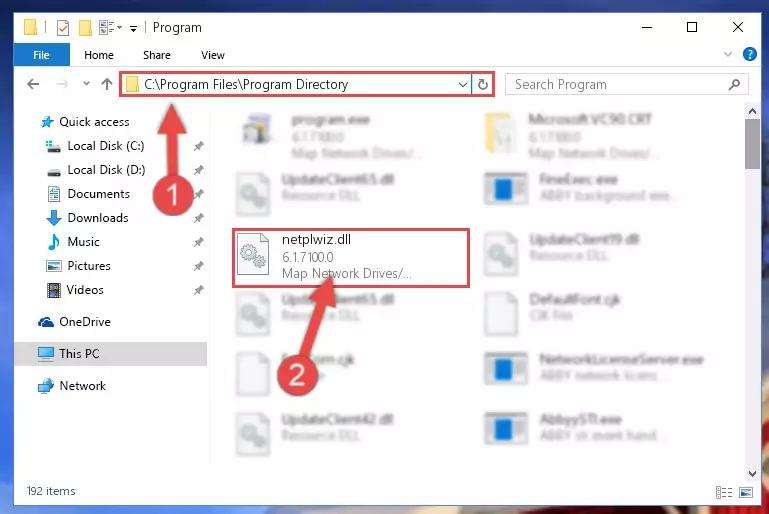
%windir%\System32\regsvr32.exe /i Netplwiz.dll
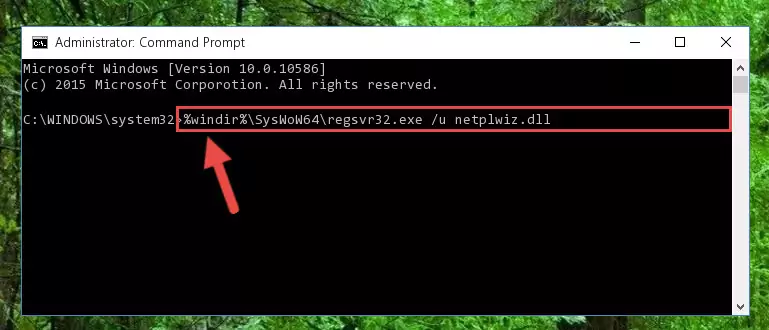
%windir%\SysWoW64\regsvr32.exe /i Netplwiz.dll
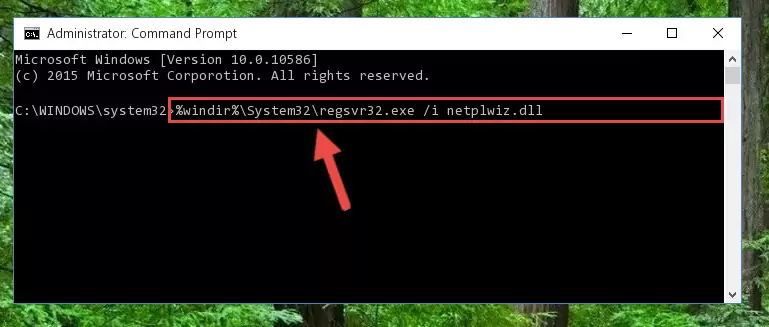
Method 2: Copying the Netplwiz.dll File to the Software File Folder
- First, you need to find the file folder for the software you are receiving the "Netplwiz.dll not found", "Netplwiz.dll is missing" or other similar dll errors. In order to do this, right-click on the shortcut for the software and click the Properties option from the options that come up.

Step 1:Opening software properties - Open the software's file folder by clicking on the Open File Location button in the Properties window that comes up.

Step 2:Opening the software's file folder - Copy the Netplwiz.dll file into the folder we opened.
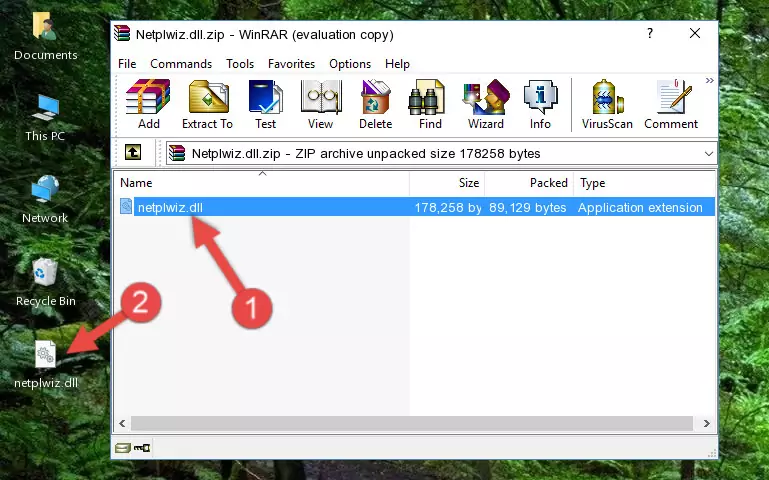
Step 3:Copying the Netplwiz.dll file into the file folder of the software. - The installation is complete. Run the software that is giving you the error. If the error is continuing, you may benefit from trying the 3rd Method as an alternative.
Method 3: Uninstalling and Reinstalling the Software That Is Giving the Netplwiz.dll Error
- Press the "Windows" + "R" keys at the same time to open the Run tool. Paste the command below into the text field titled "Open" in the Run window that opens and press the Enter key on your keyboard. This command will open the "Programs and Features" tool.
appwiz.cpl

Step 1:Opening the Programs and Features tool with the Appwiz.cpl command - On the Programs and Features screen that will come up, you will see the list of softwares on your computer. Find the software that gives you the dll error and with your mouse right-click it. The right-click menu will open. Click the "Uninstall" option in this menu to start the uninstall process.

Step 2:Uninstalling the software that gives you the dll error - You will see a "Do you want to uninstall this software?" confirmation window. Confirm the process and wait for the software to be completely uninstalled. The uninstall process can take some time. This time will change according to your computer's performance and the size of the software. After the software is uninstalled, restart your computer.

Step 3:Confirming the uninstall process - 4. After restarting your computer, reinstall the software that was giving you the error.
- You may be able to solve the dll error you are experiencing by using this method. If the error messages are continuing despite all these processes, we may have a problem deriving from Windows. To solve dll errors deriving from Windows, you need to complete the 4th Method and the 5th Method in the list.
Method 4: Solving the Netplwiz.dll Problem by Using the Windows System File Checker (scf scannow)
- First, we must run the Windows Command Prompt as an administrator.
NOTE! We ran the Command Prompt on Windows 10. If you are using Windows 8.1, Windows 8, Windows 7, Windows Vista or Windows XP, you can use the same methods to run the Command Prompt as an administrator.
- Open the Start Menu and type in "cmd", but don't press Enter. Doing this, you will have run a search of your computer through the Start Menu. In other words, typing in "cmd" we did a search for the Command Prompt.
- When you see the "Command Prompt" option among the search results, push the "CTRL" + "SHIFT" + "ENTER " keys on your keyboard.
- A verification window will pop up asking, "Do you want to run the Command Prompt as with administrative permission?" Approve this action by saying, "Yes".

sfc /scannow

Method 5: Fixing the Netplwiz.dll Error by Manually Updating Windows
Most of the time, softwares have been programmed to use the most recent dll files. If your operating system is not updated, these files cannot be provided and dll errors appear. So, we will try to solve the dll errors by updating the operating system.
Since the methods to update Windows versions are different from each other, we found it appropriate to prepare a separate article for each Windows version. You can get our update article that relates to your operating system version by using the links below.
Windows Update Guides
Most Seen Netplwiz.dll Errors
The Netplwiz.dll file being damaged or for any reason being deleted can cause softwares or Windows system tools (Windows Media Player, Paint, etc.) that use this file to produce an error. Below you can find a list of errors that can be received when the Netplwiz.dll file is missing.
If you have come across one of these errors, you can download the Netplwiz.dll file by clicking on the "Download" button on the top-left of this page. We explained to you how to use the file you'll download in the above sections of this writing. You can see the suggestions we gave on how to solve your problem by scrolling up on the page.
- "Netplwiz.dll not found." error
- "The file Netplwiz.dll is missing." error
- "Netplwiz.dll access violation." error
- "Cannot register Netplwiz.dll." error
- "Cannot find Netplwiz.dll." error
- "This application failed to start because Netplwiz.dll was not found. Re-installing the application may fix this problem." error
