- Download Price:
- Free
- Dll Description:
- Nero Library
- Versions:
- Size:
- 0.3 MB
- Operating Systems:
- Developers:
- Directory:
- N
- Downloads:
- 494 times.
What is Nemp3dmo_original.dll?
The Nemp3dmo_original.dll file was developed by AHEAD Software.
The size of this dll file is 0.3 MB and its download links are healthy. It has been downloaded 494 times already.
Table of Contents
- What is Nemp3dmo_original.dll?
- Operating Systems Compatible with the Nemp3dmo_original.dll File
- All Versions of the Nemp3dmo_original.dll File
- Guide to Download Nemp3dmo_original.dll
- How to Fix Nemp3dmo_original.dll Errors?
- Method 1: Solving the DLL Error by Copying the Nemp3dmo_original.dll File to the Windows System Folder
- Method 2: Copying The Nemp3dmo_original.dll File Into The Software File Folder
- Method 3: Doing a Clean Reinstall of the Software That Is Giving the Nemp3dmo_original.dll Error
- Method 4: Solving the Nemp3dmo_original.dll Problem by Using the Windows System File Checker (scf scannow)
- Method 5: Fixing the Nemp3dmo_original.dll Error by Manually Updating Windows
- Common Nemp3dmo_original.dll Errors
- Dll Files Similar to Nemp3dmo_original.dll
Operating Systems Compatible with the Nemp3dmo_original.dll File
All Versions of the Nemp3dmo_original.dll File
The last version of the Nemp3dmo_original.dll file is the 4.0.7.3 version.This dll file only has one version. There is no other version that can be downloaded.
- 4.0.7.3 - 32 Bit (x86) Download directly this version
Guide to Download Nemp3dmo_original.dll
- Click on the green-colored "Download" button (The button marked in the picture below).

Step 1:Starting the download process for Nemp3dmo_original.dll - When you click the "Download" button, the "Downloading" window will open. Don't close this window until the download process begins. The download process will begin in a few seconds based on your Internet speed and computer.
How to Fix Nemp3dmo_original.dll Errors?
ATTENTION! Before starting the installation, the Nemp3dmo_original.dll file needs to be downloaded. If you have not downloaded it, download the file before continuing with the installation steps. If you don't know how to download it, you can immediately browse the dll download guide above.
Method 1: Solving the DLL Error by Copying the Nemp3dmo_original.dll File to the Windows System Folder
- The file you will download is a compressed file with the ".zip" extension. You cannot directly install the ".zip" file. Because of this, first, double-click this file and open the file. You will see the file named "Nemp3dmo_original.dll" in the window that opens. Drag this file to the desktop with the left mouse button. This is the file you need.
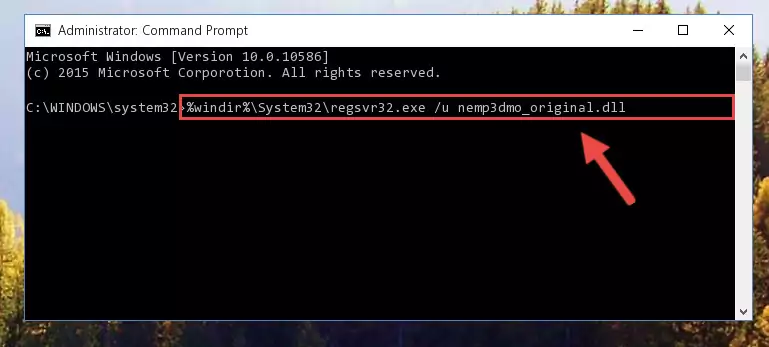
Step 1:Extracting the Nemp3dmo_original.dll file from the .zip file - Copy the "Nemp3dmo_original.dll" file and paste it into the "C:\Windows\System32" folder.
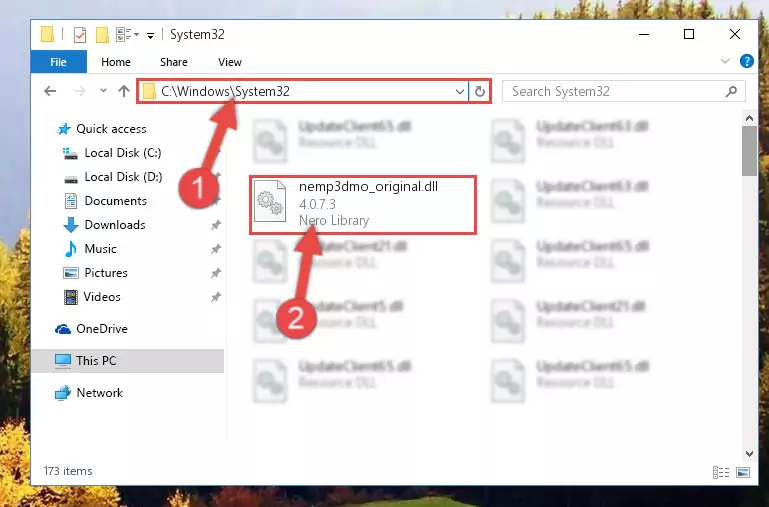
Step 2:Copying the Nemp3dmo_original.dll file into the Windows/System32 folder - If your operating system has a 64 Bit architecture, copy the "Nemp3dmo_original.dll" file and paste it also into the "C:\Windows\sysWOW64" folder.
NOTE! On 64 Bit systems, the dll file must be in both the "sysWOW64" folder as well as the "System32" folder. In other words, you must copy the "Nemp3dmo_original.dll" file into both folders.
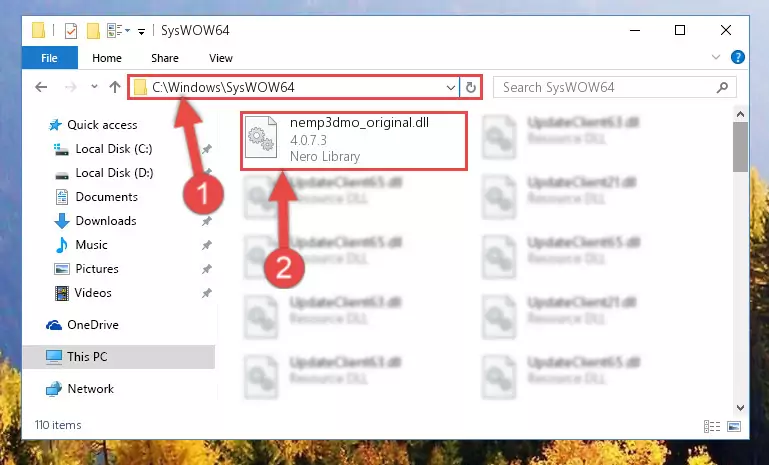
Step 3:Pasting the Nemp3dmo_original.dll file into the Windows/sysWOW64 folder - In order to run the Command Line as an administrator, complete the following steps.
NOTE! In this explanation, we ran the Command Line on Windows 10. If you are using one of the Windows 8.1, Windows 8, Windows 7, Windows Vista or Windows XP operating systems, you can use the same methods to run the Command Line as an administrator. Even though the pictures are taken from Windows 10, the processes are similar.
- First, open the Start Menu and before clicking anywhere, type "cmd" but do not press Enter.
- When you see the "Command Line" option among the search results, hit the "CTRL" + "SHIFT" + "ENTER" keys on your keyboard.
- A window will pop up asking, "Do you want to run this process?". Confirm it by clicking to "Yes" button.

Step 4:Running the Command Line as an administrator - Paste the command below into the Command Line window that opens up and press Enter key. This command will delete the problematic registry of the Nemp3dmo_original.dll file (Nothing will happen to the file we pasted in the System32 folder, it just deletes the registry from the Windows Registry Editor. The file we pasted in the System32 folder will not be damaged).
%windir%\System32\regsvr32.exe /u Nemp3dmo_original.dll
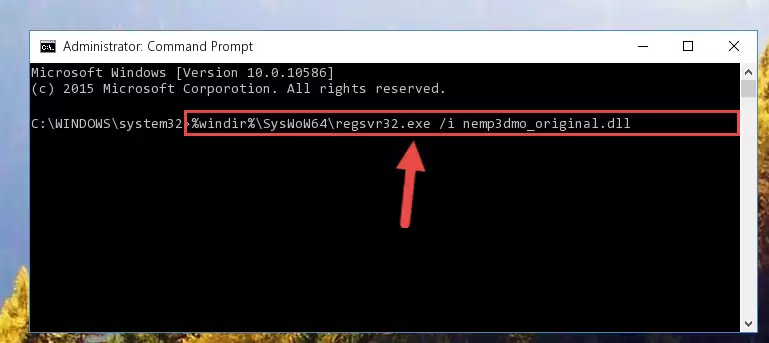
Step 5:Cleaning the problematic registry of the Nemp3dmo_original.dll file from the Windows Registry Editor - If you have a 64 Bit operating system, after running the command above, you must run the command below. This command will clean the Nemp3dmo_original.dll file's damaged registry in 64 Bit as well (The cleaning process will be in the registries in the Registry Editor< only. In other words, the dll file you paste into the SysWoW64 folder will stay as it).
%windir%\SysWoW64\regsvr32.exe /u Nemp3dmo_original.dll
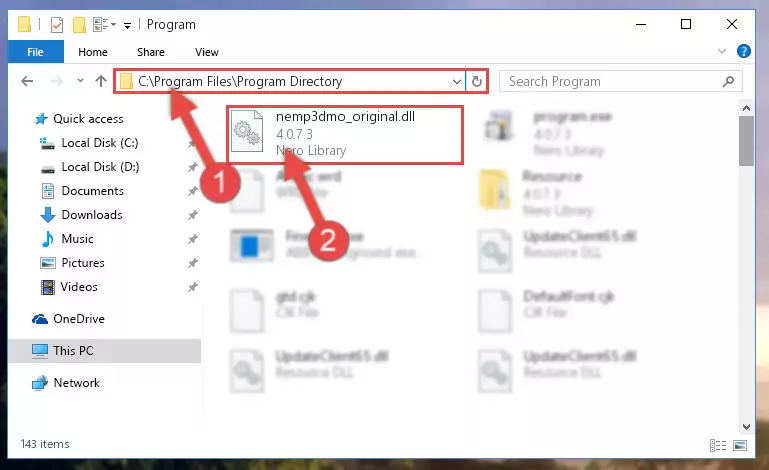
Step 6:Uninstalling the Nemp3dmo_original.dll file's broken registry from the Registry Editor (for 64 Bit) - We need to make a clean registry for the dll file's registry that we deleted from Regedit (Windows Registry Editor). In order to accomplish this, copy and paste the command below into the Command Line and press Enter key.
%windir%\System32\regsvr32.exe /i Nemp3dmo_original.dll
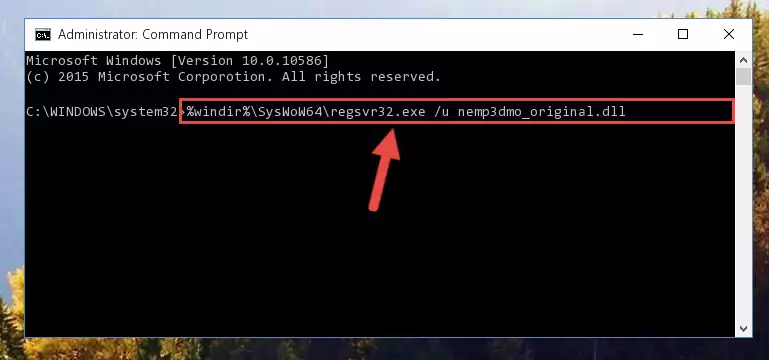
Step 7:Making a clean registry for the Nemp3dmo_original.dll file in Regedit (Windows Registry Editor) - Windows 64 Bit users must run the command below after running the previous command. With this command, we will create a clean and good registry for the Nemp3dmo_original.dll file we deleted.
%windir%\SysWoW64\regsvr32.exe /i Nemp3dmo_original.dll
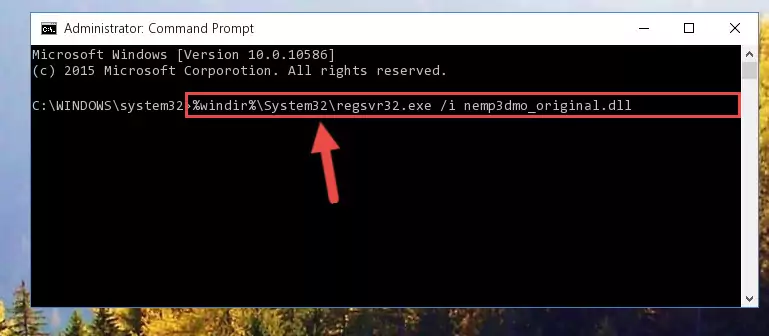
Step 8:Creating a clean and good registry for the Nemp3dmo_original.dll file (64 Bit için) - You may see certain error messages when running the commands from the command line. These errors will not prevent the installation of the Nemp3dmo_original.dll file. In other words, the installation will finish, but it may give some errors because of certain incompatibilities. After restarting your computer, to see if the installation was successful or not, try running the software that was giving the dll error again. If you continue to get the errors when running the software after the installation, you can try the 2nd Method as an alternative.
Method 2: Copying The Nemp3dmo_original.dll File Into The Software File Folder
- First, you need to find the file folder for the software you are receiving the "Nemp3dmo_original.dll not found", "Nemp3dmo_original.dll is missing" or other similar dll errors. In order to do this, right-click on the shortcut for the software and click the Properties option from the options that come up.

Step 1:Opening software properties - Open the software's file folder by clicking on the Open File Location button in the Properties window that comes up.

Step 2:Opening the software's file folder - Copy the Nemp3dmo_original.dll file into the folder we opened up.
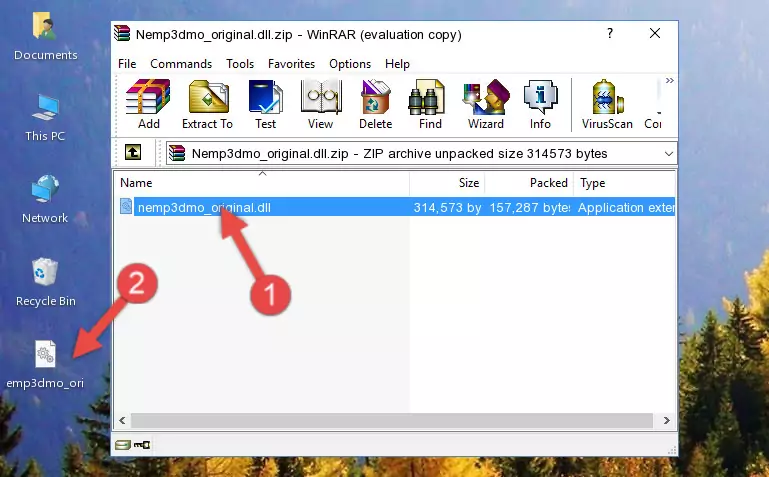
Step 3:Copying the Nemp3dmo_original.dll file into the software's file folder - That's all there is to the installation process. Run the software giving the dll error again. If the dll error is still continuing, completing the 3rd Method may help solve your problem.
Method 3: Doing a Clean Reinstall of the Software That Is Giving the Nemp3dmo_original.dll Error
- Push the "Windows" + "R" keys at the same time to open the Run window. Type the command below into the Run window that opens up and hit Enter. This process will open the "Programs and Features" window.
appwiz.cpl

Step 1:Opening the Programs and Features window using the appwiz.cpl command - The Programs and Features window will open up. Find the software that is giving you the dll error in this window that lists all the softwares on your computer and "Right-Click > Uninstall" on this software.

Step 2:Uninstalling the software that is giving you the error message from your computer. - Uninstall the software from your computer by following the steps that come up and restart your computer.

Step 3:Following the confirmation and steps of the software uninstall process - After restarting your computer, reinstall the software that was giving the error.
- You can solve the error you are expericing with this method. If the dll error is continuing in spite of the solution methods you are using, the source of the problem is the Windows operating system. In order to solve dll errors in Windows you will need to complete the 4th Method and the 5th Method in the list.
Method 4: Solving the Nemp3dmo_original.dll Problem by Using the Windows System File Checker (scf scannow)
- In order to run the Command Line as an administrator, complete the following steps.
NOTE! In this explanation, we ran the Command Line on Windows 10. If you are using one of the Windows 8.1, Windows 8, Windows 7, Windows Vista or Windows XP operating systems, you can use the same methods to run the Command Line as an administrator. Even though the pictures are taken from Windows 10, the processes are similar.
- First, open the Start Menu and before clicking anywhere, type "cmd" but do not press Enter.
- When you see the "Command Line" option among the search results, hit the "CTRL" + "SHIFT" + "ENTER" keys on your keyboard.
- A window will pop up asking, "Do you want to run this process?". Confirm it by clicking to "Yes" button.

Step 1:Running the Command Line as an administrator - After typing the command below into the Command Line, push Enter.
sfc /scannow

Step 2:Getting rid of dll errors using Windows's sfc /scannow command - Depending on your computer's performance and the amount of errors on your system, this process can take some time. You can see the progress on the Command Line. Wait for this process to end. After the scan and repair processes are finished, try running the software giving you errors again.
Method 5: Fixing the Nemp3dmo_original.dll Error by Manually Updating Windows
Some softwares require updated dll files from the operating system. If your operating system is not updated, this requirement is not met and you will receive dll errors. Because of this, updating your operating system may solve the dll errors you are experiencing.
Most of the time, operating systems are automatically updated. However, in some situations, the automatic updates may not work. For situations like this, you may need to check for updates manually.
For every Windows version, the process of manually checking for updates is different. Because of this, we prepared a special guide for each Windows version. You can get our guides to manually check for updates based on the Windows version you use through the links below.
Windows Update Guides
Common Nemp3dmo_original.dll Errors
When the Nemp3dmo_original.dll file is damaged or missing, the softwares that use this dll file will give an error. Not only external softwares, but also basic Windows softwares and tools use dll files. Because of this, when you try to use basic Windows softwares and tools (For example, when you open Internet Explorer or Windows Media Player), you may come across errors. We have listed the most common Nemp3dmo_original.dll errors below.
You will get rid of the errors listed below when you download the Nemp3dmo_original.dll file from DLL Downloader.com and follow the steps we explained above.
- "Nemp3dmo_original.dll not found." error
- "The file Nemp3dmo_original.dll is missing." error
- "Nemp3dmo_original.dll access violation." error
- "Cannot register Nemp3dmo_original.dll." error
- "Cannot find Nemp3dmo_original.dll." error
- "This application failed to start because Nemp3dmo_original.dll was not found. Re-installing the application may fix this problem." error
