- Download Price:
- Free
- Dll Description:
- Sound Adaptor for MATLAB Data Acquistion Toolbox
- Versions:
- Size:
- 0.14 MB
- Operating Systems:
- Developers:
- Directory:
- M
- Downloads:
- 1008 times.
What is Mwwinsound.dll?
Mwwinsound.dll, is a dynamic link library developed by The MathWorks.
The Mwwinsound.dll library is 0.14 MB. The download links have been checked and there are no problems. You can download it without a problem. Currently, it has been downloaded 1008 times.
Table of Contents
- What is Mwwinsound.dll?
- Operating Systems That Can Use the Mwwinsound.dll Library
- Other Versions of the Mwwinsound.dll Library
- Steps to Download the Mwwinsound.dll Library
- Methods to Fix the Mwwinsound.dll Errors
- Method 1: Installing the Mwwinsound.dll Library to the Windows System Directory
- Method 2: Copying the Mwwinsound.dll Library to the Program Installation Directory
- Method 3: Doing a Clean Install of the program That Is Giving the Mwwinsound.dll Error
- Method 4: Fixing the Mwwinsound.dll Error Using the Windows System File Checker
- Method 5: Getting Rid of Mwwinsound.dll Errors by Updating the Windows Operating System
- Our Most Common Mwwinsound.dll Error Messages
- Other Dynamic Link Libraries Used with Mwwinsound.dll
Operating Systems That Can Use the Mwwinsound.dll Library
Other Versions of the Mwwinsound.dll Library
The latest version of the Mwwinsound.dll library is 2.5.0.0 version released for use on 2004-05-31. Before this, there were 1 versions released. All versions released up till now are listed below from newest to oldest
- 2.5.0.0 - 32 Bit (x86) (2004-05-31) Download directly this version now
- 2.5.0.0 - 32 Bit (x86) Download directly this version now
Steps to Download the Mwwinsound.dll Library
- First, click the "Download" button with the green background (The button marked in the picture).

Step 1:Download the Mwwinsound.dll library - "After clicking the Download" button, wait for the download process to begin in the "Downloading" page that opens up. Depending on your Internet speed, the download process will begin in approximately 4 -5 seconds.
Methods to Fix the Mwwinsound.dll Errors
ATTENTION! Before beginning the installation of the Mwwinsound.dll library, you must download the library. If you don't know how to download the library or if you are having a problem while downloading, you can look at our download guide a few lines above.
Method 1: Installing the Mwwinsound.dll Library to the Windows System Directory
- The file you are going to download is a compressed file with the ".zip" extension. You cannot directly install the ".zip" file. First, you need to extract the dynamic link library from inside it. So, double-click the file with the ".zip" extension that you downloaded and open the file.
- You will see the library named "Mwwinsound.dll" in the window that opens up. This is the library we are going to install. Click the library once with the left mouse button. By doing this you will have chosen the library.
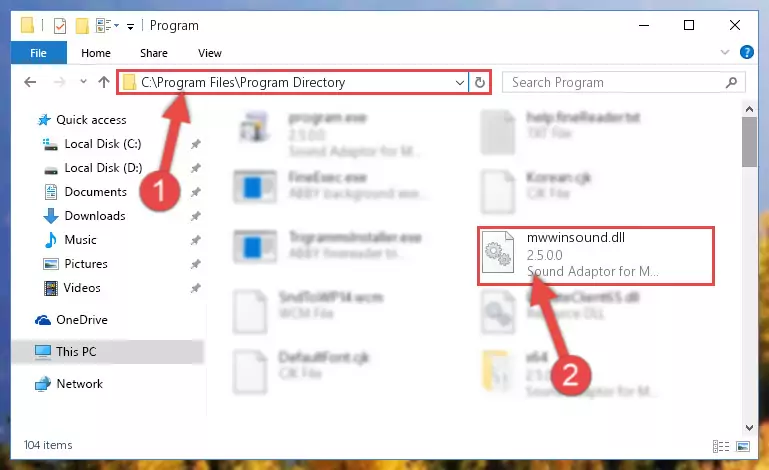
Step 2:Choosing the Mwwinsound.dll library - Click the "Extract To" symbol marked in the picture. To extract the dynamic link library, it will want you to choose the desired location. Choose the "Desktop" location and click "OK" to extract the library to the desktop. In order to do this, you need to use the Winrar program. If you do not have this program, you can find and download it through a quick search on the Internet.
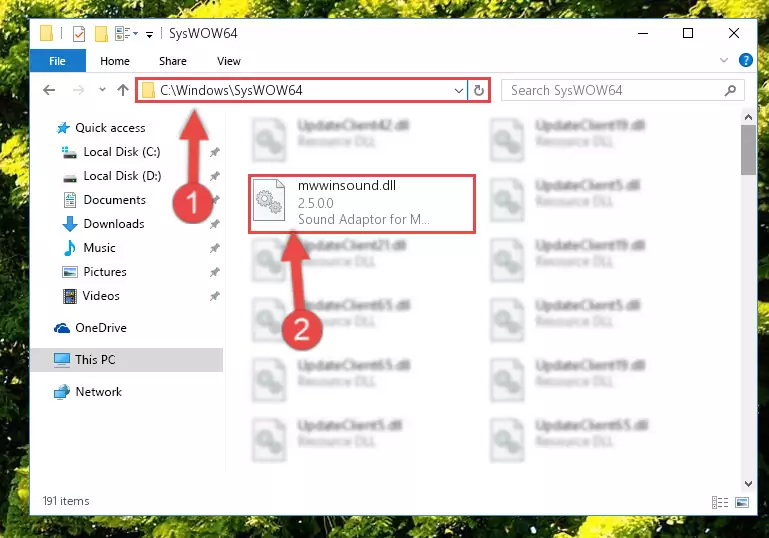
Step 3:Extracting the Mwwinsound.dll library to the desktop - Copy the "Mwwinsound.dll" library you extracted and paste it into the "C:\Windows\System32" directory.
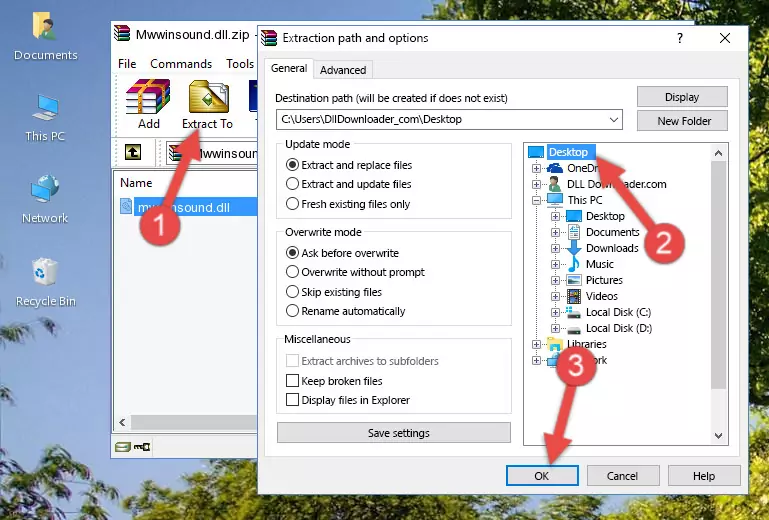
Step 4:Copying the Mwwinsound.dll library into the Windows/System32 directory - If you are using a 64 Bit operating system, copy the "Mwwinsound.dll" library and paste it into the "C:\Windows\sysWOW64" as well.
NOTE! On Windows operating systems with 64 Bit architecture, the dynamic link library must be in both the "sysWOW64" directory as well as the "System32" directory. In other words, you must copy the "Mwwinsound.dll" library into both directories.
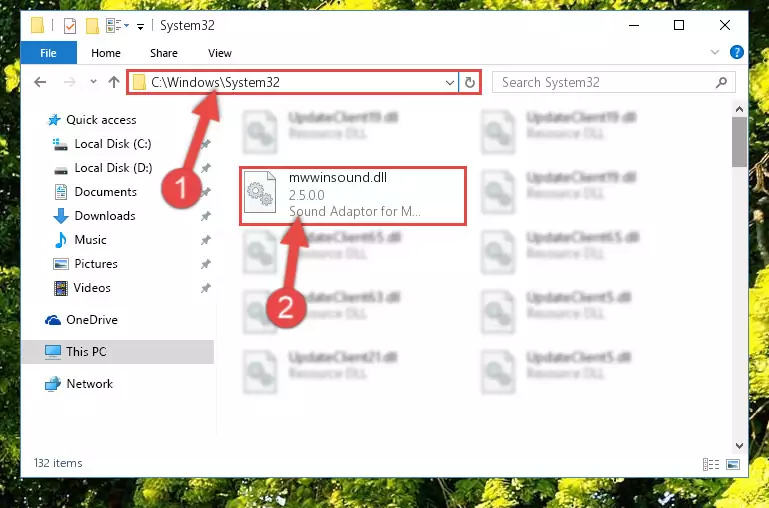
Step 5:Pasting the Mwwinsound.dll library into the Windows/sysWOW64 directory - In order to run the Command Line as an administrator, complete the following steps.
NOTE! In this explanation, we ran the Command Line on Windows 10. If you are using one of the Windows 8.1, Windows 8, Windows 7, Windows Vista or Windows XP operating systems, you can use the same methods to run the Command Line as an administrator. Even though the pictures are taken from Windows 10, the processes are similar.
- First, open the Start Menu and before clicking anywhere, type "cmd" but do not press Enter.
- When you see the "Command Line" option among the search results, hit the "CTRL" + "SHIFT" + "ENTER" keys on your keyboard.
- A window will pop up asking, "Do you want to run this process?". Confirm it by clicking to "Yes" button.

Step 6:Running the Command Line as an administrator - Paste the command below into the Command Line window that opens up and press Enter key. This command will delete the problematic registry of the Mwwinsound.dll library (Nothing will happen to the library we pasted in the System32 directory, it just deletes the registry from the Windows Registry Editor. The library we pasted in the System32 directory will not be damaged).
%windir%\System32\regsvr32.exe /u Mwwinsound.dll
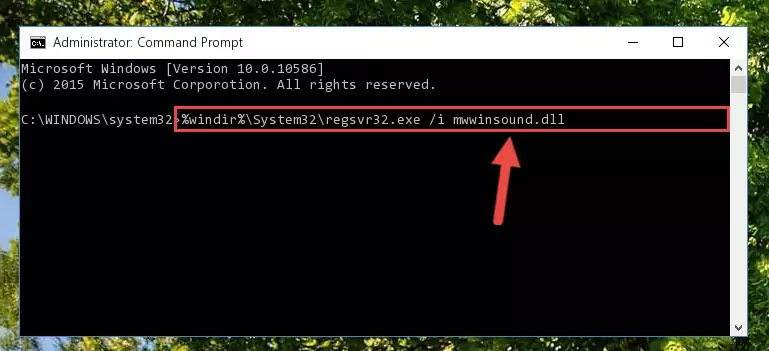
Step 7:Cleaning the problematic registry of the Mwwinsound.dll library from the Windows Registry Editor - If you have a 64 Bit operating system, after running the command above, you must run the command below. This command will clean the Mwwinsound.dll library's damaged registry in 64 Bit as well (The cleaning process will be in the registries in the Registry Editor< only. In other words, the dll file you paste into the SysWoW64 folder will stay as it).
%windir%\SysWoW64\regsvr32.exe /u Mwwinsound.dll
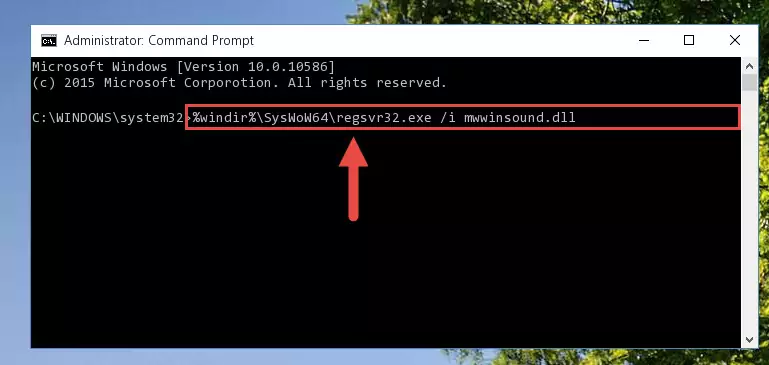
Step 8:Uninstalling the Mwwinsound.dll library's broken registry from the Registry Editor (for 64 Bit) - We need to make a clean registry for the dll library's registry that we deleted from Regedit (Windows Registry Editor). In order to accomplish this, copy and paste the command below into the Command Line and press Enter key.
%windir%\System32\regsvr32.exe /i Mwwinsound.dll
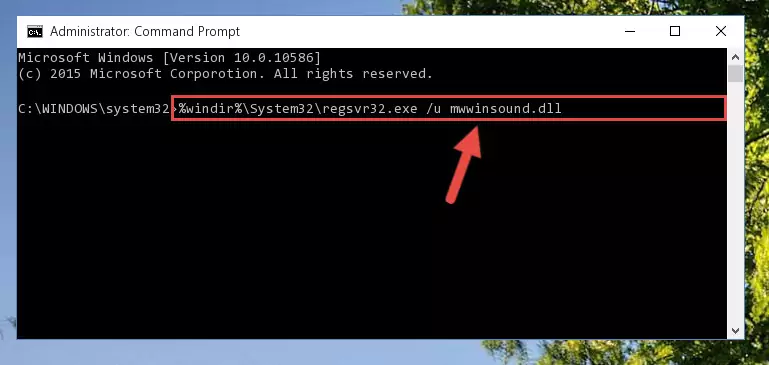
Step 9:Making a clean registry for the Mwwinsound.dll library in Regedit (Windows Registry Editor) - If you are using a Windows with 64 Bit architecture, after running the previous command, you need to run the command below. By running this command, we will have created a clean registry for the Mwwinsound.dll library (We deleted the damaged registry with the previous command).
%windir%\SysWoW64\regsvr32.exe /i Mwwinsound.dll
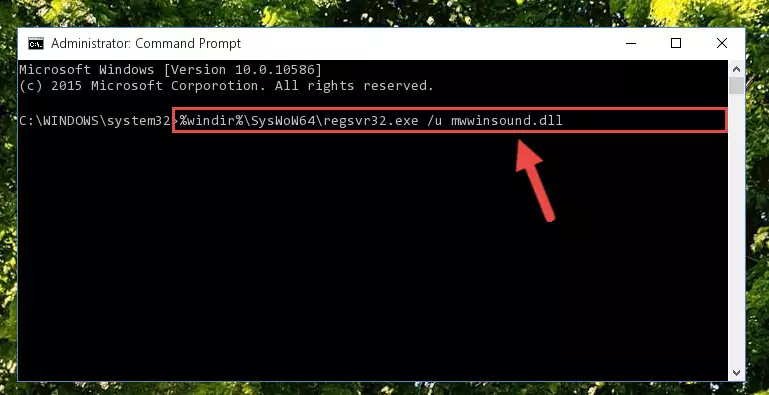
Step 10:Creating a clean registry for the Mwwinsound.dll library (for 64 Bit) - If you did all the processes correctly, the missing dll file will have been installed. You may have made some mistakes when running the Command Line processes. Generally, these errors will not prevent the Mwwinsound.dll library from being installed. In other words, the installation will be completed, but it may give an error due to some incompatibility issues. You can try running the program that was giving you this dll file error after restarting your computer. If you are still getting the dll file error when running the program, please try the 2nd method.
Method 2: Copying the Mwwinsound.dll Library to the Program Installation Directory
- First, you need to find the installation directory for the program you are receiving the "Mwwinsound.dll not found", "Mwwinsound.dll is missing" or other similar dll errors. In order to do this, right-click on the shortcut for the program and click the Properties option from the options that come up.

Step 1:Opening program properties - Open the program's installation directory by clicking on the Open File Location button in the Properties window that comes up.

Step 2:Opening the program's installation directory - Copy the Mwwinsound.dll library.
- Paste the dynamic link library you copied into the program's installation directory that we just opened.
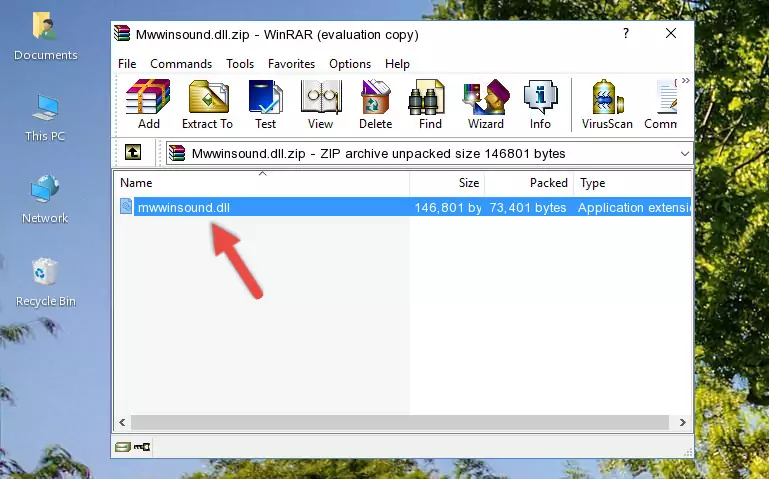
Step 3:Pasting the Mwwinsound.dll library into the program's installation directory - When the dynamic link library is moved to the program installation directory, it means that the process is completed. Check to see if the issue was fixed by running the program giving the error message again. If you are still receiving the error message, you can complete the 3rd Method as an alternative.
Method 3: Doing a Clean Install of the program That Is Giving the Mwwinsound.dll Error
- Open the Run tool by pushing the "Windows" + "R" keys found on your keyboard. Type the command below into the "Open" field of the Run window that opens up and press Enter. This command will open the "Programs and Features" tool.
appwiz.cpl

Step 1:Opening the Programs and Features tool with the appwiz.cpl command - The programs listed in the Programs and Features window that opens up are the programs installed on your computer. Find the program that gives you the dll error and run the "Right-Click > Uninstall" command on this program.

Step 2:Uninstalling the program from your computer - Following the instructions that come up, uninstall the program from your computer and restart your computer.

Step 3:Following the verification and instructions for the program uninstall process - After restarting your computer, reinstall the program that was giving the error.
- This process may help the dll problem you are experiencing. If you are continuing to get the same dll error, the problem is most likely with Windows. In order to fix dll problems relating to Windows, complete the 4th Method and 5th Method.
Method 4: Fixing the Mwwinsound.dll Error Using the Windows System File Checker
- In order to run the Command Line as an administrator, complete the following steps.
NOTE! In this explanation, we ran the Command Line on Windows 10. If you are using one of the Windows 8.1, Windows 8, Windows 7, Windows Vista or Windows XP operating systems, you can use the same methods to run the Command Line as an administrator. Even though the pictures are taken from Windows 10, the processes are similar.
- First, open the Start Menu and before clicking anywhere, type "cmd" but do not press Enter.
- When you see the "Command Line" option among the search results, hit the "CTRL" + "SHIFT" + "ENTER" keys on your keyboard.
- A window will pop up asking, "Do you want to run this process?". Confirm it by clicking to "Yes" button.

Step 1:Running the Command Line as an administrator - Paste the command in the line below into the Command Line that opens up and press Enter key.
sfc /scannow

Step 2:fixing Windows system errors using the sfc /scannow command - The scan and repair process can take some time depending on your hardware and amount of system errors. Wait for the process to complete. After the repair process finishes, try running the program that is giving you're the error.
Method 5: Getting Rid of Mwwinsound.dll Errors by Updating the Windows Operating System
Some programs need updated dynamic link libraries. When your operating system is not updated, it cannot fulfill this need. In some situations, updating your operating system can solve the dll errors you are experiencing.
In order to check the update status of your operating system and, if available, to install the latest update packs, we need to begin this process manually.
Depending on which Windows version you use, manual update processes are different. Because of this, we have prepared a special article for each Windows version. You can get our articles relating to the manual update of the Windows version you use from the links below.
Windows Update Guides
Our Most Common Mwwinsound.dll Error Messages
When the Mwwinsound.dll library is damaged or missing, the programs that use this dynamic link library will give an error. Not only external programs, but also basic Windows programs and tools use dynamic link libraries. Because of this, when you try to use basic Windows programs and tools (For example, when you open Internet Explorer or Windows Media Player), you may come across errors. We have listed the most common Mwwinsound.dll errors below.
You will get rid of the errors listed below when you download the Mwwinsound.dll library from DLL Downloader.com and follow the steps we explained above.
- "Mwwinsound.dll not found." error
- "The file Mwwinsound.dll is missing." error
- "Mwwinsound.dll access violation." error
- "Cannot register Mwwinsound.dll." error
- "Cannot find Mwwinsound.dll." error
- "This application failed to start because Mwwinsound.dll was not found. Re-installing the application may fix this problem." error
