- Download Price:
- Free
- Dll Description:
- lsthfi32
- Versions:
- Size:
- 0.09 MB
- Operating Systems:
- Developers:
- Directory:
- M
- Downloads:
- 521 times.
About Msthfi32.dll
Msthfi32.dll, is a dll file developed by Lingsoft Inc..
The size of this dll file is 0.09 MB and its download links are healthy. It has been downloaded 521 times already.
Table of Contents
- About Msthfi32.dll
- Operating Systems That Can Use the Msthfi32.dll File
- All Versions of the Msthfi32.dll File
- How to Download Msthfi32.dll
- How to Fix Msthfi32.dll Errors?
- Method 1: Installing the Msthfi32.dll File to the Windows System Folder
- Method 2: Copying the Msthfi32.dll File to the Software File Folder
- Method 3: Doing a Clean Reinstall of the Software That Is Giving the Msthfi32.dll Error
- Method 4: Solving the Msthfi32.dll error with the Windows System File Checker
- Method 5: Solving the Msthfi32.dll Error by Updating Windows
- Our Most Common Msthfi32.dll Error Messages
- Dll Files Related to Msthfi32.dll
Operating Systems That Can Use the Msthfi32.dll File
All Versions of the Msthfi32.dll File
The last version of the Msthfi32.dll file is the 6.4.0.0 version. Outside of this version, there is no other version released
- 6.4.0.0 - 32 Bit (x86) Download directly this version
How to Download Msthfi32.dll
- Click on the green-colored "Download" button (The button marked in the picture below).

Step 1:Starting the download process for Msthfi32.dll - After clicking the "Download" button at the top of the page, the "Downloading" page will open up and the download process will begin. Definitely do not close this page until the download begins. Our site will connect you to the closest DLL Downloader.com download server in order to offer you the fastest downloading performance. Connecting you to the server can take a few seconds.
How to Fix Msthfi32.dll Errors?
ATTENTION! Before starting the installation, the Msthfi32.dll file needs to be downloaded. If you have not downloaded it, download the file before continuing with the installation steps. If you don't know how to download it, you can immediately browse the dll download guide above.
Method 1: Installing the Msthfi32.dll File to the Windows System Folder
- The file you downloaded is a compressed file with the ".zip" extension. In order to install it, first, double-click the ".zip" file and open the file. You will see the file named "Msthfi32.dll" in the window that opens up. This is the file you need to install. Drag this file to the desktop with your mouse's left button.

Step 1:Extracting the Msthfi32.dll file - Copy the "Msthfi32.dll" file file you extracted.
- Paste the dll file you copied into the "C:\Windows\System32" folder.
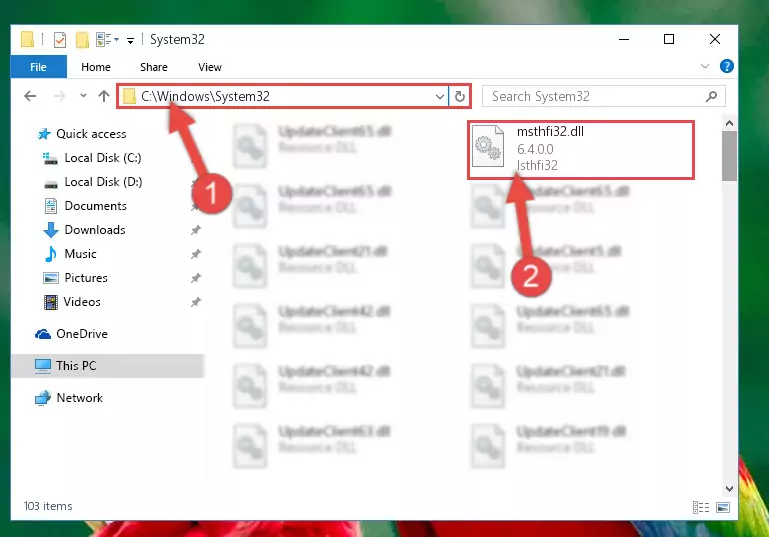
Step 3:Pasting the Msthfi32.dll file into the Windows/System32 folder - If your system is 64 Bit, copy the "Msthfi32.dll" file and paste it into "C:\Windows\sysWOW64" folder.
NOTE! On 64 Bit systems, you must copy the dll file to both the "sysWOW64" and "System32" folders. In other words, both folders need the "Msthfi32.dll" file.
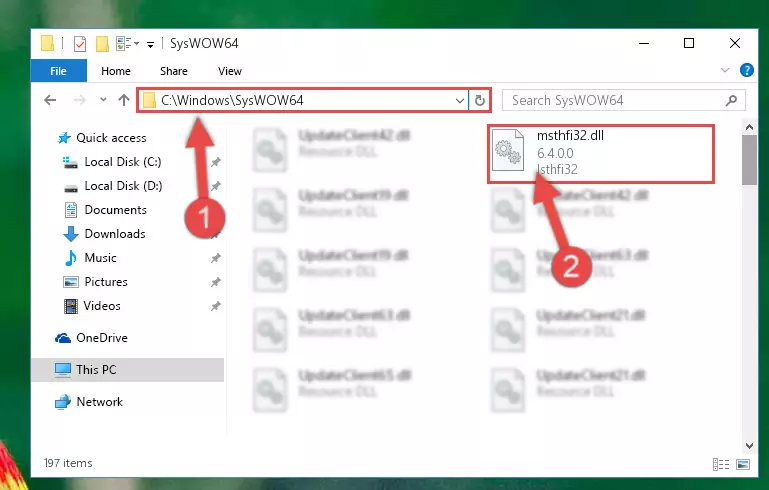
Step 4:Copying the Msthfi32.dll file to the Windows/sysWOW64 folder - First, we must run the Windows Command Prompt as an administrator.
NOTE! We ran the Command Prompt on Windows 10. If you are using Windows 8.1, Windows 8, Windows 7, Windows Vista or Windows XP, you can use the same methods to run the Command Prompt as an administrator.
- Open the Start Menu and type in "cmd", but don't press Enter. Doing this, you will have run a search of your computer through the Start Menu. In other words, typing in "cmd" we did a search for the Command Prompt.
- When you see the "Command Prompt" option among the search results, push the "CTRL" + "SHIFT" + "ENTER " keys on your keyboard.
- A verification window will pop up asking, "Do you want to run the Command Prompt as with administrative permission?" Approve this action by saying, "Yes".

%windir%\System32\regsvr32.exe /u Msthfi32.dll
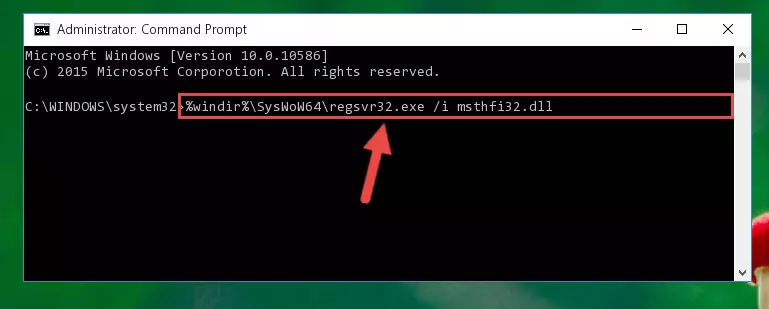
%windir%\SysWoW64\regsvr32.exe /u Msthfi32.dll
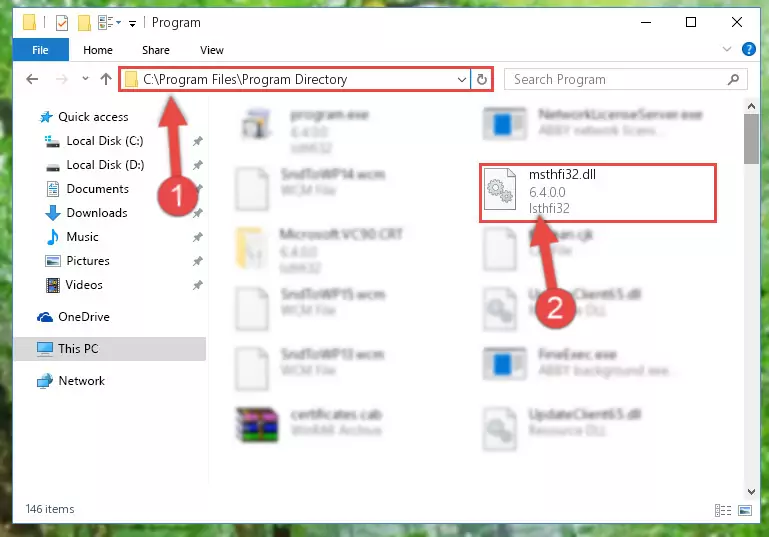
%windir%\System32\regsvr32.exe /i Msthfi32.dll
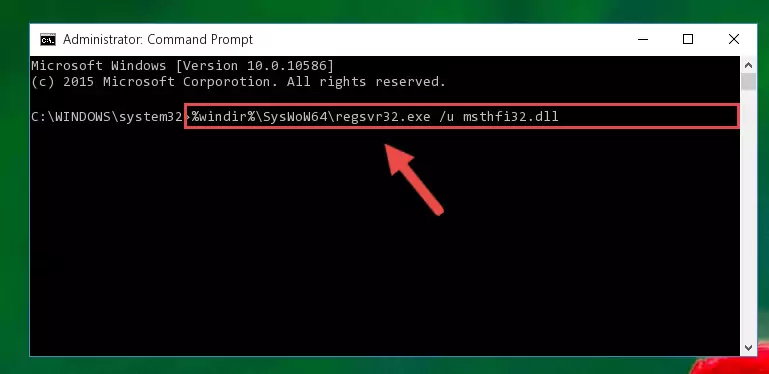
%windir%\SysWoW64\regsvr32.exe /i Msthfi32.dll
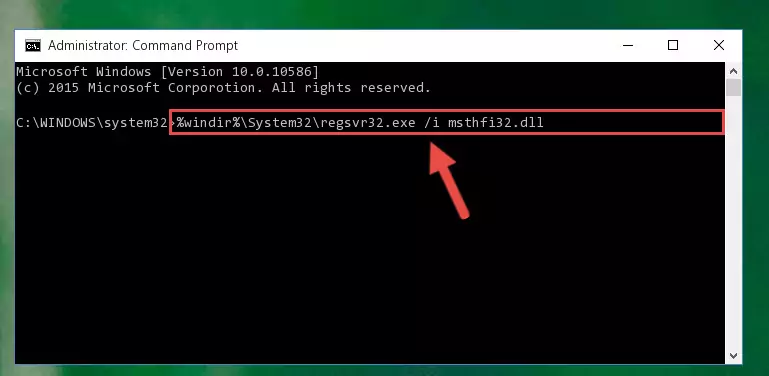
Method 2: Copying the Msthfi32.dll File to the Software File Folder
- First, you need to find the file folder for the software you are receiving the "Msthfi32.dll not found", "Msthfi32.dll is missing" or other similar dll errors. In order to do this, right-click on the shortcut for the software and click the Properties option from the options that come up.

Step 1:Opening software properties - Open the software's file folder by clicking on the Open File Location button in the Properties window that comes up.

Step 2:Opening the software's file folder - Copy the Msthfi32.dll file into the folder we opened up.
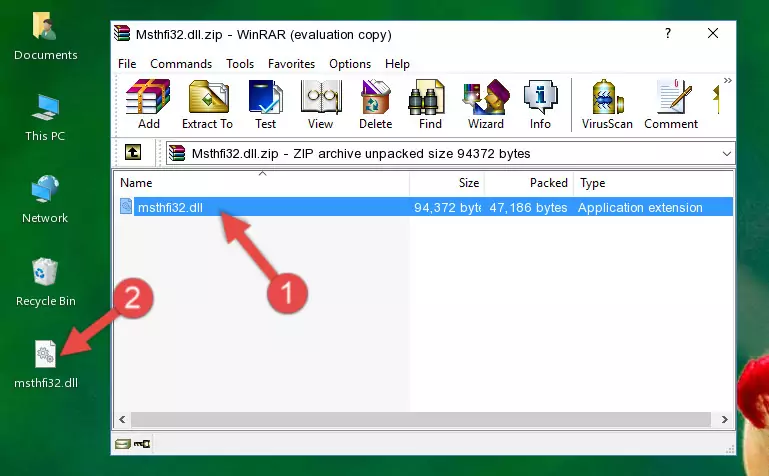
Step 3:Copying the Msthfi32.dll file into the software's file folder - That's all there is to the installation process. Run the software giving the dll error again. If the dll error is still continuing, completing the 3rd Method may help solve your problem.
Method 3: Doing a Clean Reinstall of the Software That Is Giving the Msthfi32.dll Error
- Open the Run tool by pushing the "Windows" + "R" keys found on your keyboard. Type the command below into the "Open" field of the Run window that opens up and press Enter. This command will open the "Programs and Features" tool.
appwiz.cpl

Step 1:Opening the Programs and Features tool with the appwiz.cpl command - The Programs and Features window will open up. Find the software that is giving you the dll error in this window that lists all the softwares on your computer and "Right-Click > Uninstall" on this software.

Step 2:Uninstalling the software that is giving you the error message from your computer. - Uninstall the software from your computer by following the steps that come up and restart your computer.

Step 3:Following the confirmation and steps of the software uninstall process - After restarting your computer, reinstall the software that was giving the error.
- This method may provide the solution to the dll error you're experiencing. If the dll error is continuing, the problem is most likely deriving from the Windows operating system. In order to fix dll errors deriving from the Windows operating system, complete the 4th Method and the 5th Method.
Method 4: Solving the Msthfi32.dll error with the Windows System File Checker
- First, we must run the Windows Command Prompt as an administrator.
NOTE! We ran the Command Prompt on Windows 10. If you are using Windows 8.1, Windows 8, Windows 7, Windows Vista or Windows XP, you can use the same methods to run the Command Prompt as an administrator.
- Open the Start Menu and type in "cmd", but don't press Enter. Doing this, you will have run a search of your computer through the Start Menu. In other words, typing in "cmd" we did a search for the Command Prompt.
- When you see the "Command Prompt" option among the search results, push the "CTRL" + "SHIFT" + "ENTER " keys on your keyboard.
- A verification window will pop up asking, "Do you want to run the Command Prompt as with administrative permission?" Approve this action by saying, "Yes".

sfc /scannow

Method 5: Solving the Msthfi32.dll Error by Updating Windows
Some softwares need updated dll files. When your operating system is not updated, it cannot fulfill this need. In some situations, updating your operating system can solve the dll errors you are experiencing.
In order to check the update status of your operating system and, if available, to install the latest update packs, we need to begin this process manually.
Depending on which Windows version you use, manual update processes are different. Because of this, we have prepared a special article for each Windows version. You can get our articles relating to the manual update of the Windows version you use from the links below.
Explanations on Updating Windows Manually
Our Most Common Msthfi32.dll Error Messages
It's possible that during the softwares' installation or while using them, the Msthfi32.dll file was damaged or deleted. You can generally see error messages listed below or similar ones in situations like this.
These errors we see are not unsolvable. If you've also received an error message like this, first you must download the Msthfi32.dll file by clicking the "Download" button in this page's top section. After downloading the file, you should install the file and complete the solution methods explained a little bit above on this page and mount it in Windows. If you do not have a hardware problem, one of the methods explained in this article will solve your problem.
- "Msthfi32.dll not found." error
- "The file Msthfi32.dll is missing." error
- "Msthfi32.dll access violation." error
- "Cannot register Msthfi32.dll." error
- "Cannot find Msthfi32.dll." error
- "This application failed to start because Msthfi32.dll was not found. Re-installing the application may fix this problem." error
