- Download Price:
- Free
- Dll Description:
- Game Voice Recording Services
- Versions:
- Size:
- 0.05 MB
- Operating Systems:
- Directory:
- M
- Downloads:
- 545 times.
About Mshvdsc.dll
The size of this dll file is 0.05 MB and its download links are healthy. It has been downloaded 545 times already.
Table of Contents
- About Mshvdsc.dll
- Operating Systems Compatible with the Mshvdsc.dll File
- Other Versions of the Mshvdsc.dll File
- How to Download Mshvdsc.dll File?
- Methods for Solving Mshvdsc.dll
- Method 1: Installing the Mshvdsc.dll File to the Windows System Folder
- Method 2: Copying the Mshvdsc.dll File to the Software File Folder
- Method 3: Uninstalling and Reinstalling the Software that Gives You the Mshvdsc.dll Error
- Method 4: Solving the Mshvdsc.dll Error using the Windows System File Checker (sfc /scannow)
- Method 5: Fixing the Mshvdsc.dll Error by Manually Updating Windows
- The Most Seen Mshvdsc.dll Errors
- Dll Files Related to Mshvdsc.dll
Operating Systems Compatible with the Mshvdsc.dll File
Other Versions of the Mshvdsc.dll File
The latest version of the Mshvdsc.dll file is 0.1.0.214 version. This dll file only has one version. There is no other version that can be downloaded.
- 0.1.0.214 - 32 Bit (x86) Download directly this version now
How to Download Mshvdsc.dll File?
- Click on the green-colored "Download" button on the top left side of the page.

Step 1:Download process of the Mshvdsc.dll file's - The downloading page will open after clicking the Download button. After the page opens, in order to download the Mshvdsc.dll file the best server will be found and the download process will begin within a few seconds. In the meantime, you shouldn't close the page.
Methods for Solving Mshvdsc.dll
ATTENTION! Before beginning the installation of the Mshvdsc.dll file, you must download the file. If you don't know how to download the file or if you are having a problem while downloading, you can look at our download guide a few lines above.
Method 1: Installing the Mshvdsc.dll File to the Windows System Folder
- The file you are going to download is a compressed file with the ".zip" extension. You cannot directly install the ".zip" file. First, you need to extract the dll file from inside it. So, double-click the file with the ".zip" extension that you downloaded and open the file.
- You will see the file named "Mshvdsc.dll" in the window that opens up. This is the file we are going to install. Click the file once with the left mouse button. By doing this you will have chosen the file.
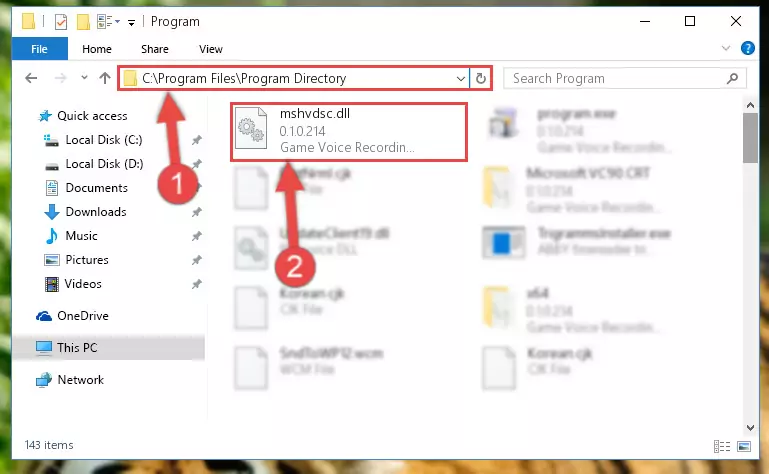
Step 2:Choosing the Mshvdsc.dll file - Click the "Extract To" symbol marked in the picture. To extract the dll file, it will want you to choose the desired location. Choose the "Desktop" location and click "OK" to extract the file to the desktop. In order to do this, you need to use the Winrar software. If you do not have this software, you can find and download it through a quick search on the Internet.
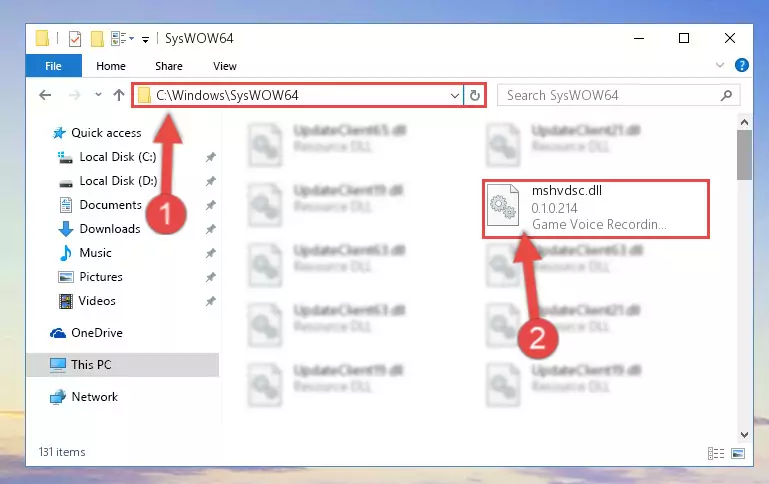
Step 3:Extracting the Mshvdsc.dll file to the desktop - Copy the "Mshvdsc.dll" file and paste it into the "C:\Windows\System32" folder.
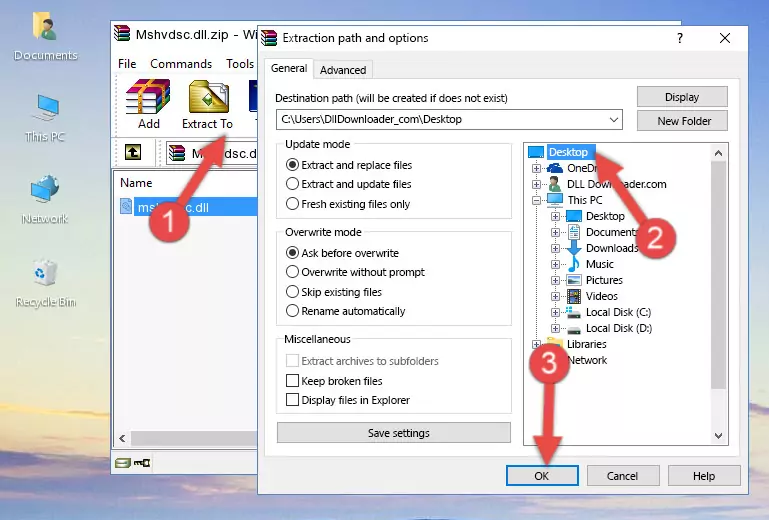
Step 4:Copying the Mshvdsc.dll file into the Windows/System32 folder - If your operating system has a 64 Bit architecture, copy the "Mshvdsc.dll" file and paste it also into the "C:\Windows\sysWOW64" folder.
NOTE! On 64 Bit systems, the dll file must be in both the "sysWOW64" folder as well as the "System32" folder. In other words, you must copy the "Mshvdsc.dll" file into both folders.
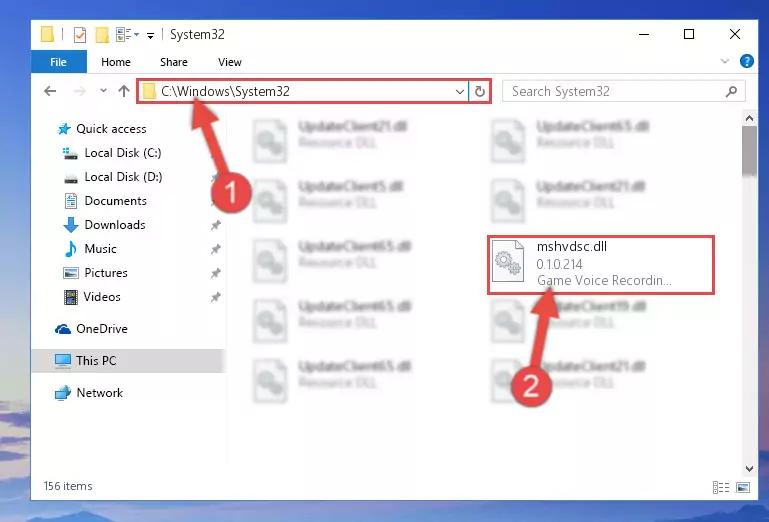
Step 5:Pasting the Mshvdsc.dll file into the Windows/sysWOW64 folder - In order to complete this step, you must run the Command Prompt as administrator. In order to do this, all you have to do is follow the steps below.
NOTE! We ran the Command Prompt using Windows 10. If you are using Windows 8.1, Windows 8, Windows 7, Windows Vista or Windows XP, you can use the same method to run the Command Prompt as administrator.
- Open the Start Menu and before clicking anywhere, type "cmd" on your keyboard. This process will enable you to run a search through the Start Menu. We also typed in "cmd" to bring up the Command Prompt.
- Right-click the "Command Prompt" search result that comes up and click the Run as administrator" option.

Step 6:Running the Command Prompt as administrator - Paste the command below into the Command Line that will open up and hit Enter. This command will delete the damaged registry of the Mshvdsc.dll file (It will not delete the file we pasted into the System32 folder; it will delete the registry in Regedit. The file we pasted into the System32 folder will not be damaged).
%windir%\System32\regsvr32.exe /u Mshvdsc.dll
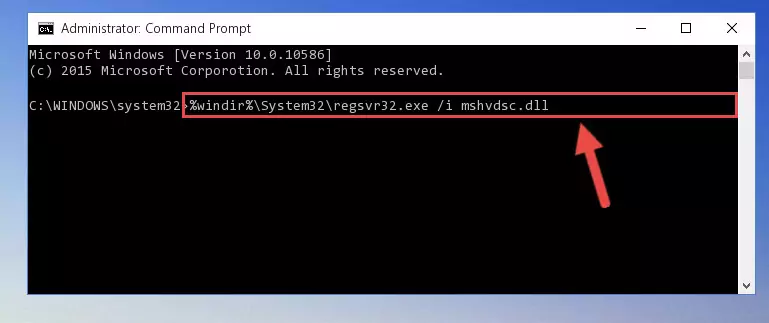
Step 7:Deleting the damaged registry of the Mshvdsc.dll - If the Windows you use has 64 Bit architecture, after running the command above, you must run the command below. This command will clean the broken registry of the Mshvdsc.dll file from the 64 Bit architecture (The Cleaning process is only with registries in the Windows Registry Editor. In other words, the dll file that we pasted into the SysWoW64 folder will stay as it is).
%windir%\SysWoW64\regsvr32.exe /u Mshvdsc.dll
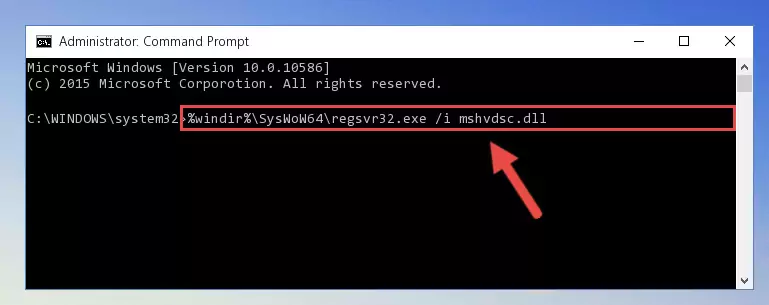
Step 8:Uninstalling the broken registry of the Mshvdsc.dll file from the Windows Registry Editor (for 64 Bit) - In order to cleanly recreate the dll file's registry that we deleted, copy the command below and paste it into the Command Line and hit Enter.
%windir%\System32\regsvr32.exe /i Mshvdsc.dll
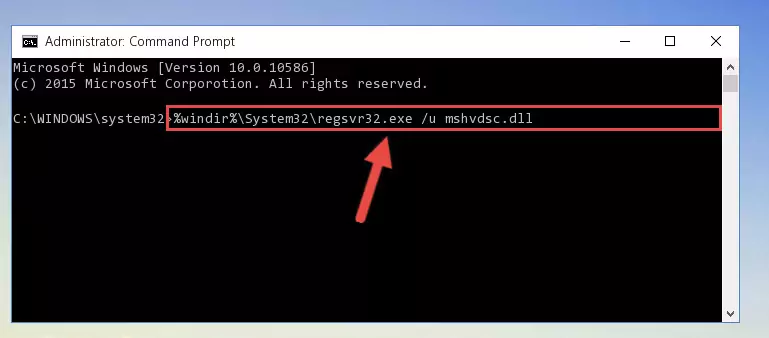
Step 9:Reregistering the Mshvdsc.dll file in the system - If the Windows version you use has 64 Bit architecture, after running the command above, you must run the command below. With this command, you will create a clean registry for the problematic registry of the Mshvdsc.dll file that we deleted.
%windir%\SysWoW64\regsvr32.exe /i Mshvdsc.dll
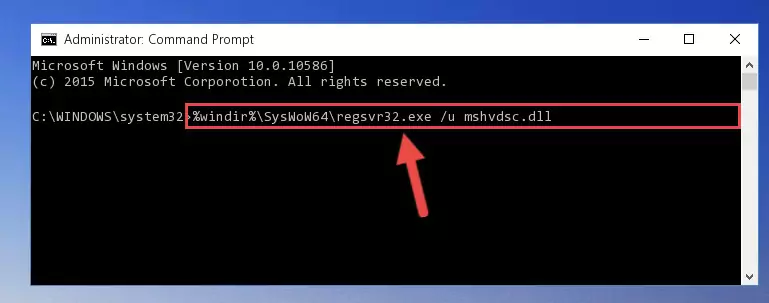
Step 10:Creating a clean registry for the Mshvdsc.dll file (for 64 Bit) - You may see certain error messages when running the commands from the command line. These errors will not prevent the installation of the Mshvdsc.dll file. In other words, the installation will finish, but it may give some errors because of certain incompatibilities. After restarting your computer, to see if the installation was successful or not, try running the software that was giving the dll error again. If you continue to get the errors when running the software after the installation, you can try the 2nd Method as an alternative.
Method 2: Copying the Mshvdsc.dll File to the Software File Folder
- First, you need to find the file folder for the software you are receiving the "Mshvdsc.dll not found", "Mshvdsc.dll is missing" or other similar dll errors. In order to do this, right-click on the shortcut for the software and click the Properties option from the options that come up.

Step 1:Opening software properties - Open the software's file folder by clicking on the Open File Location button in the Properties window that comes up.

Step 2:Opening the software's file folder - Copy the Mshvdsc.dll file into this folder that opens.
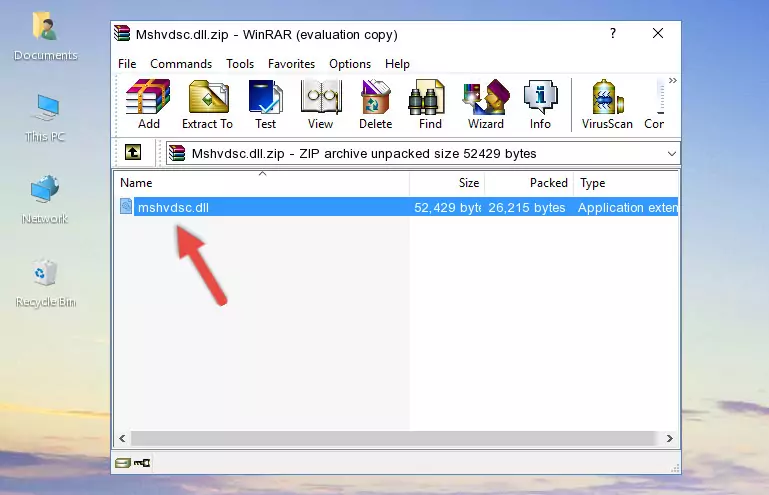
Step 3:Copying the Mshvdsc.dll file into the software's file folder - This is all there is to the process. Now, try to run the software again. If the problem still is not solved, you can try the 3rd Method.
Method 3: Uninstalling and Reinstalling the Software that Gives You the Mshvdsc.dll Error
- Open the Run tool by pushing the "Windows" + "R" keys found on your keyboard. Type the command below into the "Open" field of the Run window that opens up and press Enter. This command will open the "Programs and Features" tool.
appwiz.cpl

Step 1:Opening the Programs and Features tool with the appwiz.cpl command - The Programs and Features screen will come up. You can see all the softwares installed on your computer in the list on this screen. Find the software giving you the dll error in the list and right-click it. Click the "Uninstall" item in the right-click menu that appears and begin the uninstall process.

Step 2:Starting the uninstall process for the software that is giving the error - A window will open up asking whether to confirm or deny the uninstall process for the software. Confirm the process and wait for the uninstall process to finish. Restart your computer after the software has been uninstalled from your computer.

Step 3:Confirming the removal of the software - After restarting your computer, reinstall the software that was giving the error.
- You can solve the error you are expericing with this method. If the dll error is continuing in spite of the solution methods you are using, the source of the problem is the Windows operating system. In order to solve dll errors in Windows you will need to complete the 4th Method and the 5th Method in the list.
Method 4: Solving the Mshvdsc.dll Error using the Windows System File Checker (sfc /scannow)
- In order to complete this step, you must run the Command Prompt as administrator. In order to do this, all you have to do is follow the steps below.
NOTE! We ran the Command Prompt using Windows 10. If you are using Windows 8.1, Windows 8, Windows 7, Windows Vista or Windows XP, you can use the same method to run the Command Prompt as administrator.
- Open the Start Menu and before clicking anywhere, type "cmd" on your keyboard. This process will enable you to run a search through the Start Menu. We also typed in "cmd" to bring up the Command Prompt.
- Right-click the "Command Prompt" search result that comes up and click the Run as administrator" option.

Step 1:Running the Command Prompt as administrator - After typing the command below into the Command Line, push Enter.
sfc /scannow

Step 2:Getting rid of dll errors using Windows's sfc /scannow command - Depending on your computer's performance and the amount of errors on your system, this process can take some time. You can see the progress on the Command Line. Wait for this process to end. After the scan and repair processes are finished, try running the software giving you errors again.
Method 5: Fixing the Mshvdsc.dll Error by Manually Updating Windows
Some softwares need updated dll files. When your operating system is not updated, it cannot fulfill this need. In some situations, updating your operating system can solve the dll errors you are experiencing.
In order to check the update status of your operating system and, if available, to install the latest update packs, we need to begin this process manually.
Depending on which Windows version you use, manual update processes are different. Because of this, we have prepared a special article for each Windows version. You can get our articles relating to the manual update of the Windows version you use from the links below.
Explanations on Updating Windows Manually
The Most Seen Mshvdsc.dll Errors
When the Mshvdsc.dll file is damaged or missing, the softwares that use this dll file will give an error. Not only external softwares, but also basic Windows softwares and tools use dll files. Because of this, when you try to use basic Windows softwares and tools (For example, when you open Internet Explorer or Windows Media Player), you may come across errors. We have listed the most common Mshvdsc.dll errors below.
You will get rid of the errors listed below when you download the Mshvdsc.dll file from DLL Downloader.com and follow the steps we explained above.
- "Mshvdsc.dll not found." error
- "The file Mshvdsc.dll is missing." error
- "Mshvdsc.dll access violation." error
- "Cannot register Mshvdsc.dll." error
- "Cannot find Mshvdsc.dll." error
- "This application failed to start because Mshvdsc.dll was not found. Re-installing the application may fix this problem." error
