- Download Price:
- Free
- Dll Description:
- OLE DB Temporary Table Services
- Versions:
- Size:
- 0.02 MB
- Operating Systems:
- Directory:
- M
- Downloads:
- 1535 times.
About Msdatt.dll
The Msdatt.dll library is 0.02 MB. The download links for this library are clean and no user has given any negative feedback. From the time it was offered for download, it has been downloaded 1535 times.
Table of Contents
- About Msdatt.dll
- Operating Systems Compatible with the Msdatt.dll Library
- Other Versions of the Msdatt.dll Library
- How to Download Msdatt.dll Library?
- Methods to Fix the Msdatt.dll Errors
- Method 1: Copying the Msdatt.dll Library to the Windows System Directory
- Method 2: Copying the Msdatt.dll Library to the Program Installation Directory
- Method 3: Uninstalling and Reinstalling the Program That Is Giving the Msdatt.dll Error
- Method 4: Fixing the Msdatt.dll Issue by Using the Windows System File Checker (scf scannow)
- Method 5: Fixing the Msdatt.dll Error by Manually Updating Windows
- Our Most Common Msdatt.dll Error Messages
- Dynamic Link Libraries Similar to Msdatt.dll
Operating Systems Compatible with the Msdatt.dll Library
Other Versions of the Msdatt.dll Library
The latest version of the Msdatt.dll library is 6.1.7600.16385 version. Before this, there were 3 versions released. All versions released up till now are listed below from newest to oldest
- 6.1.7600.16385 - 32 Bit (x86) Download directly this version now
- 2.82.3959.0 - 32 Bit (x86) Download directly this version now
- 2.81.1117.0 - 32 Bit (x86) (2012-06-30) Download directly this version now
- 6.1.7100.0 - 32 Bit (x86) Download directly this version now
How to Download Msdatt.dll Library?
- First, click on the green-colored "Download" button in the top left section of this page (The button that is marked in the picture).

Step 1:Start downloading the Msdatt.dll library - The downloading page will open after clicking the Download button. After the page opens, in order to download the Msdatt.dll library the best server will be found and the download process will begin within a few seconds. In the meantime, you shouldn't close the page.
Methods to Fix the Msdatt.dll Errors
ATTENTION! Before beginning the installation of the Msdatt.dll library, you must download the library. If you don't know how to download the library or if you are having a problem while downloading, you can look at our download guide a few lines above.
Method 1: Copying the Msdatt.dll Library to the Windows System Directory
- The file you downloaded is a compressed file with the ".zip" extension. In order to install it, first, double-click the ".zip" file and open the file. You will see the library named "Msdatt.dll" in the window that opens up. This is the library you need to install. Drag this library to the desktop with your mouse's left button.
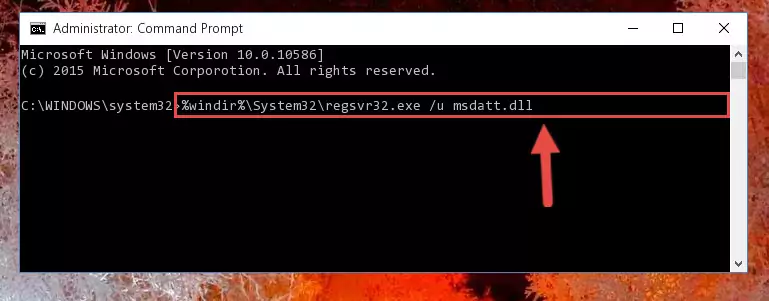
Step 1:Extracting the Msdatt.dll library - Copy the "Msdatt.dll" library file you extracted.
- Paste the dynamic link library you copied into the "C:\Windows\System32" directory.
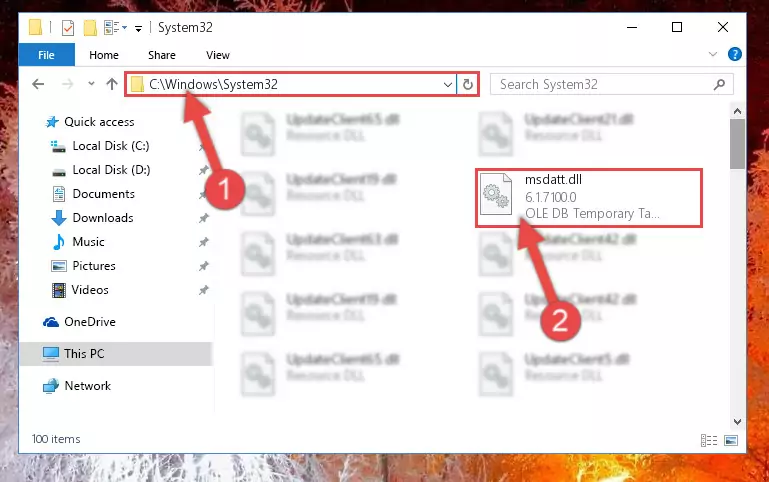
Step 3:Pasting the Msdatt.dll library into the Windows/System32 directory - If your system is 64 Bit, copy the "Msdatt.dll" library and paste it into "C:\Windows\sysWOW64" directory.
NOTE! On 64 Bit systems, you must copy the dynamic link library to both the "sysWOW64" and "System32" directories. In other words, both directories need the "Msdatt.dll" library.
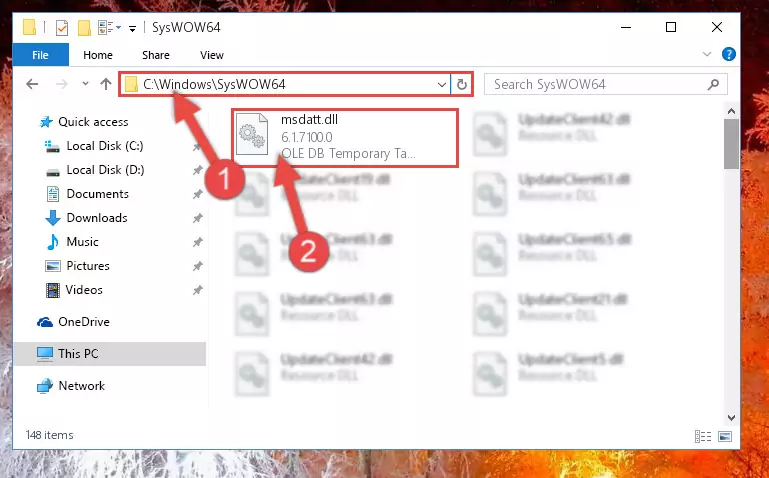
Step 4:Copying the Msdatt.dll library to the Windows/sysWOW64 directory - First, we must run the Windows Command Prompt as an administrator.
NOTE! We ran the Command Prompt on Windows 10. If you are using Windows 8.1, Windows 8, Windows 7, Windows Vista or Windows XP, you can use the same methods to run the Command Prompt as an administrator.
- Open the Start Menu and type in "cmd", but don't press Enter. Doing this, you will have run a search of your computer through the Start Menu. In other words, typing in "cmd" we did a search for the Command Prompt.
- When you see the "Command Prompt" option among the search results, push the "CTRL" + "SHIFT" + "ENTER " keys on your keyboard.
- A verification window will pop up asking, "Do you want to run the Command Prompt as with administrative permission?" Approve this action by saying, "Yes".

%windir%\System32\regsvr32.exe /u Msdatt.dll
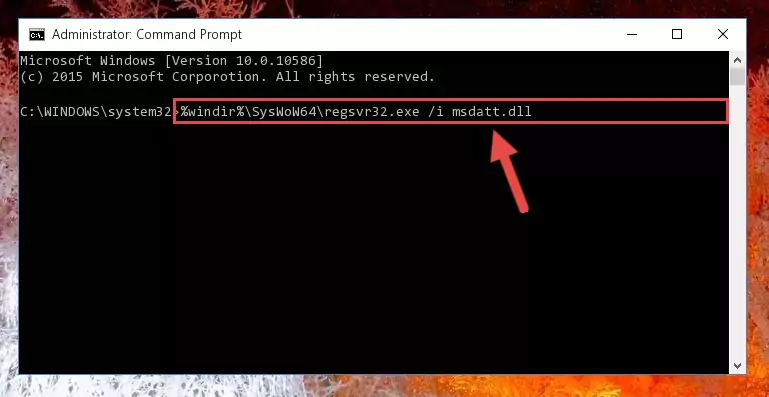
%windir%\SysWoW64\regsvr32.exe /u Msdatt.dll
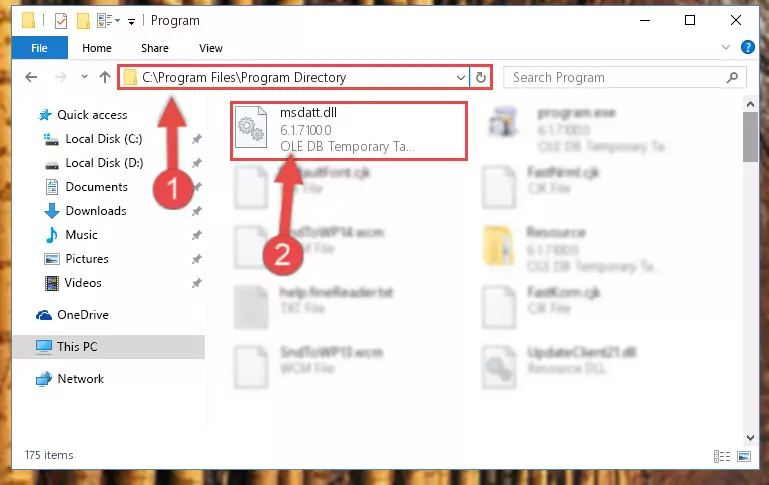
%windir%\System32\regsvr32.exe /i Msdatt.dll
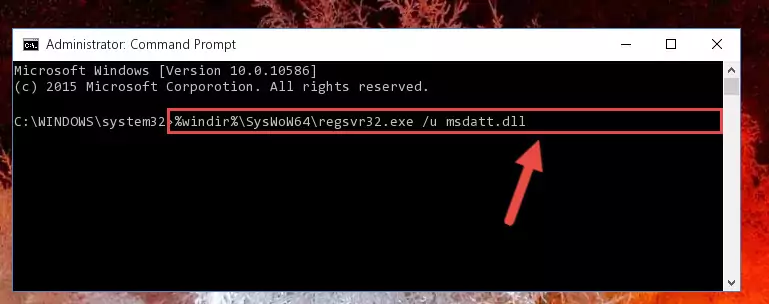
%windir%\SysWoW64\regsvr32.exe /i Msdatt.dll
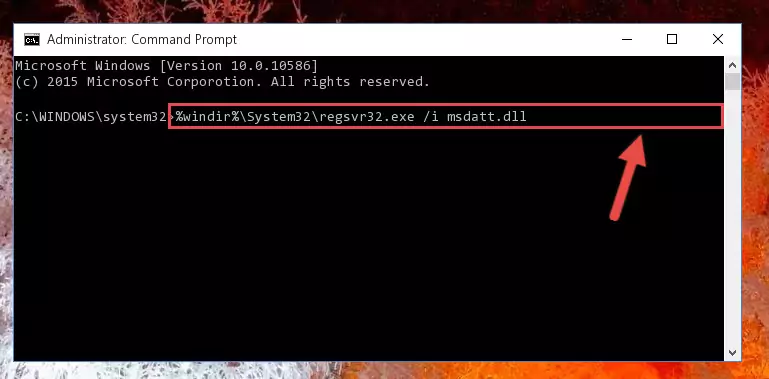
Method 2: Copying the Msdatt.dll Library to the Program Installation Directory
- First, you must find the installation directory of the program (the program giving the dll error) you are going to install the dynamic link library to. In order to find this directory, "Right-Click > Properties" on the program's shortcut.

Step 1:Opening the program's shortcut properties window - Open the program installation directory by clicking the Open File Location button in the "Properties" window that comes up.

Step 2:Finding the program's installation directory - Copy the Msdatt.dll library into this directory that opens.
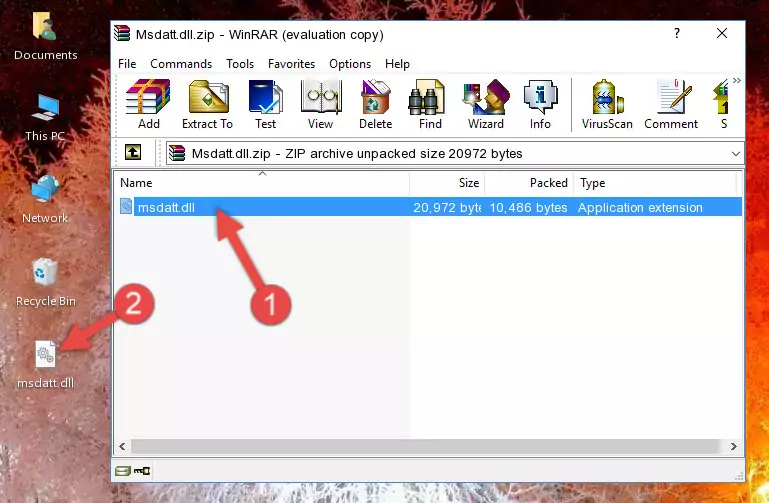
Step 3:Copying the Msdatt.dll library into the program's installation directory - This is all there is to the process. Now, try to run the program again. If the problem still is not solved, you can try the 3rd Method.
Method 3: Uninstalling and Reinstalling the Program That Is Giving the Msdatt.dll Error
- Open the Run tool by pushing the "Windows" + "R" keys found on your keyboard. Type the command below into the "Open" field of the Run window that opens up and press Enter. This command will open the "Programs and Features" tool.
appwiz.cpl

Step 1:Opening the Programs and Features tool with the appwiz.cpl command - The programs listed in the Programs and Features window that opens up are the programs installed on your computer. Find the program that gives you the dll error and run the "Right-Click > Uninstall" command on this program.

Step 2:Uninstalling the program from your computer - Following the instructions that come up, uninstall the program from your computer and restart your computer.

Step 3:Following the verification and instructions for the program uninstall process - After restarting your computer, reinstall the program.
- You can fix the error you are expericing with this method. If the dll error is continuing in spite of the solution methods you are using, the source of the problem is the Windows operating system. In order to fix dll errors in Windows you will need to complete the 4th Method and the 5th Method in the list.
Method 4: Fixing the Msdatt.dll Issue by Using the Windows System File Checker (scf scannow)
- First, we must run the Windows Command Prompt as an administrator.
NOTE! We ran the Command Prompt on Windows 10. If you are using Windows 8.1, Windows 8, Windows 7, Windows Vista or Windows XP, you can use the same methods to run the Command Prompt as an administrator.
- Open the Start Menu and type in "cmd", but don't press Enter. Doing this, you will have run a search of your computer through the Start Menu. In other words, typing in "cmd" we did a search for the Command Prompt.
- When you see the "Command Prompt" option among the search results, push the "CTRL" + "SHIFT" + "ENTER " keys on your keyboard.
- A verification window will pop up asking, "Do you want to run the Command Prompt as with administrative permission?" Approve this action by saying, "Yes".

sfc /scannow

Method 5: Fixing the Msdatt.dll Error by Manually Updating Windows
Some programs need updated dynamic link libraries. When your operating system is not updated, it cannot fulfill this need. In some situations, updating your operating system can solve the dll errors you are experiencing.
In order to check the update status of your operating system and, if available, to install the latest update packs, we need to begin this process manually.
Depending on which Windows version you use, manual update processes are different. Because of this, we have prepared a special article for each Windows version. You can get our articles relating to the manual update of the Windows version you use from the links below.
Guides to Manually Update the Windows Operating System
Our Most Common Msdatt.dll Error Messages
It's possible that during the programs' installation or while using them, the Msdatt.dll library was damaged or deleted. You can generally see error messages listed below or similar ones in situations like this.
These errors we see are not unsolvable. If you've also received an error message like this, first you must download the Msdatt.dll library by clicking the "Download" button in this page's top section. After downloading the library, you should install the library and complete the solution methods explained a little bit above on this page and mount it in Windows. If you do not have a hardware issue, one of the methods explained in this article will fix your issue.
- "Msdatt.dll not found." error
- "The file Msdatt.dll is missing." error
- "Msdatt.dll access violation." error
- "Cannot register Msdatt.dll." error
- "Cannot find Msdatt.dll." error
- "This application failed to start because Msdatt.dll was not found. Re-installing the application may fix this problem." error
