- Download Price:
- Free
- Dll Description:
- Microsoft(R) Source Code Browser
- Versions:
- Size:
- 0.09 MB
- Operating Systems:
- Directory:
- M
- Downloads:
- 532 times.
About Msbsc50.dll
The Msbsc50.dll file is 0.09 MB. The download links for this file are clean and no user has given any negative feedback. From the time it was offered for download, it has been downloaded 532 times.
Table of Contents
- About Msbsc50.dll
- Operating Systems Compatible with the Msbsc50.dll File
- Other Versions of the Msbsc50.dll File
- Steps to Download the Msbsc50.dll File
- Methods for Solving Msbsc50.dll
- Method 1: Installing the Msbsc50.dll File to the Windows System Folder
- Method 2: Copying The Msbsc50.dll File Into The Software File Folder
- Method 3: Uninstalling and Reinstalling the Software That Is Giving the Msbsc50.dll Error
- Method 4: Solving the Msbsc50.dll Error Using the Windows System File Checker
- Method 5: Solving the Msbsc50.dll Error by Updating Windows
- Our Most Common Msbsc50.dll Error Messages
- Dll Files Similar to the Msbsc50.dll File
Operating Systems Compatible with the Msbsc50.dll File
Other Versions of the Msbsc50.dll File
The newest version of the Msbsc50.dll file is the 5.0.0.7036 version. This dll file only has one version. No other version has been released.
- 5.0.0.7036 - 32 Bit (x86) Download this version
Steps to Download the Msbsc50.dll File
- Click on the green-colored "Download" button on the top left side of the page.

Step 1:Download process of the Msbsc50.dll file's - After clicking the "Download" button at the top of the page, the "Downloading" page will open up and the download process will begin. Definitely do not close this page until the download begins. Our site will connect you to the closest DLL Downloader.com download server in order to offer you the fastest downloading performance. Connecting you to the server can take a few seconds.
Methods for Solving Msbsc50.dll
ATTENTION! In order to install the Msbsc50.dll file, you must first download it. If you haven't downloaded it, before continuing on with the installation, download the file. If you don't know how to download it, all you need to do is look at the dll download guide found on the top line.
Method 1: Installing the Msbsc50.dll File to the Windows System Folder
- The file you will download is a compressed file with the ".zip" extension. You cannot directly install the ".zip" file. Because of this, first, double-click this file and open the file. You will see the file named "Msbsc50.dll" in the window that opens. Drag this file to the desktop with the left mouse button. This is the file you need.
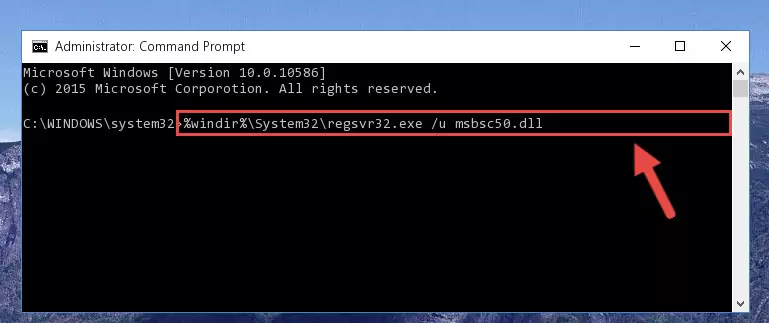
Step 1:Extracting the Msbsc50.dll file from the .zip file - Copy the "Msbsc50.dll" file and paste it into the "C:\Windows\System32" folder.
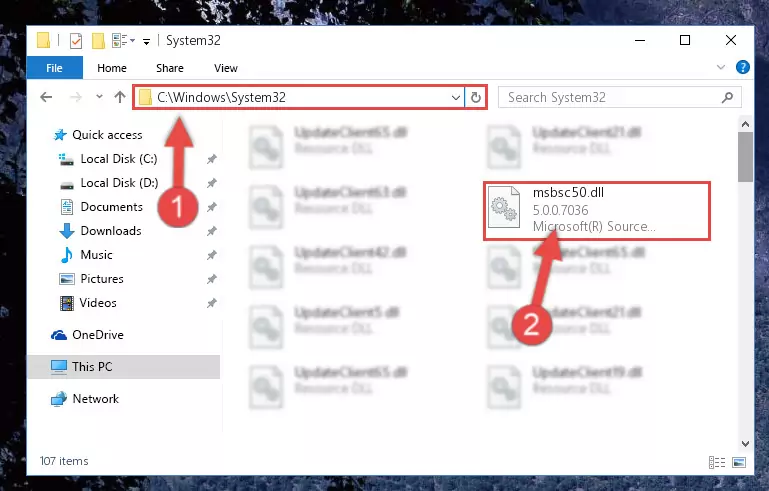
Step 2:Copying the Msbsc50.dll file into the Windows/System32 folder - If you are using a 64 Bit operating system, copy the "Msbsc50.dll" file and paste it into the "C:\Windows\sysWOW64" as well.
NOTE! On Windows operating systems with 64 Bit architecture, the dll file must be in both the "sysWOW64" folder as well as the "System32" folder. In other words, you must copy the "Msbsc50.dll" file into both folders.
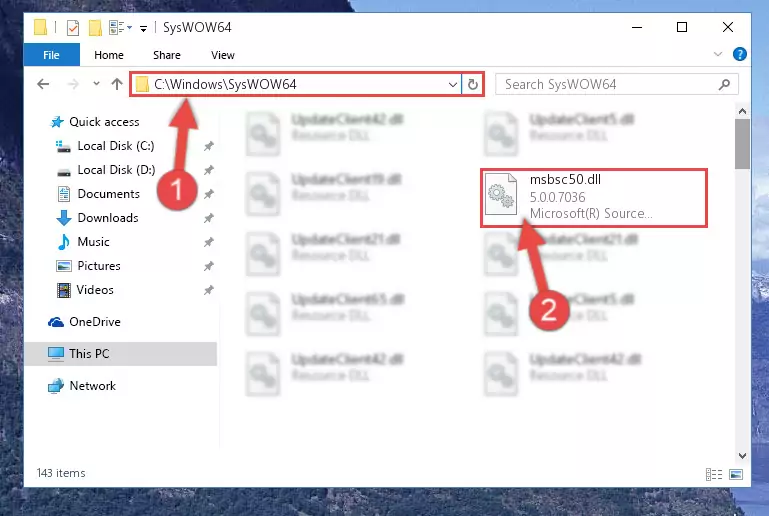
Step 3:Pasting the Msbsc50.dll file into the Windows/sysWOW64 folder - In order to complete this step, you must run the Command Prompt as administrator. In order to do this, all you have to do is follow the steps below.
NOTE! We ran the Command Prompt using Windows 10. If you are using Windows 8.1, Windows 8, Windows 7, Windows Vista or Windows XP, you can use the same method to run the Command Prompt as administrator.
- Open the Start Menu and before clicking anywhere, type "cmd" on your keyboard. This process will enable you to run a search through the Start Menu. We also typed in "cmd" to bring up the Command Prompt.
- Right-click the "Command Prompt" search result that comes up and click the Run as administrator" option.

Step 4:Running the Command Prompt as administrator - Let's copy the command below and paste it in the Command Line that comes up, then let's press Enter. This command deletes the Msbsc50.dll file's problematic registry in the Windows Registry Editor (The file that we copied to the System32 folder does not perform any action with the file, it just deletes the registry in the Windows Registry Editor. The file that we pasted into the System32 folder will not be damaged).
%windir%\System32\regsvr32.exe /u Msbsc50.dll
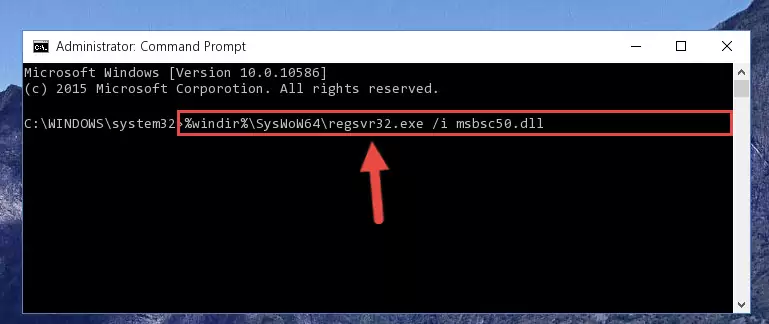
Step 5:Deleting the Msbsc50.dll file's problematic registry in the Windows Registry Editor - If you are using a 64 Bit operating system, after doing the commands above, you also need to run the command below. With this command, we will also delete the Msbsc50.dll file's damaged registry for 64 Bit (The deleting process will be only for the registries in Regedit. In other words, the dll file you pasted into the SysWoW64 folder will not be damaged at all).
%windir%\SysWoW64\regsvr32.exe /u Msbsc50.dll
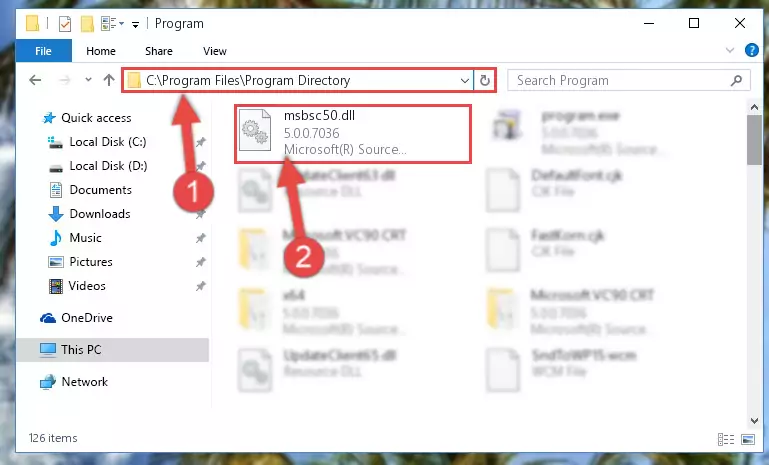
Step 6:Uninstalling the damaged Msbsc50.dll file's registry from the system (for 64 Bit) - In order to cleanly recreate the dll file's registry that we deleted, copy the command below and paste it into the Command Line and hit Enter.
%windir%\System32\regsvr32.exe /i Msbsc50.dll
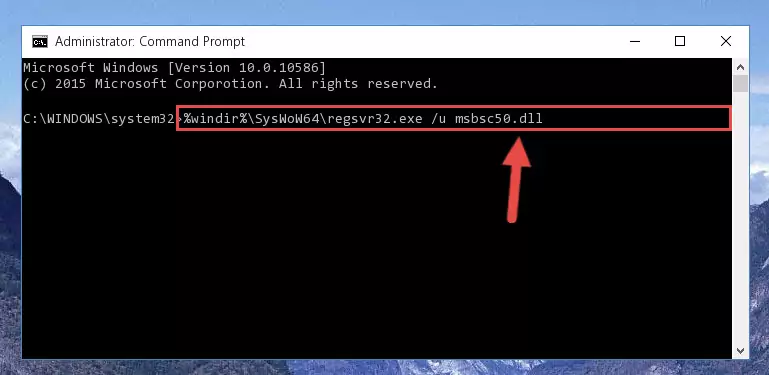
Step 7:Reregistering the Msbsc50.dll file in the system - If the Windows version you use has 64 Bit architecture, after running the command above, you must run the command below. With this command, you will create a clean registry for the problematic registry of the Msbsc50.dll file that we deleted.
%windir%\SysWoW64\regsvr32.exe /i Msbsc50.dll

Step 8:Creating a clean registry for the Msbsc50.dll file (for 64 Bit) - You may see certain error messages when running the commands from the command line. These errors will not prevent the installation of the Msbsc50.dll file. In other words, the installation will finish, but it may give some errors because of certain incompatibilities. After restarting your computer, to see if the installation was successful or not, try running the software that was giving the dll error again. If you continue to get the errors when running the software after the installation, you can try the 2nd Method as an alternative.
Method 2: Copying The Msbsc50.dll File Into The Software File Folder
- First, you need to find the file folder for the software you are receiving the "Msbsc50.dll not found", "Msbsc50.dll is missing" or other similar dll errors. In order to do this, right-click on the shortcut for the software and click the Properties option from the options that come up.

Step 1:Opening software properties - Open the software's file folder by clicking on the Open File Location button in the Properties window that comes up.

Step 2:Opening the software's file folder - Copy the Msbsc50.dll file into the folder we opened.
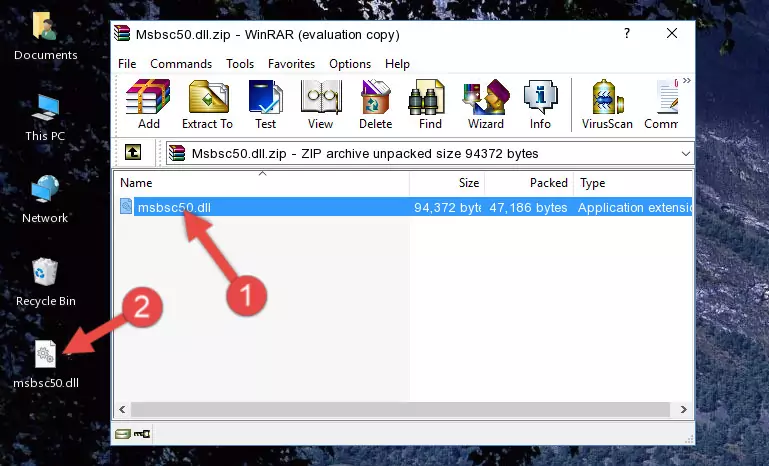
Step 3:Copying the Msbsc50.dll file into the file folder of the software. - The installation is complete. Run the software that is giving you the error. If the error is continuing, you may benefit from trying the 3rd Method as an alternative.
Method 3: Uninstalling and Reinstalling the Software That Is Giving the Msbsc50.dll Error
- Press the "Windows" + "R" keys at the same time to open the Run tool. Paste the command below into the text field titled "Open" in the Run window that opens and press the Enter key on your keyboard. This command will open the "Programs and Features" tool.
appwiz.cpl

Step 1:Opening the Programs and Features tool with the Appwiz.cpl command - The Programs and Features window will open up. Find the software that is giving you the dll error in this window that lists all the softwares on your computer and "Right-Click > Uninstall" on this software.

Step 2:Uninstalling the software that is giving you the error message from your computer. - Uninstall the software from your computer by following the steps that come up and restart your computer.

Step 3:Following the confirmation and steps of the software uninstall process - After restarting your computer, reinstall the software that was giving the error.
- This method may provide the solution to the dll error you're experiencing. If the dll error is continuing, the problem is most likely deriving from the Windows operating system. In order to fix dll errors deriving from the Windows operating system, complete the 4th Method and the 5th Method.
Method 4: Solving the Msbsc50.dll Error Using the Windows System File Checker
- In order to complete this step, you must run the Command Prompt as administrator. In order to do this, all you have to do is follow the steps below.
NOTE! We ran the Command Prompt using Windows 10. If you are using Windows 8.1, Windows 8, Windows 7, Windows Vista or Windows XP, you can use the same method to run the Command Prompt as administrator.
- Open the Start Menu and before clicking anywhere, type "cmd" on your keyboard. This process will enable you to run a search through the Start Menu. We also typed in "cmd" to bring up the Command Prompt.
- Right-click the "Command Prompt" search result that comes up and click the Run as administrator" option.

Step 1:Running the Command Prompt as administrator - Paste the command below into the Command Line that opens up and hit the Enter key.
sfc /scannow

Step 2:Scanning and fixing system errors with the sfc /scannow command - This process can take some time. You can follow its progress from the screen. Wait for it to finish and after it is finished try to run the software that was giving the dll error again.
Method 5: Solving the Msbsc50.dll Error by Updating Windows
Some softwares need updated dll files. When your operating system is not updated, it cannot fulfill this need. In some situations, updating your operating system can solve the dll errors you are experiencing.
In order to check the update status of your operating system and, if available, to install the latest update packs, we need to begin this process manually.
Depending on which Windows version you use, manual update processes are different. Because of this, we have prepared a special article for each Windows version. You can get our articles relating to the manual update of the Windows version you use from the links below.
Guides to Manually Update the Windows Operating System
Our Most Common Msbsc50.dll Error Messages
The Msbsc50.dll file being damaged or for any reason being deleted can cause softwares or Windows system tools (Windows Media Player, Paint, etc.) that use this file to produce an error. Below you can find a list of errors that can be received when the Msbsc50.dll file is missing.
If you have come across one of these errors, you can download the Msbsc50.dll file by clicking on the "Download" button on the top-left of this page. We explained to you how to use the file you'll download in the above sections of this writing. You can see the suggestions we gave on how to solve your problem by scrolling up on the page.
- "Msbsc50.dll not found." error
- "The file Msbsc50.dll is missing." error
- "Msbsc50.dll access violation." error
- "Cannot register Msbsc50.dll." error
- "Cannot find Msbsc50.dll." error
- "This application failed to start because Msbsc50.dll was not found. Re-installing the application may fix this problem." error
