- Download Price:
- Free
- Dll Description:
- Remote Data Services ISAPI Library
- Versions:
- Size:
- 0.08 MB
- Operating Systems:
- Directory:
- M
- Downloads:
- 1725 times.
What is Msadcs.dll?
The Msadcs.dll library is 0.08 MB. The download links have been checked and there are no problems. You can download it without a problem. Currently, it has been downloaded 1725 times and it has received 1.0 out of 5 stars from our users.
Table of Contents
- What is Msadcs.dll?
- Operating Systems That Can Use the Msadcs.dll Library
- Other Versions of the Msadcs.dll Library
- How to Download Msadcs.dll
- How to Fix Msadcs.dll Errors?
- Method 1: Fixing the DLL Error by Copying the Msadcs.dll Library to the Windows System Directory
- Method 2: Copying The Msadcs.dll Library Into The Program Installation Directory
- Method 3: Doing a Clean Reinstall of the Program That Is Giving the Msadcs.dll Error
- Method 4: Fixing the Msadcs.dll Issue by Using the Windows System File Checker (scf scannow)
- Method 5: Fixing the Msadcs.dll Error by Manually Updating Windows
- Our Most Common Msadcs.dll Error Messages
- Other Dynamic Link Libraries Used with Msadcs.dll
Operating Systems That Can Use the Msadcs.dll Library
Other Versions of the Msadcs.dll Library
The newest version of the Msadcs.dll library is the 6.1.7601.17514 version. There have been 3 versions released before this version. All versions of the Dynamic link library have been listed below from most recent to oldest.
- 6.1.7601.17514 - 32 Bit (x86) Download this version
- 2.82.4795.0 - 32 Bit (x86) Download this version
- 2.81.1117.0 - 32 Bit (x86) (2012-06-30) Download this version
- 6.1.7100.0 - 32 Bit (x86) Download this version
How to Download Msadcs.dll
- First, click on the green-colored "Download" button in the top left section of this page (The button that is marked in the picture).

Step 1:Start downloading the Msadcs.dll library - After clicking the "Download" button at the top of the page, the "Downloading" page will open up and the download process will begin. Definitely do not close this page until the download begins. Our site will connect you to the closest DLL Downloader.com download server in order to offer you the fastest downloading performance. Connecting you to the server can take a few seconds.
How to Fix Msadcs.dll Errors?
ATTENTION! Before beginning the installation of the Msadcs.dll library, you must download the library. If you don't know how to download the library or if you are having a problem while downloading, you can look at our download guide a few lines above.
Method 1: Fixing the DLL Error by Copying the Msadcs.dll Library to the Windows System Directory
- The file you will download is a compressed file with the ".zip" extension. You cannot directly install the ".zip" file. Because of this, first, double-click this file and open the file. You will see the library named "Msadcs.dll" in the window that opens. Drag this library to the desktop with the left mouse button. This is the library you need.
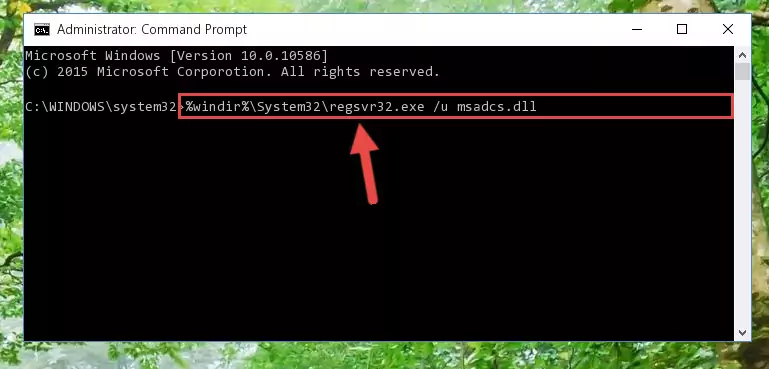
Step 1:Extracting the Msadcs.dll library from the .zip file - Copy the "Msadcs.dll" library and paste it into the "C:\Windows\System32" directory.
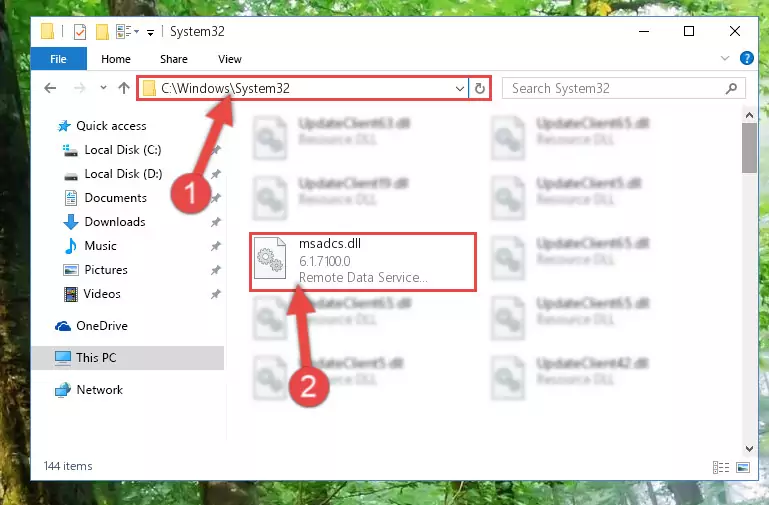
Step 2:Copying the Msadcs.dll library into the Windows/System32 directory - If you are using a 64 Bit operating system, copy the "Msadcs.dll" library and paste it into the "C:\Windows\sysWOW64" as well.
NOTE! On Windows operating systems with 64 Bit architecture, the dynamic link library must be in both the "sysWOW64" directory as well as the "System32" directory. In other words, you must copy the "Msadcs.dll" library into both directories.
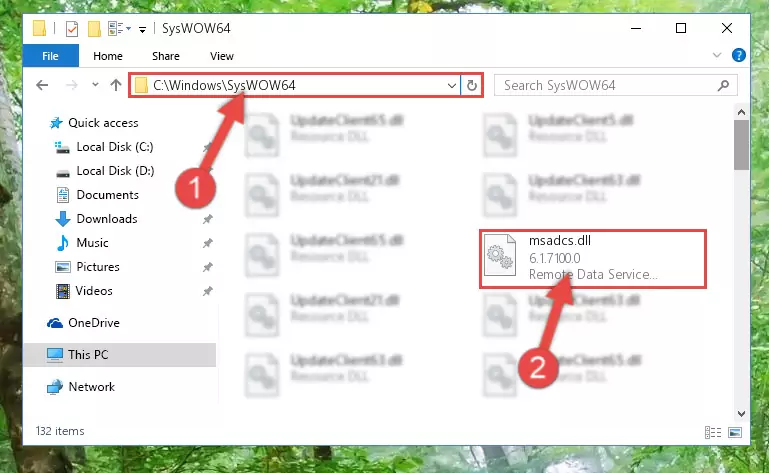
Step 3:Pasting the Msadcs.dll library into the Windows/sysWOW64 directory - First, we must run the Windows Command Prompt as an administrator.
NOTE! We ran the Command Prompt on Windows 10. If you are using Windows 8.1, Windows 8, Windows 7, Windows Vista or Windows XP, you can use the same methods to run the Command Prompt as an administrator.
- Open the Start Menu and type in "cmd", but don't press Enter. Doing this, you will have run a search of your computer through the Start Menu. In other words, typing in "cmd" we did a search for the Command Prompt.
- When you see the "Command Prompt" option among the search results, push the "CTRL" + "SHIFT" + "ENTER " keys on your keyboard.
- A verification window will pop up asking, "Do you want to run the Command Prompt as with administrative permission?" Approve this action by saying, "Yes".

%windir%\System32\regsvr32.exe /u Msadcs.dll
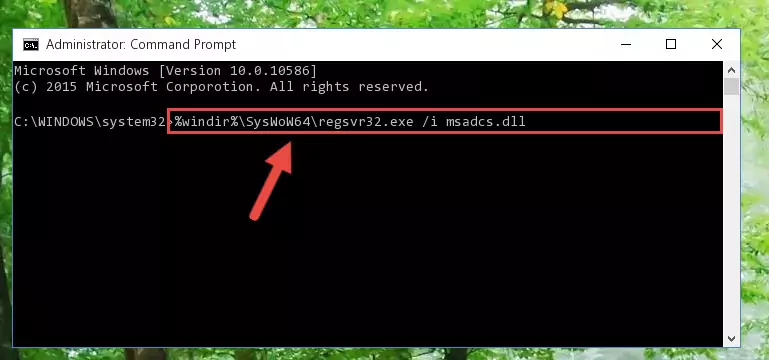
%windir%\SysWoW64\regsvr32.exe /u Msadcs.dll
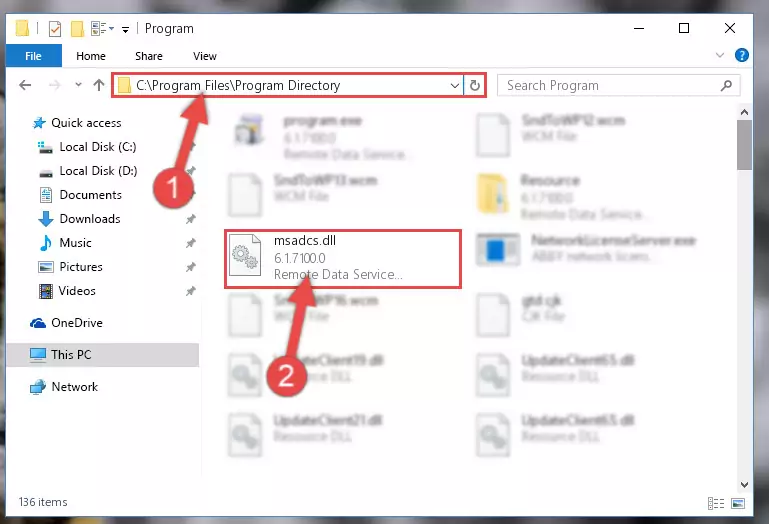
%windir%\System32\regsvr32.exe /i Msadcs.dll
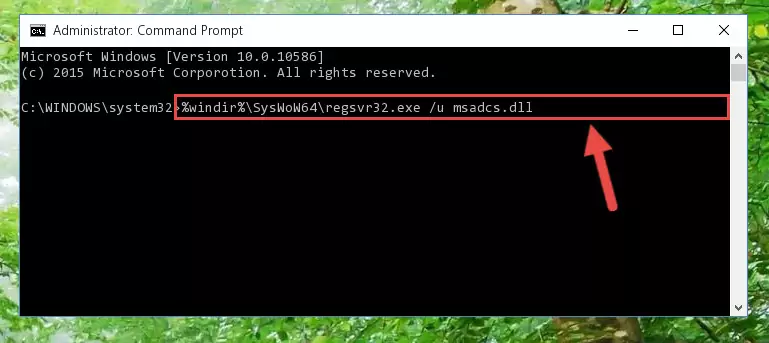
%windir%\SysWoW64\regsvr32.exe /i Msadcs.dll
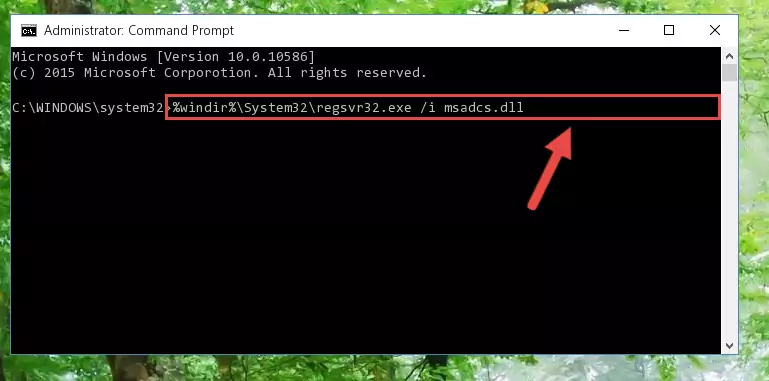
Method 2: Copying The Msadcs.dll Library Into The Program Installation Directory
- First, you need to find the installation directory for the program you are receiving the "Msadcs.dll not found", "Msadcs.dll is missing" or other similar dll errors. In order to do this, right-click on the shortcut for the program and click the Properties option from the options that come up.

Step 1:Opening program properties - Open the program's installation directory by clicking on the Open File Location button in the Properties window that comes up.

Step 2:Opening the program's installation directory - Copy the Msadcs.dll library.
- Paste the dynamic link library you copied into the program's installation directory that we just opened.
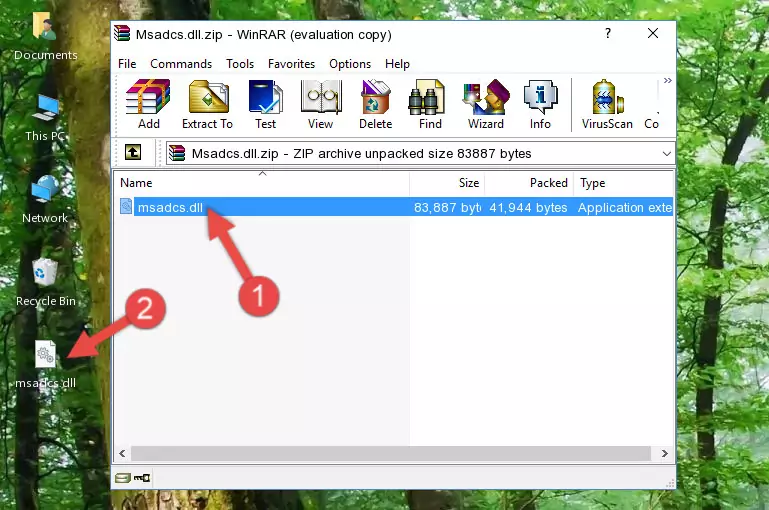
Step 3:Pasting the Msadcs.dll library into the program's installation directory - When the dynamic link library is moved to the program installation directory, it means that the process is completed. Check to see if the issue was fixed by running the program giving the error message again. If you are still receiving the error message, you can complete the 3rd Method as an alternative.
Method 3: Doing a Clean Reinstall of the Program That Is Giving the Msadcs.dll Error
- Open the Run window by pressing the "Windows" + "R" keys on your keyboard at the same time. Type in the command below into the Run window and push Enter to run it. This command will open the "Programs and Features" window.
appwiz.cpl

Step 1:Opening the Programs and Features window using the appwiz.cpl command - The Programs and Features window will open up. Find the program that is giving you the dll error in this window that lists all the programs on your computer and "Right-Click > Uninstall" on this program.

Step 2:Uninstalling the program that is giving you the error message from your computer. - Uninstall the program from your computer by following the steps that come up and restart your computer.

Step 3:Following the confirmation and steps of the program uninstall process - After restarting your computer, reinstall the program that was giving the error.
- This method may provide the solution to the dll error you're experiencing. If the dll error is continuing, the problem is most likely deriving from the Windows operating system. In order to fix dll errors deriving from the Windows operating system, complete the 4th Method and the 5th Method.
Method 4: Fixing the Msadcs.dll Issue by Using the Windows System File Checker (scf scannow)
- First, we must run the Windows Command Prompt as an administrator.
NOTE! We ran the Command Prompt on Windows 10. If you are using Windows 8.1, Windows 8, Windows 7, Windows Vista or Windows XP, you can use the same methods to run the Command Prompt as an administrator.
- Open the Start Menu and type in "cmd", but don't press Enter. Doing this, you will have run a search of your computer through the Start Menu. In other words, typing in "cmd" we did a search for the Command Prompt.
- When you see the "Command Prompt" option among the search results, push the "CTRL" + "SHIFT" + "ENTER " keys on your keyboard.
- A verification window will pop up asking, "Do you want to run the Command Prompt as with administrative permission?" Approve this action by saying, "Yes".

sfc /scannow

Method 5: Fixing the Msadcs.dll Error by Manually Updating Windows
Some programs need updated dynamic link libraries. When your operating system is not updated, it cannot fulfill this need. In some situations, updating your operating system can solve the dll errors you are experiencing.
In order to check the update status of your operating system and, if available, to install the latest update packs, we need to begin this process manually.
Depending on which Windows version you use, manual update processes are different. Because of this, we have prepared a special article for each Windows version. You can get our articles relating to the manual update of the Windows version you use from the links below.
Explanations on Updating Windows Manually
Our Most Common Msadcs.dll Error Messages
The Msadcs.dll library being damaged or for any reason being deleted can cause programs or Windows system tools (Windows Media Player, Paint, etc.) that use this library to produce an error. Below you can find a list of errors that can be received when the Msadcs.dll library is missing.
If you have come across one of these errors, you can download the Msadcs.dll library by clicking on the "Download" button on the top-left of this page. We explained to you how to use the library you'll download in the above sections of this writing. You can see the suggestions we gave on how to solve your problem by scrolling up on the page.
- "Msadcs.dll not found." error
- "The file Msadcs.dll is missing." error
- "Msadcs.dll access violation." error
- "Cannot register Msadcs.dll." error
- "Cannot find Msadcs.dll." error
- "This application failed to start because Msadcs.dll was not found. Re-installing the application may fix this problem." error
