- Download Price:
- Free
- Dll Description:
- Message Queuing Trigger Object Module
- Versions:
-
- 6.1.7600.16385 (Latest) for 64 Bit (x64)
- 5.2.2007.4530 for 32 Bit (x86)
- 6.1.7100.0 for 32 Bit (x86)
- 5.1.0.1110 for 32 Bit (x86)
- 5.1.0.1108 for 32 Bit (x86)
- 5.01.1108 - for 32 Bit (x86)
- Size:
- 0.13 MB for 32 Bit (x86)
- 0.24 MB for 64 Bit (x64)
- Operating Systems:
- Directory:
- M
- Downloads:
- 2911 times.
What is Mqtrig.dll?
The Mqtrig.dll file is 0.13 MB for 32 Bit and 0.24 MB for 64 Bit. The download links for this file are clean and no user has given any negative feedback. From the time it was offered for download, it has been downloaded 2911 times.
Table of Contents
- What is Mqtrig.dll?
- Operating Systems Compatible with the Mqtrig.dll File
- Other Versions of the Mqtrig.dll File
- Guide to Download Mqtrig.dll
- Methods for Solving Mqtrig.dll
- Method 1: Installing the Mqtrig.dll File to the Windows System Folder
- Method 2: Copying the Mqtrig.dll File to the Software File Folder
- Method 3: Doing a Clean Install of the software That Is Giving the Mqtrig.dll Error
- Method 4: Solving the Mqtrig.dll Error using the Windows System File Checker (sfc /scannow)
- Method 5: Fixing the Mqtrig.dll Error by Manually Updating Windows
- Common Mqtrig.dll Errors
- Dll Files Similar to the Mqtrig.dll File
Operating Systems Compatible with the Mqtrig.dll File
- Windows 10
- Windows 10 64 Bit
- Windows 8.1
- Windows 8.1 64 Bit
- Windows 8
- Windows 8 64 Bit
- Windows 7
- Windows 7 64 Bit
- Windows Vista
- Windows Vista 64 Bit
- Windows XP
- Windows XP 64 Bit
Other Versions of the Mqtrig.dll File
The newest version of the Mqtrig.dll file is the 5.2.2007.4530 version for 32 Bit and 6.1.7600.16385 version for 64 Bit. There have been 5 versions released before this version. All versions of the Dll file have been listed below from most recent to oldest.
- 6.1.7600.16385 - 64 Bit (x64) Download this version
- 5.2.2007.4530 - 32 Bit (x86) Download this version
- 6.1.7100.0 - 32 Bit (x86) Download this version
- 5.1.0.1110 - 32 Bit (x86) Download this version
- 5.1.0.1108 - 32 Bit (x86) Download this version
- 5.01.1108 - 32 Bit (x86) (2012-06-30) Download this version
Guide to Download Mqtrig.dll
- Click on the green-colored "Download" button (The button marked in the picture below).

Step 1:Starting the download process for Mqtrig.dll - After clicking the "Download" button at the top of the page, the "Downloading" page will open up and the download process will begin. Definitely do not close this page until the download begins. Our site will connect you to the closest DLL Downloader.com download server in order to offer you the fastest downloading performance. Connecting you to the server can take a few seconds.
Methods for Solving Mqtrig.dll
ATTENTION! Before starting the installation, the Mqtrig.dll file needs to be downloaded. If you have not downloaded it, download the file before continuing with the installation steps. If you don't know how to download it, you can immediately browse the dll download guide above.
Method 1: Installing the Mqtrig.dll File to the Windows System Folder
- The file you downloaded is a compressed file with the extension ".zip". This file cannot be installed. To be able to install it, first you need to extract the dll file from within it. So, first double-click the file with the ".zip" extension and open the file.
- You will see the file named "Mqtrig.dll" in the window that opens. This is the file you need to install. Click on the dll file with the left button of the mouse. By doing this, you select the file.
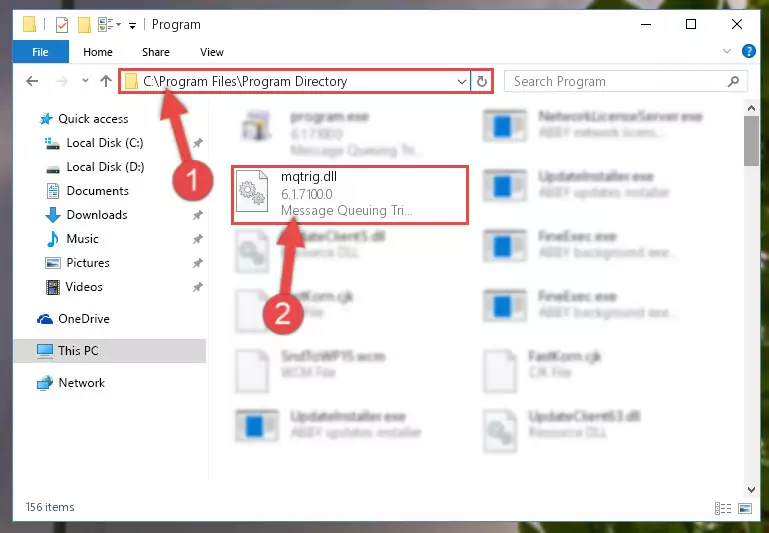
Step 2:Choosing the Mqtrig.dll file - Click on the "Extract To" button, which is marked in the picture. In order to do this, you will need the Winrar software. If you don't have the software, it can be found doing a quick search on the Internet and you can download it (The Winrar software is free).
- After clicking the "Extract to" button, a window where you can choose the location you want will open. Choose the "Desktop" location in this window and extract the dll file to the desktop by clicking the "Ok" button.
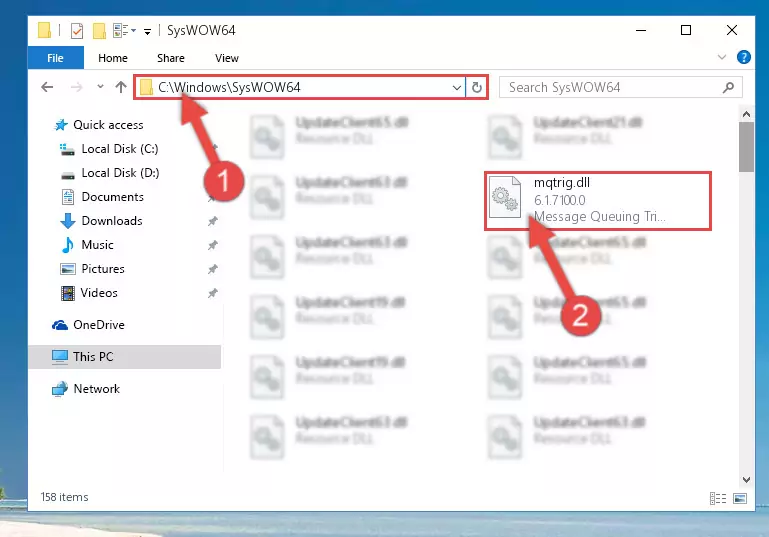
Step 3:Extracting the Mqtrig.dll file to the desktop - Copy the "Mqtrig.dll" file and paste it into the "C:\Windows\System32" folder.
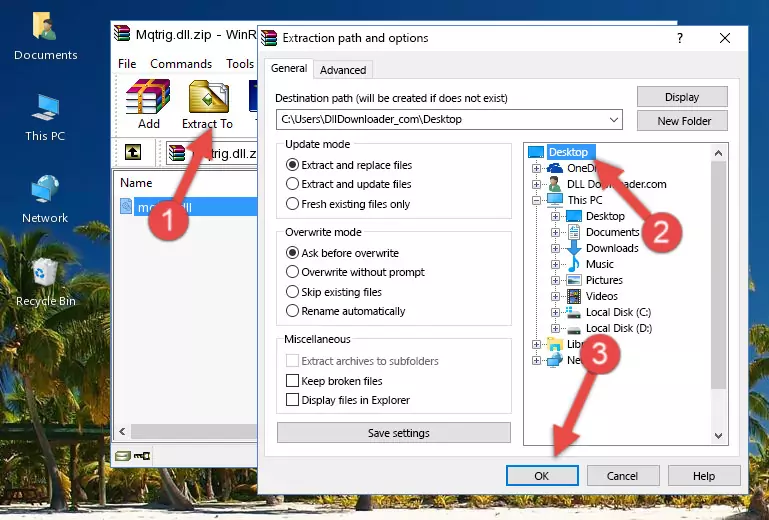
Step 3:Copying the Mqtrig.dll file into the Windows/System32 folder - If you are using a 64 Bit operating system, copy the "Mqtrig.dll" file and paste it into the "C:\Windows\sysWOW64" as well.
NOTE! On Windows operating systems with 64 Bit architecture, the dll file must be in both the "sysWOW64" folder as well as the "System32" folder. In other words, you must copy the "Mqtrig.dll" file into both folders.
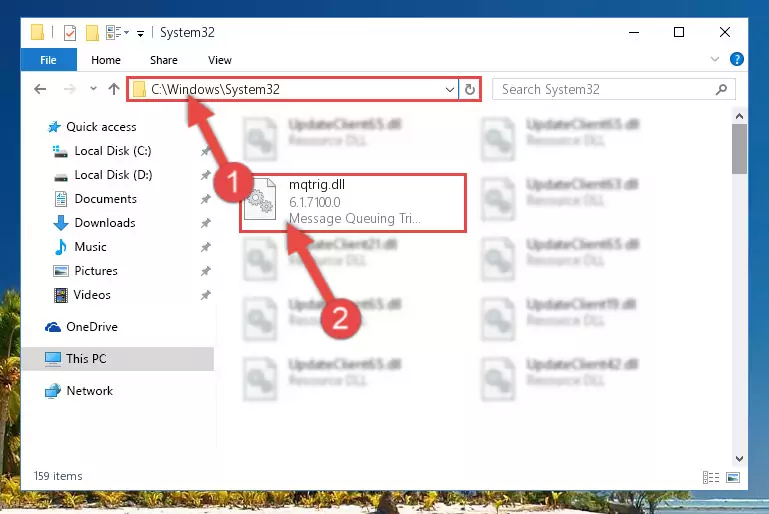
Step 4:Pasting the Mqtrig.dll file into the Windows/sysWOW64 folder - In order to run the Command Line as an administrator, complete the following steps.
NOTE! In this explanation, we ran the Command Line on Windows 10. If you are using one of the Windows 8.1, Windows 8, Windows 7, Windows Vista or Windows XP operating systems, you can use the same methods to run the Command Line as an administrator. Even though the pictures are taken from Windows 10, the processes are similar.
- First, open the Start Menu and before clicking anywhere, type "cmd" but do not press Enter.
- When you see the "Command Line" option among the search results, hit the "CTRL" + "SHIFT" + "ENTER" keys on your keyboard.
- A window will pop up asking, "Do you want to run this process?". Confirm it by clicking to "Yes" button.

Step 5:Running the Command Line as an administrator - Paste the command below into the Command Line window that opens up and press Enter key. This command will delete the problematic registry of the Mqtrig.dll file (Nothing will happen to the file we pasted in the System32 folder, it just deletes the registry from the Windows Registry Editor. The file we pasted in the System32 folder will not be damaged).
%windir%\System32\regsvr32.exe /u Mqtrig.dll
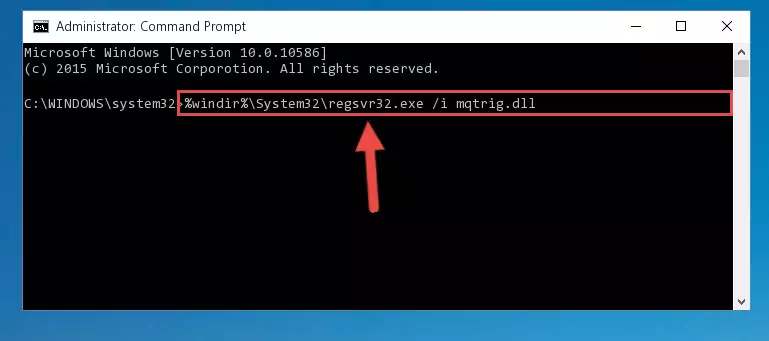
Step 6:Cleaning the problematic registry of the Mqtrig.dll file from the Windows Registry Editor - If you are using a Windows version that has 64 Bit architecture, after running the above command, you need to run the command below. With this command, we will clean the problematic Mqtrig.dll registry for 64 Bit (The cleaning process only involves the registries in Regedit. In other words, the dll file you pasted into the SysWoW64 will not be damaged).
%windir%\SysWoW64\regsvr32.exe /u Mqtrig.dll
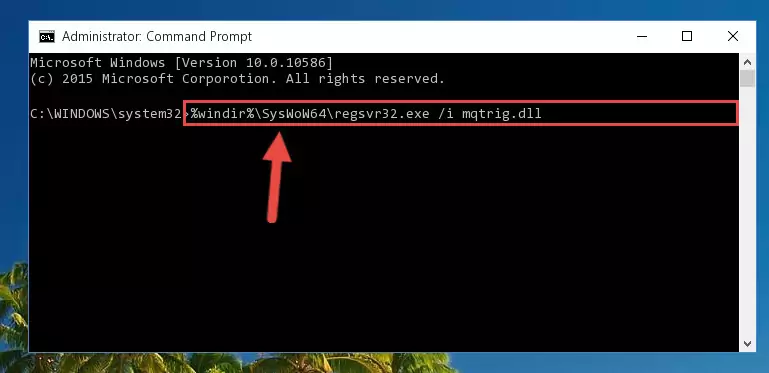
Step 7:Uninstalling the Mqtrig.dll file's problematic registry from Regedit (for 64 Bit) - You must create a new registry for the dll file that you deleted from the registry editor. In order to do this, copy the command below and paste it into the Command Line and hit Enter.
%windir%\System32\regsvr32.exe /i Mqtrig.dll
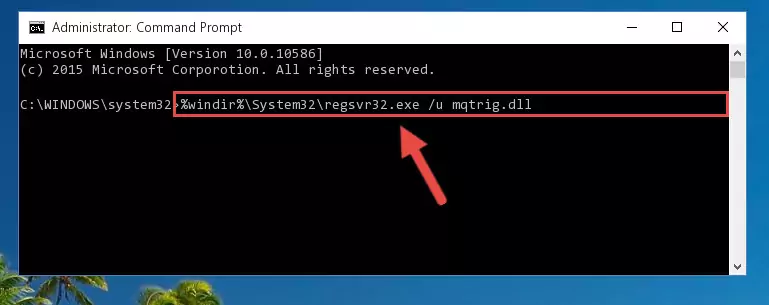
Step 8:Creating a new registry for the Mqtrig.dll file - If you are using a Windows with 64 Bit architecture, after running the previous command, you need to run the command below. By running this command, we will have created a clean registry for the Mqtrig.dll file (We deleted the damaged registry with the previous command).
%windir%\SysWoW64\regsvr32.exe /i Mqtrig.dll
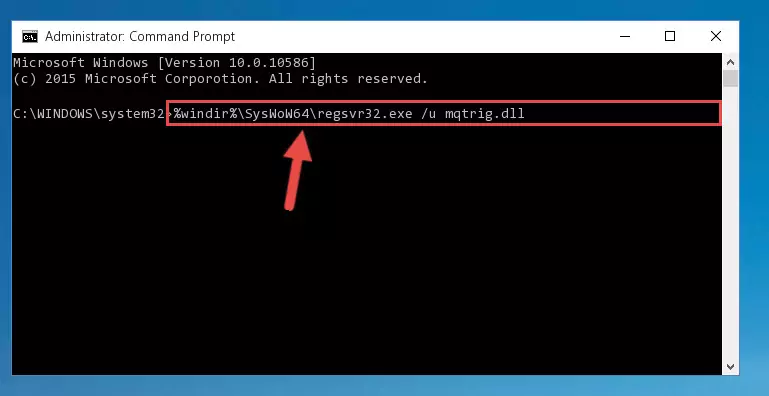
Step 9:Creating a clean registry for the Mqtrig.dll file (for 64 Bit) - You may see certain error messages when running the commands from the command line. These errors will not prevent the installation of the Mqtrig.dll file. In other words, the installation will finish, but it may give some errors because of certain incompatibilities. After restarting your computer, to see if the installation was successful or not, try running the software that was giving the dll error again. If you continue to get the errors when running the software after the installation, you can try the 2nd Method as an alternative.
Method 2: Copying the Mqtrig.dll File to the Software File Folder
- In order to install the dll file, you need to find the file folder for the software that was giving you errors such as "Mqtrig.dll is missing", "Mqtrig.dll not found" or similar error messages. In order to do that, Right-click the software's shortcut and click the Properties item in the right-click menu that appears.

Step 1:Opening the software shortcut properties window - Click on the Open File Location button that is found in the Properties window that opens up and choose the folder where the application is installed.

Step 2:Opening the file folder of the software - Copy the Mqtrig.dll file into the folder we opened.
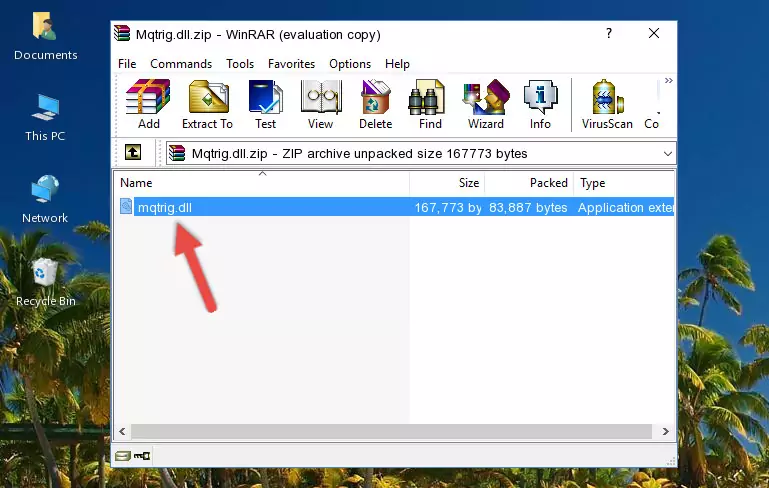
Step 3:Copying the Mqtrig.dll file into the file folder of the software. - The installation is complete. Run the software that is giving you the error. If the error is continuing, you may benefit from trying the 3rd Method as an alternative.
Method 3: Doing a Clean Install of the software That Is Giving the Mqtrig.dll Error
- Push the "Windows" + "R" keys at the same time to open the Run window. Type the command below into the Run window that opens up and hit Enter. This process will open the "Programs and Features" window.
appwiz.cpl

Step 1:Opening the Programs and Features window using the appwiz.cpl command - The Programs and Features screen will come up. You can see all the softwares installed on your computer in the list on this screen. Find the software giving you the dll error in the list and right-click it. Click the "Uninstall" item in the right-click menu that appears and begin the uninstall process.

Step 2:Starting the uninstall process for the software that is giving the error - A window will open up asking whether to confirm or deny the uninstall process for the software. Confirm the process and wait for the uninstall process to finish. Restart your computer after the software has been uninstalled from your computer.

Step 3:Confirming the removal of the software - After restarting your computer, reinstall the software that was giving the error.
- This method may provide the solution to the dll error you're experiencing. If the dll error is continuing, the problem is most likely deriving from the Windows operating system. In order to fix dll errors deriving from the Windows operating system, complete the 4th Method and the 5th Method.
Method 4: Solving the Mqtrig.dll Error using the Windows System File Checker (sfc /scannow)
- In order to run the Command Line as an administrator, complete the following steps.
NOTE! In this explanation, we ran the Command Line on Windows 10. If you are using one of the Windows 8.1, Windows 8, Windows 7, Windows Vista or Windows XP operating systems, you can use the same methods to run the Command Line as an administrator. Even though the pictures are taken from Windows 10, the processes are similar.
- First, open the Start Menu and before clicking anywhere, type "cmd" but do not press Enter.
- When you see the "Command Line" option among the search results, hit the "CTRL" + "SHIFT" + "ENTER" keys on your keyboard.
- A window will pop up asking, "Do you want to run this process?". Confirm it by clicking to "Yes" button.

Step 1:Running the Command Line as an administrator - After typing the command below into the Command Line, push Enter.
sfc /scannow

Step 2:Getting rid of dll errors using Windows's sfc /scannow command - Depending on your computer's performance and the amount of errors on your system, this process can take some time. You can see the progress on the Command Line. Wait for this process to end. After the scan and repair processes are finished, try running the software giving you errors again.
Method 5: Fixing the Mqtrig.dll Error by Manually Updating Windows
Some softwares need updated dll files. When your operating system is not updated, it cannot fulfill this need. In some situations, updating your operating system can solve the dll errors you are experiencing.
In order to check the update status of your operating system and, if available, to install the latest update packs, we need to begin this process manually.
Depending on which Windows version you use, manual update processes are different. Because of this, we have prepared a special article for each Windows version. You can get our articles relating to the manual update of the Windows version you use from the links below.
Guides to Manually Update the Windows Operating System
Common Mqtrig.dll Errors
It's possible that during the softwares' installation or while using them, the Mqtrig.dll file was damaged or deleted. You can generally see error messages listed below or similar ones in situations like this.
These errors we see are not unsolvable. If you've also received an error message like this, first you must download the Mqtrig.dll file by clicking the "Download" button in this page's top section. After downloading the file, you should install the file and complete the solution methods explained a little bit above on this page and mount it in Windows. If you do not have a hardware problem, one of the methods explained in this article will solve your problem.
- "Mqtrig.dll not found." error
- "The file Mqtrig.dll is missing." error
- "Mqtrig.dll access violation." error
- "Cannot register Mqtrig.dll." error
- "Cannot find Mqtrig.dll." error
- "This application failed to start because Mqtrig.dll was not found. Re-installing the application may fix this problem." error
