- Download Price:
- Free
- Dll Description:
- Message Queuing Active Directory Service Provider
- Versions:
- Size:
- 0.19 MB
- Operating Systems:
- Directory:
- M
- Downloads:
- 1005 times.
About Mqads.dll
The Mqads.dll file is 0.19 MB. The download links have been checked and there are no problems. You can download it without a problem. Currently, it has been downloaded 1005 times.
Table of Contents
- About Mqads.dll
- Operating Systems Compatible with the Mqads.dll File
- Other Versions of the Mqads.dll File
- How to Download Mqads.dll File?
- Methods to Solve the Mqads.dll Errors
- Method 1: Installing the Mqads.dll File to the Windows System Folder
- Method 2: Copying the Mqads.dll File to the Software File Folder
- Method 3: Doing a Clean Install of the software That Is Giving the Mqads.dll Error
- Method 4: Solving the Mqads.dll Error Using the Windows System File Checker
- Method 5: Getting Rid of Mqads.dll Errors by Updating the Windows Operating System
- The Most Seen Mqads.dll Errors
- Dll Files Related to Mqads.dll
Operating Systems Compatible with the Mqads.dll File
Other Versions of the Mqads.dll File
The latest version of the Mqads.dll file is 5.2.2007.4530 version. Before this, there were 1 versions released. All versions released up till now are listed below from newest to oldest
- 5.2.2007.4530 - 32 Bit (x86) Download directly this version now
- 5.2.2003.3959 - 32 Bit (x86) Download directly this version now
How to Download Mqads.dll File?
- Click on the green-colored "Download" button on the top left side of the page.

Step 1:Download process of the Mqads.dll file's - The downloading page will open after clicking the Download button. After the page opens, in order to download the Mqads.dll file the best server will be found and the download process will begin within a few seconds. In the meantime, you shouldn't close the page.
Methods to Solve the Mqads.dll Errors
ATTENTION! Before starting the installation, the Mqads.dll file needs to be downloaded. If you have not downloaded it, download the file before continuing with the installation steps. If you don't know how to download it, you can immediately browse the dll download guide above.
Method 1: Installing the Mqads.dll File to the Windows System Folder
- The file you are going to download is a compressed file with the ".zip" extension. You cannot directly install the ".zip" file. First, you need to extract the dll file from inside it. So, double-click the file with the ".zip" extension that you downloaded and open the file.
- You will see the file named "Mqads.dll" in the window that opens up. This is the file we are going to install. Click the file once with the left mouse button. By doing this you will have chosen the file.
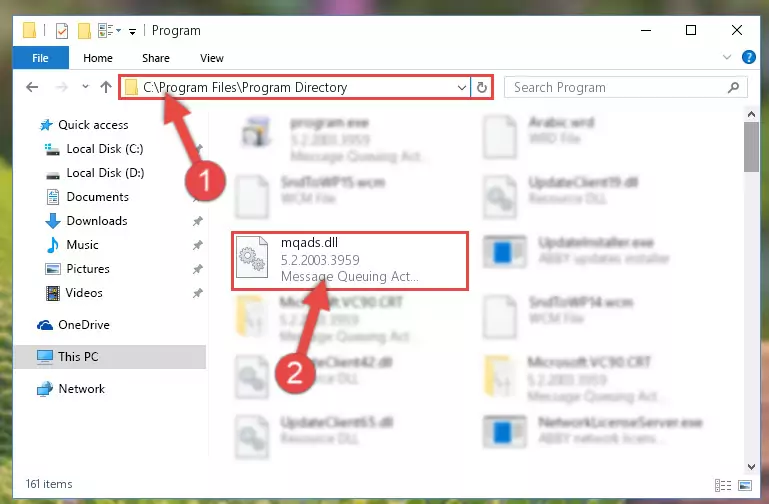
Step 2:Choosing the Mqads.dll file - Click the "Extract To" symbol marked in the picture. To extract the dll file, it will want you to choose the desired location. Choose the "Desktop" location and click "OK" to extract the file to the desktop. In order to do this, you need to use the Winrar software. If you do not have this software, you can find and download it through a quick search on the Internet.
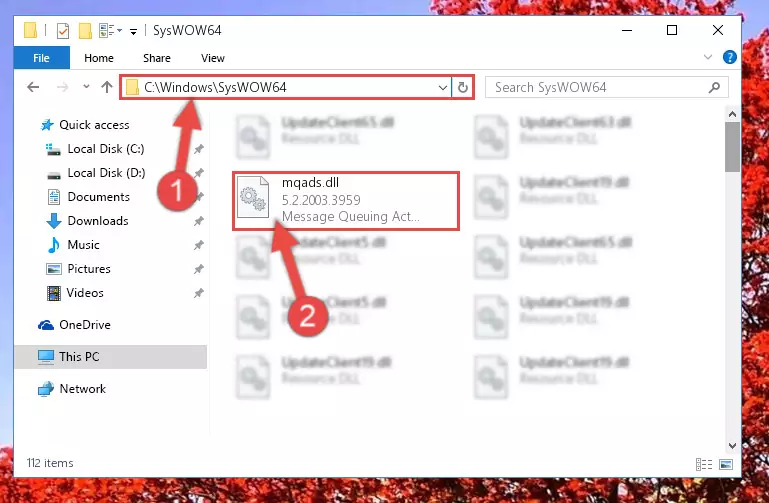
Step 3:Extracting the Mqads.dll file to the desktop - Copy the "Mqads.dll" file you extracted and paste it into the "C:\Windows\System32" folder.
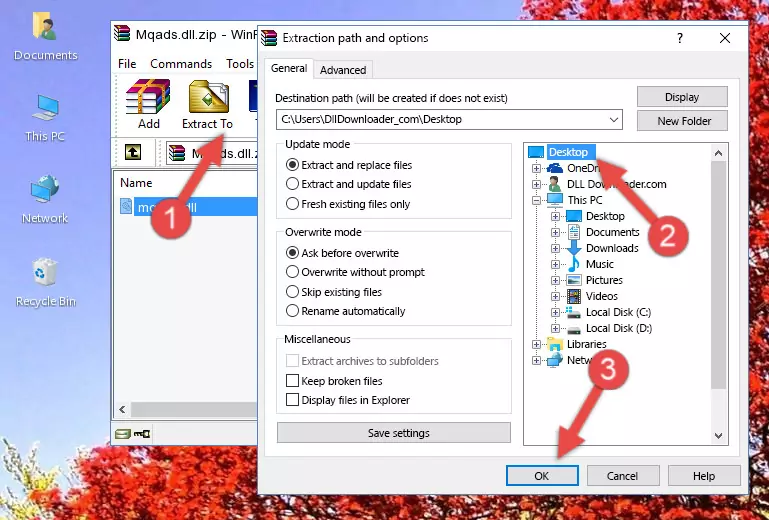
Step 4:Copying the Mqads.dll file into the Windows/System32 folder - If your operating system has a 64 Bit architecture, copy the "Mqads.dll" file and paste it also into the "C:\Windows\sysWOW64" folder.
NOTE! On 64 Bit systems, the dll file must be in both the "sysWOW64" folder as well as the "System32" folder. In other words, you must copy the "Mqads.dll" file into both folders.
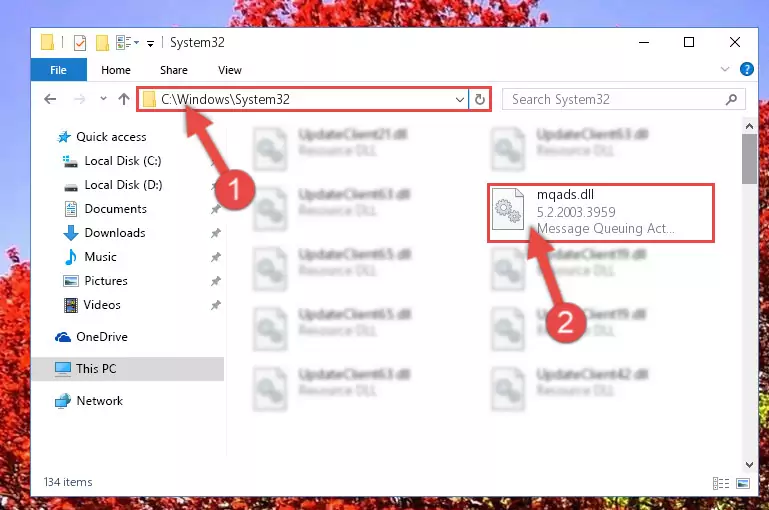
Step 5:Pasting the Mqads.dll file into the Windows/sysWOW64 folder - In order to complete this step, you must run the Command Prompt as administrator. In order to do this, all you have to do is follow the steps below.
NOTE! We ran the Command Prompt using Windows 10. If you are using Windows 8.1, Windows 8, Windows 7, Windows Vista or Windows XP, you can use the same method to run the Command Prompt as administrator.
- Open the Start Menu and before clicking anywhere, type "cmd" on your keyboard. This process will enable you to run a search through the Start Menu. We also typed in "cmd" to bring up the Command Prompt.
- Right-click the "Command Prompt" search result that comes up and click the Run as administrator" option.

Step 6:Running the Command Prompt as administrator - Paste the command below into the Command Line that will open up and hit Enter. This command will delete the damaged registry of the Mqads.dll file (It will not delete the file we pasted into the System32 folder; it will delete the registry in Regedit. The file we pasted into the System32 folder will not be damaged).
%windir%\System32\regsvr32.exe /u Mqads.dll
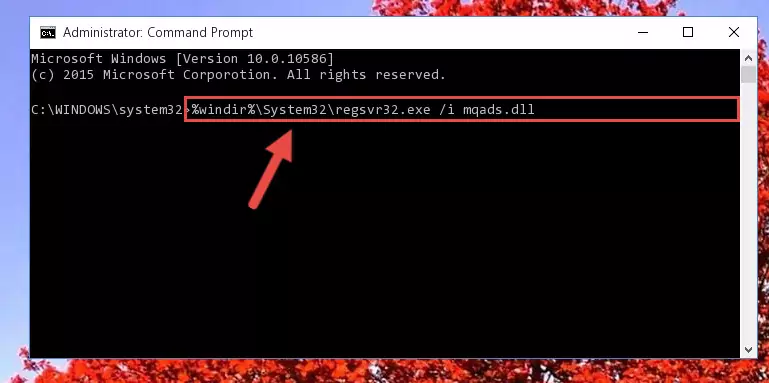
Step 7:Deleting the damaged registry of the Mqads.dll - If you are using a 64 Bit operating system, after doing the commands above, you also need to run the command below. With this command, we will also delete the Mqads.dll file's damaged registry for 64 Bit (The deleting process will be only for the registries in Regedit. In other words, the dll file you pasted into the SysWoW64 folder will not be damaged at all).
%windir%\SysWoW64\regsvr32.exe /u Mqads.dll
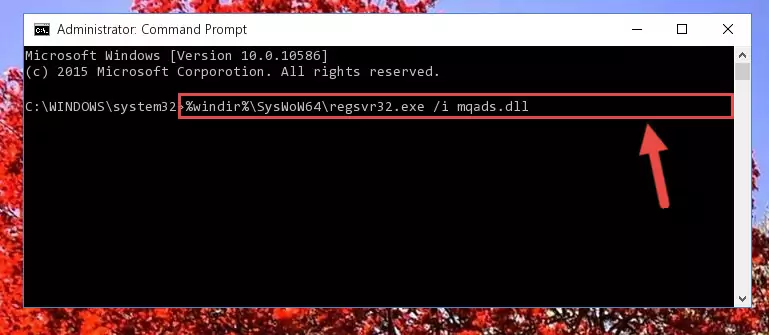
Step 8:Uninstalling the damaged Mqads.dll file's registry from the system (for 64 Bit) - You must create a new registry for the dll file that you deleted from the registry editor. In order to do this, copy the command below and paste it into the Command Line and hit Enter.
%windir%\System32\regsvr32.exe /i Mqads.dll
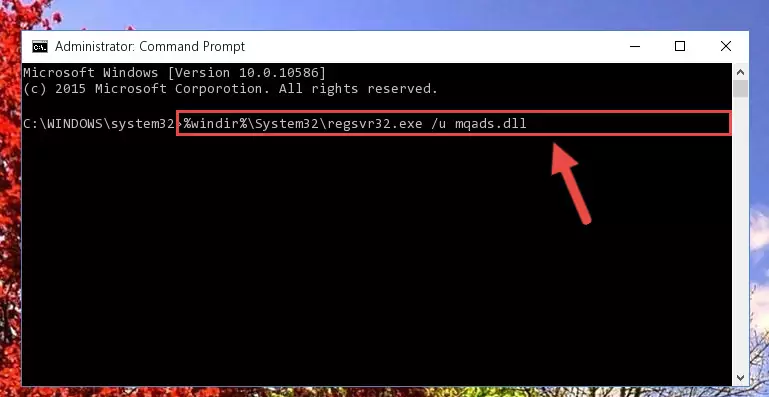
Step 9:Creating a new registry for the Mqads.dll file - If you are using a 64 Bit operating system, after running the command above, you also need to run the command below. With this command, we will have added a new file in place of the damaged Mqads.dll file that we deleted.
%windir%\SysWoW64\regsvr32.exe /i Mqads.dll
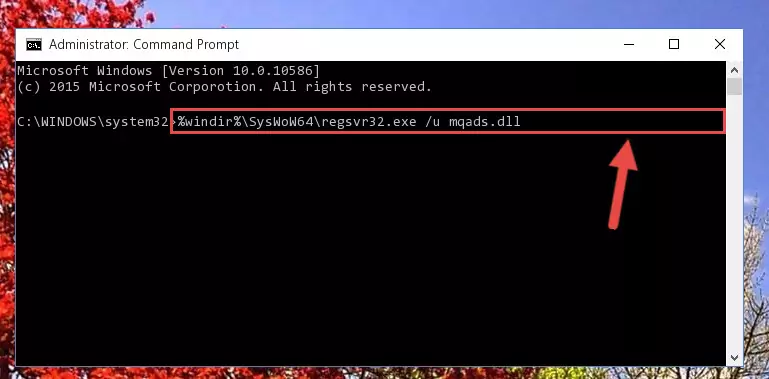
Step 10:Reregistering the Mqads.dll file in the system (for 64 Bit) - If you did all the processes correctly, the missing dll file will have been installed. You may have made some mistakes when running the Command Line processes. Generally, these errors will not prevent the Mqads.dll file from being installed. In other words, the installation will be completed, but it may give an error due to some incompatibility issues. You can try running the program that was giving you this dll file error after restarting your computer. If you are still getting the dll file error when running the program, please try the 2nd method.
Method 2: Copying the Mqads.dll File to the Software File Folder
- First, you need to find the file folder for the software you are receiving the "Mqads.dll not found", "Mqads.dll is missing" or other similar dll errors. In order to do this, right-click on the shortcut for the software and click the Properties option from the options that come up.

Step 1:Opening software properties - Open the software's file folder by clicking on the Open File Location button in the Properties window that comes up.

Step 2:Opening the software's file folder - Copy the Mqads.dll file into this folder that opens.
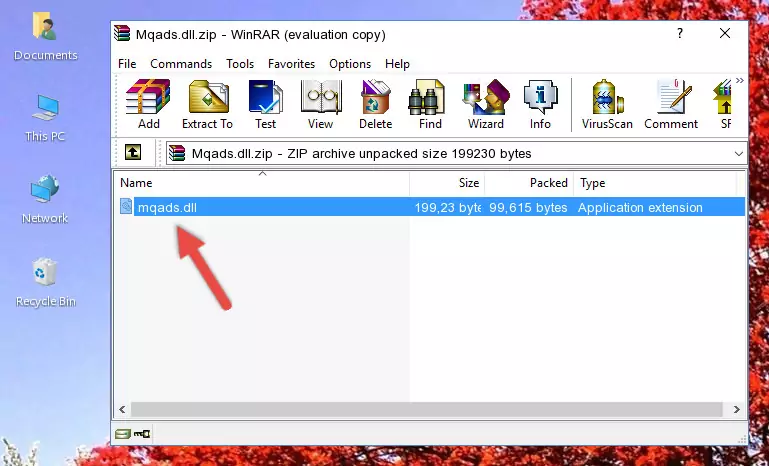
Step 3:Copying the Mqads.dll file into the software's file folder - This is all there is to the process. Now, try to run the software again. If the problem still is not solved, you can try the 3rd Method.
Method 3: Doing a Clean Install of the software That Is Giving the Mqads.dll Error
- Press the "Windows" + "R" keys at the same time to open the Run tool. Paste the command below into the text field titled "Open" in the Run window that opens and press the Enter key on your keyboard. This command will open the "Programs and Features" tool.
appwiz.cpl

Step 1:Opening the Programs and Features tool with the Appwiz.cpl command - On the Programs and Features screen that will come up, you will see the list of softwares on your computer. Find the software that gives you the dll error and with your mouse right-click it. The right-click menu will open. Click the "Uninstall" option in this menu to start the uninstall process.

Step 2:Uninstalling the software that gives you the dll error - You will see a "Do you want to uninstall this software?" confirmation window. Confirm the process and wait for the software to be completely uninstalled. The uninstall process can take some time. This time will change according to your computer's performance and the size of the software. After the software is uninstalled, restart your computer.

Step 3:Confirming the uninstall process - After restarting your computer, reinstall the software that was giving the error.
- You can solve the error you are expericing with this method. If the dll error is continuing in spite of the solution methods you are using, the source of the problem is the Windows operating system. In order to solve dll errors in Windows you will need to complete the 4th Method and the 5th Method in the list.
Method 4: Solving the Mqads.dll Error Using the Windows System File Checker
- In order to complete this step, you must run the Command Prompt as administrator. In order to do this, all you have to do is follow the steps below.
NOTE! We ran the Command Prompt using Windows 10. If you are using Windows 8.1, Windows 8, Windows 7, Windows Vista or Windows XP, you can use the same method to run the Command Prompt as administrator.
- Open the Start Menu and before clicking anywhere, type "cmd" on your keyboard. This process will enable you to run a search through the Start Menu. We also typed in "cmd" to bring up the Command Prompt.
- Right-click the "Command Prompt" search result that comes up and click the Run as administrator" option.

Step 1:Running the Command Prompt as administrator - Type the command below into the Command Line page that comes up and run it by pressing Enter on your keyboard.
sfc /scannow

Step 2:Getting rid of Windows Dll errors by running the sfc /scannow command - The process can take some time depending on your computer and the condition of the errors in the system. Before the process is finished, don't close the command line! When the process is finished, try restarting the software that you are experiencing the errors in after closing the command line.
Method 5: Getting Rid of Mqads.dll Errors by Updating the Windows Operating System
Some softwares require updated dll files from the operating system. If your operating system is not updated, this requirement is not met and you will receive dll errors. Because of this, updating your operating system may solve the dll errors you are experiencing.
Most of the time, operating systems are automatically updated. However, in some situations, the automatic updates may not work. For situations like this, you may need to check for updates manually.
For every Windows version, the process of manually checking for updates is different. Because of this, we prepared a special guide for each Windows version. You can get our guides to manually check for updates based on the Windows version you use through the links below.
Guides to Manually Update for All Windows Versions
The Most Seen Mqads.dll Errors
It's possible that during the softwares' installation or while using them, the Mqads.dll file was damaged or deleted. You can generally see error messages listed below or similar ones in situations like this.
These errors we see are not unsolvable. If you've also received an error message like this, first you must download the Mqads.dll file by clicking the "Download" button in this page's top section. After downloading the file, you should install the file and complete the solution methods explained a little bit above on this page and mount it in Windows. If you do not have a hardware problem, one of the methods explained in this article will solve your problem.
- "Mqads.dll not found." error
- "The file Mqads.dll is missing." error
- "Mqads.dll access violation." error
- "Cannot register Mqads.dll." error
- "Cannot find Mqads.dll." error
- "This application failed to start because Mqads.dll was not found. Re-installing the application may fix this problem." error
