- Download Price:
- Free
- Dll Description:
- Message Queuing Active Directory Client
- Versions:
-
- 6.1.7601.17514 (Latest) for 64 Bit (x64)
- 5.2.2007.4530 for 32 Bit (x86)
- 6.1.7100.0 for 32 Bit (x86)
- 5.1.0.1110 for 32 Bit (x86)
- 5.1.0.1108 for 32 Bit (x86)
- 5.01.1108 - for 32 Bit (x86)
- Size:
- 0.15 MB for 32 Bit (x86)
- 0.27 MB for 64 Bit (x64)
- Operating Systems:
- Developers:
- Directory:
- M
- Downloads:
- 2832 times.
What is Mqad.dll?
The Mqad.dll file is a system file including functions needed by many softwares, games, and system tools. This dll file is produced by the Microsoft.
The Mqad.dll file is 0.15 MB for 32 Bit and 0.27 MB for 64 Bit. The download links for this file are clean and no user has given any negative feedback. From the time it was offered for download, it has been downloaded 2832 times.
Table of Contents
- What is Mqad.dll?
- Operating Systems Compatible with the Mqad.dll File
- All Versions of the Mqad.dll File
- Guide to Download Mqad.dll
- How to Fix Mqad.dll Errors?
- Method 1: Installing the Mqad.dll File to the Windows System Folder
- Method 2: Copying The Mqad.dll File Into The Software File Folder
- Method 3: Doing a Clean Install of the software That Is Giving the Mqad.dll Error
- Method 4: Solving the Mqad.dll Problem by Using the Windows System File Checker (scf scannow)
- Method 5: Fixing the Mqad.dll Error by Manually Updating Windows
- The Most Seen Mqad.dll Errors
- Dll Files Related to Mqad.dll
Operating Systems Compatible with the Mqad.dll File
- Windows 10
- Windows 10 64 Bit
- Windows 8.1
- Windows 8.1 64 Bit
- Windows 8
- Windows 8 64 Bit
- Windows 7
- Windows 7 64 Bit
- Windows Vista
- Windows Vista 64 Bit
- Windows XP
- Windows XP 64 Bit
All Versions of the Mqad.dll File
The last version of the Mqad.dll file is the 5.2.2007.4530 version for 32 Bit and 6.1.7601.17514 version for 64 Bit. There have been 5 versions previously released. All versions of the Dll file are listed below from newest to oldest.
- 6.1.7601.17514 - 64 Bit (x64) Download directly this version
- 5.2.2007.4530 - 32 Bit (x86) Download directly this version
- 6.1.7100.0 - 32 Bit (x86) Download directly this version
- 5.1.0.1110 - 32 Bit (x86) Download directly this version
- 5.1.0.1108 - 32 Bit (x86) Download directly this version
- 5.01.1108 - 32 Bit (x86) (2012-06-30) Download directly this version
Guide to Download Mqad.dll
- Click on the green-colored "Download" button (The button marked in the picture below).

Step 1:Starting the download process for Mqad.dll - The downloading page will open after clicking the Download button. After the page opens, in order to download the Mqad.dll file the best server will be found and the download process will begin within a few seconds. In the meantime, you shouldn't close the page.
How to Fix Mqad.dll Errors?
ATTENTION! Before starting the installation, the Mqad.dll file needs to be downloaded. If you have not downloaded it, download the file before continuing with the installation steps. If you don't know how to download it, you can immediately browse the dll download guide above.
Method 1: Installing the Mqad.dll File to the Windows System Folder
- The file you will download is a compressed file with the ".zip" extension. You cannot directly install the ".zip" file. Because of this, first, double-click this file and open the file. You will see the file named "Mqad.dll" in the window that opens. Drag this file to the desktop with the left mouse button. This is the file you need.
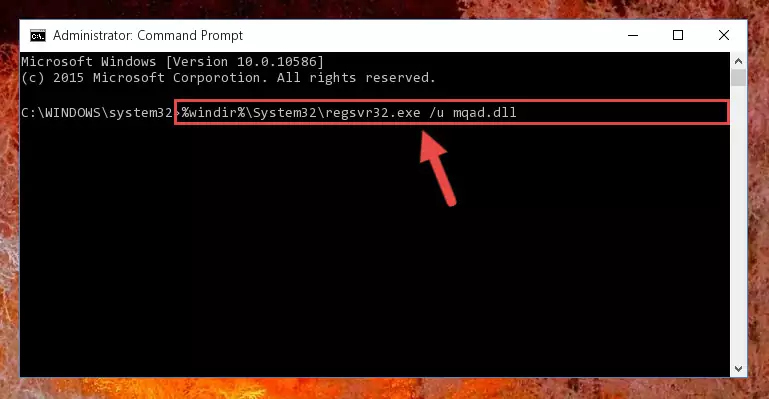
Step 1:Extracting the Mqad.dll file from the .zip file - Copy the "Mqad.dll" file you extracted and paste it into the "C:\Windows\System32" folder.
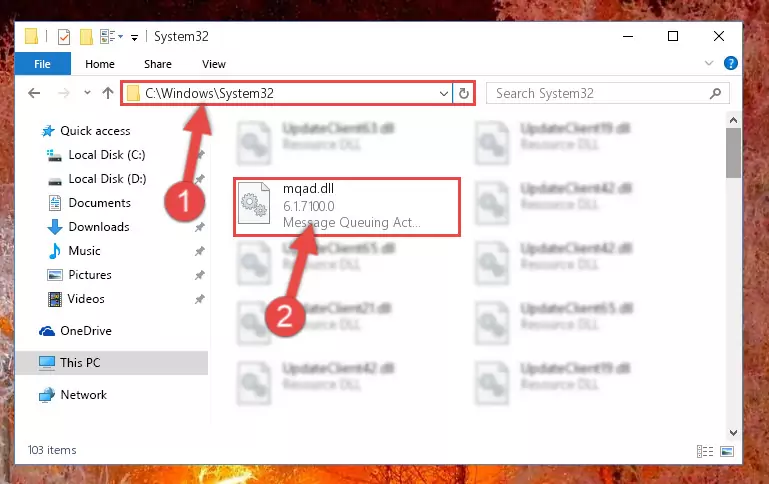
Step 2:Copying the Mqad.dll file into the Windows/System32 folder - If your operating system has a 64 Bit architecture, copy the "Mqad.dll" file and paste it also into the "C:\Windows\sysWOW64" folder.
NOTE! On 64 Bit systems, the dll file must be in both the "sysWOW64" folder as well as the "System32" folder. In other words, you must copy the "Mqad.dll" file into both folders.
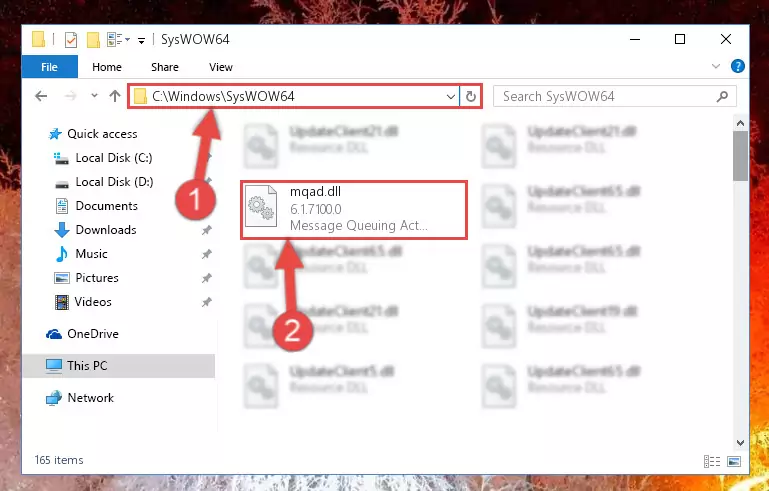
Step 3:Pasting the Mqad.dll file into the Windows/sysWOW64 folder - First, we must run the Windows Command Prompt as an administrator.
NOTE! We ran the Command Prompt on Windows 10. If you are using Windows 8.1, Windows 8, Windows 7, Windows Vista or Windows XP, you can use the same methods to run the Command Prompt as an administrator.
- Open the Start Menu and type in "cmd", but don't press Enter. Doing this, you will have run a search of your computer through the Start Menu. In other words, typing in "cmd" we did a search for the Command Prompt.
- When you see the "Command Prompt" option among the search results, push the "CTRL" + "SHIFT" + "ENTER " keys on your keyboard.
- A verification window will pop up asking, "Do you want to run the Command Prompt as with administrative permission?" Approve this action by saying, "Yes".

%windir%\System32\regsvr32.exe /u Mqad.dll
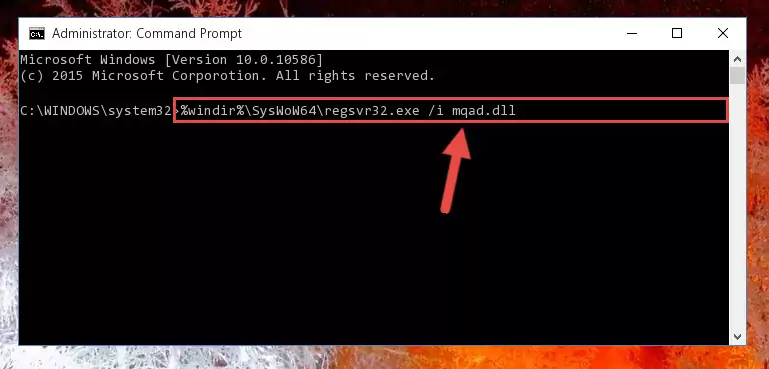
%windir%\SysWoW64\regsvr32.exe /u Mqad.dll
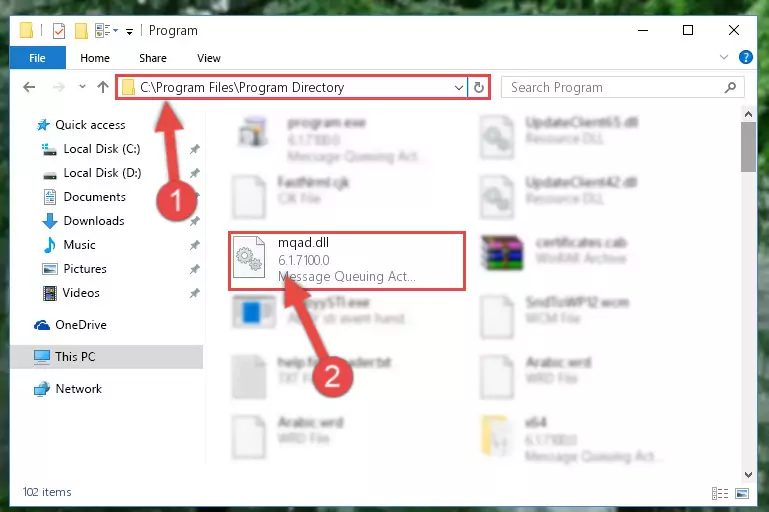
%windir%\System32\regsvr32.exe /i Mqad.dll
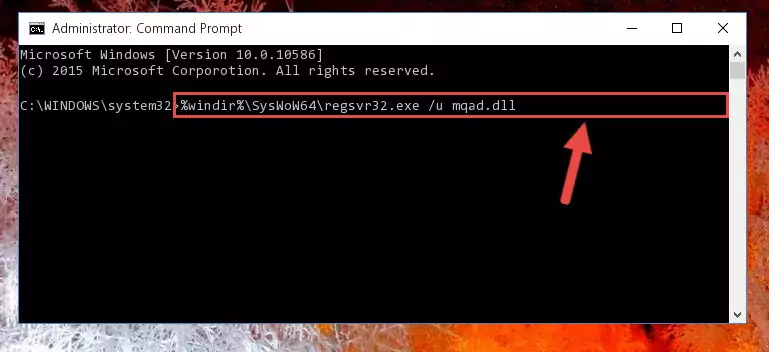
%windir%\SysWoW64\regsvr32.exe /i Mqad.dll
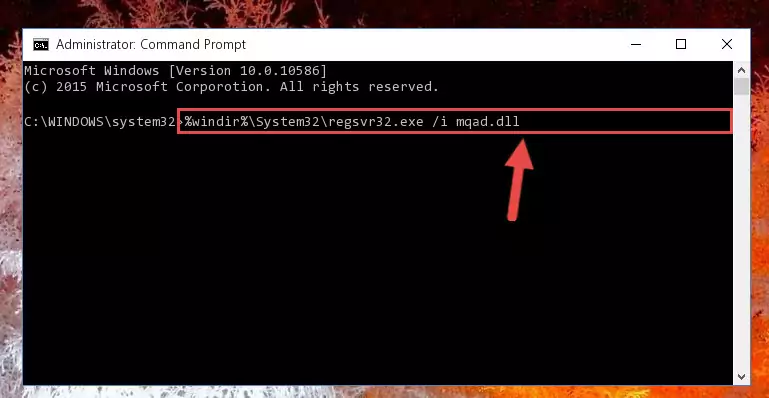
Method 2: Copying The Mqad.dll File Into The Software File Folder
- First, you need to find the file folder for the software you are receiving the "Mqad.dll not found", "Mqad.dll is missing" or other similar dll errors. In order to do this, right-click on the shortcut for the software and click the Properties option from the options that come up.

Step 1:Opening software properties - Open the software's file folder by clicking on the Open File Location button in the Properties window that comes up.

Step 2:Opening the software's file folder - Copy the Mqad.dll file.
- Paste the dll file you copied into the software's file folder that we just opened.
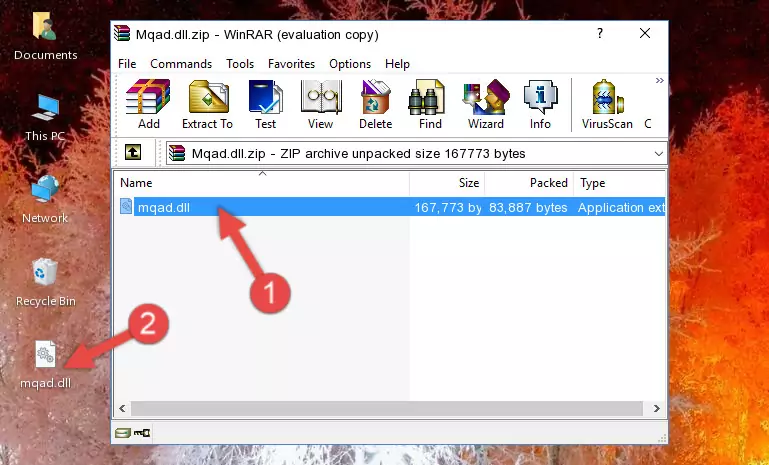
Step 3:Pasting the Mqad.dll file into the software's file folder - When the dll file is moved to the software file folder, it means that the process is completed. Check to see if the problem was solved by running the software giving the error message again. If you are still receiving the error message, you can complete the 3rd Method as an alternative.
Method 3: Doing a Clean Install of the software That Is Giving the Mqad.dll Error
- Open the Run tool by pushing the "Windows" + "R" keys found on your keyboard. Type the command below into the "Open" field of the Run window that opens up and press Enter. This command will open the "Programs and Features" tool.
appwiz.cpl

Step 1:Opening the Programs and Features tool with the appwiz.cpl command - On the Programs and Features screen that will come up, you will see the list of softwares on your computer. Find the software that gives you the dll error and with your mouse right-click it. The right-click menu will open. Click the "Uninstall" option in this menu to start the uninstall process.

Step 2:Uninstalling the software that gives you the dll error - You will see a "Do you want to uninstall this software?" confirmation window. Confirm the process and wait for the software to be completely uninstalled. The uninstall process can take some time. This time will change according to your computer's performance and the size of the software. After the software is uninstalled, restart your computer.

Step 3:Confirming the uninstall process - After restarting your computer, reinstall the software.
- You may be able to solve the dll error you are experiencing by using this method. If the error messages are continuing despite all these processes, we may have a problem deriving from Windows. To solve dll errors deriving from Windows, you need to complete the 4th Method and the 5th Method in the list.
Method 4: Solving the Mqad.dll Problem by Using the Windows System File Checker (scf scannow)
- First, we must run the Windows Command Prompt as an administrator.
NOTE! We ran the Command Prompt on Windows 10. If you are using Windows 8.1, Windows 8, Windows 7, Windows Vista or Windows XP, you can use the same methods to run the Command Prompt as an administrator.
- Open the Start Menu and type in "cmd", but don't press Enter. Doing this, you will have run a search of your computer through the Start Menu. In other words, typing in "cmd" we did a search for the Command Prompt.
- When you see the "Command Prompt" option among the search results, push the "CTRL" + "SHIFT" + "ENTER " keys on your keyboard.
- A verification window will pop up asking, "Do you want to run the Command Prompt as with administrative permission?" Approve this action by saying, "Yes".

sfc /scannow

Method 5: Fixing the Mqad.dll Error by Manually Updating Windows
Some softwares need updated dll files. When your operating system is not updated, it cannot fulfill this need. In some situations, updating your operating system can solve the dll errors you are experiencing.
In order to check the update status of your operating system and, if available, to install the latest update packs, we need to begin this process manually.
Depending on which Windows version you use, manual update processes are different. Because of this, we have prepared a special article for each Windows version. You can get our articles relating to the manual update of the Windows version you use from the links below.
Explanations on Updating Windows Manually
The Most Seen Mqad.dll Errors
It's possible that during the softwares' installation or while using them, the Mqad.dll file was damaged or deleted. You can generally see error messages listed below or similar ones in situations like this.
These errors we see are not unsolvable. If you've also received an error message like this, first you must download the Mqad.dll file by clicking the "Download" button in this page's top section. After downloading the file, you should install the file and complete the solution methods explained a little bit above on this page and mount it in Windows. If you do not have a hardware problem, one of the methods explained in this article will solve your problem.
- "Mqad.dll not found." error
- "The file Mqad.dll is missing." error
- "Mqad.dll access violation." error
- "Cannot register Mqad.dll." error
- "Cannot find Mqad.dll." error
- "This application failed to start because Mqad.dll was not found. Re-installing the application may fix this problem." error
