- Download Price:
- Free
- Dll Description:
- RealNetworks MPEG File Format Plugin
- Versions:
- Size:
- 0.07 MB
- Operating Systems:
- Directory:
- M
- Downloads:
- 557 times.
What is Mpgf3260.dll?
The Mpgf3260.dll library is 0.07 MB. The download links are current and no negative feedback has been received by users. It has been downloaded 557 times since release.
Table of Contents
- What is Mpgf3260.dll?
- Operating Systems Compatible with the Mpgf3260.dll Library
- Other Versions of the Mpgf3260.dll Library
- Steps to Download the Mpgf3260.dll Library
- Methods for Fixing Mpgf3260.dll
- Method 1: Fixing the DLL Error by Copying the Mpgf3260.dll Library to the Windows System Directory
- Method 2: Copying The Mpgf3260.dll Library Into The Program Installation Directory
- Method 3: Doing a Clean Install of the program That Is Giving the Mpgf3260.dll Error
- Method 4: Fixing the Mpgf3260.dll Issue by Using the Windows System File Checker (scf scannow)
- Method 5: Getting Rid of Mpgf3260.dll Errors by Updating the Windows Operating System
- Common Mpgf3260.dll Errors
- Other Dynamic Link Libraries Used with Mpgf3260.dll
Operating Systems Compatible with the Mpgf3260.dll Library
Other Versions of the Mpgf3260.dll Library
The newest version of the Mpgf3260.dll library is the 6.0.7.3054 version. This dynamic link library only has one version. No other version has been released.
- 6.0.7.3054 - 32 Bit (x86) Download this version
Steps to Download the Mpgf3260.dll Library
- First, click on the green-colored "Download" button in the top left section of this page (The button that is marked in the picture).

Step 1:Start downloading the Mpgf3260.dll library - After clicking the "Download" button at the top of the page, the "Downloading" page will open up and the download process will begin. Definitely do not close this page until the download begins. Our site will connect you to the closest DLL Downloader.com download server in order to offer you the fastest downloading performance. Connecting you to the server can take a few seconds.
Methods for Fixing Mpgf3260.dll
ATTENTION! Before beginning the installation of the Mpgf3260.dll library, you must download the library. If you don't know how to download the library or if you are having a problem while downloading, you can look at our download guide a few lines above.
Method 1: Fixing the DLL Error by Copying the Mpgf3260.dll Library to the Windows System Directory
- The file you downloaded is a compressed file with the ".zip" extension. In order to install it, first, double-click the ".zip" file and open the file. You will see the library named "Mpgf3260.dll" in the window that opens up. This is the library you need to install. Drag this library to the desktop with your mouse's left button.
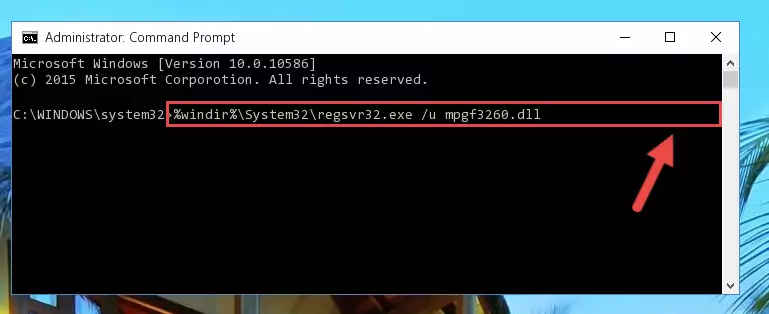
Step 1:Extracting the Mpgf3260.dll library - Copy the "Mpgf3260.dll" library file you extracted.
- Paste the dynamic link library you copied into the "C:\Windows\System32" directory.
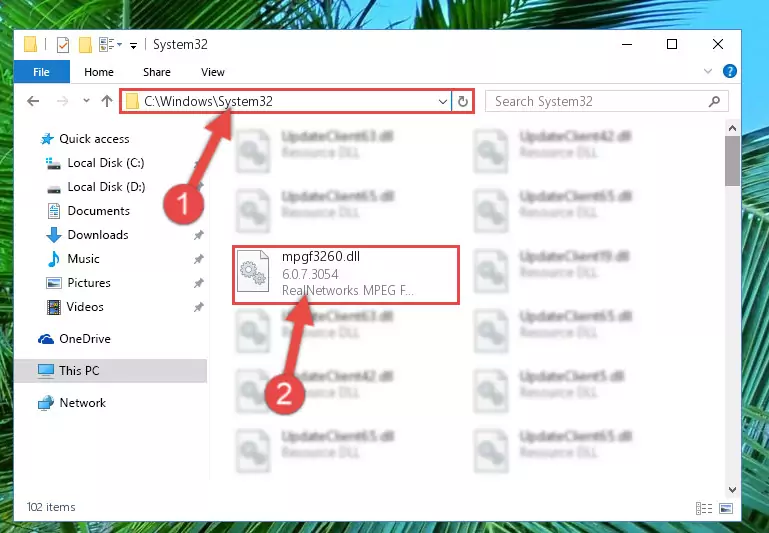
Step 3:Pasting the Mpgf3260.dll library into the Windows/System32 directory - If you are using a 64 Bit operating system, copy the "Mpgf3260.dll" library and paste it into the "C:\Windows\sysWOW64" as well.
NOTE! On Windows operating systems with 64 Bit architecture, the dynamic link library must be in both the "sysWOW64" directory as well as the "System32" directory. In other words, you must copy the "Mpgf3260.dll" library into both directories.
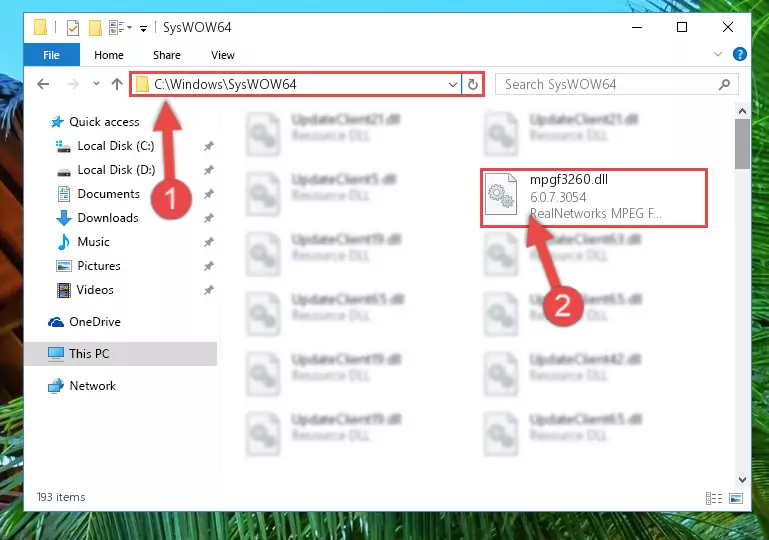
Step 4:Pasting the Mpgf3260.dll library into the Windows/sysWOW64 directory - In order to complete this step, you must run the Command Prompt as administrator. In order to do this, all you have to do is follow the steps below.
NOTE! We ran the Command Prompt using Windows 10. If you are using Windows 8.1, Windows 8, Windows 7, Windows Vista or Windows XP, you can use the same method to run the Command Prompt as administrator.
- Open the Start Menu and before clicking anywhere, type "cmd" on your keyboard. This process will enable you to run a search through the Start Menu. We also typed in "cmd" to bring up the Command Prompt.
- Right-click the "Command Prompt" search result that comes up and click the Run as administrator" option.

Step 5:Running the Command Prompt as administrator - Paste the command below into the Command Line window that opens and hit the Enter key on your keyboard. This command will delete the Mpgf3260.dll library's damaged registry (It will not delete the file you pasted into the System32 directory, but will delete the registry in Regedit. The file you pasted in the System32 directory will not be damaged in any way).
%windir%\System32\regsvr32.exe /u Mpgf3260.dll
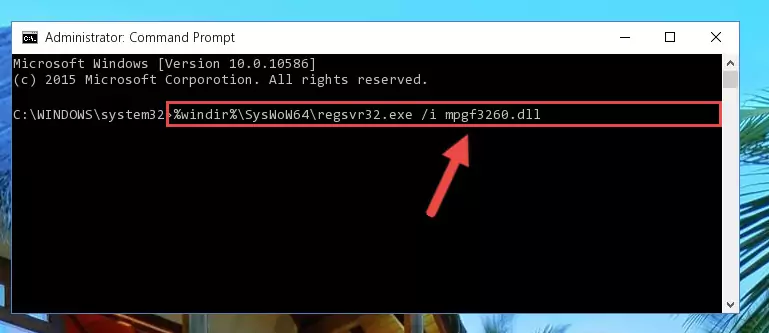
Step 6:Uninstalling the Mpgf3260.dll library from the system registry - If the Windows you use has 64 Bit architecture, after running the command above, you must run the command below. This command will clean the broken registry of the Mpgf3260.dll library from the 64 Bit architecture (The Cleaning process is only with registries in the Windows Registry Editor. In other words, the dynamic link library that we pasted into the SysWoW64 directory will stay as it is).
%windir%\SysWoW64\regsvr32.exe /u Mpgf3260.dll

Step 7:Uninstalling the broken registry of the Mpgf3260.dll library from the Windows Registry Editor (for 64 Bit) - In order to cleanly recreate the dll library's registry that we deleted, copy the command below and paste it into the Command Line and hit Enter.
%windir%\System32\regsvr32.exe /i Mpgf3260.dll
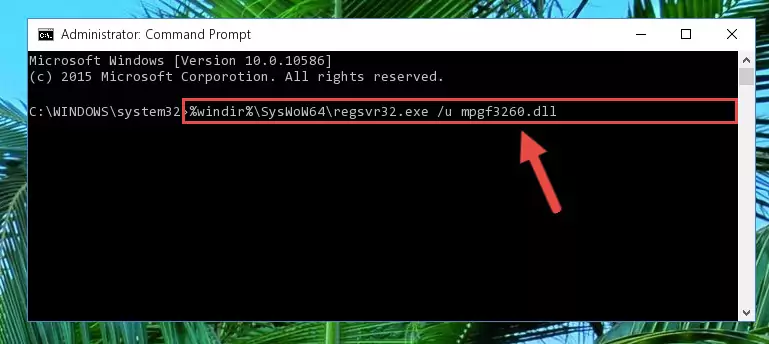
Step 8:Reregistering the Mpgf3260.dll library in the system - If you are using a 64 Bit operating system, after running the command above, you also need to run the command below. With this command, we will have added a new library in place of the damaged Mpgf3260.dll library that we deleted.
%windir%\SysWoW64\regsvr32.exe /i Mpgf3260.dll
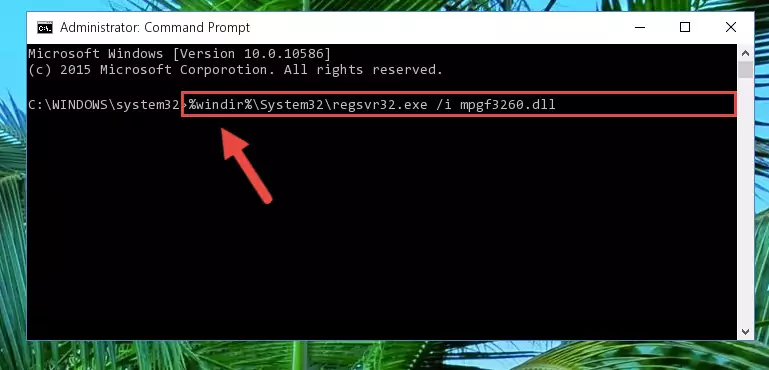
Step 9:Reregistering the Mpgf3260.dll library in the system (for 64 Bit) - You may see certain error messages when running the commands from the command line. These errors will not prevent the installation of the Mpgf3260.dll library. In other words, the installation will finish, but it may give some errors because of certain incompatibilities. After restarting your computer, to see if the installation was successful or not, try running the program that was giving the dll error again. If you continue to get the errors when running the program after the installation, you can try the 2nd Method as an alternative.
Method 2: Copying The Mpgf3260.dll Library Into The Program Installation Directory
- First, you need to find the installation directory for the program you are receiving the "Mpgf3260.dll not found", "Mpgf3260.dll is missing" or other similar dll errors. In order to do this, right-click on the shortcut for the program and click the Properties option from the options that come up.

Step 1:Opening program properties - Open the program's installation directory by clicking on the Open File Location button in the Properties window that comes up.

Step 2:Opening the program's installation directory - Copy the Mpgf3260.dll library into the directory we opened up.
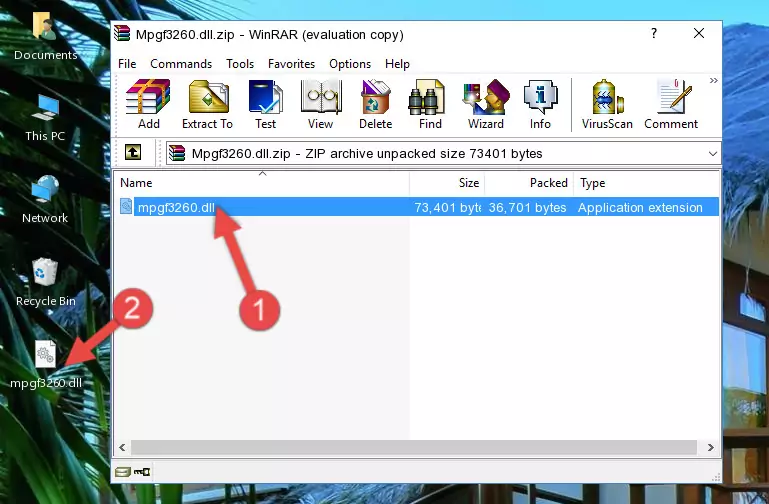
Step 3:Copying the Mpgf3260.dll library into the program's installation directory - That's all there is to the installation process. Run the program giving the dll error again. If the dll error is still continuing, completing the 3rd Method may help fix your issue.
Method 3: Doing a Clean Install of the program That Is Giving the Mpgf3260.dll Error
- Press the "Windows" + "R" keys at the same time to open the Run tool. Paste the command below into the text field titled "Open" in the Run window that opens and press the Enter key on your keyboard. This command will open the "Programs and Features" tool.
appwiz.cpl

Step 1:Opening the Programs and Features tool with the Appwiz.cpl command - On the Programs and Features screen that will come up, you will see the list of programs on your computer. Find the program that gives you the dll error and with your mouse right-click it. The right-click menu will open. Click the "Uninstall" option in this menu to start the uninstall process.

Step 2:Uninstalling the program that gives you the dll error - You will see a "Do you want to uninstall this program?" confirmation window. Confirm the process and wait for the program to be completely uninstalled. The uninstall process can take some time. This time will change according to your computer's performance and the size of the program. After the program is uninstalled, restart your computer.

Step 3:Confirming the uninstall process - After restarting your computer, reinstall the program that was giving the error.
- This process may help the dll problem you are experiencing. If you are continuing to get the same dll error, the problem is most likely with Windows. In order to fix dll problems relating to Windows, complete the 4th Method and 5th Method.
Method 4: Fixing the Mpgf3260.dll Issue by Using the Windows System File Checker (scf scannow)
- In order to complete this step, you must run the Command Prompt as administrator. In order to do this, all you have to do is follow the steps below.
NOTE! We ran the Command Prompt using Windows 10. If you are using Windows 8.1, Windows 8, Windows 7, Windows Vista or Windows XP, you can use the same method to run the Command Prompt as administrator.
- Open the Start Menu and before clicking anywhere, type "cmd" on your keyboard. This process will enable you to run a search through the Start Menu. We also typed in "cmd" to bring up the Command Prompt.
- Right-click the "Command Prompt" search result that comes up and click the Run as administrator" option.

Step 1:Running the Command Prompt as administrator - Type the command below into the Command Line page that comes up and run it by pressing Enter on your keyboard.
sfc /scannow

Step 2:Getting rid of Windows Dll errors by running the sfc /scannow command - The process can take some time depending on your computer and the condition of the errors in the system. Before the process is finished, don't close the command line! When the process is finished, try restarting the program that you are experiencing the errors in after closing the command line.
Method 5: Getting Rid of Mpgf3260.dll Errors by Updating the Windows Operating System
Some programs require updated dynamic link libraries from the operating system. If your operating system is not updated, this requirement is not met and you will receive dll errors. Because of this, updating your operating system may solve the dll errors you are experiencing.
Most of the time, operating systems are automatically updated. However, in some situations, the automatic updates may not work. For situations like this, you may need to check for updates manually.
For every Windows version, the process of manually checking for updates is different. Because of this, we prepared a special guide for each Windows version. You can get our guides to manually check for updates based on the Windows version you use through the links below.
Windows Update Guides
Common Mpgf3260.dll Errors
When the Mpgf3260.dll library is damaged or missing, the programs that use this dynamic link library will give an error. Not only external programs, but also basic Windows programs and tools use dynamic link libraries. Because of this, when you try to use basic Windows programs and tools (For example, when you open Internet Explorer or Windows Media Player), you may come across errors. We have listed the most common Mpgf3260.dll errors below.
You will get rid of the errors listed below when you download the Mpgf3260.dll library from DLL Downloader.com and follow the steps we explained above.
- "Mpgf3260.dll not found." error
- "The file Mpgf3260.dll is missing." error
- "Mpgf3260.dll access violation." error
- "Cannot register Mpgf3260.dll." error
- "Cannot find Mpgf3260.dll." error
- "This application failed to start because Mpgf3260.dll was not found. Re-installing the application may fix this problem." error
