- Download Price:
- Free
- Dll Description:
- RealNetworks MPEG Audio File Format plugin
- Versions:
- Size:
- 0.04 MB
- Operating Systems:
- Directory:
- M
- Downloads:
- 647 times.
What is Mp3f3260.dll? What Does It Do?
The Mp3f3260.dll file is 0.04 MB. The download links for this file are clean and no user has given any negative feedback. From the time it was offered for download, it has been downloaded 647 times.
Table of Contents
- What is Mp3f3260.dll? What Does It Do?
- Operating Systems Compatible with the Mp3f3260.dll File
- All Versions of the Mp3f3260.dll File
- Steps to Download the Mp3f3260.dll File
- Methods to Solve the Mp3f3260.dll Errors
- Method 1: Installing the Mp3f3260.dll File to the Windows System Folder
- Method 2: Copying the Mp3f3260.dll File to the Software File Folder
- Method 3: Uninstalling and Reinstalling the Software That Is Giving the Mp3f3260.dll Error
- Method 4: Solving the Mp3f3260.dll Problem by Using the Windows System File Checker (scf scannow)
- Method 5: Solving the Mp3f3260.dll Error by Updating Windows
- Common Mp3f3260.dll Errors
- Dll Files Similar to the Mp3f3260.dll File
Operating Systems Compatible with the Mp3f3260.dll File
All Versions of the Mp3f3260.dll File
The last version of the Mp3f3260.dll file is the 6.0.9.2965 version. Outside of this version, there is no other version released
- 6.0.9.2965 - 32 Bit (x86) Download directly this version
Steps to Download the Mp3f3260.dll File
- First, click on the green-colored "Download" button in the top left section of this page (The button that is marked in the picture).

Step 1:Start downloading the Mp3f3260.dll file - After clicking the "Download" button at the top of the page, the "Downloading" page will open up and the download process will begin. Definitely do not close this page until the download begins. Our site will connect you to the closest DLL Downloader.com download server in order to offer you the fastest downloading performance. Connecting you to the server can take a few seconds.
Methods to Solve the Mp3f3260.dll Errors
ATTENTION! In order to install the Mp3f3260.dll file, you must first download it. If you haven't downloaded it, before continuing on with the installation, download the file. If you don't know how to download it, all you need to do is look at the dll download guide found on the top line.
Method 1: Installing the Mp3f3260.dll File to the Windows System Folder
- The file you downloaded is a compressed file with the extension ".zip". This file cannot be installed. To be able to install it, first you need to extract the dll file from within it. So, first double-click the file with the ".zip" extension and open the file.
- You will see the file named "Mp3f3260.dll" in the window that opens. This is the file you need to install. Click on the dll file with the left button of the mouse. By doing this, you select the file.
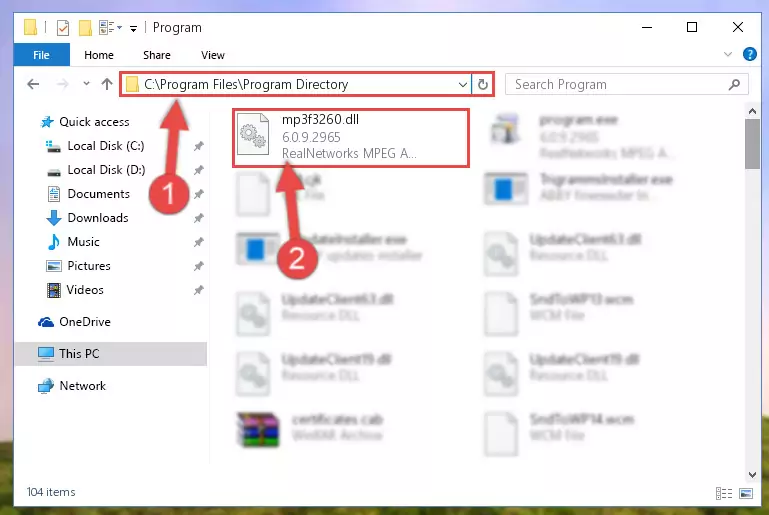
Step 2:Choosing the Mp3f3260.dll file - Click on the "Extract To" button, which is marked in the picture. In order to do this, you will need the Winrar software. If you don't have the software, it can be found doing a quick search on the Internet and you can download it (The Winrar software is free).
- After clicking the "Extract to" button, a window where you can choose the location you want will open. Choose the "Desktop" location in this window and extract the dll file to the desktop by clicking the "Ok" button.
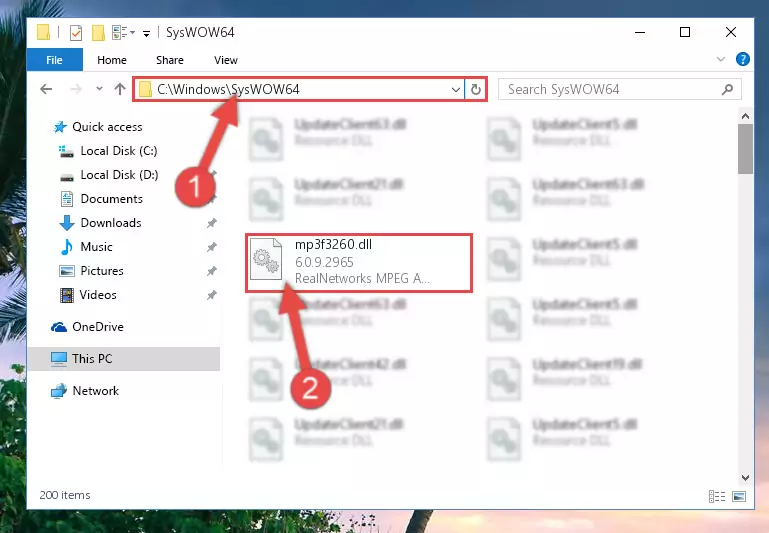
Step 3:Extracting the Mp3f3260.dll file to the desktop - Copy the "Mp3f3260.dll" file and paste it into the "C:\Windows\System32" folder.
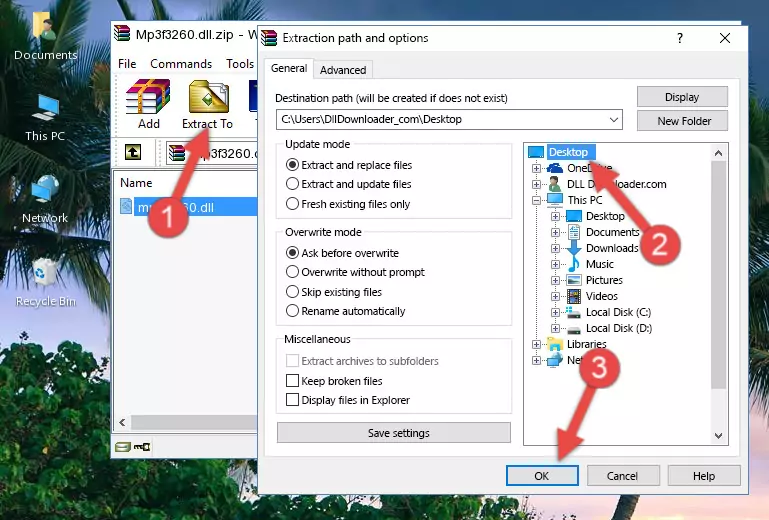
Step 3:Copying the Mp3f3260.dll file into the Windows/System32 folder - If your operating system has a 64 Bit architecture, copy the "Mp3f3260.dll" file and paste it also into the "C:\Windows\sysWOW64" folder.
NOTE! On 64 Bit systems, the dll file must be in both the "sysWOW64" folder as well as the "System32" folder. In other words, you must copy the "Mp3f3260.dll" file into both folders.
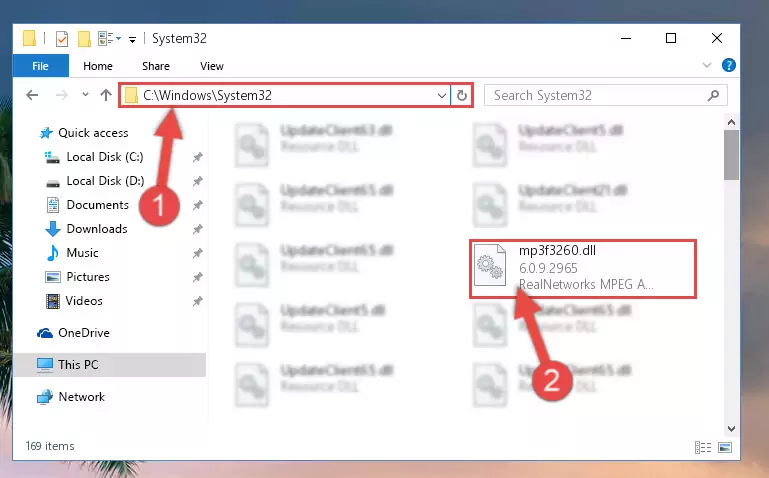
Step 4:Pasting the Mp3f3260.dll file into the Windows/sysWOW64 folder - In order to complete this step, you must run the Command Prompt as administrator. In order to do this, all you have to do is follow the steps below.
NOTE! We ran the Command Prompt using Windows 10. If you are using Windows 8.1, Windows 8, Windows 7, Windows Vista or Windows XP, you can use the same method to run the Command Prompt as administrator.
- Open the Start Menu and before clicking anywhere, type "cmd" on your keyboard. This process will enable you to run a search through the Start Menu. We also typed in "cmd" to bring up the Command Prompt.
- Right-click the "Command Prompt" search result that comes up and click the Run as administrator" option.

Step 5:Running the Command Prompt as administrator - Paste the command below into the Command Line window that opens up and press Enter key. This command will delete the problematic registry of the Mp3f3260.dll file (Nothing will happen to the file we pasted in the System32 folder, it just deletes the registry from the Windows Registry Editor. The file we pasted in the System32 folder will not be damaged).
%windir%\System32\regsvr32.exe /u Mp3f3260.dll
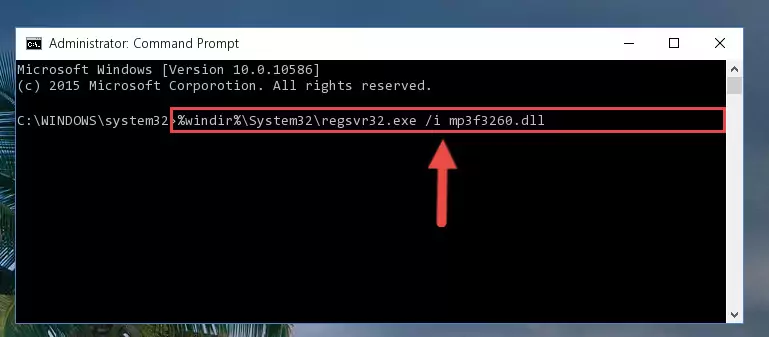
Step 6:Cleaning the problematic registry of the Mp3f3260.dll file from the Windows Registry Editor - If you are using a 64 Bit operating system, after doing the commands above, you also need to run the command below. With this command, we will also delete the Mp3f3260.dll file's damaged registry for 64 Bit (The deleting process will be only for the registries in Regedit. In other words, the dll file you pasted into the SysWoW64 folder will not be damaged at all).
%windir%\SysWoW64\regsvr32.exe /u Mp3f3260.dll
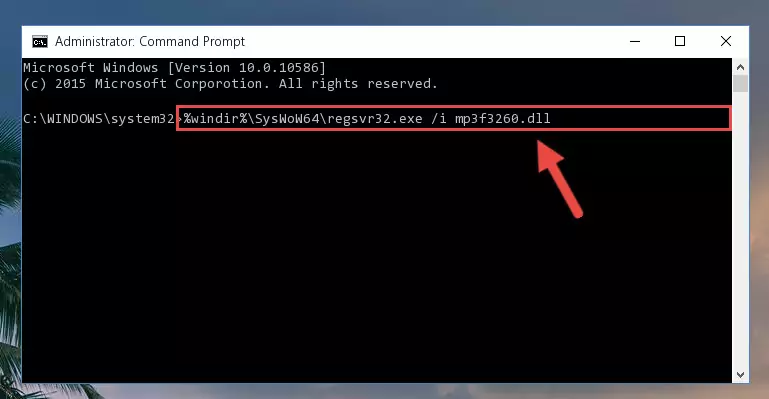
Step 7:Uninstalling the damaged Mp3f3260.dll file's registry from the system (for 64 Bit) - We need to make a new registry for the dll file in place of the one we deleted from the Windows Registry Editor. In order to do this process, copy the command below and after pasting it in the Command Line, press Enter.
%windir%\System32\regsvr32.exe /i Mp3f3260.dll
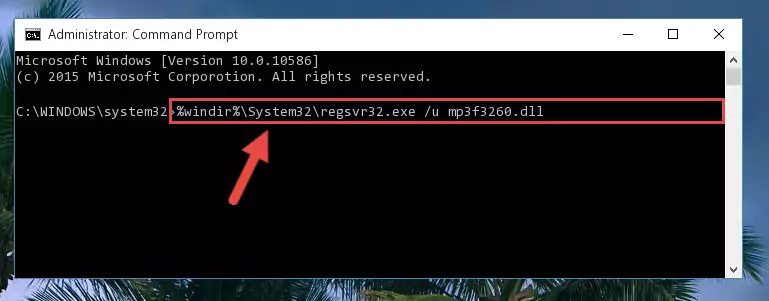
Step 8:Creating a new registry for the Mp3f3260.dll file in the Windows Registry Editor - If the Windows version you use has 64 Bit architecture, after running the command above, you must run the command below. With this command, you will create a clean registry for the problematic registry of the Mp3f3260.dll file that we deleted.
%windir%\SysWoW64\regsvr32.exe /i Mp3f3260.dll
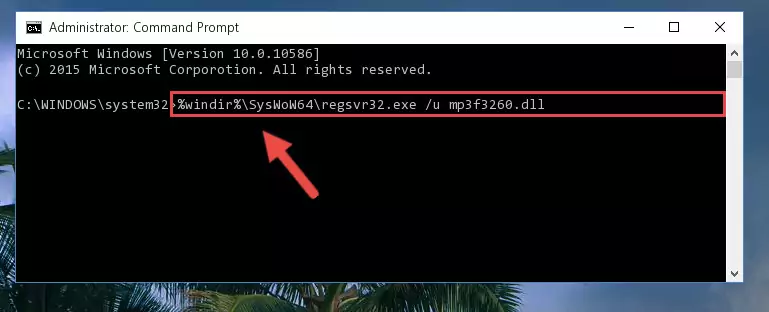
Step 9:Creating a clean registry for the Mp3f3260.dll file (for 64 Bit) - If you did all the processes correctly, the missing dll file will have been installed. You may have made some mistakes when running the Command Line processes. Generally, these errors will not prevent the Mp3f3260.dll file from being installed. In other words, the installation will be completed, but it may give an error due to some incompatibility issues. You can try running the program that was giving you this dll file error after restarting your computer. If you are still getting the dll file error when running the program, please try the 2nd method.
Method 2: Copying the Mp3f3260.dll File to the Software File Folder
- In order to install the dll file, you need to find the file folder for the software that was giving you errors such as "Mp3f3260.dll is missing", "Mp3f3260.dll not found" or similar error messages. In order to do that, Right-click the software's shortcut and click the Properties item in the right-click menu that appears.

Step 1:Opening the software shortcut properties window - Click on the Open File Location button that is found in the Properties window that opens up and choose the folder where the application is installed.

Step 2:Opening the file folder of the software - Copy the Mp3f3260.dll file into the folder we opened.
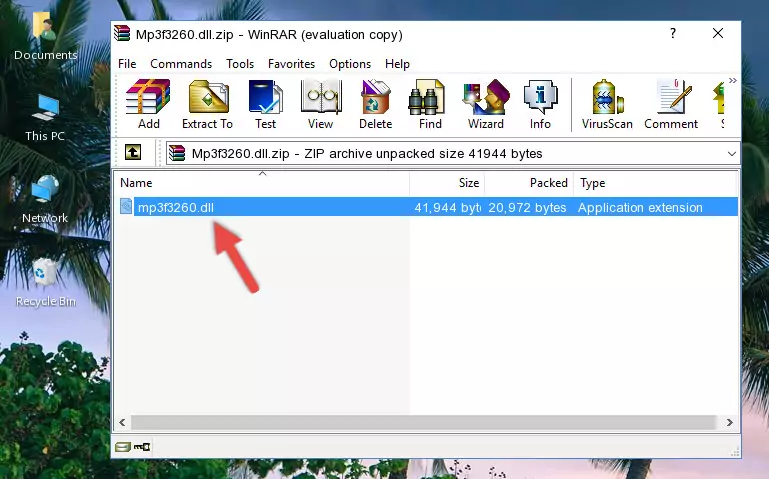
Step 3:Copying the Mp3f3260.dll file into the file folder of the software. - The installation is complete. Run the software that is giving you the error. If the error is continuing, you may benefit from trying the 3rd Method as an alternative.
Method 3: Uninstalling and Reinstalling the Software That Is Giving the Mp3f3260.dll Error
- Open the Run window by pressing the "Windows" + "R" keys on your keyboard at the same time. Type in the command below into the Run window and push Enter to run it. This command will open the "Programs and Features" window.
appwiz.cpl

Step 1:Opening the Programs and Features window using the appwiz.cpl command - On the Programs and Features screen that will come up, you will see the list of softwares on your computer. Find the software that gives you the dll error and with your mouse right-click it. The right-click menu will open. Click the "Uninstall" option in this menu to start the uninstall process.

Step 2:Uninstalling the software that gives you the dll error - You will see a "Do you want to uninstall this software?" confirmation window. Confirm the process and wait for the software to be completely uninstalled. The uninstall process can take some time. This time will change according to your computer's performance and the size of the software. After the software is uninstalled, restart your computer.

Step 3:Confirming the uninstall process - After restarting your computer, reinstall the software.
- This method may provide the solution to the dll error you're experiencing. If the dll error is continuing, the problem is most likely deriving from the Windows operating system. In order to fix dll errors deriving from the Windows operating system, complete the 4th Method and the 5th Method.
Method 4: Solving the Mp3f3260.dll Problem by Using the Windows System File Checker (scf scannow)
- In order to complete this step, you must run the Command Prompt as administrator. In order to do this, all you have to do is follow the steps below.
NOTE! We ran the Command Prompt using Windows 10. If you are using Windows 8.1, Windows 8, Windows 7, Windows Vista or Windows XP, you can use the same method to run the Command Prompt as administrator.
- Open the Start Menu and before clicking anywhere, type "cmd" on your keyboard. This process will enable you to run a search through the Start Menu. We also typed in "cmd" to bring up the Command Prompt.
- Right-click the "Command Prompt" search result that comes up and click the Run as administrator" option.

Step 1:Running the Command Prompt as administrator - Paste the command below into the Command Line that opens up and hit the Enter key.
sfc /scannow

Step 2:Scanning and fixing system errors with the sfc /scannow command - This process can take some time. You can follow its progress from the screen. Wait for it to finish and after it is finished try to run the software that was giving the dll error again.
Method 5: Solving the Mp3f3260.dll Error by Updating Windows
Some softwares need updated dll files. When your operating system is not updated, it cannot fulfill this need. In some situations, updating your operating system can solve the dll errors you are experiencing.
In order to check the update status of your operating system and, if available, to install the latest update packs, we need to begin this process manually.
Depending on which Windows version you use, manual update processes are different. Because of this, we have prepared a special article for each Windows version. You can get our articles relating to the manual update of the Windows version you use from the links below.
Guides to Manually Update for All Windows Versions
Common Mp3f3260.dll Errors
It's possible that during the softwares' installation or while using them, the Mp3f3260.dll file was damaged or deleted. You can generally see error messages listed below or similar ones in situations like this.
These errors we see are not unsolvable. If you've also received an error message like this, first you must download the Mp3f3260.dll file by clicking the "Download" button in this page's top section. After downloading the file, you should install the file and complete the solution methods explained a little bit above on this page and mount it in Windows. If you do not have a hardware problem, one of the methods explained in this article will solve your problem.
- "Mp3f3260.dll not found." error
- "The file Mp3f3260.dll is missing." error
- "Mp3f3260.dll access violation." error
- "Cannot register Mp3f3260.dll." error
- "Cannot find Mp3f3260.dll." error
- "This application failed to start because Mp3f3260.dll was not found. Re-installing the application may fix this problem." error
