- Download Price:
- Free
- Dll Description:
- Videum Video Capture
- Versions:
- Size:
- 0.08 MB
- Operating Systems:
- Developers:
- Directory:
- M
- Downloads:
- 588 times.
Movplay1.dll Explanation
The Movplay1.dll library was developed by Winnov.
The Movplay1.dll library is 0.08 MB. The download links for this library are clean and no user has given any negative feedback. From the time it was offered for download, it has been downloaded 588 times.
Table of Contents
- Movplay1.dll Explanation
- Operating Systems Compatible with the Movplay1.dll Library
- All Versions of the Movplay1.dll Library
- Guide to Download Movplay1.dll
- How to Fix Movplay1.dll Errors?
- Method 1: Fixing the DLL Error by Copying the Movplay1.dll Library to the Windows System Directory
- Method 2: Copying the Movplay1.dll Library to the Program Installation Directory
- Method 3: Uninstalling and Reinstalling the Program that Gives You the Movplay1.dll Error
- Method 4: Fixing the Movplay1.dll error with the Windows System File Checker
- Method 5: Fixing the Movplay1.dll Error by Updating Windows
- The Most Seen Movplay1.dll Errors
- Dynamic Link Libraries Similar to Movplay1.dll
Operating Systems Compatible with the Movplay1.dll Library
All Versions of the Movplay1.dll Library
The last version of the Movplay1.dll library is the 200.5.336.1 version. Outside of this version, there is no other version released
- 200.5.336.1 - 32 Bit (x86) Download directly this version
Guide to Download Movplay1.dll
- First, click the "Download" button with the green background (The button marked in the picture).

Step 1:Download the Movplay1.dll library - After clicking the "Download" button at the top of the page, the "Downloading" page will open up and the download process will begin. Definitely do not close this page until the download begins. Our site will connect you to the closest DLL Downloader.com download server in order to offer you the fastest downloading performance. Connecting you to the server can take a few seconds.
How to Fix Movplay1.dll Errors?
ATTENTION! Before starting the installation, the Movplay1.dll library needs to be downloaded. If you have not downloaded it, download the library before continuing with the installation steps. If you don't know how to download it, you can immediately browse the dll download guide above.
Method 1: Fixing the DLL Error by Copying the Movplay1.dll Library to the Windows System Directory
- The file you will download is a compressed file with the ".zip" extension. You cannot directly install the ".zip" file. Because of this, first, double-click this file and open the file. You will see the library named "Movplay1.dll" in the window that opens. Drag this library to the desktop with the left mouse button. This is the library you need.
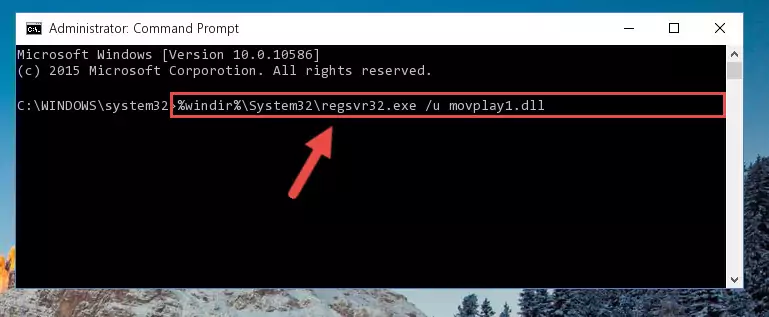
Step 1:Extracting the Movplay1.dll library from the .zip file - Copy the "Movplay1.dll" library you extracted and paste it into the "C:\Windows\System32" directory.
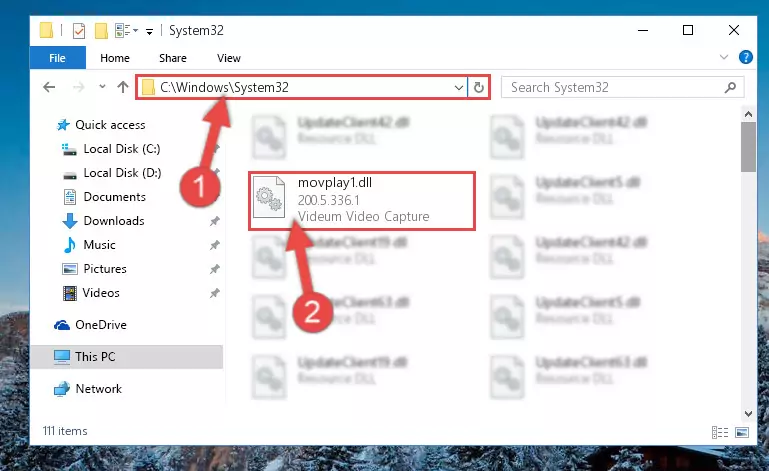
Step 2:Copying the Movplay1.dll library into the Windows/System32 directory - If your system is 64 Bit, copy the "Movplay1.dll" library and paste it into "C:\Windows\sysWOW64" directory.
NOTE! On 64 Bit systems, you must copy the dynamic link library to both the "sysWOW64" and "System32" directories. In other words, both directories need the "Movplay1.dll" library.
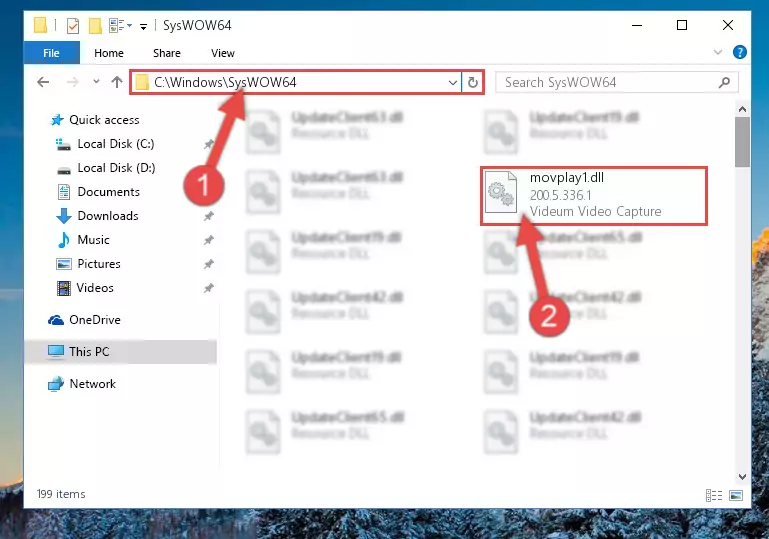
Step 3:Copying the Movplay1.dll library to the Windows/sysWOW64 directory - First, we must run the Windows Command Prompt as an administrator.
NOTE! We ran the Command Prompt on Windows 10. If you are using Windows 8.1, Windows 8, Windows 7, Windows Vista or Windows XP, you can use the same methods to run the Command Prompt as an administrator.
- Open the Start Menu and type in "cmd", but don't press Enter. Doing this, you will have run a search of your computer through the Start Menu. In other words, typing in "cmd" we did a search for the Command Prompt.
- When you see the "Command Prompt" option among the search results, push the "CTRL" + "SHIFT" + "ENTER " keys on your keyboard.
- A verification window will pop up asking, "Do you want to run the Command Prompt as with administrative permission?" Approve this action by saying, "Yes".

%windir%\System32\regsvr32.exe /u Movplay1.dll
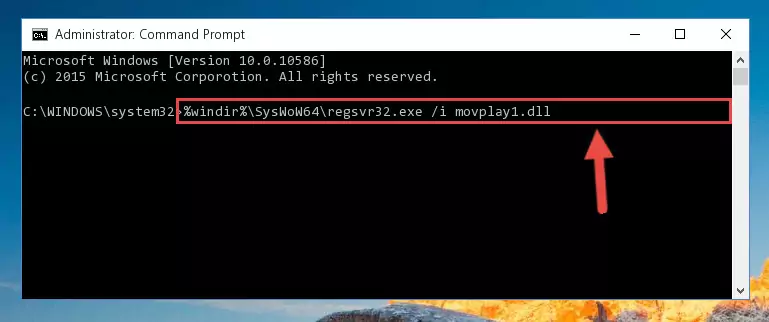
%windir%\SysWoW64\regsvr32.exe /u Movplay1.dll
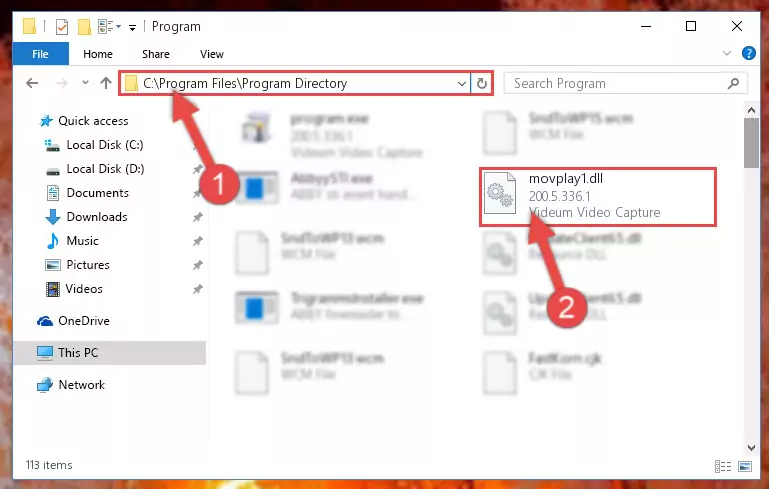
%windir%\System32\regsvr32.exe /i Movplay1.dll
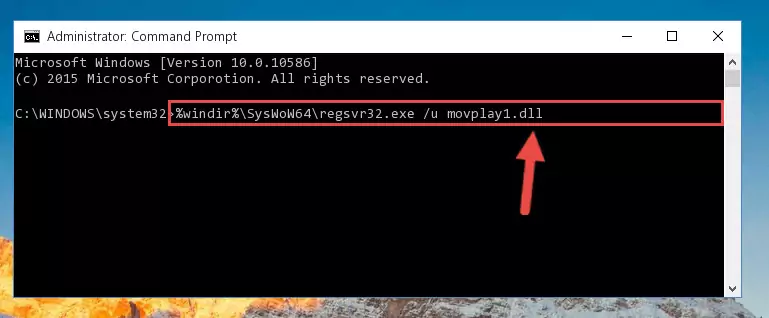
%windir%\SysWoW64\regsvr32.exe /i Movplay1.dll
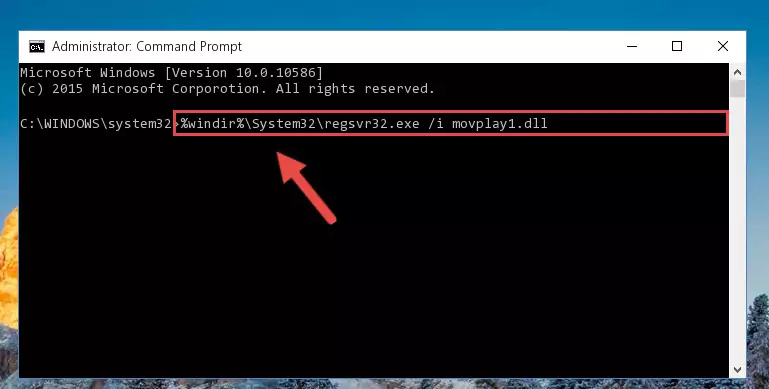
Method 2: Copying the Movplay1.dll Library to the Program Installation Directory
- First, you must find the installation directory of the program (the program giving the dll error) you are going to install the dynamic link library to. In order to find this directory, "Right-Click > Properties" on the program's shortcut.

Step 1:Opening the program's shortcut properties window - Open the program installation directory by clicking the Open File Location button in the "Properties" window that comes up.

Step 2:Finding the program's installation directory - Copy the Movplay1.dll library into the directory we opened.
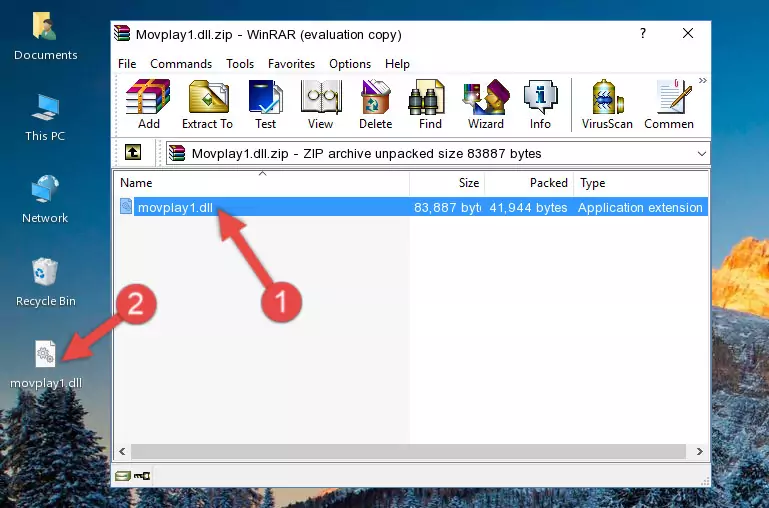
Step 3:Copying the Movplay1.dll library into the installation directory of the program. - The installation is complete. Run the program that is giving you the error. If the error is continuing, you may benefit from trying the 3rd Method as an alternative.
Method 3: Uninstalling and Reinstalling the Program that Gives You the Movplay1.dll Error
- Push the "Windows" + "R" keys at the same time to open the Run window. Type the command below into the Run window that opens up and hit Enter. This process will open the "Programs and Features" window.
appwiz.cpl

Step 1:Opening the Programs and Features window using the appwiz.cpl command - The Programs and Features window will open up. Find the program that is giving you the dll error in this window that lists all the programs on your computer and "Right-Click > Uninstall" on this program.

Step 2:Uninstalling the program that is giving you the error message from your computer. - Uninstall the program from your computer by following the steps that come up and restart your computer.

Step 3:Following the confirmation and steps of the program uninstall process - 4. After restarting your computer, reinstall the program that was giving you the error.
- You may be able to fix the dll error you are experiencing by using this method. If the error messages are continuing despite all these processes, we may have a issue deriving from Windows. To fix dll errors deriving from Windows, you need to complete the 4th Method and the 5th Method in the list.
Method 4: Fixing the Movplay1.dll error with the Windows System File Checker
- First, we must run the Windows Command Prompt as an administrator.
NOTE! We ran the Command Prompt on Windows 10. If you are using Windows 8.1, Windows 8, Windows 7, Windows Vista or Windows XP, you can use the same methods to run the Command Prompt as an administrator.
- Open the Start Menu and type in "cmd", but don't press Enter. Doing this, you will have run a search of your computer through the Start Menu. In other words, typing in "cmd" we did a search for the Command Prompt.
- When you see the "Command Prompt" option among the search results, push the "CTRL" + "SHIFT" + "ENTER " keys on your keyboard.
- A verification window will pop up asking, "Do you want to run the Command Prompt as with administrative permission?" Approve this action by saying, "Yes".

sfc /scannow

Method 5: Fixing the Movplay1.dll Error by Updating Windows
Some programs require updated dynamic link libraries from the operating system. If your operating system is not updated, this requirement is not met and you will receive dll errors. Because of this, updating your operating system may solve the dll errors you are experiencing.
Most of the time, operating systems are automatically updated. However, in some situations, the automatic updates may not work. For situations like this, you may need to check for updates manually.
For every Windows version, the process of manually checking for updates is different. Because of this, we prepared a special guide for each Windows version. You can get our guides to manually check for updates based on the Windows version you use through the links below.
Guides to Manually Update the Windows Operating System
The Most Seen Movplay1.dll Errors
It's possible that during the programs' installation or while using them, the Movplay1.dll library was damaged or deleted. You can generally see error messages listed below or similar ones in situations like this.
These errors we see are not unsolvable. If you've also received an error message like this, first you must download the Movplay1.dll library by clicking the "Download" button in this page's top section. After downloading the library, you should install the library and complete the solution methods explained a little bit above on this page and mount it in Windows. If you do not have a hardware issue, one of the methods explained in this article will fix your issue.
- "Movplay1.dll not found." error
- "The file Movplay1.dll is missing." error
- "Movplay1.dll access violation." error
- "Cannot register Movplay1.dll." error
- "Cannot find Movplay1.dll." error
- "This application failed to start because Movplay1.dll was not found. Re-installing the application may fix this problem." error
