- Download Price:
- Free
- Dll Description:
- IMA MFServer SS
- Versions:
- Size:
- 0.25 MB
- Operating Systems:
- Developers:
- Directory:
- M
- Downloads:
- 1053 times.
Mfsrvss.dll Explanation
The Mfsrvss.dll library is a system file including functions needed by many programs, games, and system tools. This dynamic link library is produced by the Citrix Systems Inc..
The size of this dynamic link library is 0.25 MB and its download links are healthy. It has been downloaded 1053 times already.
Table of Contents
- Mfsrvss.dll Explanation
- Operating Systems Compatible with the Mfsrvss.dll Library
- All Versions of the Mfsrvss.dll Library
- Steps to Download the Mfsrvss.dll Library
- Methods for Fixing Mfsrvss.dll
- Method 1: Fixing the DLL Error by Copying the Mfsrvss.dll Library to the Windows System Directory
- Method 2: Copying The Mfsrvss.dll Library Into The Program Installation Directory
- Method 3: Doing a Clean Reinstall of the Program That Is Giving the Mfsrvss.dll Error
- Method 4: Fixing the Mfsrvss.dll Error Using the Windows System File Checker
- Method 5: Fixing the Mfsrvss.dll Errors by Manually Updating Windows
- Our Most Common Mfsrvss.dll Error Messages
- Dynamic Link Libraries Related to Mfsrvss.dll
Operating Systems Compatible with the Mfsrvss.dll Library
All Versions of the Mfsrvss.dll Library
The last version of the Mfsrvss.dll library is the 1.0.1045.1 version released on 2004-01-31. There have been 1 versions previously released. All versions of the Dynamic link library are listed below from newest to oldest.
- 1.0.1045.1 - 32 Bit (x86) (2004-01-31) Download directly this version
- 1.0.1045.1 - 32 Bit (x86) Download directly this version
Steps to Download the Mfsrvss.dll Library
- Click on the green-colored "Download" button on the top left side of the page.

Step 1:Download process of the Mfsrvss.dll library's - The downloading page will open after clicking the Download button. After the page opens, in order to download the Mfsrvss.dll library the best server will be found and the download process will begin within a few seconds. In the meantime, you shouldn't close the page.
Methods for Fixing Mfsrvss.dll
ATTENTION! Before starting the installation, the Mfsrvss.dll library needs to be downloaded. If you have not downloaded it, download the library before continuing with the installation steps. If you don't know how to download it, you can immediately browse the dll download guide above.
Method 1: Fixing the DLL Error by Copying the Mfsrvss.dll Library to the Windows System Directory
- The file you will download is a compressed file with the ".zip" extension. You cannot directly install the ".zip" file. Because of this, first, double-click this file and open the file. You will see the library named "Mfsrvss.dll" in the window that opens. Drag this library to the desktop with the left mouse button. This is the library you need.
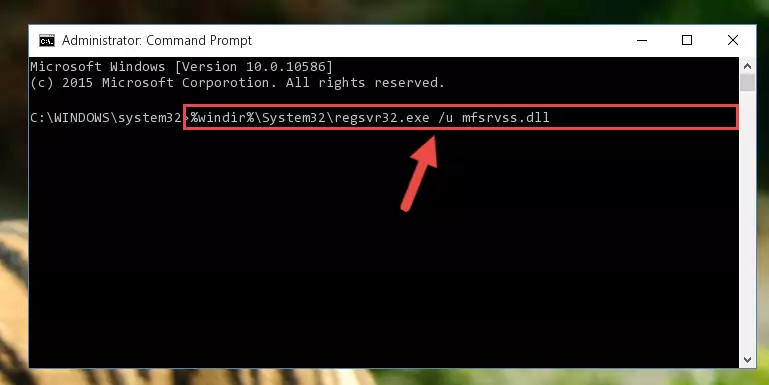
Step 1:Extracting the Mfsrvss.dll library from the .zip file - Copy the "Mfsrvss.dll" library you extracted and paste it into the "C:\Windows\System32" directory.
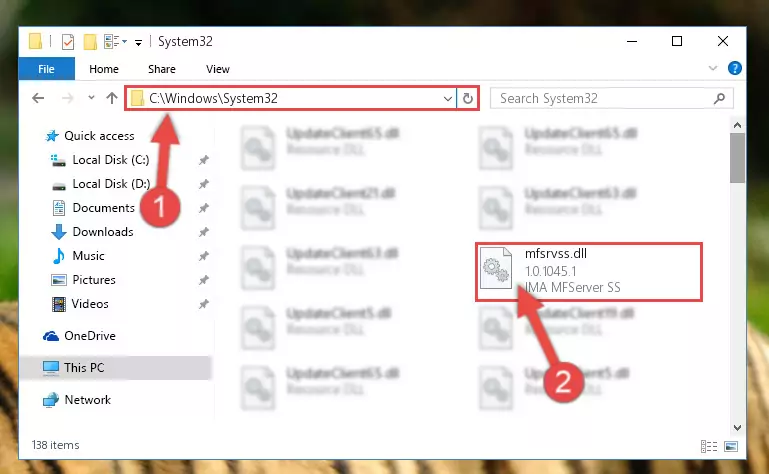
Step 2:Copying the Mfsrvss.dll library into the Windows/System32 directory - If your system is 64 Bit, copy the "Mfsrvss.dll" library and paste it into "C:\Windows\sysWOW64" directory.
NOTE! On 64 Bit systems, you must copy the dynamic link library to both the "sysWOW64" and "System32" directories. In other words, both directories need the "Mfsrvss.dll" library.
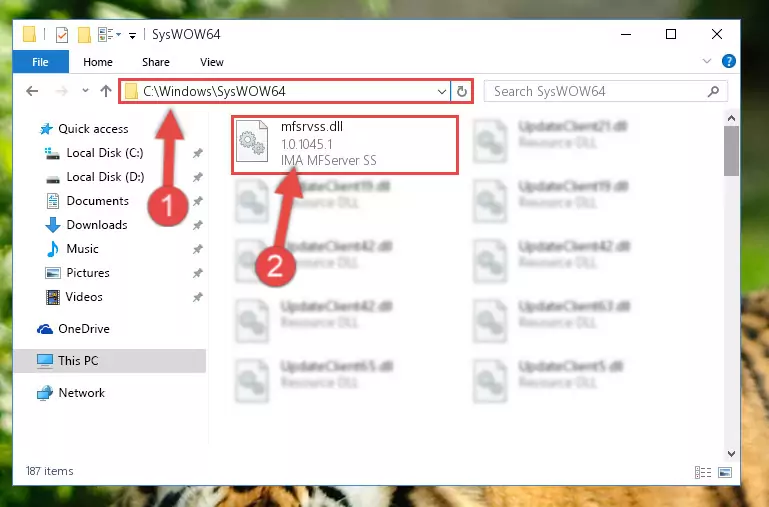
Step 3:Copying the Mfsrvss.dll library to the Windows/sysWOW64 directory - In order to run the Command Line as an administrator, complete the following steps.
NOTE! In this explanation, we ran the Command Line on Windows 10. If you are using one of the Windows 8.1, Windows 8, Windows 7, Windows Vista or Windows XP operating systems, you can use the same methods to run the Command Line as an administrator. Even though the pictures are taken from Windows 10, the processes are similar.
- First, open the Start Menu and before clicking anywhere, type "cmd" but do not press Enter.
- When you see the "Command Line" option among the search results, hit the "CTRL" + "SHIFT" + "ENTER" keys on your keyboard.
- A window will pop up asking, "Do you want to run this process?". Confirm it by clicking to "Yes" button.

Step 4:Running the Command Line as an administrator - Let's copy the command below and paste it in the Command Line that comes up, then let's press Enter. This command deletes the Mfsrvss.dll library's problematic registry in the Windows Registry Editor (The library that we copied to the System32 directory does not perform any action with the library, it just deletes the registry in the Windows Registry Editor. The library that we pasted into the System32 directory will not be damaged).
%windir%\System32\regsvr32.exe /u Mfsrvss.dll
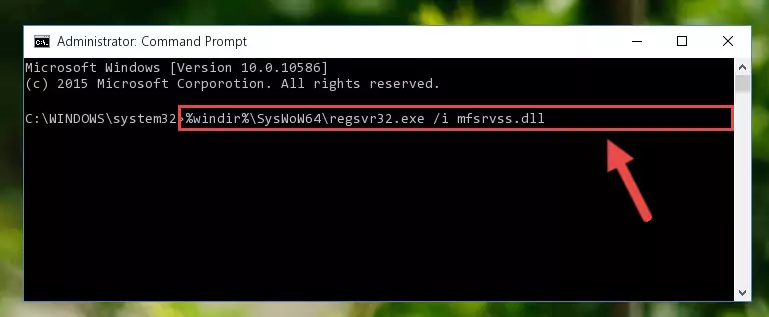
Step 5:Deleting the Mfsrvss.dll library's problematic registry in the Windows Registry Editor - If the Windows you use has 64 Bit architecture, after running the command above, you must run the command below. This command will clean the broken registry of the Mfsrvss.dll library from the 64 Bit architecture (The Cleaning process is only with registries in the Windows Registry Editor. In other words, the dynamic link library that we pasted into the SysWoW64 directory will stay as it is).
%windir%\SysWoW64\regsvr32.exe /u Mfsrvss.dll
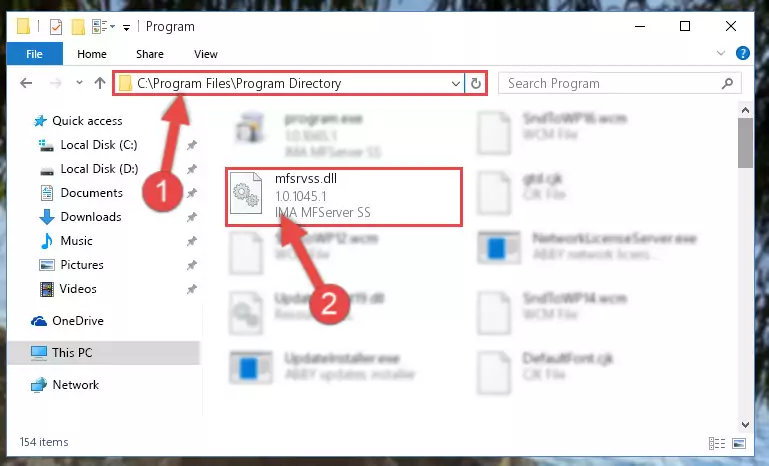
Step 6:Uninstalling the broken registry of the Mfsrvss.dll library from the Windows Registry Editor (for 64 Bit) - You must create a new registry for the dynamic link library that you deleted from the registry editor. In order to do this, copy the command below and paste it into the Command Line and hit Enter.
%windir%\System32\regsvr32.exe /i Mfsrvss.dll
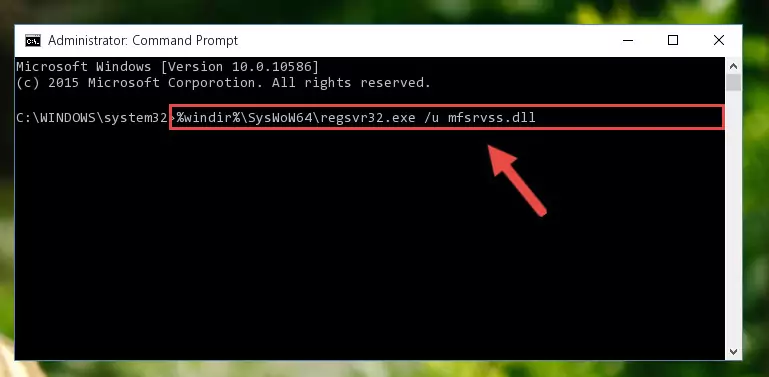
Step 7:Creating a new registry for the Mfsrvss.dll library - If you are using a 64 Bit operating system, after running the command above, you also need to run the command below. With this command, we will have added a new library in place of the damaged Mfsrvss.dll library that we deleted.
%windir%\SysWoW64\regsvr32.exe /i Mfsrvss.dll
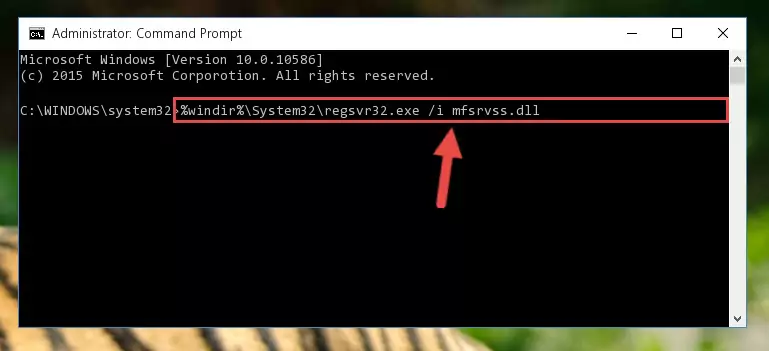
Step 8:Reregistering the Mfsrvss.dll library in the system (for 64 Bit) - If you did the processes in full, the installation should have finished successfully. If you received an error from the command line, you don't need to be anxious. Even if the Mfsrvss.dll library was installed successfully, you can still receive error messages like these due to some incompatibilities. In order to test whether your dll issue was fixed or not, try running the program giving the error message again. If the error is continuing, try the 2nd Method to fix this issue.
Method 2: Copying The Mfsrvss.dll Library Into The Program Installation Directory
- First, you need to find the installation directory for the program you are receiving the "Mfsrvss.dll not found", "Mfsrvss.dll is missing" or other similar dll errors. In order to do this, right-click on the shortcut for the program and click the Properties option from the options that come up.

Step 1:Opening program properties - Open the program's installation directory by clicking on the Open File Location button in the Properties window that comes up.

Step 2:Opening the program's installation directory - Copy the Mfsrvss.dll library.
- Paste the dynamic link library you copied into the program's installation directory that we just opened.
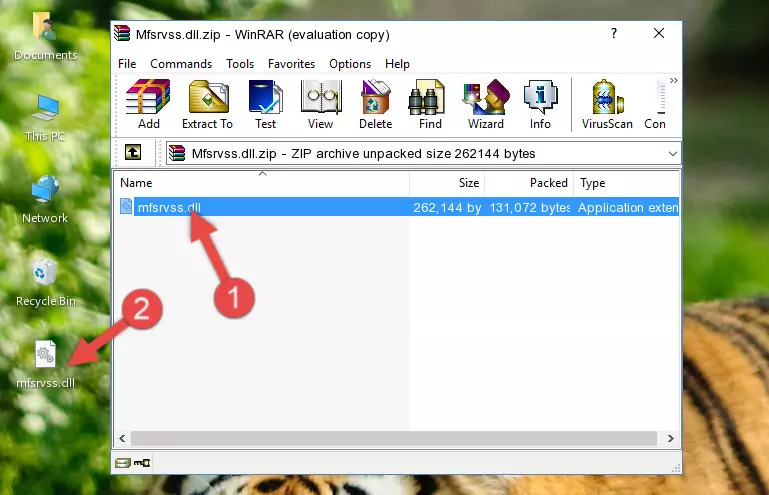
Step 3:Pasting the Mfsrvss.dll library into the program's installation directory - When the dynamic link library is moved to the program installation directory, it means that the process is completed. Check to see if the issue was fixed by running the program giving the error message again. If you are still receiving the error message, you can complete the 3rd Method as an alternative.
Method 3: Doing a Clean Reinstall of the Program That Is Giving the Mfsrvss.dll Error
- Push the "Windows" + "R" keys at the same time to open the Run window. Type the command below into the Run window that opens up and hit Enter. This process will open the "Programs and Features" window.
appwiz.cpl

Step 1:Opening the Programs and Features window using the appwiz.cpl command - The Programs and Features screen will come up. You can see all the programs installed on your computer in the list on this screen. Find the program giving you the dll error in the list and right-click it. Click the "Uninstall" item in the right-click menu that appears and begin the uninstall process.

Step 2:Starting the uninstall process for the program that is giving the error - A window will open up asking whether to confirm or deny the uninstall process for the program. Confirm the process and wait for the uninstall process to finish. Restart your computer after the program has been uninstalled from your computer.

Step 3:Confirming the removal of the program - After restarting your computer, reinstall the program that was giving the error.
- This method may provide the solution to the dll error you're experiencing. If the dll error is continuing, the problem is most likely deriving from the Windows operating system. In order to fix dll errors deriving from the Windows operating system, complete the 4th Method and the 5th Method.
Method 4: Fixing the Mfsrvss.dll Error Using the Windows System File Checker
- In order to run the Command Line as an administrator, complete the following steps.
NOTE! In this explanation, we ran the Command Line on Windows 10. If you are using one of the Windows 8.1, Windows 8, Windows 7, Windows Vista or Windows XP operating systems, you can use the same methods to run the Command Line as an administrator. Even though the pictures are taken from Windows 10, the processes are similar.
- First, open the Start Menu and before clicking anywhere, type "cmd" but do not press Enter.
- When you see the "Command Line" option among the search results, hit the "CTRL" + "SHIFT" + "ENTER" keys on your keyboard.
- A window will pop up asking, "Do you want to run this process?". Confirm it by clicking to "Yes" button.

Step 1:Running the Command Line as an administrator - After typing the command below into the Command Line, push Enter.
sfc /scannow

Step 2:Getting rid of dll errors using Windows's sfc /scannow command - Depending on your computer's performance and the amount of errors on your system, this process can take some time. You can see the progress on the Command Line. Wait for this process to end. After the scan and repair processes are finished, try running the program giving you errors again.
Method 5: Fixing the Mfsrvss.dll Errors by Manually Updating Windows
Some programs need updated dynamic link libraries. When your operating system is not updated, it cannot fulfill this need. In some situations, updating your operating system can solve the dll errors you are experiencing.
In order to check the update status of your operating system and, if available, to install the latest update packs, we need to begin this process manually.
Depending on which Windows version you use, manual update processes are different. Because of this, we have prepared a special article for each Windows version. You can get our articles relating to the manual update of the Windows version you use from the links below.
Guides to Manually Update for All Windows Versions
Our Most Common Mfsrvss.dll Error Messages
When the Mfsrvss.dll library is damaged or missing, the programs that use this dynamic link library will give an error. Not only external programs, but also basic Windows programs and tools use dynamic link libraries. Because of this, when you try to use basic Windows programs and tools (For example, when you open Internet Explorer or Windows Media Player), you may come across errors. We have listed the most common Mfsrvss.dll errors below.
You will get rid of the errors listed below when you download the Mfsrvss.dll library from DLL Downloader.com and follow the steps we explained above.
- "Mfsrvss.dll not found." error
- "The file Mfsrvss.dll is missing." error
- "Mfsrvss.dll access violation." error
- "Cannot register Mfsrvss.dll." error
- "Cannot find Mfsrvss.dll." error
- "This application failed to start because Mfsrvss.dll was not found. Re-installing the application may fix this problem." error
