- Download Price:
- Free
- Dll Description:
- MFCDLL Shared Library - Retail Version
- Versions:
- Size:
- 1.01 MB
- Operating Systems:
- Directory:
- M
- Downloads:
- 23346 times.
About Mfc71.dll
The size of this dll file is 1.01 MB and its download links are healthy. It has been downloaded 23346 times already and it has received 3.6 out of 5 stars.
Table of Contents
- About Mfc71.dll
- Operating Systems Compatible with the Mfc71.dll File
- All Versions of the Mfc71.dll File
- How to Download Mfc71.dll
- Methods to Solve the Mfc71.dll Errors
- Method 1: Solving the DLL Error by Copying the Mfc71.dll File to the Windows System Folder
- Method 2: Copying The Mfc71.dll File Into The Software File Folder
- Method 3: Uninstalling and Reinstalling the Software That Is Giving the Mfc71.dll Error
- Method 4: Solving the Mfc71.dll error with the Windows System File Checker
- Method 5: Fixing the Mfc71.dll Error by Manually Updating Windows
- Our Most Common Mfc71.dll Error Messages
- Other Dll Files Used with Mfc71.dll
Operating Systems Compatible with the Mfc71.dll File
All Versions of the Mfc71.dll File
The last version of the Mfc71.dll file is the 7.10.6119.0 version. Before this version, there were 3 versions released. Downloadable Mfc71.dll file versions have been listed below from newest to oldest.
- 7.10.6119.0 - 32 Bit (x86) Download directly this version
- 7.10.6041.0 - 32 Bit (x86) (2012-02-29) Download directly this version
- 7.10.6041.0 - 32 Bit (x86) Download directly this version
- 7.10.3077.0 - 32 Bit (x86) Download directly this version
How to Download Mfc71.dll
- First, click on the green-colored "Download" button in the top left section of this page (The button that is marked in the picture).

Step 1:Start downloading the Mfc71.dll file - When you click the "Download" button, the "Downloading" window will open. Don't close this window until the download process begins. The download process will begin in a few seconds based on your Internet speed and computer.
Methods to Solve the Mfc71.dll Errors
ATTENTION! In order to install the Mfc71.dll file, you must first download it. If you haven't downloaded it, before continuing on with the installation, download the file. If you don't know how to download it, all you need to do is look at the dll download guide found on the top line.
Method 1: Solving the DLL Error by Copying the Mfc71.dll File to the Windows System Folder
- The file you will download is a compressed file with the ".zip" extension. You cannot directly install the ".zip" file. Because of this, first, double-click this file and open the file. You will see the file named "Mfc71.dll" in the window that opens. Drag this file to the desktop with the left mouse button. This is the file you need.
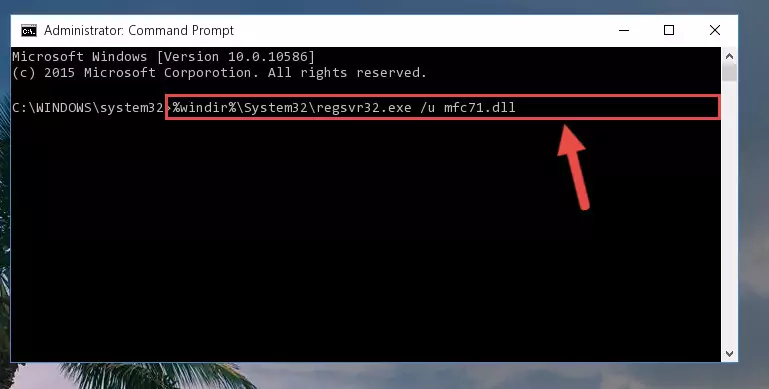
Step 1:Extracting the Mfc71.dll file from the .zip file - Copy the "Mfc71.dll" file you extracted and paste it into the "C:\Windows\System32" folder.
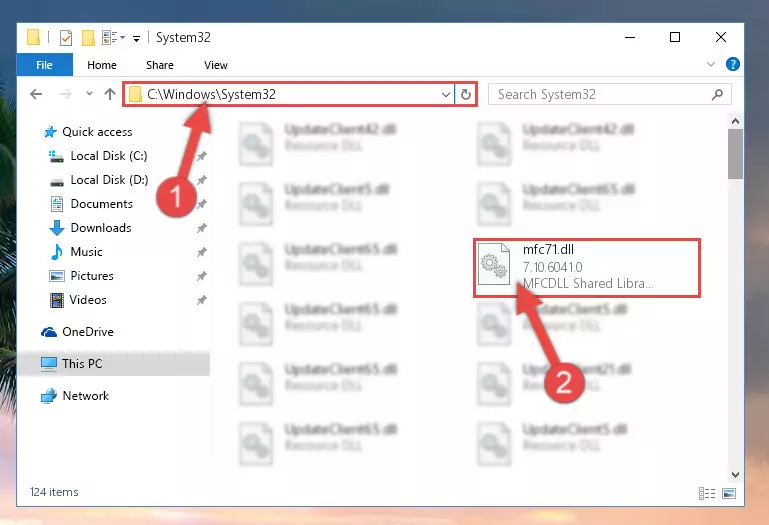
Step 2:Copying the Mfc71.dll file into the Windows/System32 folder - If your system is 64 Bit, copy the "Mfc71.dll" file and paste it into "C:\Windows\sysWOW64" folder.
NOTE! On 64 Bit systems, you must copy the dll file to both the "sysWOW64" and "System32" folders. In other words, both folders need the "Mfc71.dll" file.
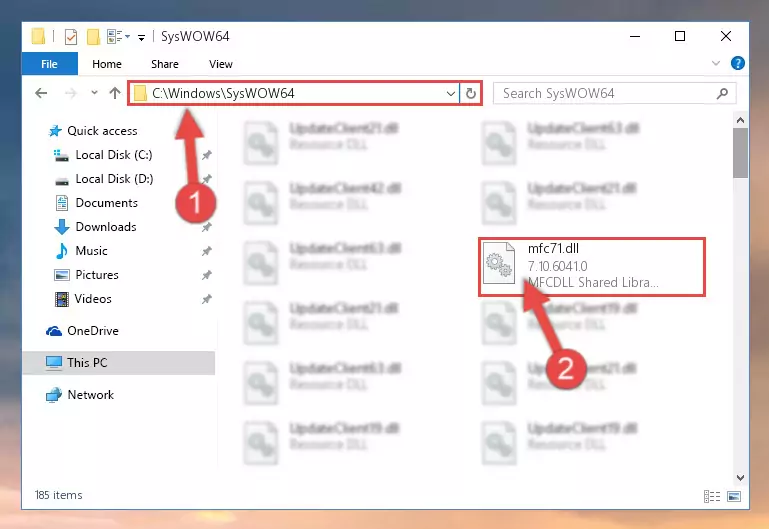
Step 3:Copying the Mfc71.dll file to the Windows/sysWOW64 folder - First, we must run the Windows Command Prompt as an administrator.
NOTE! We ran the Command Prompt on Windows 10. If you are using Windows 8.1, Windows 8, Windows 7, Windows Vista or Windows XP, you can use the same methods to run the Command Prompt as an administrator.
- Open the Start Menu and type in "cmd", but don't press Enter. Doing this, you will have run a search of your computer through the Start Menu. In other words, typing in "cmd" we did a search for the Command Prompt.
- When you see the "Command Prompt" option among the search results, push the "CTRL" + "SHIFT" + "ENTER " keys on your keyboard.
- A verification window will pop up asking, "Do you want to run the Command Prompt as with administrative permission?" Approve this action by saying, "Yes".

%windir%\System32\regsvr32.exe /u Mfc71.dll
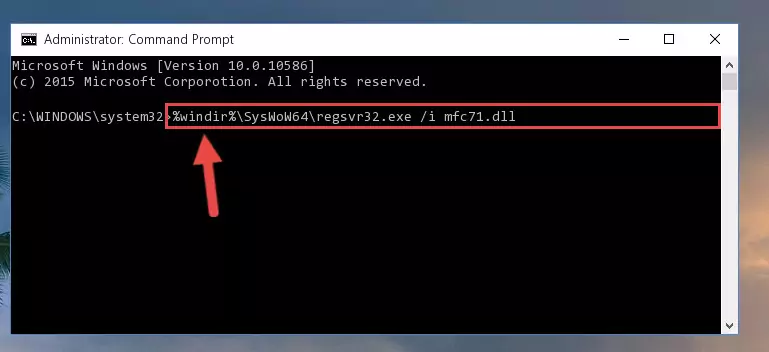
%windir%\SysWoW64\regsvr32.exe /u Mfc71.dll
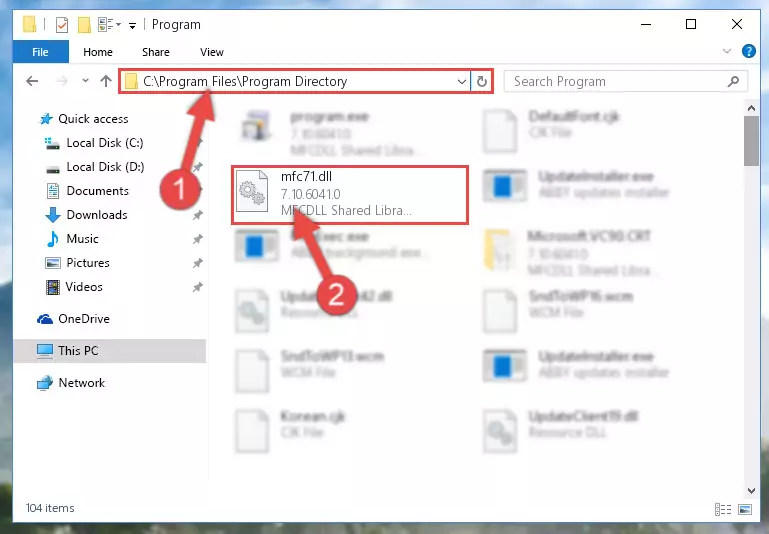
%windir%\System32\regsvr32.exe /i Mfc71.dll
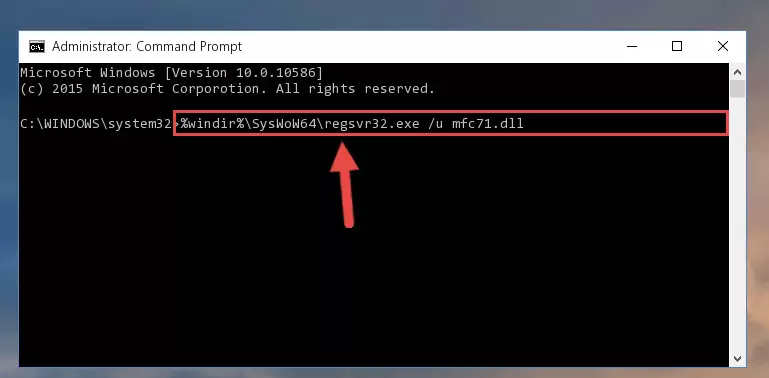
%windir%\SysWoW64\regsvr32.exe /i Mfc71.dll
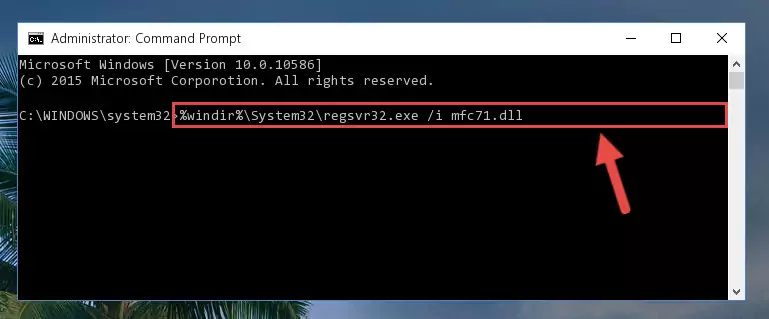
Method 2: Copying The Mfc71.dll File Into The Software File Folder
- First, you must find the installation folder of the software (the software giving the dll error) you are going to install the dll file to. In order to find this folder, "Right-Click > Properties" on the software's shortcut.

Step 1:Opening the software's shortcut properties window - Open the software file folder by clicking the Open File Location button in the "Properties" window that comes up.

Step 2:Finding the software's file folder - Copy the Mfc71.dll file into the folder we opened up.
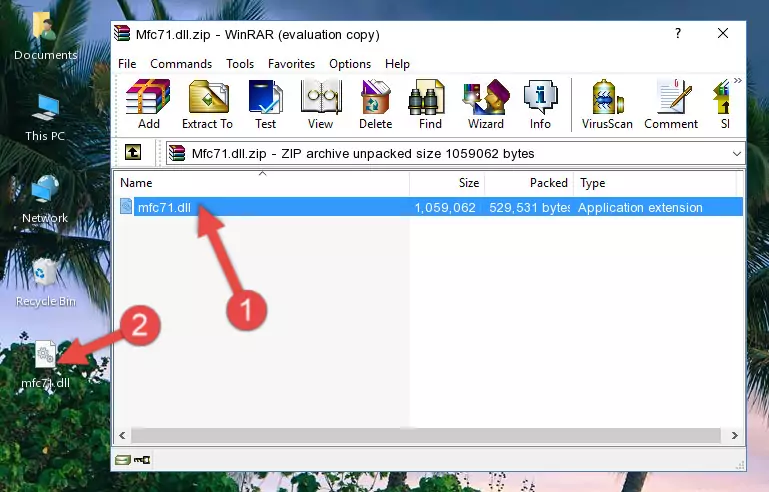
Step 3:Copying the Mfc71.dll file into the software's file folder - That's all there is to the installation process. Run the software giving the dll error again. If the dll error is still continuing, completing the 3rd Method may help solve your problem.
Method 3: Uninstalling and Reinstalling the Software That Is Giving the Mfc71.dll Error
- Push the "Windows" + "R" keys at the same time to open the Run window. Type the command below into the Run window that opens up and hit Enter. This process will open the "Programs and Features" window.
appwiz.cpl

Step 1:Opening the Programs and Features window using the appwiz.cpl command - The softwares listed in the Programs and Features window that opens up are the softwares installed on your computer. Find the software that gives you the dll error and run the "Right-Click > Uninstall" command on this software.

Step 2:Uninstalling the software from your computer - Following the instructions that come up, uninstall the software from your computer and restart your computer.

Step 3:Following the verification and instructions for the software uninstall process - After restarting your computer, reinstall the software.
- This process may help the dll problem you are experiencing. If you are continuing to get the same dll error, the problem is most likely with Windows. In order to fix dll problems relating to Windows, complete the 4th Method and 5th Method.
Method 4: Solving the Mfc71.dll error with the Windows System File Checker
- First, we must run the Windows Command Prompt as an administrator.
NOTE! We ran the Command Prompt on Windows 10. If you are using Windows 8.1, Windows 8, Windows 7, Windows Vista or Windows XP, you can use the same methods to run the Command Prompt as an administrator.
- Open the Start Menu and type in "cmd", but don't press Enter. Doing this, you will have run a search of your computer through the Start Menu. In other words, typing in "cmd" we did a search for the Command Prompt.
- When you see the "Command Prompt" option among the search results, push the "CTRL" + "SHIFT" + "ENTER " keys on your keyboard.
- A verification window will pop up asking, "Do you want to run the Command Prompt as with administrative permission?" Approve this action by saying, "Yes".

sfc /scannow

Method 5: Fixing the Mfc71.dll Error by Manually Updating Windows
Most of the time, softwares have been programmed to use the most recent dll files. If your operating system is not updated, these files cannot be provided and dll errors appear. So, we will try to solve the dll errors by updating the operating system.
Since the methods to update Windows versions are different from each other, we found it appropriate to prepare a separate article for each Windows version. You can get our update article that relates to your operating system version by using the links below.
Windows Update Guides
Our Most Common Mfc71.dll Error Messages
When the Mfc71.dll file is damaged or missing, the softwares that use this dll file will give an error. Not only external softwares, but also basic Windows softwares and tools use dll files. Because of this, when you try to use basic Windows softwares and tools (For example, when you open Internet Explorer or Windows Media Player), you may come across errors. We have listed the most common Mfc71.dll errors below.
You will get rid of the errors listed below when you download the Mfc71.dll file from DLL Downloader.com and follow the steps we explained above.
- "Mfc71.dll not found." error
- "The file Mfc71.dll is missing." error
- "Mfc71.dll access violation." error
- "Cannot register Mfc71.dll." error
- "Cannot find Mfc71.dll." error
- "This application failed to start because Mfc71.dll was not found. Re-installing the application may fix this problem." error
