- Download Price:
- Free
- Dll Description:
- MFC Language Specific Resources
- Versions:
- Size:
- 0.04 MB
- Operating Systems:
- Directory:
- M
- Downloads:
- 974 times.
What is Mfc70chs.dll?
The Mfc70chs.dll file is 0.04 MB. The download links for this file are clean and no user has given any negative feedback. From the time it was offered for download, it has been downloaded 974 times.
Table of Contents
- What is Mfc70chs.dll?
- Operating Systems Compatible with the Mfc70chs.dll File
- All Versions of the Mfc70chs.dll File
- How to Download Mfc70chs.dll File?
- Methods to Solve the Mfc70chs.dll Errors
- Method 1: Solving the DLL Error by Copying the Mfc70chs.dll File to the Windows System Folder
- Method 2: Copying the Mfc70chs.dll File to the Software File Folder
- Method 3: Doing a Clean Install of the software That Is Giving the Mfc70chs.dll Error
- Method 4: Solving the Mfc70chs.dll error with the Windows System File Checker
- Method 5: Fixing the Mfc70chs.dll Errors by Manually Updating Windows
- Our Most Common Mfc70chs.dll Error Messages
- Dll Files Similar to Mfc70chs.dll
Operating Systems Compatible with the Mfc70chs.dll File
All Versions of the Mfc70chs.dll File
The last version of the Mfc70chs.dll file is the 7.0.9975.0 version. There have been 1 versions previously released. All versions of the Dll file are listed below from newest to oldest.
- 7.0.9975.0 - 32 Bit (x86) Download directly this version
- 7.0.9466.0 - 32 Bit (x86) Download directly this version
How to Download Mfc70chs.dll File?
- First, click on the green-colored "Download" button in the top left section of this page (The button that is marked in the picture).

Step 1:Start downloading the Mfc70chs.dll file - When you click the "Download" button, the "Downloading" window will open. Don't close this window until the download process begins. The download process will begin in a few seconds based on your Internet speed and computer.
Methods to Solve the Mfc70chs.dll Errors
ATTENTION! In order to install the Mfc70chs.dll file, you must first download it. If you haven't downloaded it, before continuing on with the installation, download the file. If you don't know how to download it, all you need to do is look at the dll download guide found on the top line.
Method 1: Solving the DLL Error by Copying the Mfc70chs.dll File to the Windows System Folder
- The file you downloaded is a compressed file with the extension ".zip". This file cannot be installed. To be able to install it, first you need to extract the dll file from within it. So, first double-click the file with the ".zip" extension and open the file.
- You will see the file named "Mfc70chs.dll" in the window that opens. This is the file you need to install. Click on the dll file with the left button of the mouse. By doing this, you select the file.
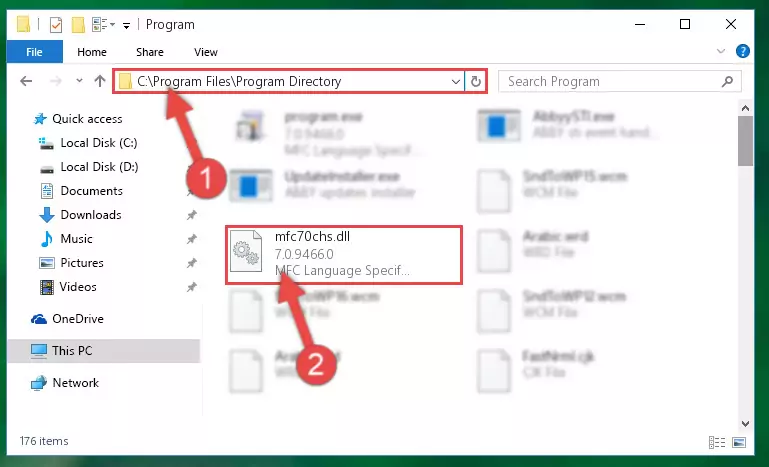
Step 2:Choosing the Mfc70chs.dll file - Click on the "Extract To" button, which is marked in the picture. In order to do this, you will need the Winrar software. If you don't have the software, it can be found doing a quick search on the Internet and you can download it (The Winrar software is free).
- After clicking the "Extract to" button, a window where you can choose the location you want will open. Choose the "Desktop" location in this window and extract the dll file to the desktop by clicking the "Ok" button.
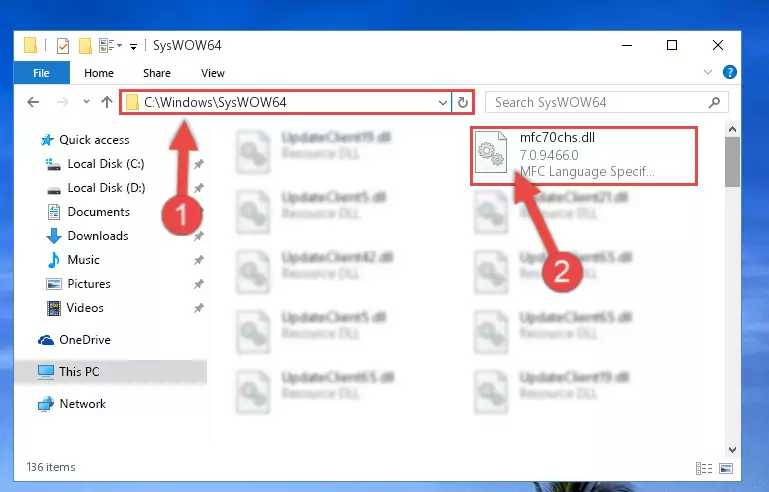
Step 3:Extracting the Mfc70chs.dll file to the desktop - Copy the "Mfc70chs.dll" file you extracted and paste it into the "C:\Windows\System32" folder.
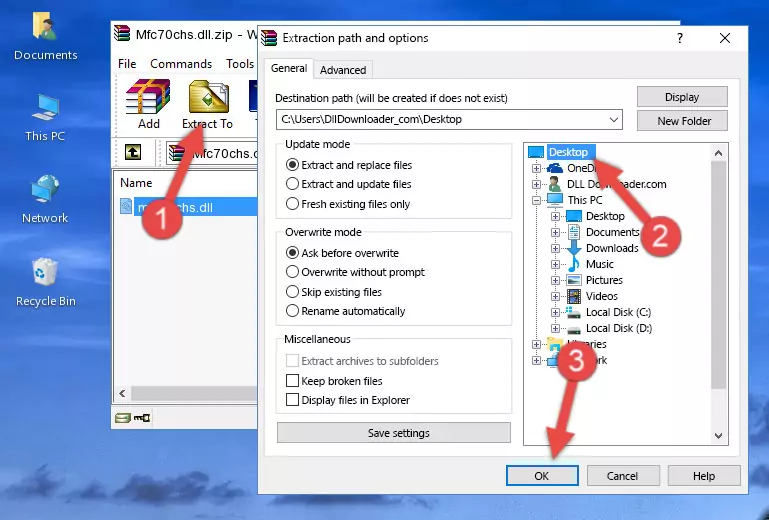
Step 3:Copying the Mfc70chs.dll file into the Windows/System32 folder - If your system is 64 Bit, copy the "Mfc70chs.dll" file and paste it into "C:\Windows\sysWOW64" folder.
NOTE! On 64 Bit systems, you must copy the dll file to both the "sysWOW64" and "System32" folders. In other words, both folders need the "Mfc70chs.dll" file.
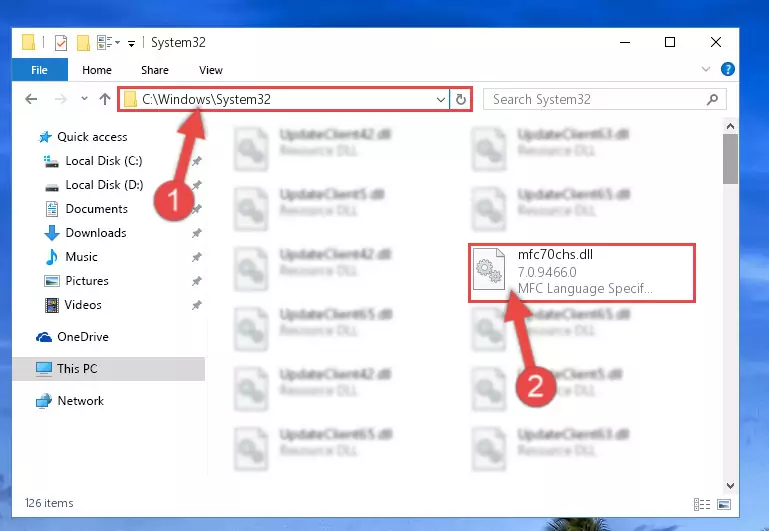
Step 4:Copying the Mfc70chs.dll file to the Windows/sysWOW64 folder - In order to run the Command Line as an administrator, complete the following steps.
NOTE! In this explanation, we ran the Command Line on Windows 10. If you are using one of the Windows 8.1, Windows 8, Windows 7, Windows Vista or Windows XP operating systems, you can use the same methods to run the Command Line as an administrator. Even though the pictures are taken from Windows 10, the processes are similar.
- First, open the Start Menu and before clicking anywhere, type "cmd" but do not press Enter.
- When you see the "Command Line" option among the search results, hit the "CTRL" + "SHIFT" + "ENTER" keys on your keyboard.
- A window will pop up asking, "Do you want to run this process?". Confirm it by clicking to "Yes" button.

Step 5:Running the Command Line as an administrator - Let's copy the command below and paste it in the Command Line that comes up, then let's press Enter. This command deletes the Mfc70chs.dll file's problematic registry in the Windows Registry Editor (The file that we copied to the System32 folder does not perform any action with the file, it just deletes the registry in the Windows Registry Editor. The file that we pasted into the System32 folder will not be damaged).
%windir%\System32\regsvr32.exe /u Mfc70chs.dll
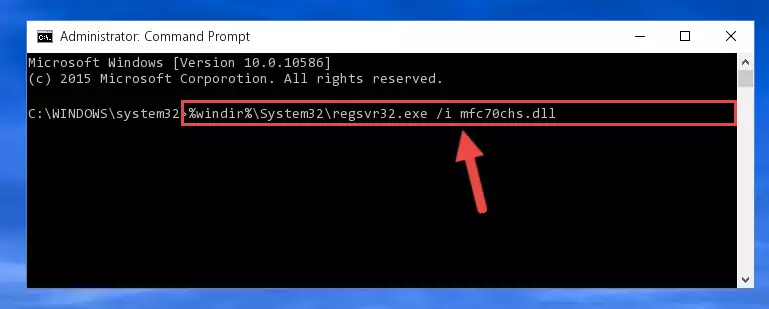
Step 6:Deleting the Mfc70chs.dll file's problematic registry in the Windows Registry Editor - If you have a 64 Bit operating system, after running the command above, you must run the command below. This command will clean the Mfc70chs.dll file's damaged registry in 64 Bit as well (The cleaning process will be in the registries in the Registry Editor< only. In other words, the dll file you paste into the SysWoW64 folder will stay as it).
%windir%\SysWoW64\regsvr32.exe /u Mfc70chs.dll
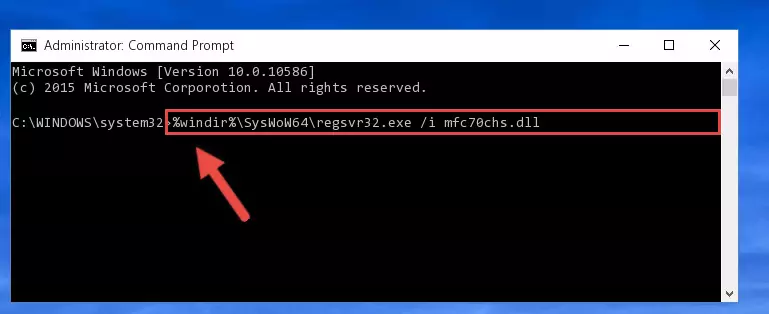
Step 7:Uninstalling the Mfc70chs.dll file's broken registry from the Registry Editor (for 64 Bit) - You must create a new registry for the dll file that you deleted from the registry editor. In order to do this, copy the command below and paste it into the Command Line and hit Enter.
%windir%\System32\regsvr32.exe /i Mfc70chs.dll
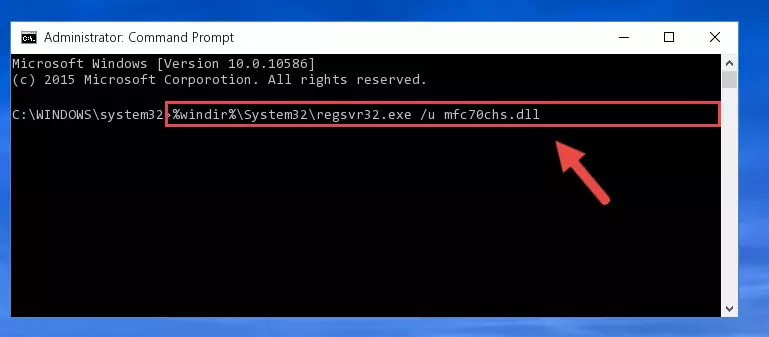
Step 8:Creating a new registry for the Mfc70chs.dll file - Windows 64 Bit users must run the command below after running the previous command. With this command, we will create a clean and good registry for the Mfc70chs.dll file we deleted.
%windir%\SysWoW64\regsvr32.exe /i Mfc70chs.dll
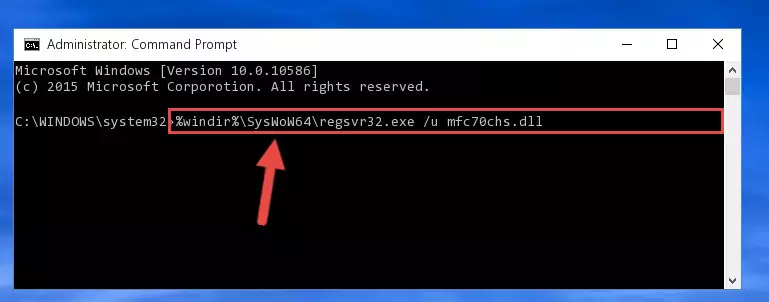
Step 9:Creating a clean and good registry for the Mfc70chs.dll file (64 Bit için) - If you did the processes in full, the installation should have finished successfully. If you received an error from the command line, you don't need to be anxious. Even if the Mfc70chs.dll file was installed successfully, you can still receive error messages like these due to some incompatibilities. In order to test whether your dll problem was solved or not, try running the software giving the error message again. If the error is continuing, try the 2nd Method to solve this problem.
Method 2: Copying the Mfc70chs.dll File to the Software File Folder
- First, you need to find the file folder for the software you are receiving the "Mfc70chs.dll not found", "Mfc70chs.dll is missing" or other similar dll errors. In order to do this, right-click on the shortcut for the software and click the Properties option from the options that come up.

Step 1:Opening software properties - Open the software's file folder by clicking on the Open File Location button in the Properties window that comes up.

Step 2:Opening the software's file folder - Copy the Mfc70chs.dll file into this folder that opens.
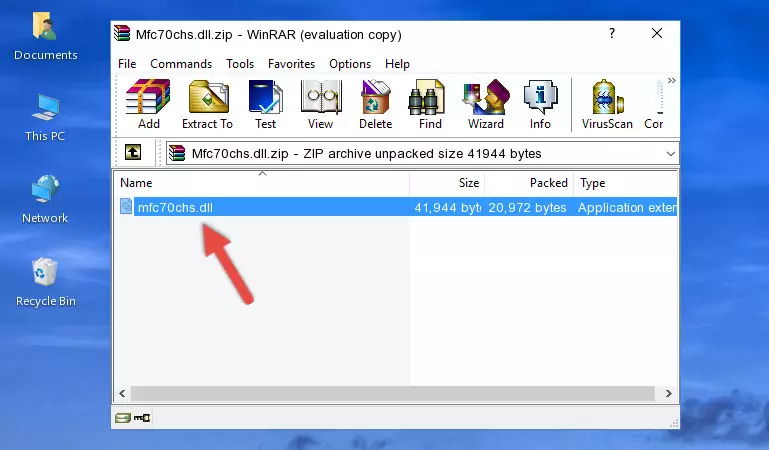
Step 3:Copying the Mfc70chs.dll file into the software's file folder - This is all there is to the process. Now, try to run the software again. If the problem still is not solved, you can try the 3rd Method.
Method 3: Doing a Clean Install of the software That Is Giving the Mfc70chs.dll Error
- Press the "Windows" + "R" keys at the same time to open the Run tool. Paste the command below into the text field titled "Open" in the Run window that opens and press the Enter key on your keyboard. This command will open the "Programs and Features" tool.
appwiz.cpl

Step 1:Opening the Programs and Features tool with the Appwiz.cpl command - The Programs and Features screen will come up. You can see all the softwares installed on your computer in the list on this screen. Find the software giving you the dll error in the list and right-click it. Click the "Uninstall" item in the right-click menu that appears and begin the uninstall process.

Step 2:Starting the uninstall process for the software that is giving the error - A window will open up asking whether to confirm or deny the uninstall process for the software. Confirm the process and wait for the uninstall process to finish. Restart your computer after the software has been uninstalled from your computer.

Step 3:Confirming the removal of the software - 4. After restarting your computer, reinstall the software that was giving you the error.
- This process may help the dll problem you are experiencing. If you are continuing to get the same dll error, the problem is most likely with Windows. In order to fix dll problems relating to Windows, complete the 4th Method and 5th Method.
Method 4: Solving the Mfc70chs.dll error with the Windows System File Checker
- In order to run the Command Line as an administrator, complete the following steps.
NOTE! In this explanation, we ran the Command Line on Windows 10. If you are using one of the Windows 8.1, Windows 8, Windows 7, Windows Vista or Windows XP operating systems, you can use the same methods to run the Command Line as an administrator. Even though the pictures are taken from Windows 10, the processes are similar.
- First, open the Start Menu and before clicking anywhere, type "cmd" but do not press Enter.
- When you see the "Command Line" option among the search results, hit the "CTRL" + "SHIFT" + "ENTER" keys on your keyboard.
- A window will pop up asking, "Do you want to run this process?". Confirm it by clicking to "Yes" button.

Step 1:Running the Command Line as an administrator - Paste the command below into the Command Line that opens up and hit the Enter key.
sfc /scannow

Step 2:Scanning and fixing system errors with the sfc /scannow command - This process can take some time. You can follow its progress from the screen. Wait for it to finish and after it is finished try to run the software that was giving the dll error again.
Method 5: Fixing the Mfc70chs.dll Errors by Manually Updating Windows
Some softwares need updated dll files. When your operating system is not updated, it cannot fulfill this need. In some situations, updating your operating system can solve the dll errors you are experiencing.
In order to check the update status of your operating system and, if available, to install the latest update packs, we need to begin this process manually.
Depending on which Windows version you use, manual update processes are different. Because of this, we have prepared a special article for each Windows version. You can get our articles relating to the manual update of the Windows version you use from the links below.
Windows Update Guides
Our Most Common Mfc70chs.dll Error Messages
When the Mfc70chs.dll file is damaged or missing, the softwares that use this dll file will give an error. Not only external softwares, but also basic Windows softwares and tools use dll files. Because of this, when you try to use basic Windows softwares and tools (For example, when you open Internet Explorer or Windows Media Player), you may come across errors. We have listed the most common Mfc70chs.dll errors below.
You will get rid of the errors listed below when you download the Mfc70chs.dll file from DLL Downloader.com and follow the steps we explained above.
- "Mfc70chs.dll not found." error
- "The file Mfc70chs.dll is missing." error
- "Mfc70chs.dll access violation." error
- "Cannot register Mfc70chs.dll." error
- "Cannot find Mfc70chs.dll." error
- "This application failed to start because Mfc70chs.dll was not found. Re-installing the application may fix this problem." error
