- Download Price:
- Free
- Dll Description:
- MFC Språkspecifika resurser
- Versions:
- Size:
- 0.05 MB
- Operating Systems:
- Developers:
- Directory:
- M
- Downloads:
- 1811 times.
Mfc42loc.dll Explanation
Mfc42loc.dll, is a dynamic link library developed by Microsoft.
The Mfc42loc.dll library is 0.05 MB. The download links are current and no negative feedback has been received by users. It has been downloaded 1811 times since release.
Table of Contents
- Mfc42loc.dll Explanation
- Operating Systems Compatible with the Mfc42loc.dll Library
- All Versions of the Mfc42loc.dll Library
- How to Download Mfc42loc.dll Library?
- How to Install Mfc42loc.dll? How to Fix Mfc42loc.dll Errors?
- Method 1: Copying the Mfc42loc.dll Library to the Windows System Directory
- Method 2: Copying The Mfc42loc.dll Library Into The Program Installation Directory
- Method 3: Uninstalling and Reinstalling the Program That Is Giving the Mfc42loc.dll Error
- Method 4: Fixing the Mfc42loc.dll Error Using the Windows System File Checker
- Method 5: Fixing the Mfc42loc.dll Error by Updating Windows
- Common Mfc42loc.dll Errors
- Other Dynamic Link Libraries Used with Mfc42loc.dll
Operating Systems Compatible with the Mfc42loc.dll Library
All Versions of the Mfc42loc.dll Library
The last version of the Mfc42loc.dll library is the 6.0.8665.0 version released on 2012-06-30. There have been 2 versions previously released. All versions of the Dynamic link library are listed below from newest to oldest.
- 6.0.8665.0 - 32 Bit (x86) (2012-06-30) Download directly this version
- 6.0.8665.0 - 32 Bit (x86) Download directly this version
- 6.0.8665.0 - 32 Bit (x86) Download directly this version
How to Download Mfc42loc.dll Library?
- Click on the green-colored "Download" button on the top left side of the page.

Step 1:Download process of the Mfc42loc.dll library's - After clicking the "Download" button at the top of the page, the "Downloading" page will open up and the download process will begin. Definitely do not close this page until the download begins. Our site will connect you to the closest DLL Downloader.com download server in order to offer you the fastest downloading performance. Connecting you to the server can take a few seconds.
How to Install Mfc42loc.dll? How to Fix Mfc42loc.dll Errors?
ATTENTION! In order to install the Mfc42loc.dll library, you must first download it. If you haven't downloaded it, before continuing on with the installation, download the library. If you don't know how to download it, all you need to do is look at the dll download guide found on the top line.
Method 1: Copying the Mfc42loc.dll Library to the Windows System Directory
- The file you downloaded is a compressed file with the extension ".zip". This file cannot be installed. To be able to install it, first you need to extract the dynamic link library from within it. So, first double-click the file with the ".zip" extension and open the file.
- You will see the library named "Mfc42loc.dll" in the window that opens. This is the library you need to install. Click on the dynamic link library with the left button of the mouse. By doing this, you select the library.
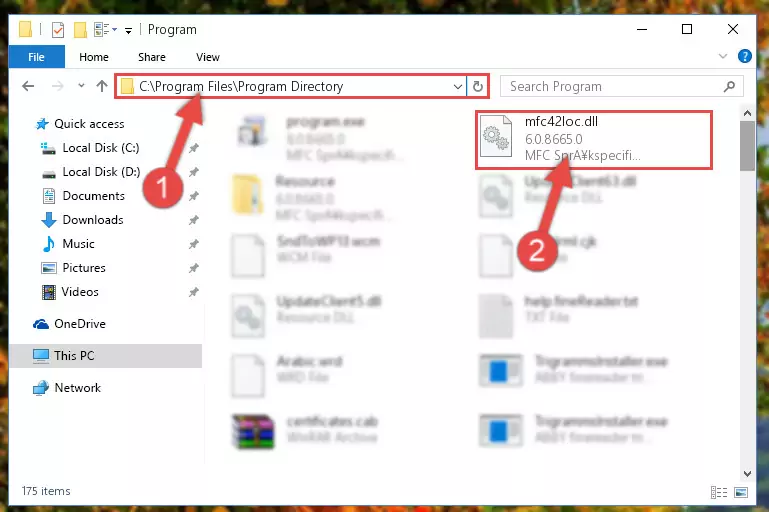
Step 2:Choosing the Mfc42loc.dll library - Click on the "Extract To" button, which is marked in the picture. In order to do this, you will need the Winrar program. If you don't have the program, it can be found doing a quick search on the Internet and you can download it (The Winrar program is free).
- After clicking the "Extract to" button, a window where you can choose the location you want will open. Choose the "Desktop" location in this window and extract the dynamic link library to the desktop by clicking the "Ok" button.
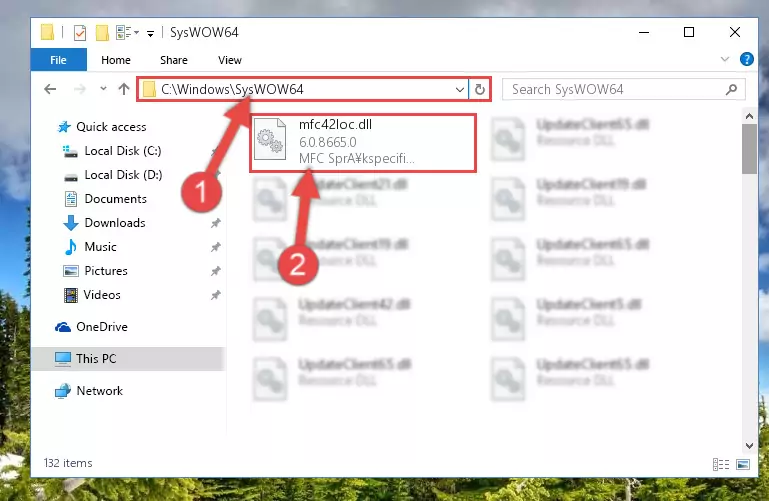
Step 3:Extracting the Mfc42loc.dll library to the desktop - Copy the "Mfc42loc.dll" library you extracted and paste it into the "C:\Windows\System32" directory.
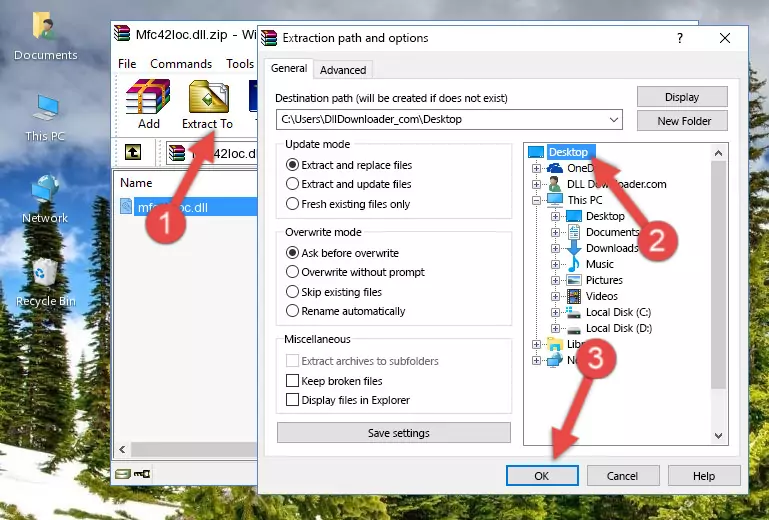
Step 3:Copying the Mfc42loc.dll library into the Windows/System32 directory - If your system is 64 Bit, copy the "Mfc42loc.dll" library and paste it into "C:\Windows\sysWOW64" directory.
NOTE! On 64 Bit systems, you must copy the dynamic link library to both the "sysWOW64" and "System32" directories. In other words, both directories need the "Mfc42loc.dll" library.
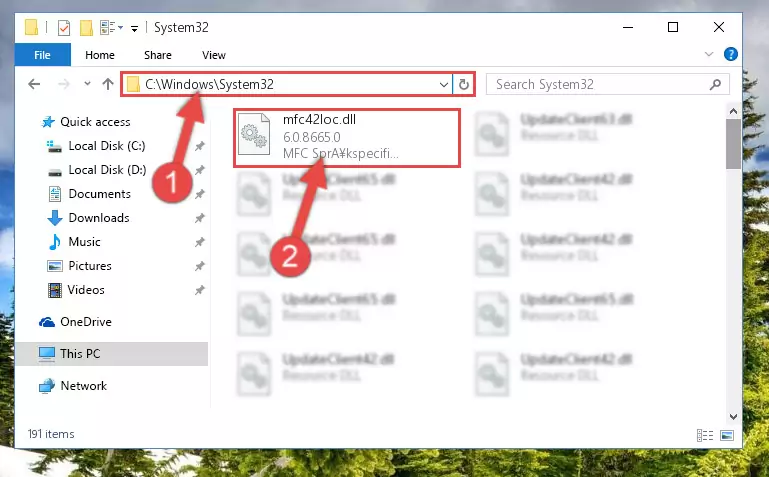
Step 4:Copying the Mfc42loc.dll library to the Windows/sysWOW64 directory - In order to run the Command Line as an administrator, complete the following steps.
NOTE! In this explanation, we ran the Command Line on Windows 10. If you are using one of the Windows 8.1, Windows 8, Windows 7, Windows Vista or Windows XP operating systems, you can use the same methods to run the Command Line as an administrator. Even though the pictures are taken from Windows 10, the processes are similar.
- First, open the Start Menu and before clicking anywhere, type "cmd" but do not press Enter.
- When you see the "Command Line" option among the search results, hit the "CTRL" + "SHIFT" + "ENTER" keys on your keyboard.
- A window will pop up asking, "Do you want to run this process?". Confirm it by clicking to "Yes" button.

Step 5:Running the Command Line as an administrator - Paste the command below into the Command Line window that opens up and press Enter key. This command will delete the problematic registry of the Mfc42loc.dll library (Nothing will happen to the library we pasted in the System32 directory, it just deletes the registry from the Windows Registry Editor. The library we pasted in the System32 directory will not be damaged).
%windir%\System32\regsvr32.exe /u Mfc42loc.dll
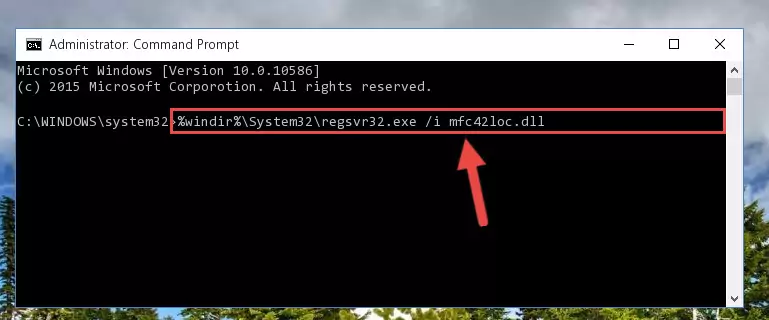
Step 6:Cleaning the problematic registry of the Mfc42loc.dll library from the Windows Registry Editor - If you are using a Windows version that has 64 Bit architecture, after running the above command, you need to run the command below. With this command, we will clean the problematic Mfc42loc.dll registry for 64 Bit (The cleaning process only involves the registries in Regedit. In other words, the dynamic link library you pasted into the SysWoW64 will not be damaged).
%windir%\SysWoW64\regsvr32.exe /u Mfc42loc.dll
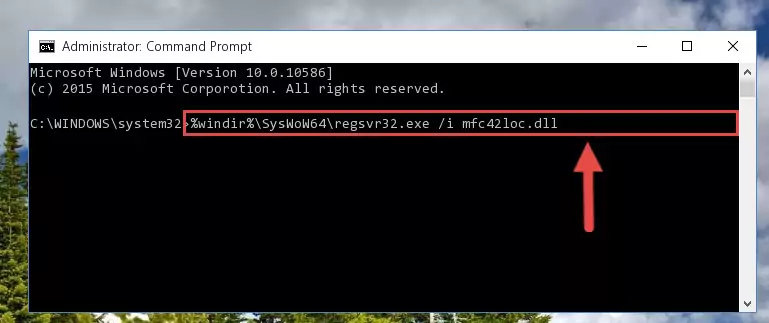
Step 7:Uninstalling the Mfc42loc.dll library's problematic registry from Regedit (for 64 Bit) - In order to cleanly recreate the dll library's registry that we deleted, copy the command below and paste it into the Command Line and hit Enter.
%windir%\System32\regsvr32.exe /i Mfc42loc.dll
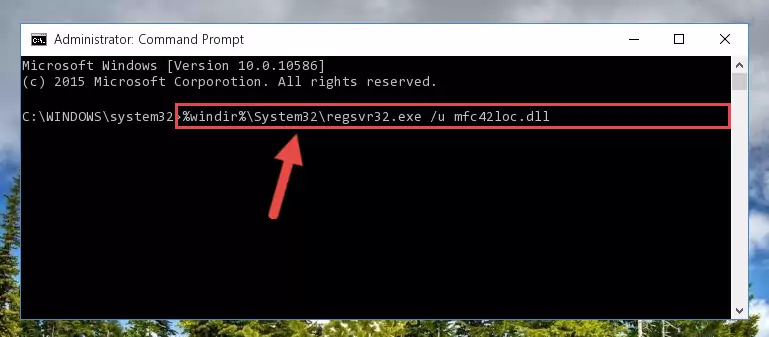
Step 8:Reregistering the Mfc42loc.dll library in the system - If the Windows version you use has 64 Bit architecture, after running the command above, you must run the command below. With this command, you will create a clean registry for the problematic registry of the Mfc42loc.dll library that we deleted.
%windir%\SysWoW64\regsvr32.exe /i Mfc42loc.dll
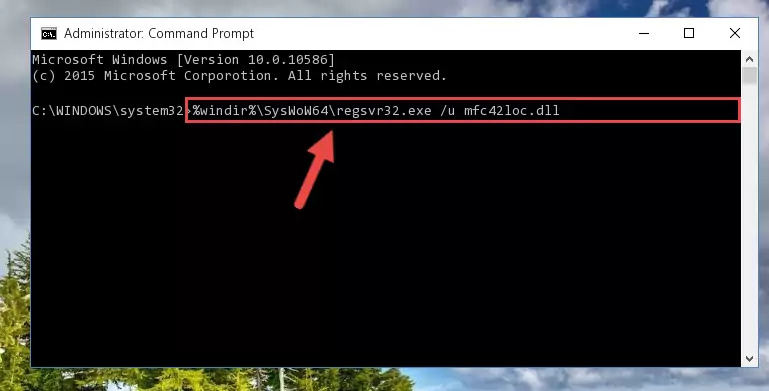
Step 9:Creating a clean registry for the Mfc42loc.dll library (for 64 Bit) - If you did the processes in full, the installation should have finished successfully. If you received an error from the command line, you don't need to be anxious. Even if the Mfc42loc.dll library was installed successfully, you can still receive error messages like these due to some incompatibilities. In order to test whether your dll issue was fixed or not, try running the program giving the error message again. If the error is continuing, try the 2nd Method to fix this issue.
Method 2: Copying The Mfc42loc.dll Library Into The Program Installation Directory
- First, you need to find the installation directory for the program you are receiving the "Mfc42loc.dll not found", "Mfc42loc.dll is missing" or other similar dll errors. In order to do this, right-click on the shortcut for the program and click the Properties option from the options that come up.

Step 1:Opening program properties - Open the program's installation directory by clicking on the Open File Location button in the Properties window that comes up.

Step 2:Opening the program's installation directory - Copy the Mfc42loc.dll library into this directory that opens.
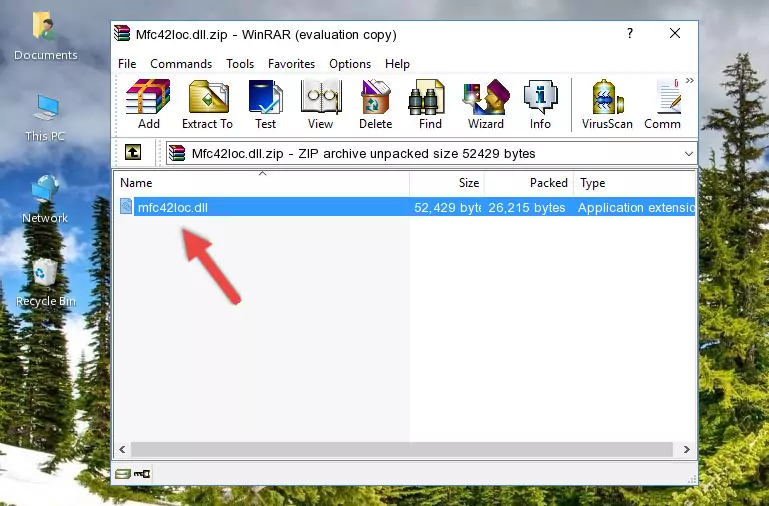
Step 3:Copying the Mfc42loc.dll library into the program's installation directory - This is all there is to the process. Now, try to run the program again. If the problem still is not solved, you can try the 3rd Method.
Method 3: Uninstalling and Reinstalling the Program That Is Giving the Mfc42loc.dll Error
- Push the "Windows" + "R" keys at the same time to open the Run window. Type the command below into the Run window that opens up and hit Enter. This process will open the "Programs and Features" window.
appwiz.cpl

Step 1:Opening the Programs and Features window using the appwiz.cpl command - The Programs and Features window will open up. Find the program that is giving you the dll error in this window that lists all the programs on your computer and "Right-Click > Uninstall" on this program.

Step 2:Uninstalling the program that is giving you the error message from your computer. - Uninstall the program from your computer by following the steps that come up and restart your computer.

Step 3:Following the confirmation and steps of the program uninstall process - 4. After restarting your computer, reinstall the program that was giving you the error.
- This process may help the dll problem you are experiencing. If you are continuing to get the same dll error, the problem is most likely with Windows. In order to fix dll problems relating to Windows, complete the 4th Method and 5th Method.
Method 4: Fixing the Mfc42loc.dll Error Using the Windows System File Checker
- In order to run the Command Line as an administrator, complete the following steps.
NOTE! In this explanation, we ran the Command Line on Windows 10. If you are using one of the Windows 8.1, Windows 8, Windows 7, Windows Vista or Windows XP operating systems, you can use the same methods to run the Command Line as an administrator. Even though the pictures are taken from Windows 10, the processes are similar.
- First, open the Start Menu and before clicking anywhere, type "cmd" but do not press Enter.
- When you see the "Command Line" option among the search results, hit the "CTRL" + "SHIFT" + "ENTER" keys on your keyboard.
- A window will pop up asking, "Do you want to run this process?". Confirm it by clicking to "Yes" button.

Step 1:Running the Command Line as an administrator - Type the command below into the Command Line page that comes up and run it by pressing Enter on your keyboard.
sfc /scannow

Step 2:Getting rid of Windows Dll errors by running the sfc /scannow command - The process can take some time depending on your computer and the condition of the errors in the system. Before the process is finished, don't close the command line! When the process is finished, try restarting the program that you are experiencing the errors in after closing the command line.
Method 5: Fixing the Mfc42loc.dll Error by Updating Windows
Some programs need updated dynamic link libraries. When your operating system is not updated, it cannot fulfill this need. In some situations, updating your operating system can solve the dll errors you are experiencing.
In order to check the update status of your operating system and, if available, to install the latest update packs, we need to begin this process manually.
Depending on which Windows version you use, manual update processes are different. Because of this, we have prepared a special article for each Windows version. You can get our articles relating to the manual update of the Windows version you use from the links below.
Guides to Manually Update the Windows Operating System
Common Mfc42loc.dll Errors
When the Mfc42loc.dll library is damaged or missing, the programs that use this dynamic link library will give an error. Not only external programs, but also basic Windows programs and tools use dynamic link libraries. Because of this, when you try to use basic Windows programs and tools (For example, when you open Internet Explorer or Windows Media Player), you may come across errors. We have listed the most common Mfc42loc.dll errors below.
You will get rid of the errors listed below when you download the Mfc42loc.dll library from DLL Downloader.com and follow the steps we explained above.
- "Mfc42loc.dll not found." error
- "The file Mfc42loc.dll is missing." error
- "Mfc42loc.dll access violation." error
- "Cannot register Mfc42loc.dll." error
- "Cannot find Mfc42loc.dll." error
- "This application failed to start because Mfc42loc.dll was not found. Re-installing the application may fix this problem." error
