- Download Price:
- Free
- Dll Description:
- Microsoft Design Tools W95 Wrappers
- Versions:
- Size:
- 0.08 MB
- Operating Systems:
- Directory:
- M
- Downloads:
- 2345 times.
About Mdt2fw95.dll
The Mdt2fw95.dll file is 0.08 MB. The download links are current and no negative feedback has been received by users. It has been downloaded 2345 times since release and it has received 3.0 out of 5 stars.
Table of Contents
- About Mdt2fw95.dll
- Operating Systems Compatible with the Mdt2fw95.dll File
- Other Versions of the Mdt2fw95.dll File
- Guide to Download Mdt2fw95.dll
- How to Fix Mdt2fw95.dll Errors?
- Method 1: Copying the Mdt2fw95.dll File to the Windows System Folder
- Method 2: Copying The Mdt2fw95.dll File Into The Software File Folder
- Method 3: Uninstalling and Reinstalling the Software that Gives You the Mdt2fw95.dll Error
- Method 4: Solving the Mdt2fw95.dll Problem by Using the Windows System File Checker (scf scannow)
- Method 5: Fixing the Mdt2fw95.dll Errors by Manually Updating Windows
- Our Most Common Mdt2fw95.dll Error Messages
- Dll Files Similar to the Mdt2fw95.dll File
Operating Systems Compatible with the Mdt2fw95.dll File
Other Versions of the Mdt2fw95.dll File
The newest version of the Mdt2fw95.dll file is the 2.0.0.8171 version released on 2012-06-30. There have been 1 versions released before this version. All versions of the Dll file have been listed below from most recent to oldest.
- 2.0.0.8171 - 32 Bit (x86) (2012-06-30) Download this version
- 2.0.0.8171 - 32 Bit (x86) Download this version
Guide to Download Mdt2fw95.dll
- First, click on the green-colored "Download" button in the top left section of this page (The button that is marked in the picture).

Step 1:Start downloading the Mdt2fw95.dll file - "After clicking the Download" button, wait for the download process to begin in the "Downloading" page that opens up. Depending on your Internet speed, the download process will begin in approximately 4 -5 seconds.
How to Fix Mdt2fw95.dll Errors?
ATTENTION! In order to install the Mdt2fw95.dll file, you must first download it. If you haven't downloaded it, before continuing on with the installation, download the file. If you don't know how to download it, all you need to do is look at the dll download guide found on the top line.
Method 1: Copying the Mdt2fw95.dll File to the Windows System Folder
- The file you will download is a compressed file with the ".zip" extension. You cannot directly install the ".zip" file. Because of this, first, double-click this file and open the file. You will see the file named "Mdt2fw95.dll" in the window that opens. Drag this file to the desktop with the left mouse button. This is the file you need.
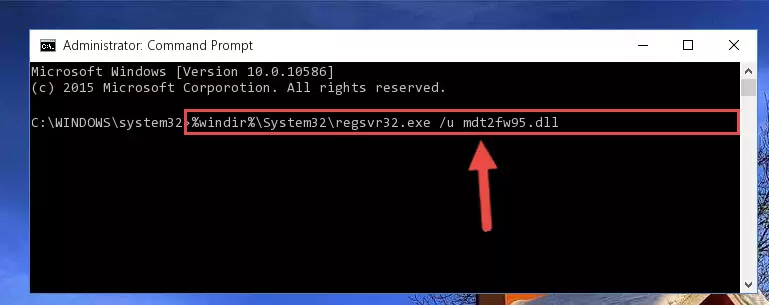
Step 1:Extracting the Mdt2fw95.dll file from the .zip file - Copy the "Mdt2fw95.dll" file file you extracted.
- Paste the dll file you copied into the "C:\Windows\System32" folder.
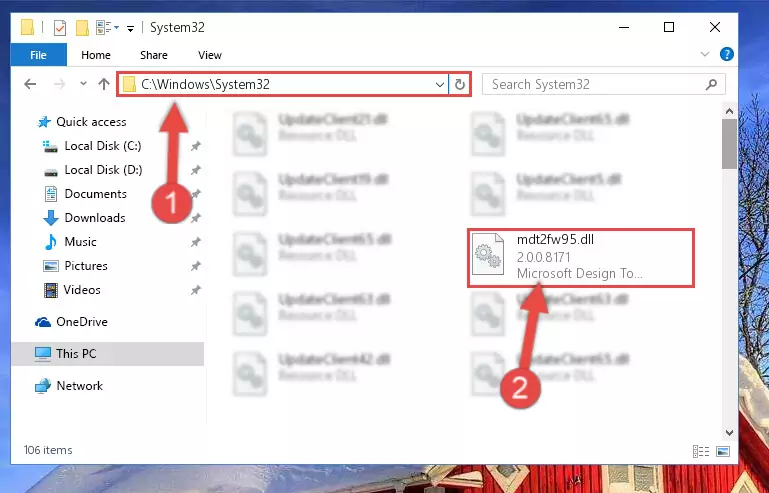
Step 3:Pasting the Mdt2fw95.dll file into the Windows/System32 folder - If you are using a 64 Bit operating system, copy the "Mdt2fw95.dll" file and paste it into the "C:\Windows\sysWOW64" as well.
NOTE! On Windows operating systems with 64 Bit architecture, the dll file must be in both the "sysWOW64" folder as well as the "System32" folder. In other words, you must copy the "Mdt2fw95.dll" file into both folders.
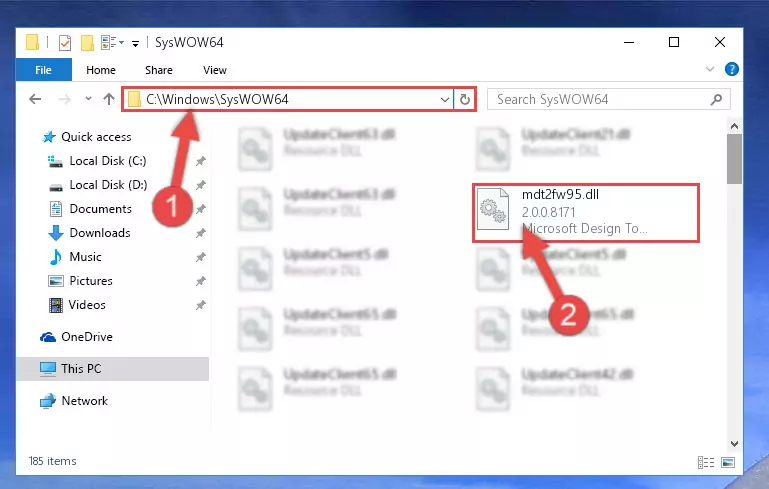
Step 4:Pasting the Mdt2fw95.dll file into the Windows/sysWOW64 folder - In order to complete this step, you must run the Command Prompt as administrator. In order to do this, all you have to do is follow the steps below.
NOTE! We ran the Command Prompt using Windows 10. If you are using Windows 8.1, Windows 8, Windows 7, Windows Vista or Windows XP, you can use the same method to run the Command Prompt as administrator.
- Open the Start Menu and before clicking anywhere, type "cmd" on your keyboard. This process will enable you to run a search through the Start Menu. We also typed in "cmd" to bring up the Command Prompt.
- Right-click the "Command Prompt" search result that comes up and click the Run as administrator" option.

Step 5:Running the Command Prompt as administrator - Paste the command below into the Command Line window that opens up and press Enter key. This command will delete the problematic registry of the Mdt2fw95.dll file (Nothing will happen to the file we pasted in the System32 folder, it just deletes the registry from the Windows Registry Editor. The file we pasted in the System32 folder will not be damaged).
%windir%\System32\regsvr32.exe /u Mdt2fw95.dll
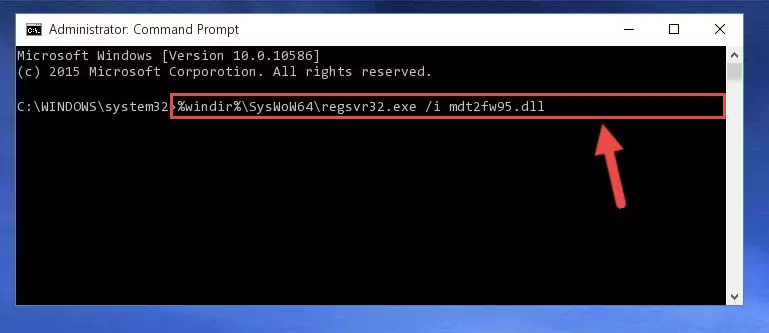
Step 6:Cleaning the problematic registry of the Mdt2fw95.dll file from the Windows Registry Editor - If you have a 64 Bit operating system, after running the command above, you must run the command below. This command will clean the Mdt2fw95.dll file's damaged registry in 64 Bit as well (The cleaning process will be in the registries in the Registry Editor< only. In other words, the dll file you paste into the SysWoW64 folder will stay as it).
%windir%\SysWoW64\regsvr32.exe /u Mdt2fw95.dll
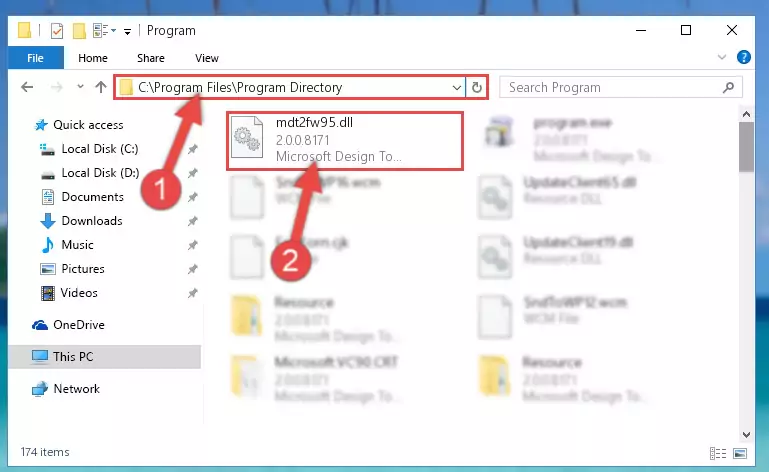
Step 7:Uninstalling the Mdt2fw95.dll file's broken registry from the Registry Editor (for 64 Bit) - We need to make a clean registry for the dll file's registry that we deleted from Regedit (Windows Registry Editor). In order to accomplish this, copy and paste the command below into the Command Line and press Enter key.
%windir%\System32\regsvr32.exe /i Mdt2fw95.dll
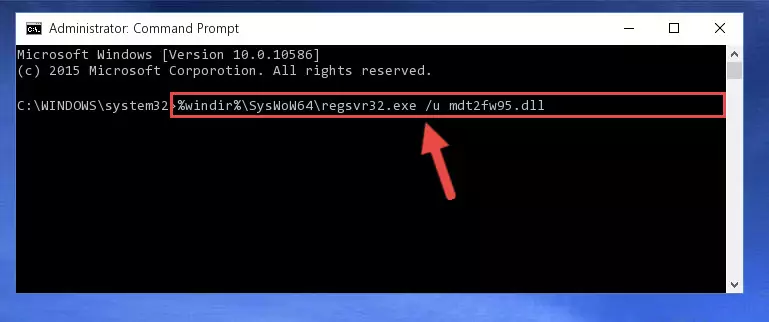
Step 8:Making a clean registry for the Mdt2fw95.dll file in Regedit (Windows Registry Editor) - If you are using a 64 Bit operating system, after running the command above, you also need to run the command below. With this command, we will have added a new file in place of the damaged Mdt2fw95.dll file that we deleted.
%windir%\SysWoW64\regsvr32.exe /i Mdt2fw95.dll
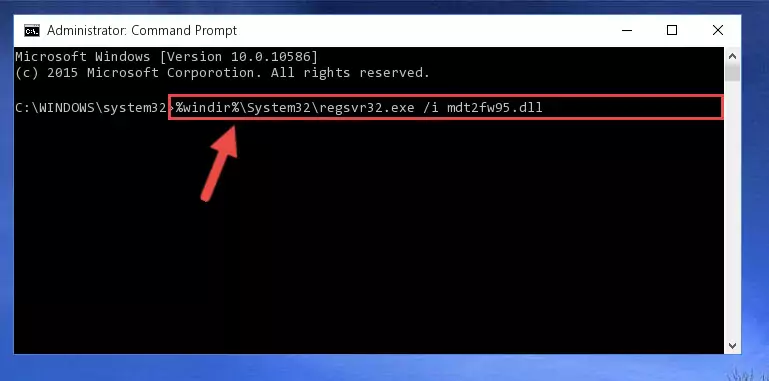
Step 9:Reregistering the Mdt2fw95.dll file in the system (for 64 Bit) - If you did all the processes correctly, the missing dll file will have been installed. You may have made some mistakes when running the Command Line processes. Generally, these errors will not prevent the Mdt2fw95.dll file from being installed. In other words, the installation will be completed, but it may give an error due to some incompatibility issues. You can try running the program that was giving you this dll file error after restarting your computer. If you are still getting the dll file error when running the program, please try the 2nd method.
Method 2: Copying The Mdt2fw95.dll File Into The Software File Folder
- In order to install the dll file, you need to find the file folder for the software that was giving you errors such as "Mdt2fw95.dll is missing", "Mdt2fw95.dll not found" or similar error messages. In order to do that, Right-click the software's shortcut and click the Properties item in the right-click menu that appears.

Step 1:Opening the software shortcut properties window - Click on the Open File Location button that is found in the Properties window that opens up and choose the folder where the application is installed.

Step 2:Opening the file folder of the software - Copy the Mdt2fw95.dll file into the folder we opened.
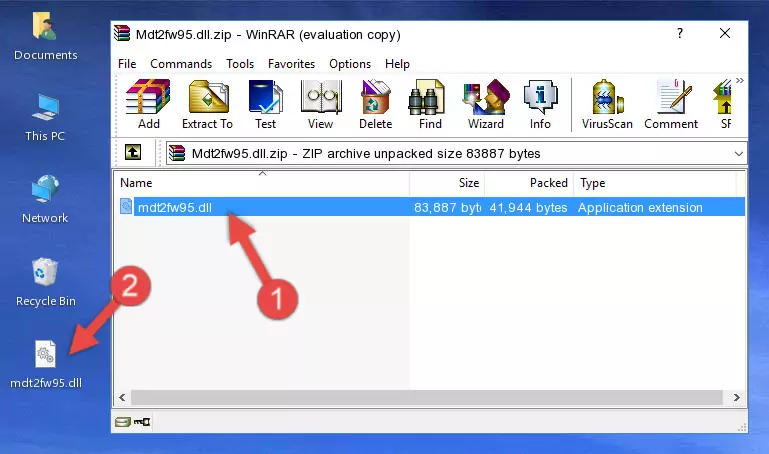
Step 3:Copying the Mdt2fw95.dll file into the file folder of the software. - The installation is complete. Run the software that is giving you the error. If the error is continuing, you may benefit from trying the 3rd Method as an alternative.
Method 3: Uninstalling and Reinstalling the Software that Gives You the Mdt2fw95.dll Error
- Open the Run tool by pushing the "Windows" + "R" keys found on your keyboard. Type the command below into the "Open" field of the Run window that opens up and press Enter. This command will open the "Programs and Features" tool.
appwiz.cpl

Step 1:Opening the Programs and Features tool with the appwiz.cpl command - The Programs and Features window will open up. Find the software that is giving you the dll error in this window that lists all the softwares on your computer and "Right-Click > Uninstall" on this software.

Step 2:Uninstalling the software that is giving you the error message from your computer. - Uninstall the software from your computer by following the steps that come up and restart your computer.

Step 3:Following the confirmation and steps of the software uninstall process - 4. After restarting your computer, reinstall the software that was giving you the error.
- This method may provide the solution to the dll error you're experiencing. If the dll error is continuing, the problem is most likely deriving from the Windows operating system. In order to fix dll errors deriving from the Windows operating system, complete the 4th Method and the 5th Method.
Method 4: Solving the Mdt2fw95.dll Problem by Using the Windows System File Checker (scf scannow)
- In order to complete this step, you must run the Command Prompt as administrator. In order to do this, all you have to do is follow the steps below.
NOTE! We ran the Command Prompt using Windows 10. If you are using Windows 8.1, Windows 8, Windows 7, Windows Vista or Windows XP, you can use the same method to run the Command Prompt as administrator.
- Open the Start Menu and before clicking anywhere, type "cmd" on your keyboard. This process will enable you to run a search through the Start Menu. We also typed in "cmd" to bring up the Command Prompt.
- Right-click the "Command Prompt" search result that comes up and click the Run as administrator" option.

Step 1:Running the Command Prompt as administrator - Type the command below into the Command Line page that comes up and run it by pressing Enter on your keyboard.
sfc /scannow

Step 2:Getting rid of Windows Dll errors by running the sfc /scannow command - The process can take some time depending on your computer and the condition of the errors in the system. Before the process is finished, don't close the command line! When the process is finished, try restarting the software that you are experiencing the errors in after closing the command line.
Method 5: Fixing the Mdt2fw95.dll Errors by Manually Updating Windows
Some softwares need updated dll files. When your operating system is not updated, it cannot fulfill this need. In some situations, updating your operating system can solve the dll errors you are experiencing.
In order to check the update status of your operating system and, if available, to install the latest update packs, we need to begin this process manually.
Depending on which Windows version you use, manual update processes are different. Because of this, we have prepared a special article for each Windows version. You can get our articles relating to the manual update of the Windows version you use from the links below.
Windows Update Guides
Our Most Common Mdt2fw95.dll Error Messages
It's possible that during the softwares' installation or while using them, the Mdt2fw95.dll file was damaged or deleted. You can generally see error messages listed below or similar ones in situations like this.
These errors we see are not unsolvable. If you've also received an error message like this, first you must download the Mdt2fw95.dll file by clicking the "Download" button in this page's top section. After downloading the file, you should install the file and complete the solution methods explained a little bit above on this page and mount it in Windows. If you do not have a hardware problem, one of the methods explained in this article will solve your problem.
- "Mdt2fw95.dll not found." error
- "The file Mdt2fw95.dll is missing." error
- "Mdt2fw95.dll access violation." error
- "Cannot register Mdt2fw95.dll." error
- "Cannot find Mdt2fw95.dll." error
- "This application failed to start because Mdt2fw95.dll was not found. Re-installing the application may fix this problem." error
