- Download Price:
- Free
- Dll Description:
- DirectShow MCI Driver
- Versions:
-
- 6.6.9600.16384 (Latest) for 32 Bit (x86)
- 6.6.9200.16384 for 32 Bit (x86)
- 6.6.7601.17514 for 32 Bit (x86)
- 6.6.7601.17514 for 64 Bit (x64)
- 6.6.6000.16386 for 32 Bit (x86)
- 6.6.6000.16386 for 64 Bit (x64)
- 6.05.2600.2180 - for 32 Bit (x86)
- 6.5.3790.3959 for 32 Bit (x86)
- 6.5.2600.5512 for 32 Bit (x86)
- 6.5.2600.2180 for 32 Bit (x86)
- 6.5.1.900 for 32 Bit (x86)
- Size:
- 0.04 MB for 32 Bit (x86)
- 0.04 MB for 64 Bit (x64)
- Operating Systems:
- Directory:
- M
- Downloads:
- 5247 times.
About Mciqtz32.dll
The Mciqtz32.dll file is 0.04 MB for 32 Bit, 0.04 MB for 64 Bit. The download links are current and no negative feedback has been received by users. It has been downloaded 5247 times since release.
Table of Contents
- About Mciqtz32.dll
- Operating Systems Compatible with the Mciqtz32.dll File
- All Versions of the Mciqtz32.dll File
- How to Download Mciqtz32.dll
- Methods for Solving Mciqtz32.dll
- Method 1: Installing the Mciqtz32.dll File to the Windows System Folder
- Method 2: Copying The Mciqtz32.dll File Into The Software File Folder
- Method 3: Doing a Clean Install of the software That Is Giving the Mciqtz32.dll Error
- Method 4: Solving the Mciqtz32.dll Problem by Using the Windows System File Checker (scf scannow)
- Method 5: Solving the Mciqtz32.dll Error by Updating Windows
- The Most Seen Mciqtz32.dll Errors
- Dll Files Related to Mciqtz32.dll
Operating Systems Compatible with the Mciqtz32.dll File
- Windows 10
- Windows 10 64 Bit
- Windows 8.1
- Windows 8.1 64 Bit
- Windows 8
- Windows 8 64 Bit
- Windows 7
- Windows 7 64 Bit
- Windows Vista
- Windows Vista 64 Bit
- Windows XP
- Windows XP 64 Bit
All Versions of the Mciqtz32.dll File
The last version of the Mciqtz32.dll file is the 6.6.9600.16384 version for 32 Bit and the 6.6.7601.17514 version for 64 Bit. Before this version, there were 10 versions released. Downloadable Mciqtz32.dll file versions have been listed below from newest to oldest.
- 6.6.9600.16384 - 32 Bit (x86) Download directly this version
- 6.6.9200.16384 - 32 Bit (x86) Download directly this version
- 6.6.7601.17514 - 32 Bit (x86) Download directly this version
- 6.6.7601.17514 - 64 Bit (x64) Download directly this version
- 6.6.6000.16386 - 32 Bit (x86) Download directly this version
- 6.6.6000.16386 - 64 Bit (x64) Download directly this version
- 6.05.2600.2180 - 32 Bit (x86) (2012-06-30) Download directly this version
- 6.5.3790.3959 - 32 Bit (x86) Download directly this version
- 6.5.2600.5512 - 32 Bit (x86) Download directly this version
- 6.5.2600.2180 - 32 Bit (x86) Download directly this version
- 6.5.1.900 - 32 Bit (x86) Download directly this version
How to Download Mciqtz32.dll
- Click on the green-colored "Download" button on the top left side of the page.

Step 1:Download process of the Mciqtz32.dll file's - After clicking the "Download" button at the top of the page, the "Downloading" page will open up and the download process will begin. Definitely do not close this page until the download begins. Our site will connect you to the closest DLL Downloader.com download server in order to offer you the fastest downloading performance. Connecting you to the server can take a few seconds.
Methods for Solving Mciqtz32.dll
ATTENTION! Before starting the installation, the Mciqtz32.dll file needs to be downloaded. If you have not downloaded it, download the file before continuing with the installation steps. If you don't know how to download it, you can immediately browse the dll download guide above.
Method 1: Installing the Mciqtz32.dll File to the Windows System Folder
- The file you will download is a compressed file with the ".zip" extension. You cannot directly install the ".zip" file. Because of this, first, double-click this file and open the file. You will see the file named "Mciqtz32.dll" in the window that opens. Drag this file to the desktop with the left mouse button. This is the file you need.
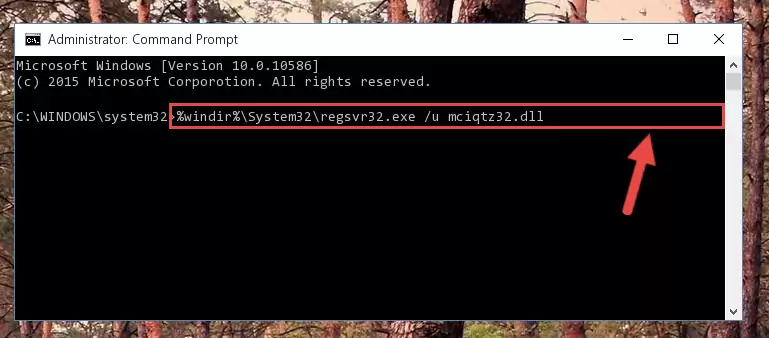
Step 1:Extracting the Mciqtz32.dll file from the .zip file - Copy the "Mciqtz32.dll" file and paste it into the "C:\Windows\System32" folder.
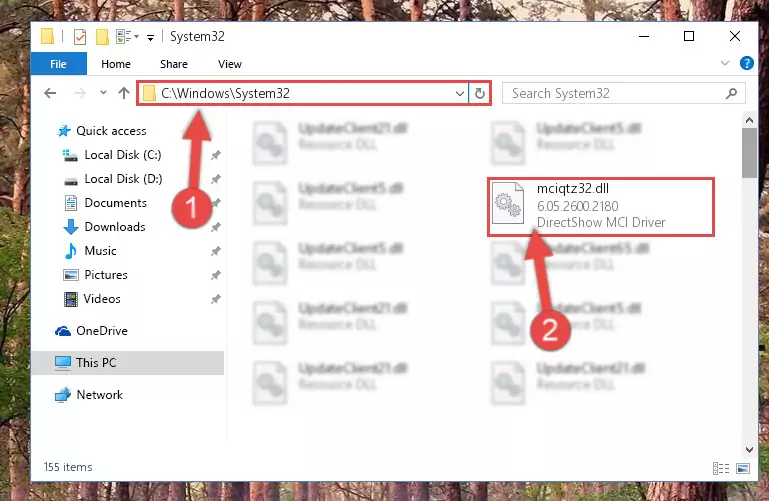
Step 2:Copying the Mciqtz32.dll file into the Windows/System32 folder - If your operating system has a 64 Bit architecture, copy the "Mciqtz32.dll" file and paste it also into the "C:\Windows\sysWOW64" folder.
NOTE! On 64 Bit systems, the dll file must be in both the "sysWOW64" folder as well as the "System32" folder. In other words, you must copy the "Mciqtz32.dll" file into both folders.
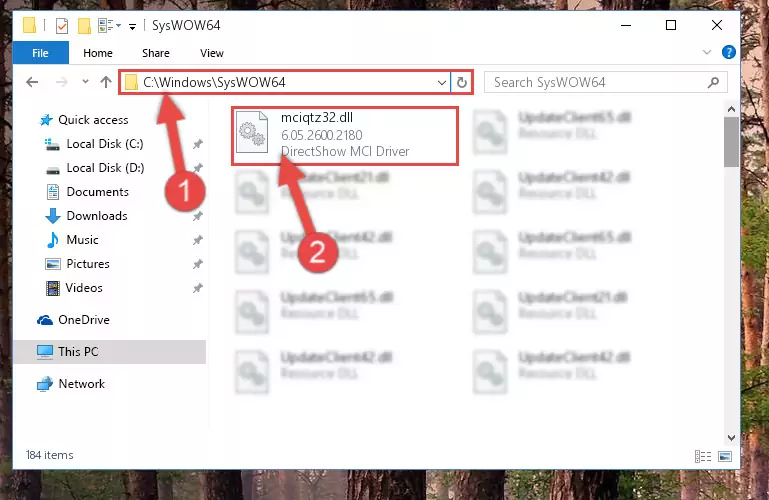
Step 3:Pasting the Mciqtz32.dll file into the Windows/sysWOW64 folder - First, we must run the Windows Command Prompt as an administrator.
NOTE! We ran the Command Prompt on Windows 10. If you are using Windows 8.1, Windows 8, Windows 7, Windows Vista or Windows XP, you can use the same methods to run the Command Prompt as an administrator.
- Open the Start Menu and type in "cmd", but don't press Enter. Doing this, you will have run a search of your computer through the Start Menu. In other words, typing in "cmd" we did a search for the Command Prompt.
- When you see the "Command Prompt" option among the search results, push the "CTRL" + "SHIFT" + "ENTER " keys on your keyboard.
- A verification window will pop up asking, "Do you want to run the Command Prompt as with administrative permission?" Approve this action by saying, "Yes".

%windir%\System32\regsvr32.exe /u Mciqtz32.dll
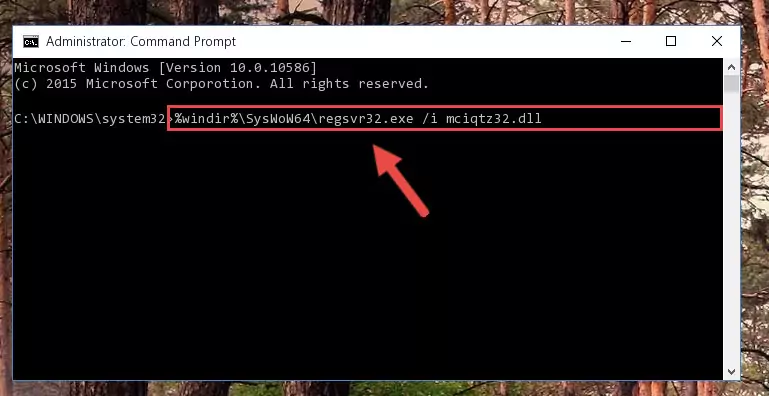
%windir%\SysWoW64\regsvr32.exe /u Mciqtz32.dll
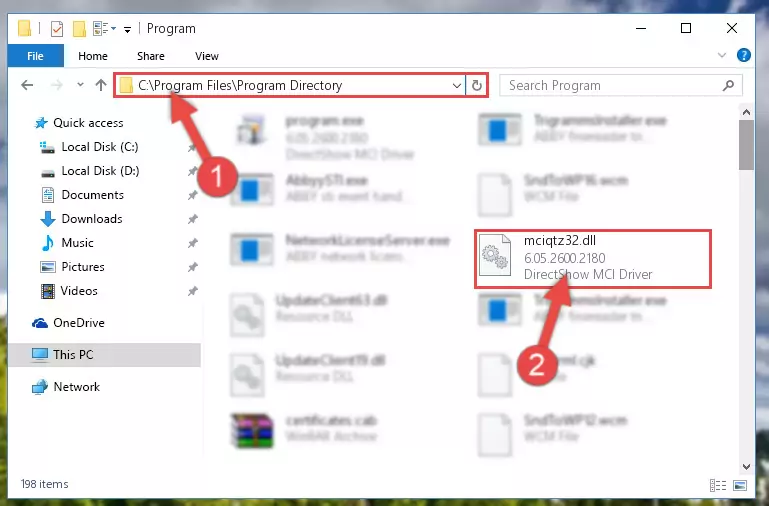
%windir%\System32\regsvr32.exe /i Mciqtz32.dll
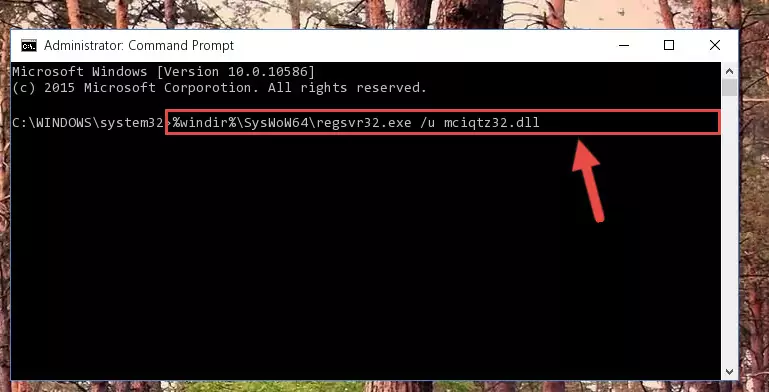
%windir%\SysWoW64\regsvr32.exe /i Mciqtz32.dll
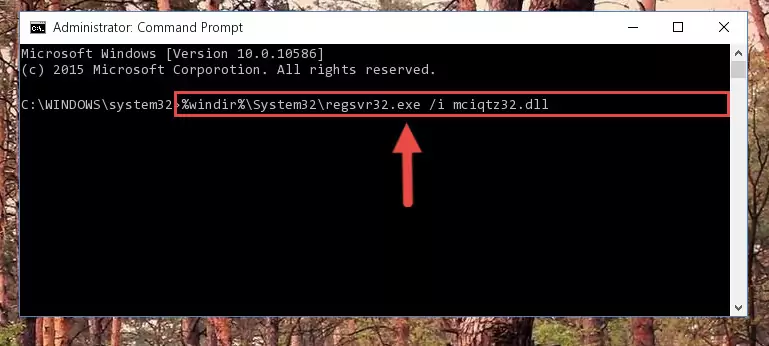
Method 2: Copying The Mciqtz32.dll File Into The Software File Folder
- First, you need to find the file folder for the software you are receiving the "Mciqtz32.dll not found", "Mciqtz32.dll is missing" or other similar dll errors. In order to do this, right-click on the shortcut for the software and click the Properties option from the options that come up.

Step 1:Opening software properties - Open the software's file folder by clicking on the Open File Location button in the Properties window that comes up.

Step 2:Opening the software's file folder - Copy the Mciqtz32.dll file into the folder we opened up.
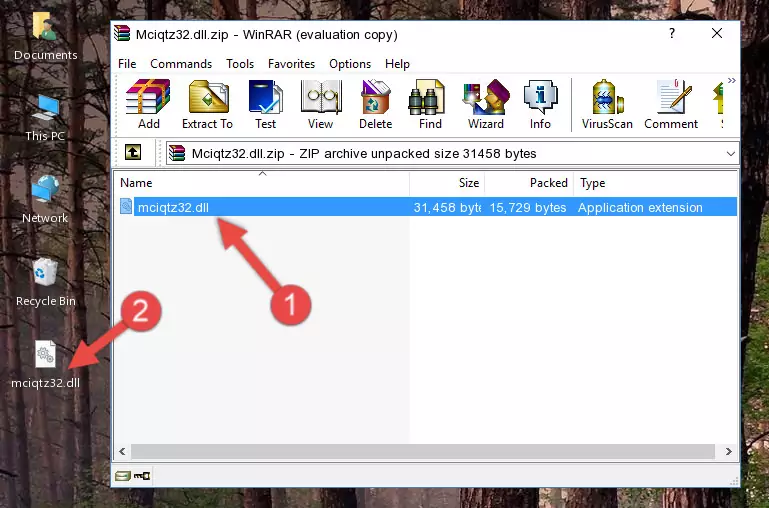
Step 3:Copying the Mciqtz32.dll file into the software's file folder - That's all there is to the installation process. Run the software giving the dll error again. If the dll error is still continuing, completing the 3rd Method may help solve your problem.
Method 3: Doing a Clean Install of the software That Is Giving the Mciqtz32.dll Error
- Open the Run tool by pushing the "Windows" + "R" keys found on your keyboard. Type the command below into the "Open" field of the Run window that opens up and press Enter. This command will open the "Programs and Features" tool.
appwiz.cpl

Step 1:Opening the Programs and Features tool with the appwiz.cpl command - The softwares listed in the Programs and Features window that opens up are the softwares installed on your computer. Find the software that gives you the dll error and run the "Right-Click > Uninstall" command on this software.

Step 2:Uninstalling the software from your computer - Following the instructions that come up, uninstall the software from your computer and restart your computer.

Step 3:Following the verification and instructions for the software uninstall process - 4. After restarting your computer, reinstall the software that was giving you the error.
- You may be able to solve the dll error you are experiencing by using this method. If the error messages are continuing despite all these processes, we may have a problem deriving from Windows. To solve dll errors deriving from Windows, you need to complete the 4th Method and the 5th Method in the list.
Method 4: Solving the Mciqtz32.dll Problem by Using the Windows System File Checker (scf scannow)
- First, we must run the Windows Command Prompt as an administrator.
NOTE! We ran the Command Prompt on Windows 10. If you are using Windows 8.1, Windows 8, Windows 7, Windows Vista or Windows XP, you can use the same methods to run the Command Prompt as an administrator.
- Open the Start Menu and type in "cmd", but don't press Enter. Doing this, you will have run a search of your computer through the Start Menu. In other words, typing in "cmd" we did a search for the Command Prompt.
- When you see the "Command Prompt" option among the search results, push the "CTRL" + "SHIFT" + "ENTER " keys on your keyboard.
- A verification window will pop up asking, "Do you want to run the Command Prompt as with administrative permission?" Approve this action by saying, "Yes".

sfc /scannow

Method 5: Solving the Mciqtz32.dll Error by Updating Windows
Some softwares require updated dll files from the operating system. If your operating system is not updated, this requirement is not met and you will receive dll errors. Because of this, updating your operating system may solve the dll errors you are experiencing.
Most of the time, operating systems are automatically updated. However, in some situations, the automatic updates may not work. For situations like this, you may need to check for updates manually.
For every Windows version, the process of manually checking for updates is different. Because of this, we prepared a special guide for each Windows version. You can get our guides to manually check for updates based on the Windows version you use through the links below.
Windows Update Guides
The Most Seen Mciqtz32.dll Errors
If the Mciqtz32.dll file is missing or the software using this file has not been installed correctly, you can get errors related to the Mciqtz32.dll file. Dll files being missing can sometimes cause basic Windows softwares to also give errors. You can even receive an error when Windows is loading. You can find the error messages that are caused by the Mciqtz32.dll file.
If you don't know how to install the Mciqtz32.dll file you will download from our site, you can browse the methods above. Above we explained all the processes you can do to solve the dll error you are receiving. If the error is continuing after you have completed all these methods, please use the comment form at the bottom of the page to contact us. Our editor will respond to your comment shortly.
- "Mciqtz32.dll not found." error
- "The file Mciqtz32.dll is missing." error
- "Mciqtz32.dll access violation." error
- "Cannot register Mciqtz32.dll." error
- "Cannot find Mciqtz32.dll." error
- "This application failed to start because Mciqtz32.dll was not found. Re-installing the application may fix this problem." error
