- Download Price:
- Free
- Dll Description:
- LEADTOOLS(r) DLL for Win32
- Versions:
- Size:
- 0.03 MB
- Operating Systems:
- Developers:
- Directory:
- L
- Downloads:
- 664 times.
What is Lttmb13n.dll? What Does It Do?
Lttmb13n.dll, is a dll file developed by LEAD Technologies Inc..
The size of this dll file is 0.03 MB and its download links are healthy. It has been downloaded 664 times already.
Table of Contents
- What is Lttmb13n.dll? What Does It Do?
- Operating Systems Compatible with the Lttmb13n.dll File
- Other Versions of the Lttmb13n.dll File
- Guide to Download Lttmb13n.dll
- How to Fix Lttmb13n.dll Errors?
- Method 1: Solving the DLL Error by Copying the Lttmb13n.dll File to the Windows System Folder
- Method 2: Copying the Lttmb13n.dll File to the Software File Folder
- Method 3: Doing a Clean Reinstall of the Software That Is Giving the Lttmb13n.dll Error
- Method 4: Solving the Lttmb13n.dll Error Using the Windows System File Checker
- Method 5: Getting Rid of Lttmb13n.dll Errors by Updating the Windows Operating System
- Most Seen Lttmb13n.dll Errors
- Other Dll Files Used with Lttmb13n.dll
Operating Systems Compatible with the Lttmb13n.dll File
Other Versions of the Lttmb13n.dll File
The newest version of the Lttmb13n.dll file is the 13.0.0.47 version. This dll file only has one version. No other version has been released.
- 13.0.0.47 - 32 Bit (x86) Download this version
Guide to Download Lttmb13n.dll
- First, click the "Download" button with the green background (The button marked in the picture).

Step 1:Download the Lttmb13n.dll file - When you click the "Download" button, the "Downloading" window will open. Don't close this window until the download process begins. The download process will begin in a few seconds based on your Internet speed and computer.
How to Fix Lttmb13n.dll Errors?
ATTENTION! In order to install the Lttmb13n.dll file, you must first download it. If you haven't downloaded it, before continuing on with the installation, download the file. If you don't know how to download it, all you need to do is look at the dll download guide found on the top line.
Method 1: Solving the DLL Error by Copying the Lttmb13n.dll File to the Windows System Folder
- The file you downloaded is a compressed file with the ".zip" extension. In order to install it, first, double-click the ".zip" file and open the file. You will see the file named "Lttmb13n.dll" in the window that opens up. This is the file you need to install. Drag this file to the desktop with your mouse's left button.
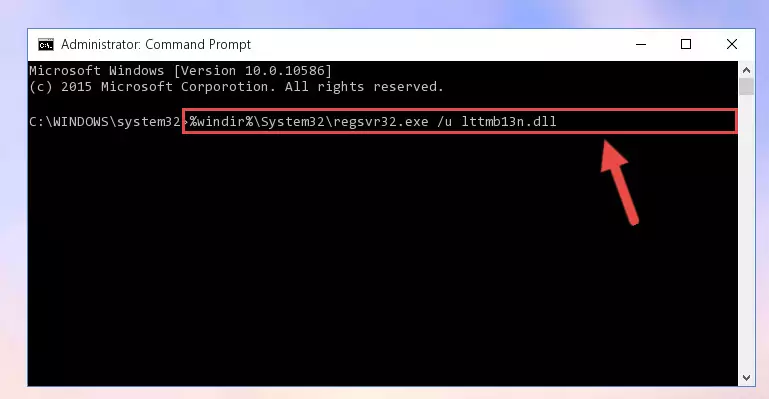
Step 1:Extracting the Lttmb13n.dll file - Copy the "Lttmb13n.dll" file you extracted and paste it into the "C:\Windows\System32" folder.
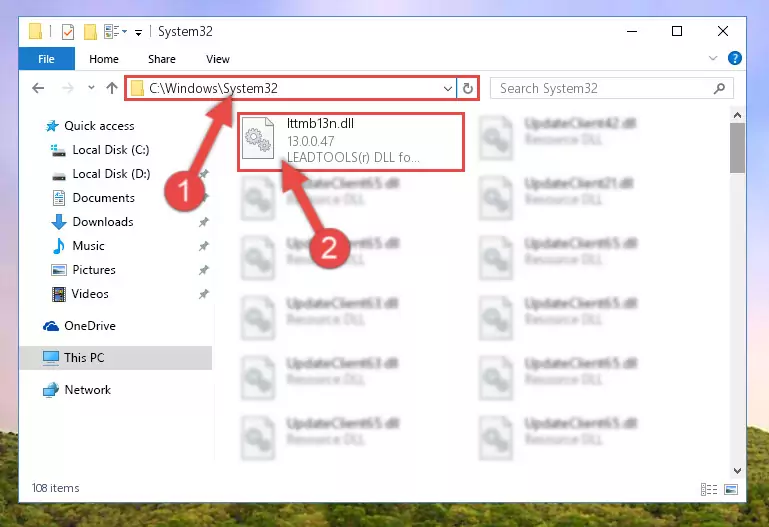
Step 2:Copying the Lttmb13n.dll file into the Windows/System32 folder - If your system is 64 Bit, copy the "Lttmb13n.dll" file and paste it into "C:\Windows\sysWOW64" folder.
NOTE! On 64 Bit systems, you must copy the dll file to both the "sysWOW64" and "System32" folders. In other words, both folders need the "Lttmb13n.dll" file.
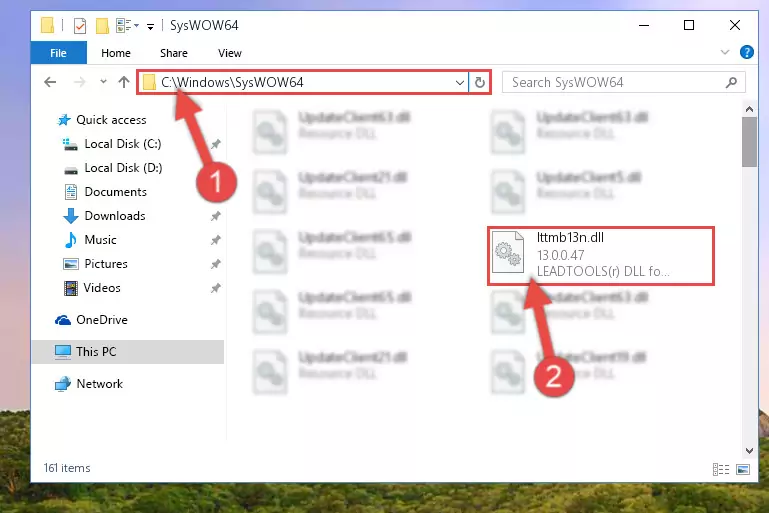
Step 3:Copying the Lttmb13n.dll file to the Windows/sysWOW64 folder - In order to complete this step, you must run the Command Prompt as administrator. In order to do this, all you have to do is follow the steps below.
NOTE! We ran the Command Prompt using Windows 10. If you are using Windows 8.1, Windows 8, Windows 7, Windows Vista or Windows XP, you can use the same method to run the Command Prompt as administrator.
- Open the Start Menu and before clicking anywhere, type "cmd" on your keyboard. This process will enable you to run a search through the Start Menu. We also typed in "cmd" to bring up the Command Prompt.
- Right-click the "Command Prompt" search result that comes up and click the Run as administrator" option.

Step 4:Running the Command Prompt as administrator - Paste the command below into the Command Line that will open up and hit Enter. This command will delete the damaged registry of the Lttmb13n.dll file (It will not delete the file we pasted into the System32 folder; it will delete the registry in Regedit. The file we pasted into the System32 folder will not be damaged).
%windir%\System32\regsvr32.exe /u Lttmb13n.dll
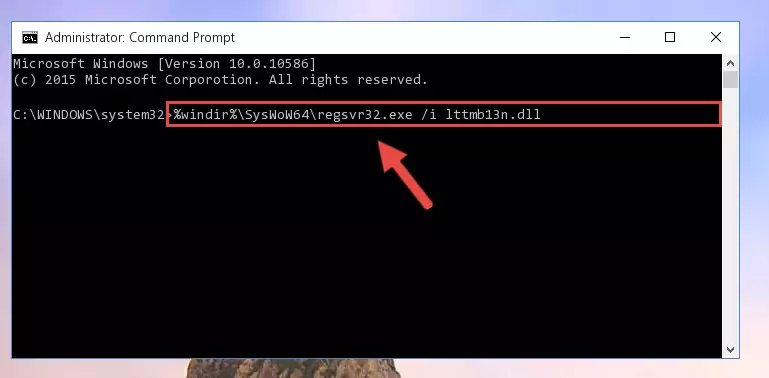
Step 5:Deleting the damaged registry of the Lttmb13n.dll - If the Windows you use has 64 Bit architecture, after running the command above, you must run the command below. This command will clean the broken registry of the Lttmb13n.dll file from the 64 Bit architecture (The Cleaning process is only with registries in the Windows Registry Editor. In other words, the dll file that we pasted into the SysWoW64 folder will stay as it is).
%windir%\SysWoW64\regsvr32.exe /u Lttmb13n.dll
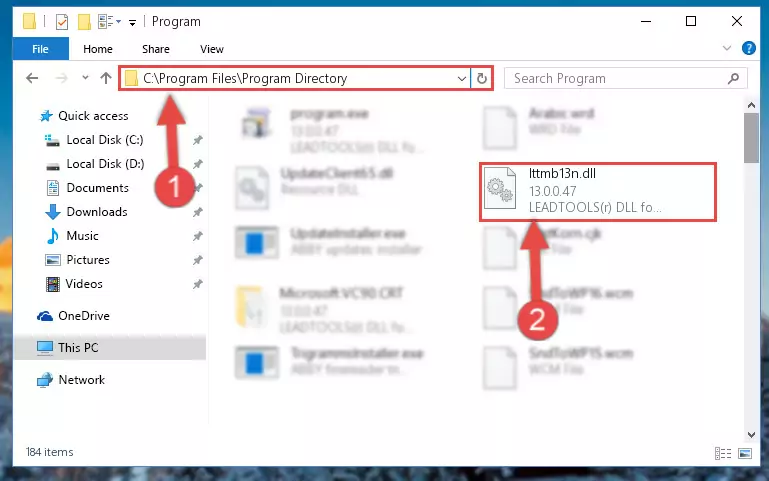
Step 6:Uninstalling the broken registry of the Lttmb13n.dll file from the Windows Registry Editor (for 64 Bit) - We need to make a clean registry for the dll file's registry that we deleted from Regedit (Windows Registry Editor). In order to accomplish this, copy and paste the command below into the Command Line and press Enter key.
%windir%\System32\regsvr32.exe /i Lttmb13n.dll
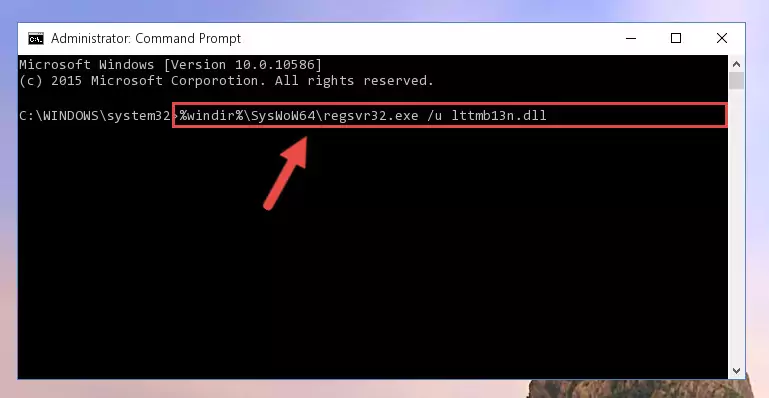
Step 7:Making a clean registry for the Lttmb13n.dll file in Regedit (Windows Registry Editor) - If you are using a 64 Bit operating system, after running the command above, you also need to run the command below. With this command, we will have added a new file in place of the damaged Lttmb13n.dll file that we deleted.
%windir%\SysWoW64\regsvr32.exe /i Lttmb13n.dll
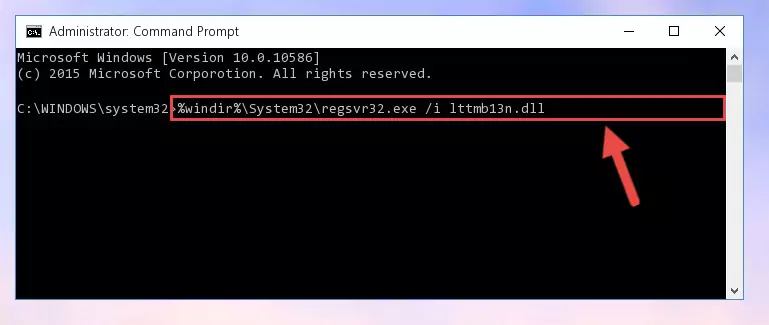
Step 8:Reregistering the Lttmb13n.dll file in the system (for 64 Bit) - If you did the processes in full, the installation should have finished successfully. If you received an error from the command line, you don't need to be anxious. Even if the Lttmb13n.dll file was installed successfully, you can still receive error messages like these due to some incompatibilities. In order to test whether your dll problem was solved or not, try running the software giving the error message again. If the error is continuing, try the 2nd Method to solve this problem.
Method 2: Copying the Lttmb13n.dll File to the Software File Folder
- In order to install the dll file, you need to find the file folder for the software that was giving you errors such as "Lttmb13n.dll is missing", "Lttmb13n.dll not found" or similar error messages. In order to do that, Right-click the software's shortcut and click the Properties item in the right-click menu that appears.

Step 1:Opening the software shortcut properties window - Click on the Open File Location button that is found in the Properties window that opens up and choose the folder where the application is installed.

Step 2:Opening the file folder of the software - Copy the Lttmb13n.dll file into the folder we opened.
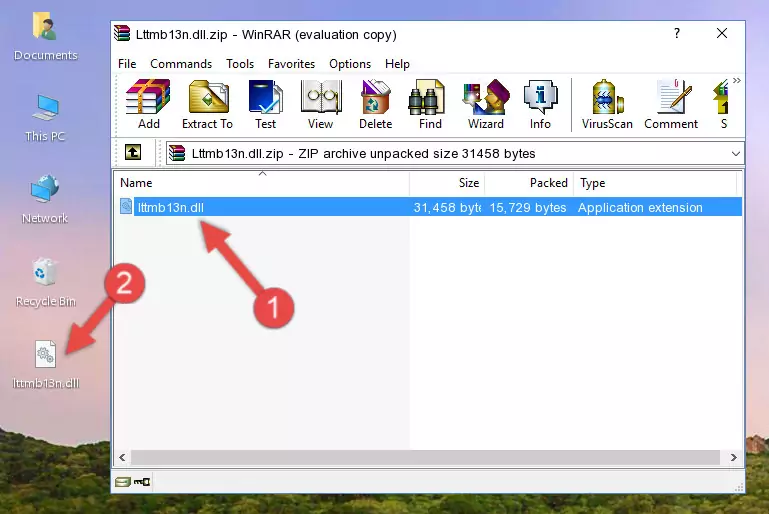
Step 3:Copying the Lttmb13n.dll file into the file folder of the software. - The installation is complete. Run the software that is giving you the error. If the error is continuing, you may benefit from trying the 3rd Method as an alternative.
Method 3: Doing a Clean Reinstall of the Software That Is Giving the Lttmb13n.dll Error
- Push the "Windows" + "R" keys at the same time to open the Run window. Type the command below into the Run window that opens up and hit Enter. This process will open the "Programs and Features" window.
appwiz.cpl

Step 1:Opening the Programs and Features window using the appwiz.cpl command - The Programs and Features window will open up. Find the software that is giving you the dll error in this window that lists all the softwares on your computer and "Right-Click > Uninstall" on this software.

Step 2:Uninstalling the software that is giving you the error message from your computer. - Uninstall the software from your computer by following the steps that come up and restart your computer.

Step 3:Following the confirmation and steps of the software uninstall process - After restarting your computer, reinstall the software that was giving the error.
- This method may provide the solution to the dll error you're experiencing. If the dll error is continuing, the problem is most likely deriving from the Windows operating system. In order to fix dll errors deriving from the Windows operating system, complete the 4th Method and the 5th Method.
Method 4: Solving the Lttmb13n.dll Error Using the Windows System File Checker
- In order to complete this step, you must run the Command Prompt as administrator. In order to do this, all you have to do is follow the steps below.
NOTE! We ran the Command Prompt using Windows 10. If you are using Windows 8.1, Windows 8, Windows 7, Windows Vista or Windows XP, you can use the same method to run the Command Prompt as administrator.
- Open the Start Menu and before clicking anywhere, type "cmd" on your keyboard. This process will enable you to run a search through the Start Menu. We also typed in "cmd" to bring up the Command Prompt.
- Right-click the "Command Prompt" search result that comes up and click the Run as administrator" option.

Step 1:Running the Command Prompt as administrator - After typing the command below into the Command Line, push Enter.
sfc /scannow

Step 2:Getting rid of dll errors using Windows's sfc /scannow command - Depending on your computer's performance and the amount of errors on your system, this process can take some time. You can see the progress on the Command Line. Wait for this process to end. After the scan and repair processes are finished, try running the software giving you errors again.
Method 5: Getting Rid of Lttmb13n.dll Errors by Updating the Windows Operating System
Most of the time, softwares have been programmed to use the most recent dll files. If your operating system is not updated, these files cannot be provided and dll errors appear. So, we will try to solve the dll errors by updating the operating system.
Since the methods to update Windows versions are different from each other, we found it appropriate to prepare a separate article for each Windows version. You can get our update article that relates to your operating system version by using the links below.
Windows Update Guides
Most Seen Lttmb13n.dll Errors
If the Lttmb13n.dll file is missing or the software using this file has not been installed correctly, you can get errors related to the Lttmb13n.dll file. Dll files being missing can sometimes cause basic Windows softwares to also give errors. You can even receive an error when Windows is loading. You can find the error messages that are caused by the Lttmb13n.dll file.
If you don't know how to install the Lttmb13n.dll file you will download from our site, you can browse the methods above. Above we explained all the processes you can do to solve the dll error you are receiving. If the error is continuing after you have completed all these methods, please use the comment form at the bottom of the page to contact us. Our editor will respond to your comment shortly.
- "Lttmb13n.dll not found." error
- "The file Lttmb13n.dll is missing." error
- "Lttmb13n.dll access violation." error
- "Cannot register Lttmb13n.dll." error
- "Cannot find Lttmb13n.dll." error
- "This application failed to start because Lttmb13n.dll was not found. Re-installing the application may fix this problem." error
