- Download Price:
- Free
- Dll Description:
- LEADTOOLS® DLL for Win32
- Versions:
- Size:
- 0.1 MB
- Operating Systems:
- Developers:
- Directory:
- L
- Downloads:
- 2134 times.
What is Ltfil10n.dll?
The Ltfil10n.dll file was developed by LEAD Technologies Inc..
The size of this dll file is 0.1 MB and its download links are healthy. It has been downloaded 2134 times already and it has received 5.0 out of 5 stars.
Table of Contents
- What is Ltfil10n.dll?
- Operating Systems Compatible with the Ltfil10n.dll File
- All Versions of the Ltfil10n.dll File
- Steps to Download the Ltfil10n.dll File
- Methods for Solving Ltfil10n.dll
- Method 1: Copying the Ltfil10n.dll File to the Windows System Folder
- Method 2: Copying The Ltfil10n.dll File Into The Software File Folder
- Method 3: Doing a Clean Install of the software That Is Giving the Ltfil10n.dll Error
- Method 4: Solving the Ltfil10n.dll Problem by Using the Windows System File Checker (scf scannow)
- Method 5: Fixing the Ltfil10n.dll Errors by Manually Updating Windows
- Our Most Common Ltfil10n.dll Error Messages
- Dll Files Related to Ltfil10n.dll
Operating Systems Compatible with the Ltfil10n.dll File
All Versions of the Ltfil10n.dll File
The last version of the Ltfil10n.dll file is the 10.0.0.24 version released on 2005-10-31. There have been 1 versions previously released. All versions of the Dll file are listed below from newest to oldest.
- 10.0.0.24 - 32 Bit (x86) (2005-10-31) Download directly this version
- 10.0.0.24 - 32 Bit (x86) Download directly this version
Steps to Download the Ltfil10n.dll File
- First, click the "Download" button with the green background (The button marked in the picture).

Step 1:Download the Ltfil10n.dll file - The downloading page will open after clicking the Download button. After the page opens, in order to download the Ltfil10n.dll file the best server will be found and the download process will begin within a few seconds. In the meantime, you shouldn't close the page.
Methods for Solving Ltfil10n.dll
ATTENTION! Before continuing on to install the Ltfil10n.dll file, you need to download the file. If you have not downloaded it yet, download it before continuing on to the installation steps. If you are having a problem while downloading the file, you can browse the download guide a few lines above.
Method 1: Copying the Ltfil10n.dll File to the Windows System Folder
- The file you are going to download is a compressed file with the ".zip" extension. You cannot directly install the ".zip" file. First, you need to extract the dll file from inside it. So, double-click the file with the ".zip" extension that you downloaded and open the file.
- You will see the file named "Ltfil10n.dll" in the window that opens up. This is the file we are going to install. Click the file once with the left mouse button. By doing this you will have chosen the file.
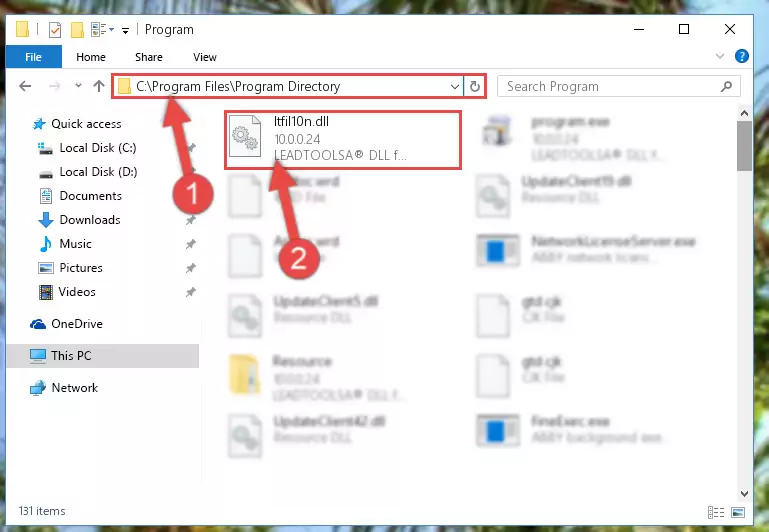
Step 2:Choosing the Ltfil10n.dll file - Click the "Extract To" symbol marked in the picture. To extract the dll file, it will want you to choose the desired location. Choose the "Desktop" location and click "OK" to extract the file to the desktop. In order to do this, you need to use the Winrar software. If you do not have this software, you can find and download it through a quick search on the Internet.
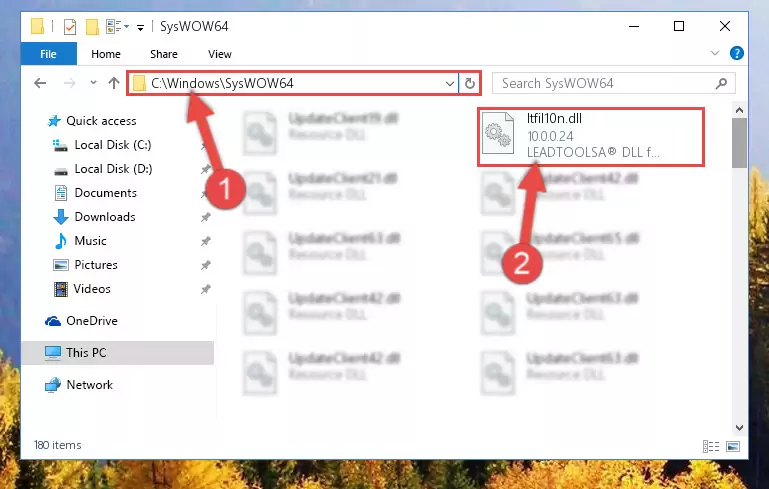
Step 3:Extracting the Ltfil10n.dll file to the desktop - Copy the "Ltfil10n.dll" file and paste it into the "C:\Windows\System32" folder.
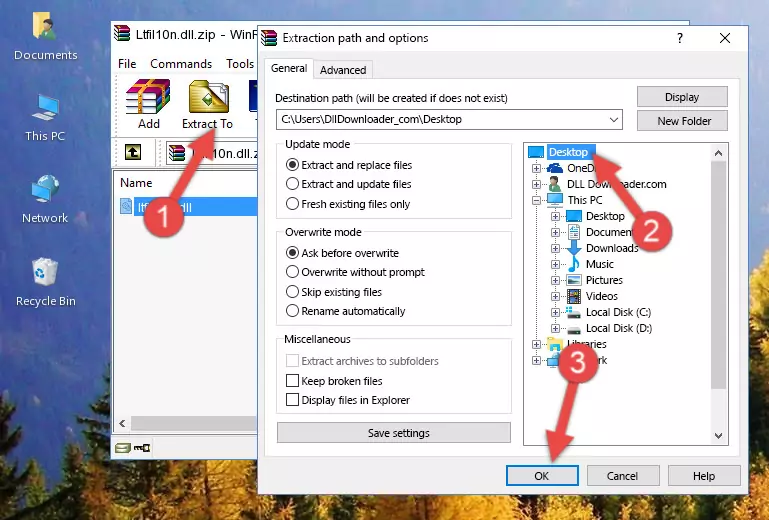
Step 4:Copying the Ltfil10n.dll file into the Windows/System32 folder - If your operating system has a 64 Bit architecture, copy the "Ltfil10n.dll" file and paste it also into the "C:\Windows\sysWOW64" folder.
NOTE! On 64 Bit systems, the dll file must be in both the "sysWOW64" folder as well as the "System32" folder. In other words, you must copy the "Ltfil10n.dll" file into both folders.
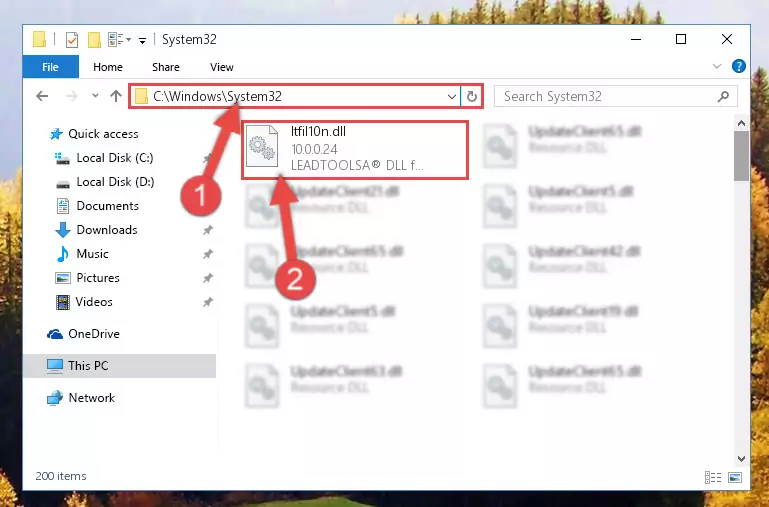
Step 5:Pasting the Ltfil10n.dll file into the Windows/sysWOW64 folder - In order to run the Command Line as an administrator, complete the following steps.
NOTE! In this explanation, we ran the Command Line on Windows 10. If you are using one of the Windows 8.1, Windows 8, Windows 7, Windows Vista or Windows XP operating systems, you can use the same methods to run the Command Line as an administrator. Even though the pictures are taken from Windows 10, the processes are similar.
- First, open the Start Menu and before clicking anywhere, type "cmd" but do not press Enter.
- When you see the "Command Line" option among the search results, hit the "CTRL" + "SHIFT" + "ENTER" keys on your keyboard.
- A window will pop up asking, "Do you want to run this process?". Confirm it by clicking to "Yes" button.

Step 6:Running the Command Line as an administrator - Paste the command below into the Command Line that will open up and hit Enter. This command will delete the damaged registry of the Ltfil10n.dll file (It will not delete the file we pasted into the System32 folder; it will delete the registry in Regedit. The file we pasted into the System32 folder will not be damaged).
%windir%\System32\regsvr32.exe /u Ltfil10n.dll
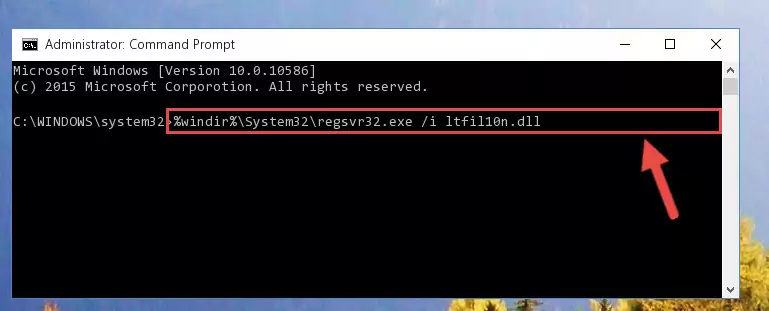
Step 7:Deleting the damaged registry of the Ltfil10n.dll - If the Windows you use has 64 Bit architecture, after running the command above, you must run the command below. This command will clean the broken registry of the Ltfil10n.dll file from the 64 Bit architecture (The Cleaning process is only with registries in the Windows Registry Editor. In other words, the dll file that we pasted into the SysWoW64 folder will stay as it is).
%windir%\SysWoW64\regsvr32.exe /u Ltfil10n.dll
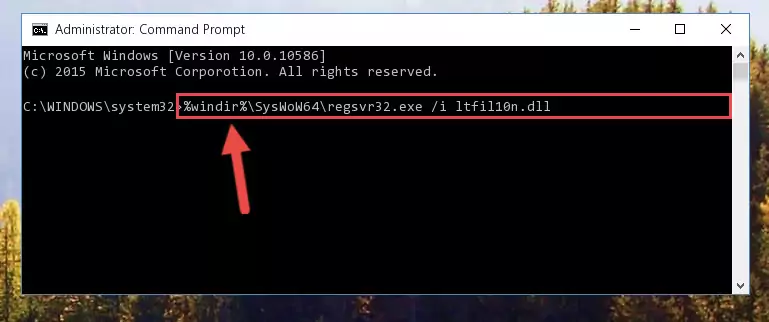
Step 8:Uninstalling the broken registry of the Ltfil10n.dll file from the Windows Registry Editor (for 64 Bit) - We need to make a new registry for the dll file in place of the one we deleted from the Windows Registry Editor. In order to do this process, copy the command below and after pasting it in the Command Line, press Enter.
%windir%\System32\regsvr32.exe /i Ltfil10n.dll
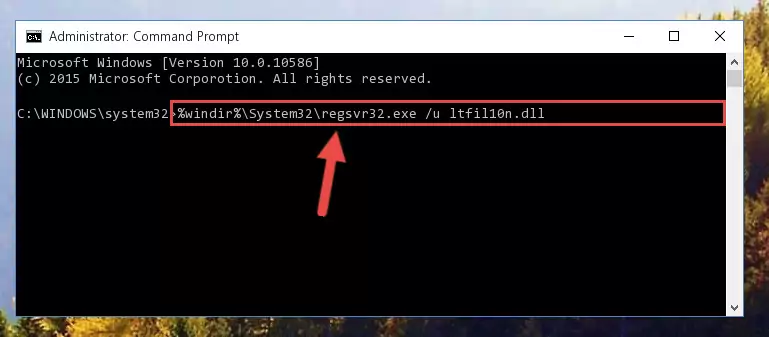
Step 9:Creating a new registry for the Ltfil10n.dll file in the Windows Registry Editor - Windows 64 Bit users must run the command below after running the previous command. With this command, we will create a clean and good registry for the Ltfil10n.dll file we deleted.
%windir%\SysWoW64\regsvr32.exe /i Ltfil10n.dll
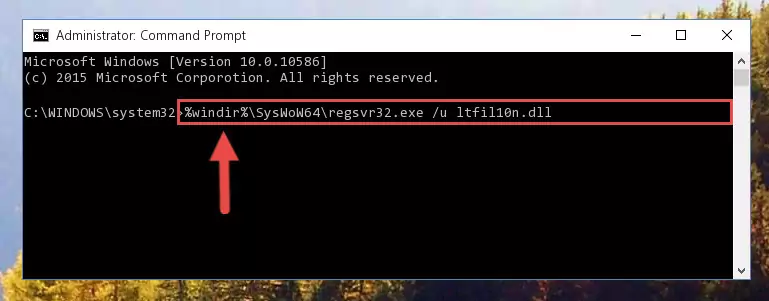
Step 10:Creating a clean and good registry for the Ltfil10n.dll file (64 Bit için) - If you did the processes in full, the installation should have finished successfully. If you received an error from the command line, you don't need to be anxious. Even if the Ltfil10n.dll file was installed successfully, you can still receive error messages like these due to some incompatibilities. In order to test whether your dll problem was solved or not, try running the software giving the error message again. If the error is continuing, try the 2nd Method to solve this problem.
Method 2: Copying The Ltfil10n.dll File Into The Software File Folder
- First, you must find the installation folder of the software (the software giving the dll error) you are going to install the dll file to. In order to find this folder, "Right-Click > Properties" on the software's shortcut.

Step 1:Opening the software's shortcut properties window - Open the software file folder by clicking the Open File Location button in the "Properties" window that comes up.

Step 2:Finding the software's file folder - Copy the Ltfil10n.dll file into the folder we opened up.
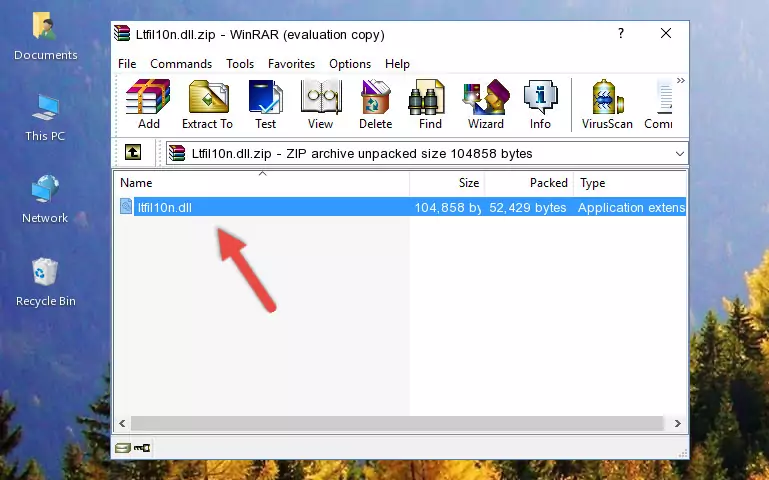
Step 3:Copying the Ltfil10n.dll file into the software's file folder - That's all there is to the installation process. Run the software giving the dll error again. If the dll error is still continuing, completing the 3rd Method may help solve your problem.
Method 3: Doing a Clean Install of the software That Is Giving the Ltfil10n.dll Error
- Open the Run tool by pushing the "Windows" + "R" keys found on your keyboard. Type the command below into the "Open" field of the Run window that opens up and press Enter. This command will open the "Programs and Features" tool.
appwiz.cpl

Step 1:Opening the Programs and Features tool with the appwiz.cpl command - The Programs and Features screen will come up. You can see all the softwares installed on your computer in the list on this screen. Find the software giving you the dll error in the list and right-click it. Click the "Uninstall" item in the right-click menu that appears and begin the uninstall process.

Step 2:Starting the uninstall process for the software that is giving the error - A window will open up asking whether to confirm or deny the uninstall process for the software. Confirm the process and wait for the uninstall process to finish. Restart your computer after the software has been uninstalled from your computer.

Step 3:Confirming the removal of the software - 4. After restarting your computer, reinstall the software that was giving you the error.
- This process may help the dll problem you are experiencing. If you are continuing to get the same dll error, the problem is most likely with Windows. In order to fix dll problems relating to Windows, complete the 4th Method and 5th Method.
Method 4: Solving the Ltfil10n.dll Problem by Using the Windows System File Checker (scf scannow)
- In order to run the Command Line as an administrator, complete the following steps.
NOTE! In this explanation, we ran the Command Line on Windows 10. If you are using one of the Windows 8.1, Windows 8, Windows 7, Windows Vista or Windows XP operating systems, you can use the same methods to run the Command Line as an administrator. Even though the pictures are taken from Windows 10, the processes are similar.
- First, open the Start Menu and before clicking anywhere, type "cmd" but do not press Enter.
- When you see the "Command Line" option among the search results, hit the "CTRL" + "SHIFT" + "ENTER" keys on your keyboard.
- A window will pop up asking, "Do you want to run this process?". Confirm it by clicking to "Yes" button.

Step 1:Running the Command Line as an administrator - Paste the command below into the Command Line that opens up and hit the Enter key.
sfc /scannow

Step 2:Scanning and fixing system errors with the sfc /scannow command - This process can take some time. You can follow its progress from the screen. Wait for it to finish and after it is finished try to run the software that was giving the dll error again.
Method 5: Fixing the Ltfil10n.dll Errors by Manually Updating Windows
Most of the time, softwares have been programmed to use the most recent dll files. If your operating system is not updated, these files cannot be provided and dll errors appear. So, we will try to solve the dll errors by updating the operating system.
Since the methods to update Windows versions are different from each other, we found it appropriate to prepare a separate article for each Windows version. You can get our update article that relates to your operating system version by using the links below.
Guides to Manually Update for All Windows Versions
Our Most Common Ltfil10n.dll Error Messages
It's possible that during the softwares' installation or while using them, the Ltfil10n.dll file was damaged or deleted. You can generally see error messages listed below or similar ones in situations like this.
These errors we see are not unsolvable. If you've also received an error message like this, first you must download the Ltfil10n.dll file by clicking the "Download" button in this page's top section. After downloading the file, you should install the file and complete the solution methods explained a little bit above on this page and mount it in Windows. If you do not have a hardware problem, one of the methods explained in this article will solve your problem.
- "Ltfil10n.dll not found." error
- "The file Ltfil10n.dll is missing." error
- "Ltfil10n.dll access violation." error
- "Cannot register Ltfil10n.dll." error
- "Cannot find Ltfil10n.dll." error
- "This application failed to start because Ltfil10n.dll was not found. Re-installing the application may fix this problem." error
