- Download Price:
- Free
- Dll Description:
- LEADTOOLS(r) DLL for Win32
- Versions:
- Size:
- 1.31 MB
- Operating Systems:
- Developers:
- Directory:
- L
- Downloads:
- 1083 times.
What is Ltdlg13n.dll?
Ltdlg13n.dll, is a dll file developed by LEAD Technologies Inc..
The size of this dll file is 1.31 MB and its download links are healthy. It has been downloaded 1083 times already.
Table of Contents
- What is Ltdlg13n.dll?
- Operating Systems Compatible with the Ltdlg13n.dll File
- Other Versions of the Ltdlg13n.dll File
- How to Download Ltdlg13n.dll
- How to Install Ltdlg13n.dll? How to Fix Ltdlg13n.dll Errors?
- Method 1: Copying the Ltdlg13n.dll File to the Windows System Folder
- Method 2: Copying the Ltdlg13n.dll File to the Software File Folder
- Method 3: Uninstalling and Reinstalling the Software that Gives You the Ltdlg13n.dll Error
- Method 4: Solving the Ltdlg13n.dll Error Using the Windows System File Checker
- Method 5: Solving the Ltdlg13n.dll Error by Updating Windows
- The Most Seen Ltdlg13n.dll Errors
- Dll Files Similar to Ltdlg13n.dll
Operating Systems Compatible with the Ltdlg13n.dll File
Other Versions of the Ltdlg13n.dll File
The newest version of the Ltdlg13n.dll file is the 13.0.0.105 version released on 2012-07-31. There have been 1 versions released before this version. All versions of the Dll file have been listed below from most recent to oldest.
- 13.0.0.105 - 32 Bit (x86) (2012-07-31) Download this version
- 13.0.0.47 - 32 Bit (x86) Download this version
How to Download Ltdlg13n.dll
- First, click the "Download" button with the green background (The button marked in the picture).

Step 1:Download the Ltdlg13n.dll file - When you click the "Download" button, the "Downloading" window will open. Don't close this window until the download process begins. The download process will begin in a few seconds based on your Internet speed and computer.
How to Install Ltdlg13n.dll? How to Fix Ltdlg13n.dll Errors?
ATTENTION! Before continuing on to install the Ltdlg13n.dll file, you need to download the file. If you have not downloaded it yet, download it before continuing on to the installation steps. If you are having a problem while downloading the file, you can browse the download guide a few lines above.
Method 1: Copying the Ltdlg13n.dll File to the Windows System Folder
- The file you will download is a compressed file with the ".zip" extension. You cannot directly install the ".zip" file. Because of this, first, double-click this file and open the file. You will see the file named "Ltdlg13n.dll" in the window that opens. Drag this file to the desktop with the left mouse button. This is the file you need.
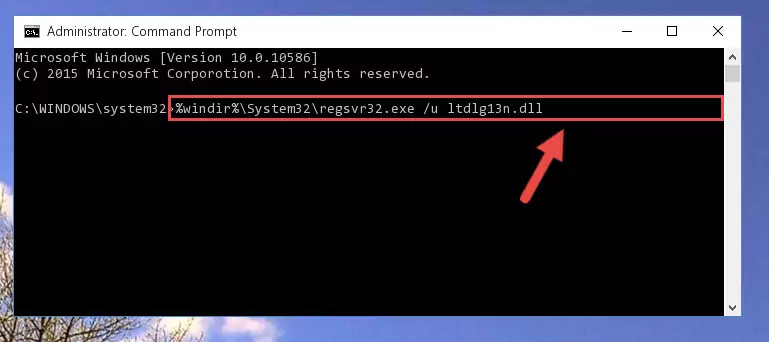
Step 1:Extracting the Ltdlg13n.dll file from the .zip file - Copy the "Ltdlg13n.dll" file you extracted and paste it into the "C:\Windows\System32" folder.
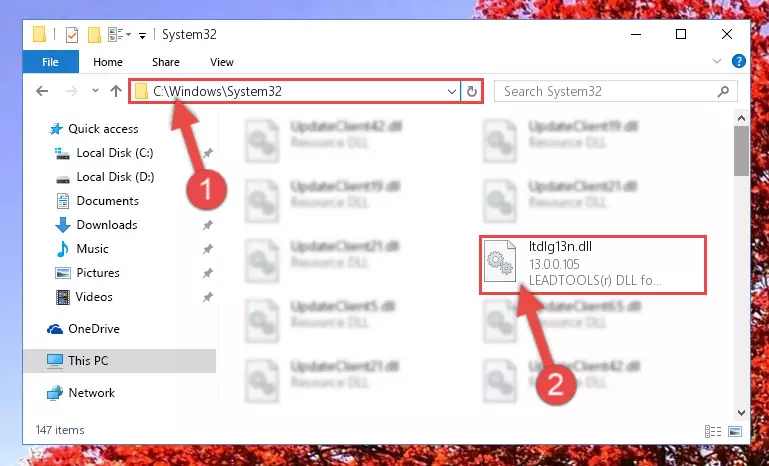
Step 2:Copying the Ltdlg13n.dll file into the Windows/System32 folder - If your operating system has a 64 Bit architecture, copy the "Ltdlg13n.dll" file and paste it also into the "C:\Windows\sysWOW64" folder.
NOTE! On 64 Bit systems, the dll file must be in both the "sysWOW64" folder as well as the "System32" folder. In other words, you must copy the "Ltdlg13n.dll" file into both folders.
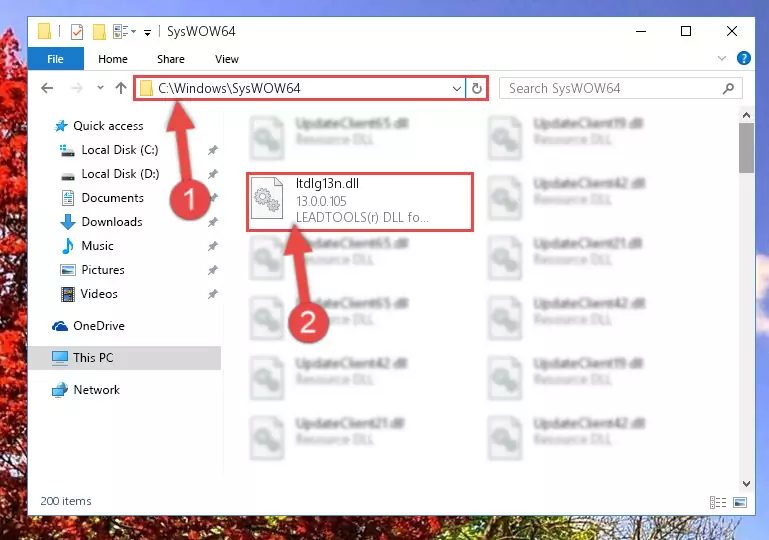
Step 3:Pasting the Ltdlg13n.dll file into the Windows/sysWOW64 folder - In order to run the Command Line as an administrator, complete the following steps.
NOTE! In this explanation, we ran the Command Line on Windows 10. If you are using one of the Windows 8.1, Windows 8, Windows 7, Windows Vista or Windows XP operating systems, you can use the same methods to run the Command Line as an administrator. Even though the pictures are taken from Windows 10, the processes are similar.
- First, open the Start Menu and before clicking anywhere, type "cmd" but do not press Enter.
- When you see the "Command Line" option among the search results, hit the "CTRL" + "SHIFT" + "ENTER" keys on your keyboard.
- A window will pop up asking, "Do you want to run this process?". Confirm it by clicking to "Yes" button.

Step 4:Running the Command Line as an administrator - Paste the command below into the Command Line window that opens up and press Enter key. This command will delete the problematic registry of the Ltdlg13n.dll file (Nothing will happen to the file we pasted in the System32 folder, it just deletes the registry from the Windows Registry Editor. The file we pasted in the System32 folder will not be damaged).
%windir%\System32\regsvr32.exe /u Ltdlg13n.dll
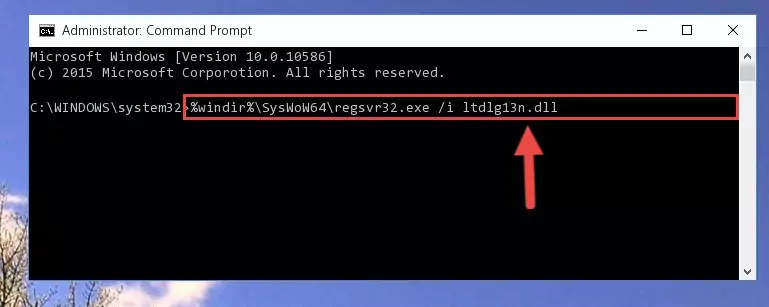
Step 5:Cleaning the problematic registry of the Ltdlg13n.dll file from the Windows Registry Editor - If you are using a Windows version that has 64 Bit architecture, after running the above command, you need to run the command below. With this command, we will clean the problematic Ltdlg13n.dll registry for 64 Bit (The cleaning process only involves the registries in Regedit. In other words, the dll file you pasted into the SysWoW64 will not be damaged).
%windir%\SysWoW64\regsvr32.exe /u Ltdlg13n.dll
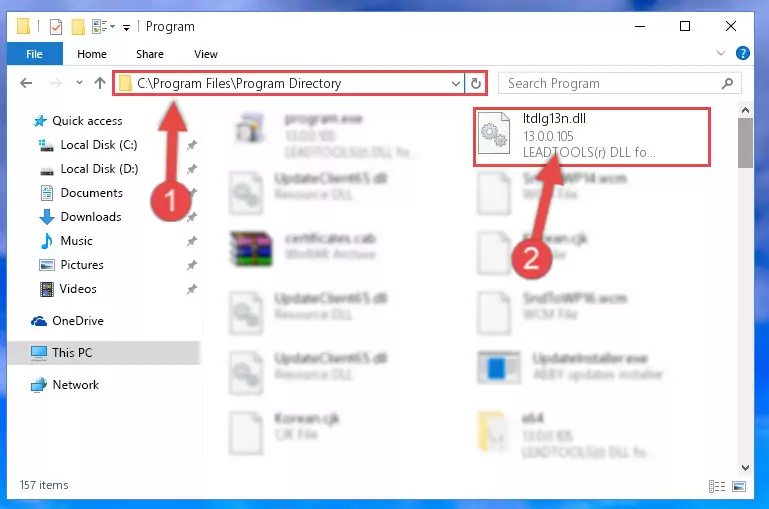
Step 6:Uninstalling the Ltdlg13n.dll file's problematic registry from Regedit (for 64 Bit) - We need to make a new registry for the dll file in place of the one we deleted from the Windows Registry Editor. In order to do this process, copy the command below and after pasting it in the Command Line, press Enter.
%windir%\System32\regsvr32.exe /i Ltdlg13n.dll
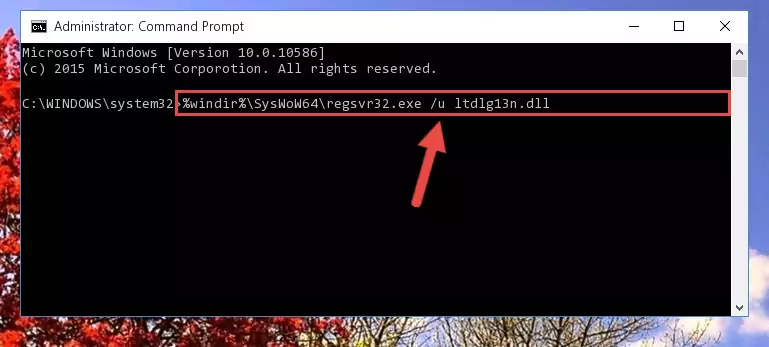
Step 7:Creating a new registry for the Ltdlg13n.dll file in the Windows Registry Editor - If you are using a Windows with 64 Bit architecture, after running the previous command, you need to run the command below. By running this command, we will have created a clean registry for the Ltdlg13n.dll file (We deleted the damaged registry with the previous command).
%windir%\SysWoW64\regsvr32.exe /i Ltdlg13n.dll
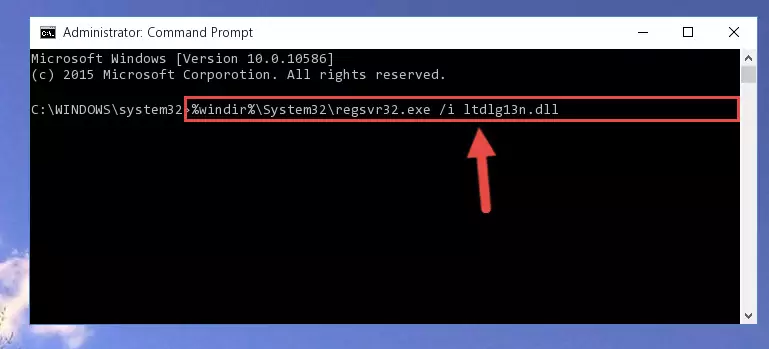
Step 8:Creating a clean registry for the Ltdlg13n.dll file (for 64 Bit) - You may see certain error messages when running the commands from the command line. These errors will not prevent the installation of the Ltdlg13n.dll file. In other words, the installation will finish, but it may give some errors because of certain incompatibilities. After restarting your computer, to see if the installation was successful or not, try running the software that was giving the dll error again. If you continue to get the errors when running the software after the installation, you can try the 2nd Method as an alternative.
Method 2: Copying the Ltdlg13n.dll File to the Software File Folder
- First, you must find the installation folder of the software (the software giving the dll error) you are going to install the dll file to. In order to find this folder, "Right-Click > Properties" on the software's shortcut.

Step 1:Opening the software's shortcut properties window - Open the software file folder by clicking the Open File Location button in the "Properties" window that comes up.

Step 2:Finding the software's file folder - Copy the Ltdlg13n.dll file into the folder we opened up.
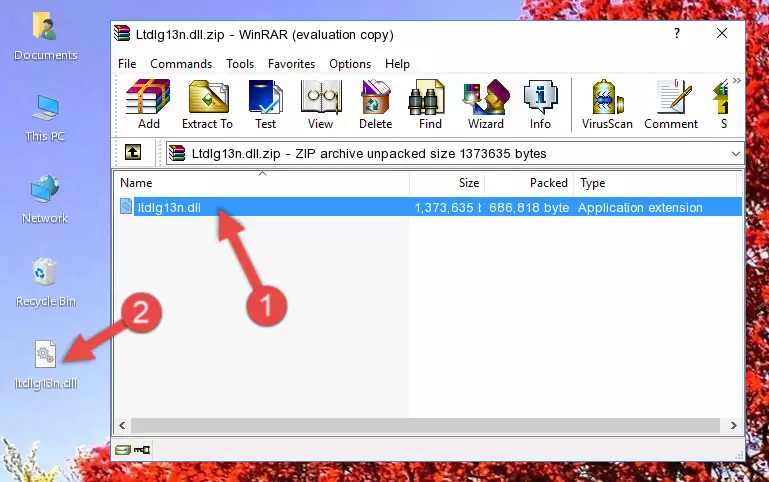
Step 3:Copying the Ltdlg13n.dll file into the software's file folder - That's all there is to the installation process. Run the software giving the dll error again. If the dll error is still continuing, completing the 3rd Method may help solve your problem.
Method 3: Uninstalling and Reinstalling the Software that Gives You the Ltdlg13n.dll Error
- Push the "Windows" + "R" keys at the same time to open the Run window. Type the command below into the Run window that opens up and hit Enter. This process will open the "Programs and Features" window.
appwiz.cpl

Step 1:Opening the Programs and Features window using the appwiz.cpl command - The Programs and Features screen will come up. You can see all the softwares installed on your computer in the list on this screen. Find the software giving you the dll error in the list and right-click it. Click the "Uninstall" item in the right-click menu that appears and begin the uninstall process.

Step 2:Starting the uninstall process for the software that is giving the error - A window will open up asking whether to confirm or deny the uninstall process for the software. Confirm the process and wait for the uninstall process to finish. Restart your computer after the software has been uninstalled from your computer.

Step 3:Confirming the removal of the software - After restarting your computer, reinstall the software.
- You can solve the error you are expericing with this method. If the dll error is continuing in spite of the solution methods you are using, the source of the problem is the Windows operating system. In order to solve dll errors in Windows you will need to complete the 4th Method and the 5th Method in the list.
Method 4: Solving the Ltdlg13n.dll Error Using the Windows System File Checker
- In order to run the Command Line as an administrator, complete the following steps.
NOTE! In this explanation, we ran the Command Line on Windows 10. If you are using one of the Windows 8.1, Windows 8, Windows 7, Windows Vista or Windows XP operating systems, you can use the same methods to run the Command Line as an administrator. Even though the pictures are taken from Windows 10, the processes are similar.
- First, open the Start Menu and before clicking anywhere, type "cmd" but do not press Enter.
- When you see the "Command Line" option among the search results, hit the "CTRL" + "SHIFT" + "ENTER" keys on your keyboard.
- A window will pop up asking, "Do you want to run this process?". Confirm it by clicking to "Yes" button.

Step 1:Running the Command Line as an administrator - Paste the command in the line below into the Command Line that opens up and press Enter key.
sfc /scannow

Step 2:solving Windows system errors using the sfc /scannow command - The scan and repair process can take some time depending on your hardware and amount of system errors. Wait for the process to complete. After the repair process finishes, try running the software that is giving you're the error.
Method 5: Solving the Ltdlg13n.dll Error by Updating Windows
Most of the time, softwares have been programmed to use the most recent dll files. If your operating system is not updated, these files cannot be provided and dll errors appear. So, we will try to solve the dll errors by updating the operating system.
Since the methods to update Windows versions are different from each other, we found it appropriate to prepare a separate article for each Windows version. You can get our update article that relates to your operating system version by using the links below.
Guides to Manually Update for All Windows Versions
The Most Seen Ltdlg13n.dll Errors
The Ltdlg13n.dll file being damaged or for any reason being deleted can cause softwares or Windows system tools (Windows Media Player, Paint, etc.) that use this file to produce an error. Below you can find a list of errors that can be received when the Ltdlg13n.dll file is missing.
If you have come across one of these errors, you can download the Ltdlg13n.dll file by clicking on the "Download" button on the top-left of this page. We explained to you how to use the file you'll download in the above sections of this writing. You can see the suggestions we gave on how to solve your problem by scrolling up on the page.
- "Ltdlg13n.dll not found." error
- "The file Ltdlg13n.dll is missing." error
- "Ltdlg13n.dll access violation." error
- "Cannot register Ltdlg13n.dll." error
- "Cannot find Ltdlg13n.dll." error
- "This application failed to start because Ltdlg13n.dll was not found. Re-installing the application may fix this problem." error
