- Download Price:
- Free
- Dll Description:
- Remote management localization dll
- Versions:
- Size:
- 0.08 MB
- Operating Systems:
- Developers:
- Directory:
- L
- Downloads:
- 679 times.
About Loc32vc.dll
The Loc32vc.dll library is a dynamic link library developed by Novell. This library includes important functions that may be needed by programs, games or other basic Windows tools.
The Loc32vc.dll library is 0.08 MB. The download links have been checked and there are no problems. You can download it without a problem. Currently, it has been downloaded 679 times.
Table of Contents
- About Loc32vc.dll
- Operating Systems Compatible with the Loc32vc.dll Library
- All Versions of the Loc32vc.dll Library
- Steps to Download the Loc32vc.dll Library
- Methods to Fix the Loc32vc.dll Errors
- Method 1: Installing the Loc32vc.dll Library to the Windows System Directory
- Method 2: Copying the Loc32vc.dll Library to the Program Installation Directory
- Method 3: Uninstalling and Reinstalling the Program That Is Giving the Loc32vc.dll Error
- Method 4: Fixing the Loc32vc.dll Error using the Windows System File Checker (sfc /scannow)
- Method 5: Fixing the Loc32vc.dll Errors by Manually Updating Windows
- Our Most Common Loc32vc.dll Error Messages
- Other Dynamic Link Libraries Used with Loc32vc.dll
Operating Systems Compatible with the Loc32vc.dll Library
All Versions of the Loc32vc.dll Library
The last version of the Loc32vc.dll library is the 3.0.0.0 version.This dynamic link library only has one version. There is no other version that can be downloaded.
- 3.0.0.0 - 32 Bit (x86) Download directly this version
Steps to Download the Loc32vc.dll Library
- First, click on the green-colored "Download" button in the top left section of this page (The button that is marked in the picture).

Step 1:Start downloading the Loc32vc.dll library - The downloading page will open after clicking the Download button. After the page opens, in order to download the Loc32vc.dll library the best server will be found and the download process will begin within a few seconds. In the meantime, you shouldn't close the page.
Methods to Fix the Loc32vc.dll Errors
ATTENTION! Before beginning the installation of the Loc32vc.dll library, you must download the library. If you don't know how to download the library or if you are having a problem while downloading, you can look at our download guide a few lines above.
Method 1: Installing the Loc32vc.dll Library to the Windows System Directory
- The file you downloaded is a compressed file with the extension ".zip". This file cannot be installed. To be able to install it, first you need to extract the dynamic link library from within it. So, first double-click the file with the ".zip" extension and open the file.
- You will see the library named "Loc32vc.dll" in the window that opens. This is the library you need to install. Click on the dynamic link library with the left button of the mouse. By doing this, you select the library.

Step 2:Choosing the Loc32vc.dll library - Click on the "Extract To" button, which is marked in the picture. In order to do this, you will need the Winrar program. If you don't have the program, it can be found doing a quick search on the Internet and you can download it (The Winrar program is free).
- After clicking the "Extract to" button, a window where you can choose the location you want will open. Choose the "Desktop" location in this window and extract the dynamic link library to the desktop by clicking the "Ok" button.
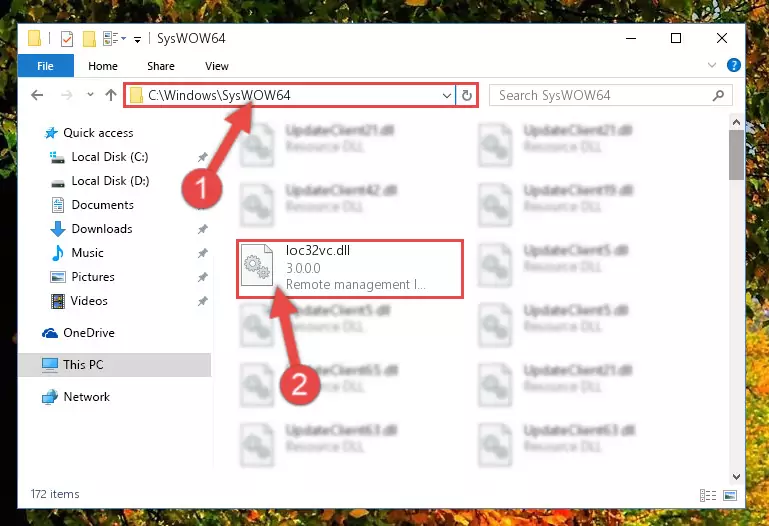
Step 3:Extracting the Loc32vc.dll library to the desktop - Copy the "Loc32vc.dll" library you extracted and paste it into the "C:\Windows\System32" directory.
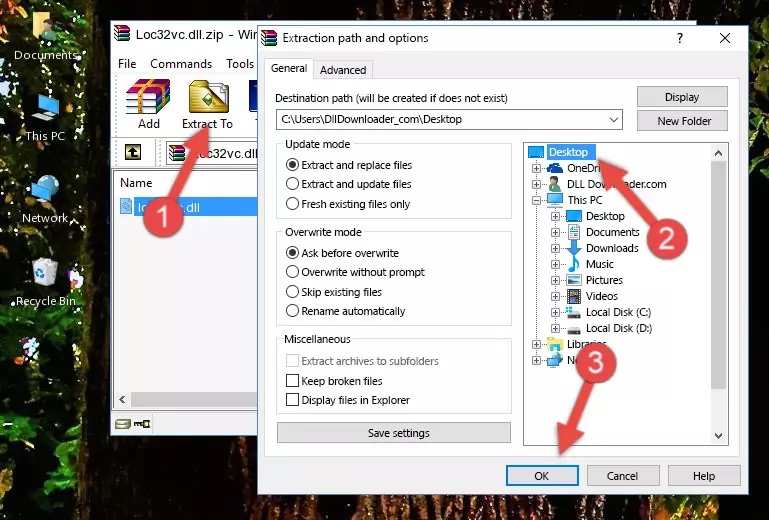
Step 3:Copying the Loc32vc.dll library into the Windows/System32 directory - If your operating system has a 64 Bit architecture, copy the "Loc32vc.dll" library and paste it also into the "C:\Windows\sysWOW64" directory.
NOTE! On 64 Bit systems, the dynamic link library must be in both the "sysWOW64" directory as well as the "System32" directory. In other words, you must copy the "Loc32vc.dll" library into both directories.
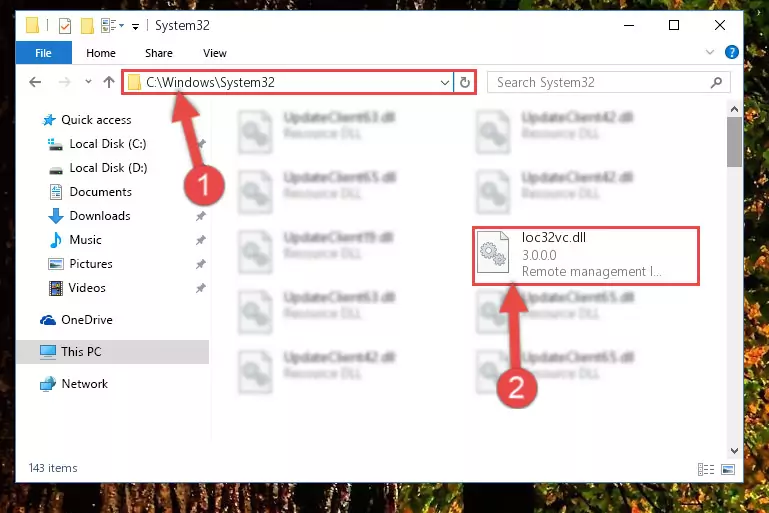
Step 4:Pasting the Loc32vc.dll library into the Windows/sysWOW64 directory - First, we must run the Windows Command Prompt as an administrator.
NOTE! We ran the Command Prompt on Windows 10. If you are using Windows 8.1, Windows 8, Windows 7, Windows Vista or Windows XP, you can use the same methods to run the Command Prompt as an administrator.
- Open the Start Menu and type in "cmd", but don't press Enter. Doing this, you will have run a search of your computer through the Start Menu. In other words, typing in "cmd" we did a search for the Command Prompt.
- When you see the "Command Prompt" option among the search results, push the "CTRL" + "SHIFT" + "ENTER " keys on your keyboard.
- A verification window will pop up asking, "Do you want to run the Command Prompt as with administrative permission?" Approve this action by saying, "Yes".

%windir%\System32\regsvr32.exe /u Loc32vc.dll
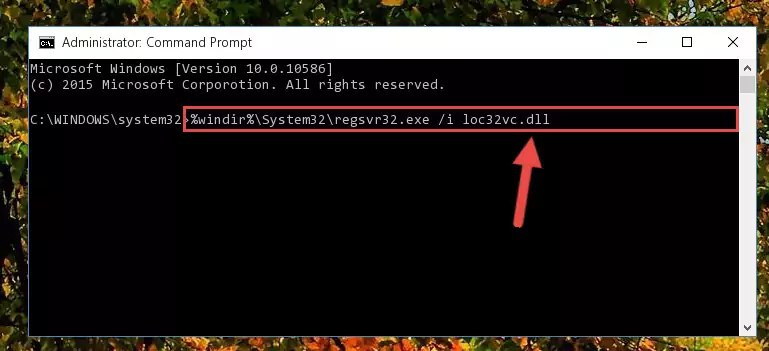
%windir%\SysWoW64\regsvr32.exe /u Loc32vc.dll
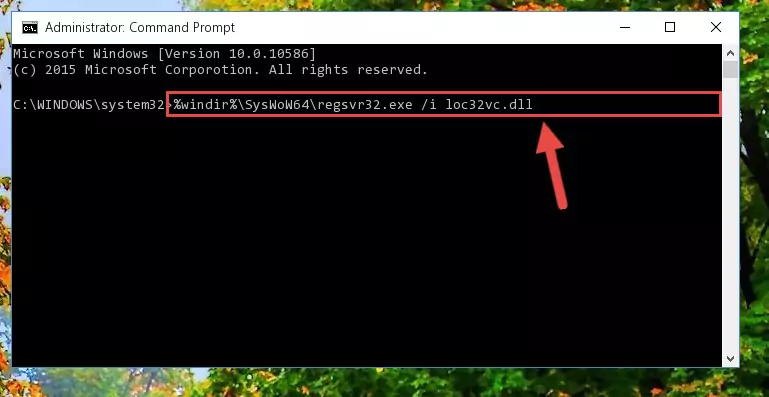
%windir%\System32\regsvr32.exe /i Loc32vc.dll
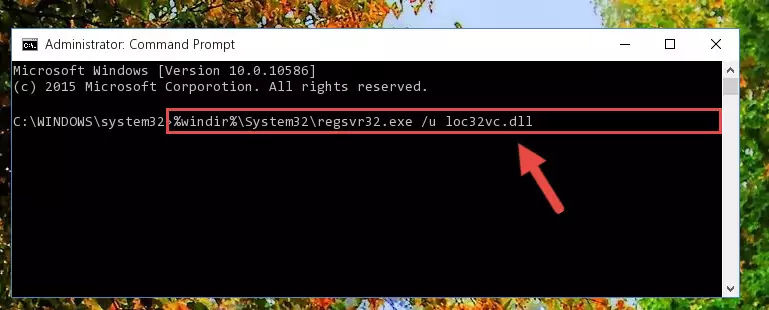
%windir%\SysWoW64\regsvr32.exe /i Loc32vc.dll
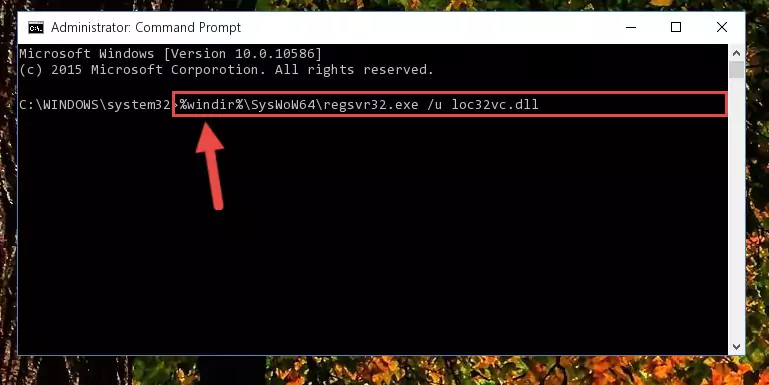
Method 2: Copying the Loc32vc.dll Library to the Program Installation Directory
- First, you need to find the installation directory for the program you are receiving the "Loc32vc.dll not found", "Loc32vc.dll is missing" or other similar dll errors. In order to do this, right-click on the shortcut for the program and click the Properties option from the options that come up.

Step 1:Opening program properties - Open the program's installation directory by clicking on the Open File Location button in the Properties window that comes up.

Step 2:Opening the program's installation directory - Copy the Loc32vc.dll library into the directory we opened up.
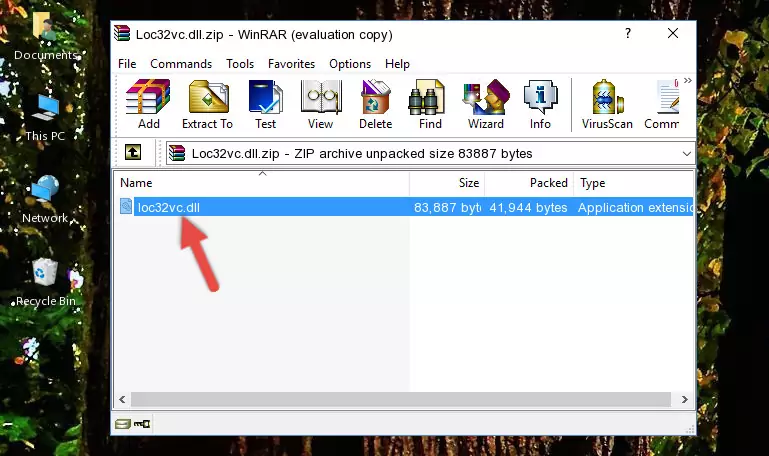
Step 3:Copying the Loc32vc.dll library into the program's installation directory - That's all there is to the installation process. Run the program giving the dll error again. If the dll error is still continuing, completing the 3rd Method may help fix your issue.
Method 3: Uninstalling and Reinstalling the Program That Is Giving the Loc32vc.dll Error
- Press the "Windows" + "R" keys at the same time to open the Run tool. Paste the command below into the text field titled "Open" in the Run window that opens and press the Enter key on your keyboard. This command will open the "Programs and Features" tool.
appwiz.cpl

Step 1:Opening the Programs and Features tool with the Appwiz.cpl command - The programs listed in the Programs and Features window that opens up are the programs installed on your computer. Find the program that gives you the dll error and run the "Right-Click > Uninstall" command on this program.

Step 2:Uninstalling the program from your computer - Following the instructions that come up, uninstall the program from your computer and restart your computer.

Step 3:Following the verification and instructions for the program uninstall process - 4. After restarting your computer, reinstall the program that was giving you the error.
- You may be able to fix the dll error you are experiencing by using this method. If the error messages are continuing despite all these processes, we may have a issue deriving from Windows. To fix dll errors deriving from Windows, you need to complete the 4th Method and the 5th Method in the list.
Method 4: Fixing the Loc32vc.dll Error using the Windows System File Checker (sfc /scannow)
- First, we must run the Windows Command Prompt as an administrator.
NOTE! We ran the Command Prompt on Windows 10. If you are using Windows 8.1, Windows 8, Windows 7, Windows Vista or Windows XP, you can use the same methods to run the Command Prompt as an administrator.
- Open the Start Menu and type in "cmd", but don't press Enter. Doing this, you will have run a search of your computer through the Start Menu. In other words, typing in "cmd" we did a search for the Command Prompt.
- When you see the "Command Prompt" option among the search results, push the "CTRL" + "SHIFT" + "ENTER " keys on your keyboard.
- A verification window will pop up asking, "Do you want to run the Command Prompt as with administrative permission?" Approve this action by saying, "Yes".

sfc /scannow

Method 5: Fixing the Loc32vc.dll Errors by Manually Updating Windows
Some programs need updated dynamic link libraries. When your operating system is not updated, it cannot fulfill this need. In some situations, updating your operating system can solve the dll errors you are experiencing.
In order to check the update status of your operating system and, if available, to install the latest update packs, we need to begin this process manually.
Depending on which Windows version you use, manual update processes are different. Because of this, we have prepared a special article for each Windows version. You can get our articles relating to the manual update of the Windows version you use from the links below.
Guides to Manually Update the Windows Operating System
Our Most Common Loc32vc.dll Error Messages
When the Loc32vc.dll library is damaged or missing, the programs that use this dynamic link library will give an error. Not only external programs, but also basic Windows programs and tools use dynamic link libraries. Because of this, when you try to use basic Windows programs and tools (For example, when you open Internet Explorer or Windows Media Player), you may come across errors. We have listed the most common Loc32vc.dll errors below.
You will get rid of the errors listed below when you download the Loc32vc.dll library from DLL Downloader.com and follow the steps we explained above.
- "Loc32vc.dll not found." error
- "The file Loc32vc.dll is missing." error
- "Loc32vc.dll access violation." error
- "Cannot register Loc32vc.dll." error
- "Cannot find Loc32vc.dll." error
- "This application failed to start because Loc32vc.dll was not found. Re-installing the application may fix this problem." error
