- Download Price:
- Free
- Dll Description:
- LHLog
- Versions:
- Size:
- 0.14 MB
- Operating Systems:
- Developers:
- Directory:
- L
- Downloads:
- 2021 times.
What is Lhlogr.dll? What Does It Do?
Lhlogr.dll, is a dynamic link library developed by LionHead Studios Ltd..
The Lhlogr.dll library is 0.14 MB. The download links for this library are clean and no user has given any negative feedback. From the time it was offered for download, it has been downloaded 2021 times.
Table of Contents
- What is Lhlogr.dll? What Does It Do?
- Operating Systems Compatible with the Lhlogr.dll Library
- All Versions of the Lhlogr.dll Library
- Steps to Download the Lhlogr.dll Library
- Methods for Fixing Lhlogr.dll
- Method 1: Fixing the DLL Error by Copying the Lhlogr.dll Library to the Windows System Directory
- Method 2: Copying the Lhlogr.dll Library to the Program Installation Directory
- Method 3: Uninstalling and Reinstalling the Program that Gives You the Lhlogr.dll Error
- Method 4: Fixing the Lhlogr.dll Error Using the Windows System File Checker
- Method 5: Getting Rid of Lhlogr.dll Errors by Updating the Windows Operating System
- The Most Seen Lhlogr.dll Errors
- Dynamic Link Libraries Related to Lhlogr.dll
Operating Systems Compatible with the Lhlogr.dll Library
All Versions of the Lhlogr.dll Library
The last version of the Lhlogr.dll library is the 1.0.0.1 version that was released on 2012-07-31. Before this version, there were 1 versions released. Downloadable Lhlogr.dll library versions have been listed below from newest to oldest.
- 1.0.0.1 - 32 Bit (x86) (2012-07-31) Download directly this version
- 1.0.0.1 - 32 Bit (x86) Download directly this version
Steps to Download the Lhlogr.dll Library
- Click on the green-colored "Download" button (The button marked in the picture below).

Step 1:Starting the download process for Lhlogr.dll - When you click the "Download" button, the "Downloading" window will open. Don't close this window until the download process begins. The download process will begin in a few seconds based on your Internet speed and computer.
Methods for Fixing Lhlogr.dll
ATTENTION! Before starting the installation, the Lhlogr.dll library needs to be downloaded. If you have not downloaded it, download the library before continuing with the installation steps. If you don't know how to download it, you can immediately browse the dll download guide above.
Method 1: Fixing the DLL Error by Copying the Lhlogr.dll Library to the Windows System Directory
- The file you downloaded is a compressed file with the extension ".zip". This file cannot be installed. To be able to install it, first you need to extract the dynamic link library from within it. So, first double-click the file with the ".zip" extension and open the file.
- You will see the library named "Lhlogr.dll" in the window that opens. This is the library you need to install. Click on the dynamic link library with the left button of the mouse. By doing this, you select the library.
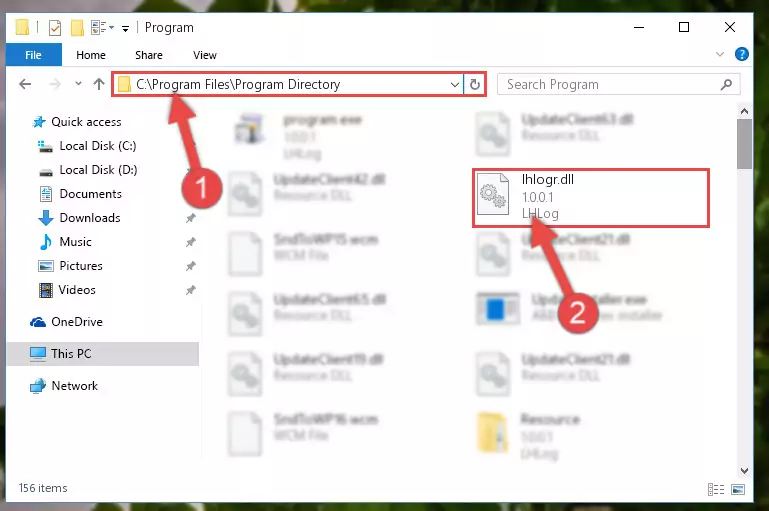
Step 2:Choosing the Lhlogr.dll library - Click on the "Extract To" button, which is marked in the picture. In order to do this, you will need the Winrar program. If you don't have the program, it can be found doing a quick search on the Internet and you can download it (The Winrar program is free).
- After clicking the "Extract to" button, a window where you can choose the location you want will open. Choose the "Desktop" location in this window and extract the dynamic link library to the desktop by clicking the "Ok" button.
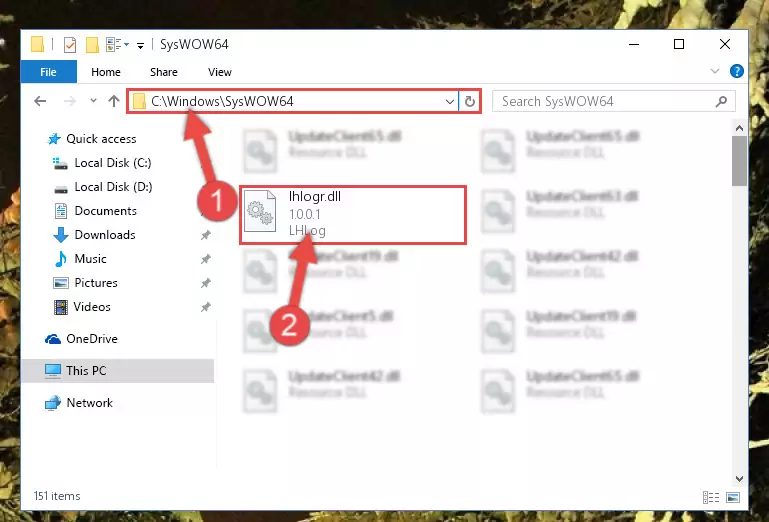
Step 3:Extracting the Lhlogr.dll library to the desktop - Copy the "Lhlogr.dll" library you extracted and paste it into the "C:\Windows\System32" directory.
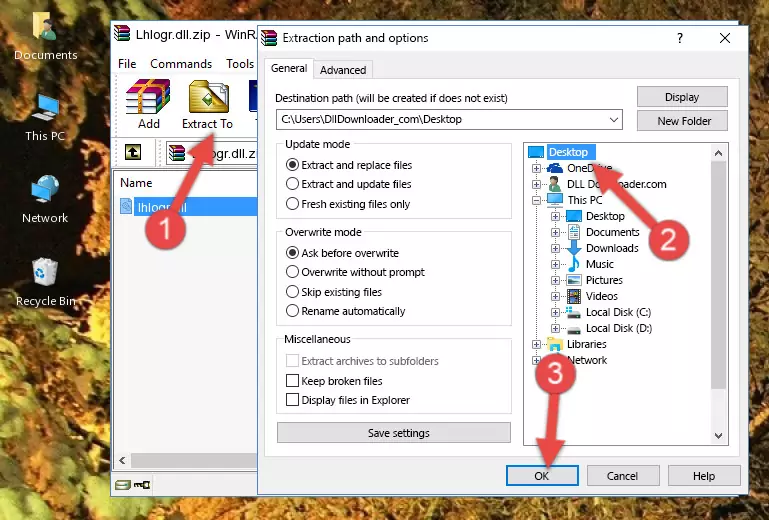
Step 3:Copying the Lhlogr.dll library into the Windows/System32 directory - If your system is 64 Bit, copy the "Lhlogr.dll" library and paste it into "C:\Windows\sysWOW64" directory.
NOTE! On 64 Bit systems, you must copy the dynamic link library to both the "sysWOW64" and "System32" directories. In other words, both directories need the "Lhlogr.dll" library.
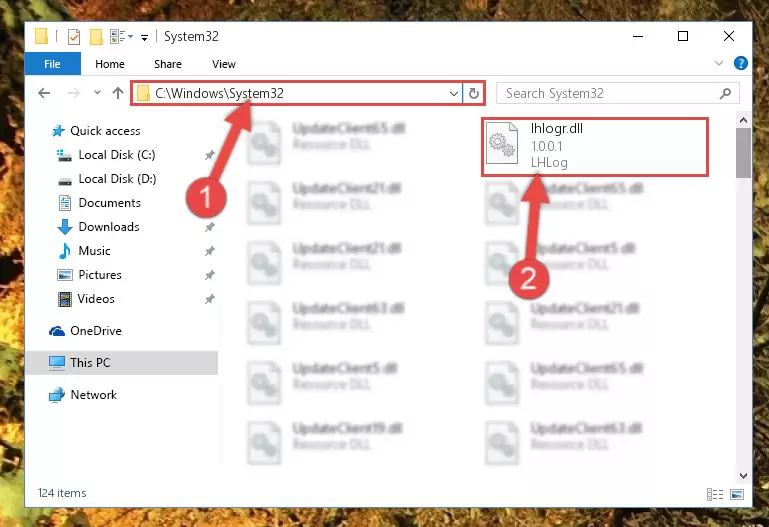
Step 4:Copying the Lhlogr.dll library to the Windows/sysWOW64 directory - First, we must run the Windows Command Prompt as an administrator.
NOTE! We ran the Command Prompt on Windows 10. If you are using Windows 8.1, Windows 8, Windows 7, Windows Vista or Windows XP, you can use the same methods to run the Command Prompt as an administrator.
- Open the Start Menu and type in "cmd", but don't press Enter. Doing this, you will have run a search of your computer through the Start Menu. In other words, typing in "cmd" we did a search for the Command Prompt.
- When you see the "Command Prompt" option among the search results, push the "CTRL" + "SHIFT" + "ENTER " keys on your keyboard.
- A verification window will pop up asking, "Do you want to run the Command Prompt as with administrative permission?" Approve this action by saying, "Yes".

%windir%\System32\regsvr32.exe /u Lhlogr.dll
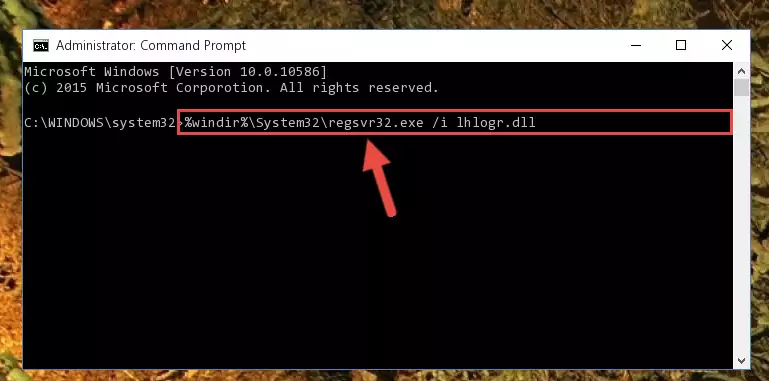
%windir%\SysWoW64\regsvr32.exe /u Lhlogr.dll
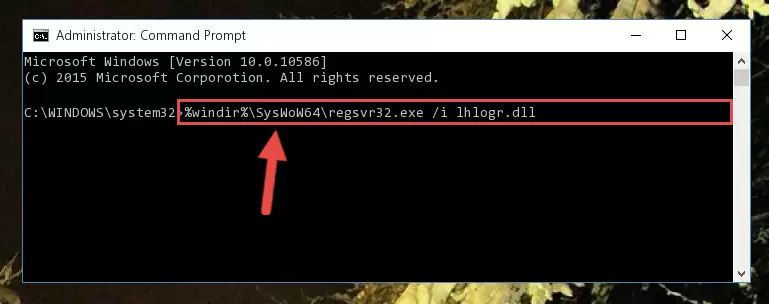
%windir%\System32\regsvr32.exe /i Lhlogr.dll
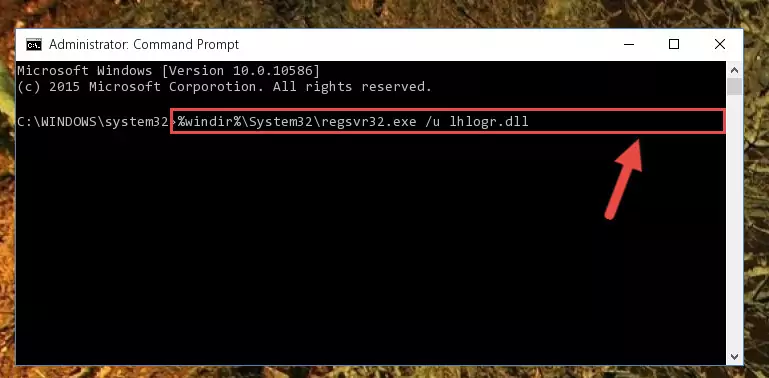
%windir%\SysWoW64\regsvr32.exe /i Lhlogr.dll
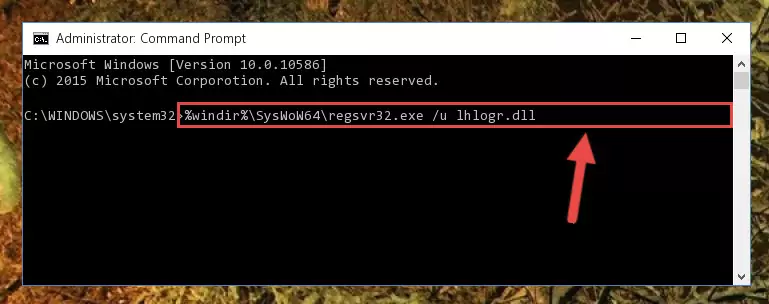
Method 2: Copying the Lhlogr.dll Library to the Program Installation Directory
- First, you need to find the installation directory for the program you are receiving the "Lhlogr.dll not found", "Lhlogr.dll is missing" or other similar dll errors. In order to do this, right-click on the shortcut for the program and click the Properties option from the options that come up.

Step 1:Opening program properties - Open the program's installation directory by clicking on the Open File Location button in the Properties window that comes up.

Step 2:Opening the program's installation directory - Copy the Lhlogr.dll library into this directory that opens.
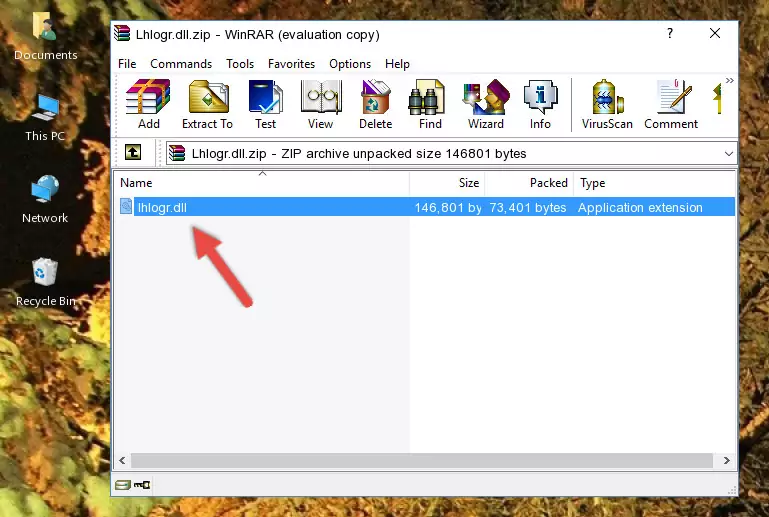
Step 3:Copying the Lhlogr.dll library into the program's installation directory - This is all there is to the process. Now, try to run the program again. If the problem still is not solved, you can try the 3rd Method.
Method 3: Uninstalling and Reinstalling the Program that Gives You the Lhlogr.dll Error
- Press the "Windows" + "R" keys at the same time to open the Run tool. Paste the command below into the text field titled "Open" in the Run window that opens and press the Enter key on your keyboard. This command will open the "Programs and Features" tool.
appwiz.cpl

Step 1:Opening the Programs and Features tool with the Appwiz.cpl command - The Programs and Features window will open up. Find the program that is giving you the dll error in this window that lists all the programs on your computer and "Right-Click > Uninstall" on this program.

Step 2:Uninstalling the program that is giving you the error message from your computer. - Uninstall the program from your computer by following the steps that come up and restart your computer.

Step 3:Following the confirmation and steps of the program uninstall process - After restarting your computer, reinstall the program.
- This process may help the dll problem you are experiencing. If you are continuing to get the same dll error, the problem is most likely with Windows. In order to fix dll problems relating to Windows, complete the 4th Method and 5th Method.
Method 4: Fixing the Lhlogr.dll Error Using the Windows System File Checker
- First, we must run the Windows Command Prompt as an administrator.
NOTE! We ran the Command Prompt on Windows 10. If you are using Windows 8.1, Windows 8, Windows 7, Windows Vista or Windows XP, you can use the same methods to run the Command Prompt as an administrator.
- Open the Start Menu and type in "cmd", but don't press Enter. Doing this, you will have run a search of your computer through the Start Menu. In other words, typing in "cmd" we did a search for the Command Prompt.
- When you see the "Command Prompt" option among the search results, push the "CTRL" + "SHIFT" + "ENTER " keys on your keyboard.
- A verification window will pop up asking, "Do you want to run the Command Prompt as with administrative permission?" Approve this action by saying, "Yes".

sfc /scannow

Method 5: Getting Rid of Lhlogr.dll Errors by Updating the Windows Operating System
Most of the time, programs have been programmed to use the most recent dynamic link libraries. If your operating system is not updated, these files cannot be provided and dll errors appear. So, we will try to fix the dll errors by updating the operating system.
Since the methods to update Windows versions are different from each other, we found it appropriate to prepare a separate article for each Windows version. You can get our update article that relates to your operating system version by using the links below.
Guides to Manually Update the Windows Operating System
The Most Seen Lhlogr.dll Errors
It's possible that during the programs' installation or while using them, the Lhlogr.dll library was damaged or deleted. You can generally see error messages listed below or similar ones in situations like this.
These errors we see are not unsolvable. If you've also received an error message like this, first you must download the Lhlogr.dll library by clicking the "Download" button in this page's top section. After downloading the library, you should install the library and complete the solution methods explained a little bit above on this page and mount it in Windows. If you do not have a hardware issue, one of the methods explained in this article will fix your issue.
- "Lhlogr.dll not found." error
- "The file Lhlogr.dll is missing." error
- "Lhlogr.dll access violation." error
- "Cannot register Lhlogr.dll." error
- "Cannot find Lhlogr.dll." error
- "This application failed to start because Lhlogr.dll was not found. Re-installing the application may fix this problem." error
