- Download Price:
- Free
- Dll Description:
- LangDll.dll
- Versions:
- Size:
- 0.19 MB
- Operating Systems:
- Developers:
- Directory:
- L
- Downloads:
- 1112 times.
About Langdll.dll
The Langdll.dll file was developed by Albert L Faber.
The Langdll.dll file is 0.19 MB. The download links are current and no negative feedback has been received by users. It has been downloaded 1112 times since release and it has received 3.0 out of 5 stars.
Table of Contents
- About Langdll.dll
- Operating Systems Compatible with the Langdll.dll File
- All Versions of the Langdll.dll File
- How to Download Langdll.dll File?
- How to Install Langdll.dll? How to Fix Langdll.dll Errors?
- Method 1: Installing the Langdll.dll File to the Windows System Folder
- Method 2: Copying the Langdll.dll File to the Software File Folder
- Method 3: Uninstalling and Reinstalling the Software That Is Giving the Langdll.dll Error
- Method 4: Solving the Langdll.dll Error using the Windows System File Checker (sfc /scannow)
- Method 5: Solving the Langdll.dll Error by Updating Windows
- Our Most Common Langdll.dll Error Messages
- Dll Files Related to Langdll.dll
Operating Systems Compatible with the Langdll.dll File
All Versions of the Langdll.dll File
The last version of the Langdll.dll file is the 1.0.0.1 version.This dll file only has one version. There is no other version that can be downloaded.
- 1.0.0.1 - 32 Bit (x86) Download directly this version
How to Download Langdll.dll File?
- Click on the green-colored "Download" button (The button marked in the picture below).

Step 1:Starting the download process for Langdll.dll - When you click the "Download" button, the "Downloading" window will open. Don't close this window until the download process begins. The download process will begin in a few seconds based on your Internet speed and computer.
How to Install Langdll.dll? How to Fix Langdll.dll Errors?
ATTENTION! Before continuing on to install the Langdll.dll file, you need to download the file. If you have not downloaded it yet, download it before continuing on to the installation steps. If you are having a problem while downloading the file, you can browse the download guide a few lines above.
Method 1: Installing the Langdll.dll File to the Windows System Folder
- The file you downloaded is a compressed file with the ".zip" extension. In order to install it, first, double-click the ".zip" file and open the file. You will see the file named "Langdll.dll" in the window that opens up. This is the file you need to install. Drag this file to the desktop with your mouse's left button.
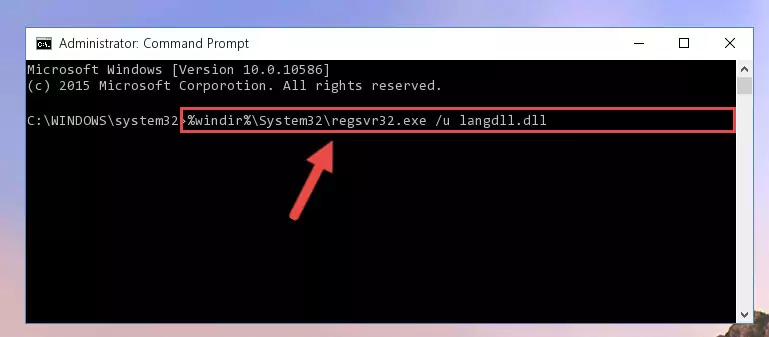
Step 1:Extracting the Langdll.dll file - Copy the "Langdll.dll" file and paste it into the "C:\Windows\System32" folder.
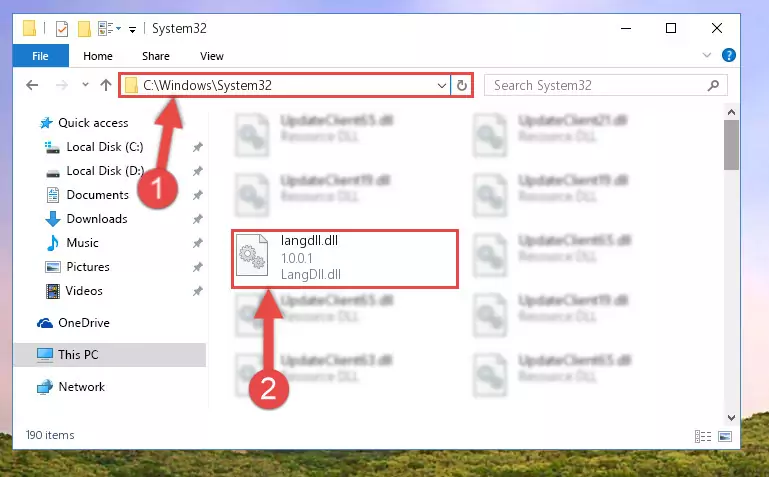
Step 2:Copying the Langdll.dll file into the Windows/System32 folder - If you are using a 64 Bit operating system, copy the "Langdll.dll" file and paste it into the "C:\Windows\sysWOW64" as well.
NOTE! On Windows operating systems with 64 Bit architecture, the dll file must be in both the "sysWOW64" folder as well as the "System32" folder. In other words, you must copy the "Langdll.dll" file into both folders.
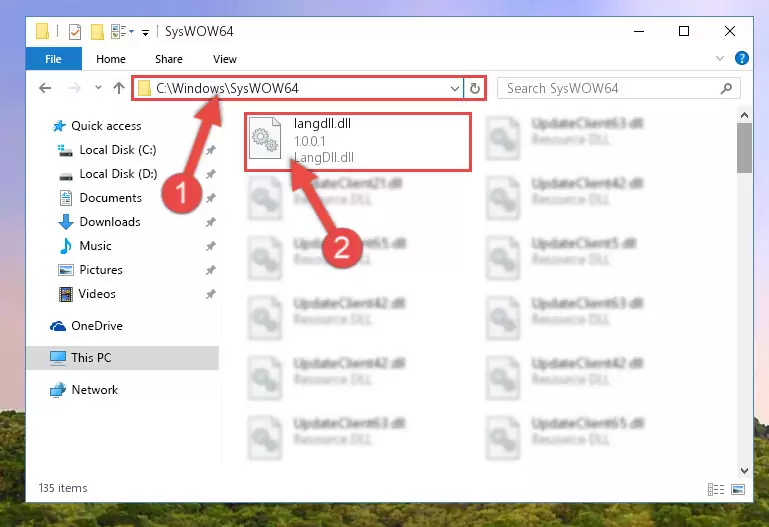
Step 3:Pasting the Langdll.dll file into the Windows/sysWOW64 folder - In order to run the Command Line as an administrator, complete the following steps.
NOTE! In this explanation, we ran the Command Line on Windows 10. If you are using one of the Windows 8.1, Windows 8, Windows 7, Windows Vista or Windows XP operating systems, you can use the same methods to run the Command Line as an administrator. Even though the pictures are taken from Windows 10, the processes are similar.
- First, open the Start Menu and before clicking anywhere, type "cmd" but do not press Enter.
- When you see the "Command Line" option among the search results, hit the "CTRL" + "SHIFT" + "ENTER" keys on your keyboard.
- A window will pop up asking, "Do you want to run this process?". Confirm it by clicking to "Yes" button.

Step 4:Running the Command Line as an administrator - Paste the command below into the Command Line window that opens up and press Enter key. This command will delete the problematic registry of the Langdll.dll file (Nothing will happen to the file we pasted in the System32 folder, it just deletes the registry from the Windows Registry Editor. The file we pasted in the System32 folder will not be damaged).
%windir%\System32\regsvr32.exe /u Langdll.dll
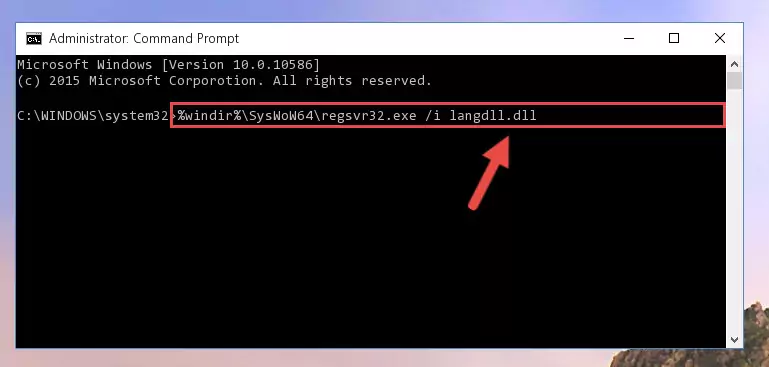
Step 5:Cleaning the problematic registry of the Langdll.dll file from the Windows Registry Editor - If you have a 64 Bit operating system, after running the command above, you must run the command below. This command will clean the Langdll.dll file's damaged registry in 64 Bit as well (The cleaning process will be in the registries in the Registry Editor< only. In other words, the dll file you paste into the SysWoW64 folder will stay as it).
%windir%\SysWoW64\regsvr32.exe /u Langdll.dll
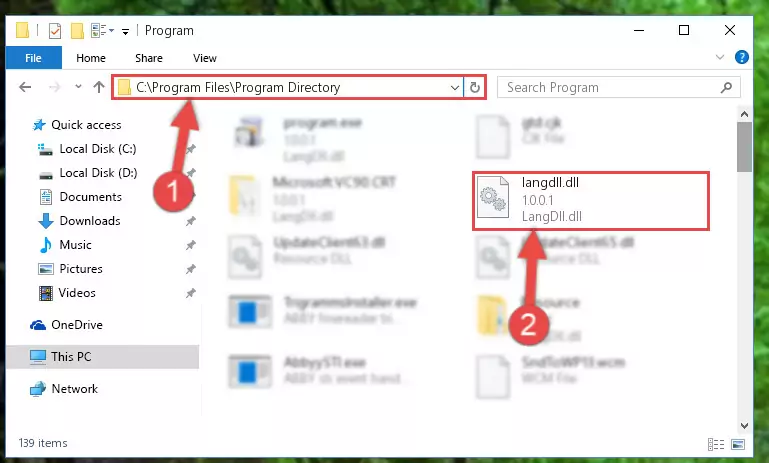
Step 6:Uninstalling the Langdll.dll file's broken registry from the Registry Editor (for 64 Bit) - You must create a new registry for the dll file that you deleted from the registry editor. In order to do this, copy the command below and paste it into the Command Line and hit Enter.
%windir%\System32\regsvr32.exe /i Langdll.dll
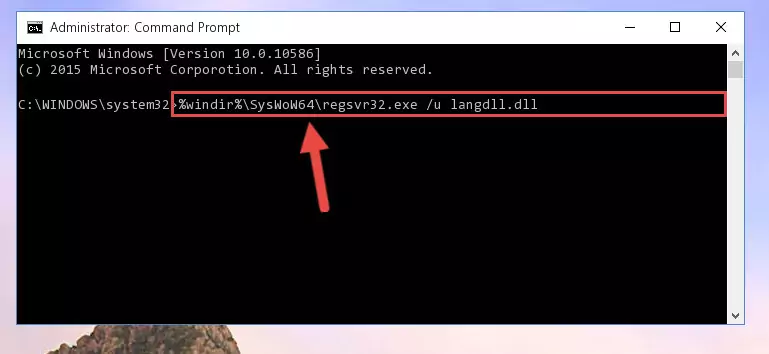
Step 7:Creating a new registry for the Langdll.dll file - If you are using a Windows with 64 Bit architecture, after running the previous command, you need to run the command below. By running this command, we will have created a clean registry for the Langdll.dll file (We deleted the damaged registry with the previous command).
%windir%\SysWoW64\regsvr32.exe /i Langdll.dll
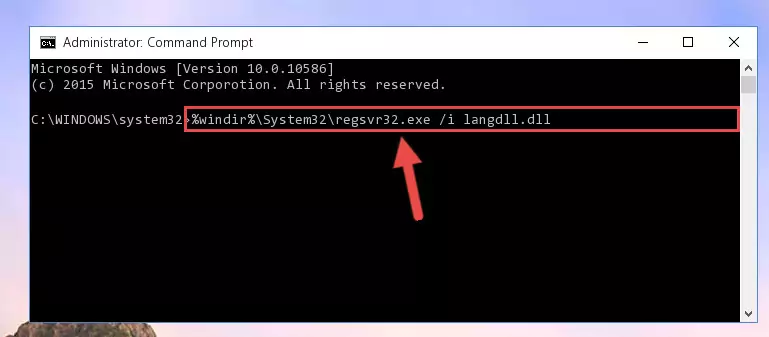
Step 8:Creating a clean registry for the Langdll.dll file (for 64 Bit) - You may see certain error messages when running the commands from the command line. These errors will not prevent the installation of the Langdll.dll file. In other words, the installation will finish, but it may give some errors because of certain incompatibilities. After restarting your computer, to see if the installation was successful or not, try running the software that was giving the dll error again. If you continue to get the errors when running the software after the installation, you can try the 2nd Method as an alternative.
Method 2: Copying the Langdll.dll File to the Software File Folder
- First, you need to find the file folder for the software you are receiving the "Langdll.dll not found", "Langdll.dll is missing" or other similar dll errors. In order to do this, right-click on the shortcut for the software and click the Properties option from the options that come up.

Step 1:Opening software properties - Open the software's file folder by clicking on the Open File Location button in the Properties window that comes up.

Step 2:Opening the software's file folder - Copy the Langdll.dll file into the folder we opened.
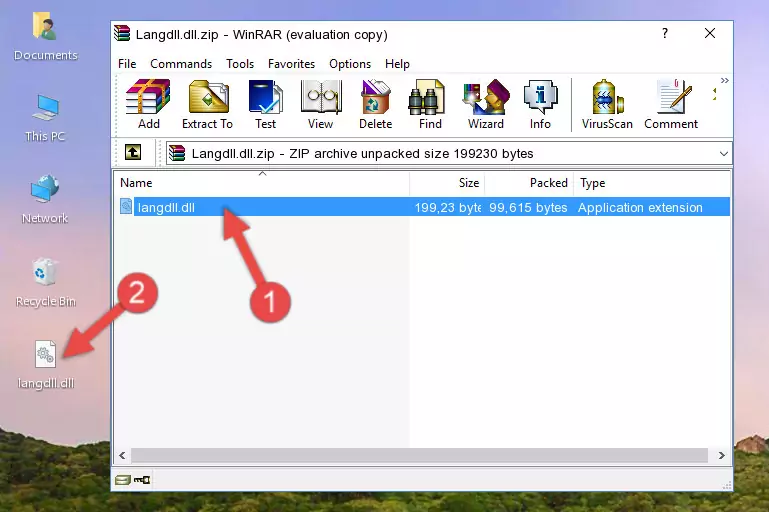
Step 3:Copying the Langdll.dll file into the file folder of the software. - The installation is complete. Run the software that is giving you the error. If the error is continuing, you may benefit from trying the 3rd Method as an alternative.
Method 3: Uninstalling and Reinstalling the Software That Is Giving the Langdll.dll Error
- Open the Run window by pressing the "Windows" + "R" keys on your keyboard at the same time. Type in the command below into the Run window and push Enter to run it. This command will open the "Programs and Features" window.
appwiz.cpl

Step 1:Opening the Programs and Features window using the appwiz.cpl command - The Programs and Features screen will come up. You can see all the softwares installed on your computer in the list on this screen. Find the software giving you the dll error in the list and right-click it. Click the "Uninstall" item in the right-click menu that appears and begin the uninstall process.

Step 2:Starting the uninstall process for the software that is giving the error - A window will open up asking whether to confirm or deny the uninstall process for the software. Confirm the process and wait for the uninstall process to finish. Restart your computer after the software has been uninstalled from your computer.

Step 3:Confirming the removal of the software - After restarting your computer, reinstall the software.
- This method may provide the solution to the dll error you're experiencing. If the dll error is continuing, the problem is most likely deriving from the Windows operating system. In order to fix dll errors deriving from the Windows operating system, complete the 4th Method and the 5th Method.
Method 4: Solving the Langdll.dll Error using the Windows System File Checker (sfc /scannow)
- In order to run the Command Line as an administrator, complete the following steps.
NOTE! In this explanation, we ran the Command Line on Windows 10. If you are using one of the Windows 8.1, Windows 8, Windows 7, Windows Vista or Windows XP operating systems, you can use the same methods to run the Command Line as an administrator. Even though the pictures are taken from Windows 10, the processes are similar.
- First, open the Start Menu and before clicking anywhere, type "cmd" but do not press Enter.
- When you see the "Command Line" option among the search results, hit the "CTRL" + "SHIFT" + "ENTER" keys on your keyboard.
- A window will pop up asking, "Do you want to run this process?". Confirm it by clicking to "Yes" button.

Step 1:Running the Command Line as an administrator - Paste the command in the line below into the Command Line that opens up and press Enter key.
sfc /scannow

Step 2:solving Windows system errors using the sfc /scannow command - The scan and repair process can take some time depending on your hardware and amount of system errors. Wait for the process to complete. After the repair process finishes, try running the software that is giving you're the error.
Method 5: Solving the Langdll.dll Error by Updating Windows
Some softwares need updated dll files. When your operating system is not updated, it cannot fulfill this need. In some situations, updating your operating system can solve the dll errors you are experiencing.
In order to check the update status of your operating system and, if available, to install the latest update packs, we need to begin this process manually.
Depending on which Windows version you use, manual update processes are different. Because of this, we have prepared a special article for each Windows version. You can get our articles relating to the manual update of the Windows version you use from the links below.
Guides to Manually Update the Windows Operating System
Our Most Common Langdll.dll Error Messages
When the Langdll.dll file is damaged or missing, the softwares that use this dll file will give an error. Not only external softwares, but also basic Windows softwares and tools use dll files. Because of this, when you try to use basic Windows softwares and tools (For example, when you open Internet Explorer or Windows Media Player), you may come across errors. We have listed the most common Langdll.dll errors below.
You will get rid of the errors listed below when you download the Langdll.dll file from DLL Downloader.com and follow the steps we explained above.
- "Langdll.dll not found." error
- "The file Langdll.dll is missing." error
- "Langdll.dll access violation." error
- "Cannot register Langdll.dll." error
- "Cannot find Langdll.dll." error
- "This application failed to start because Langdll.dll was not found. Re-installing the application may fix this problem." error
